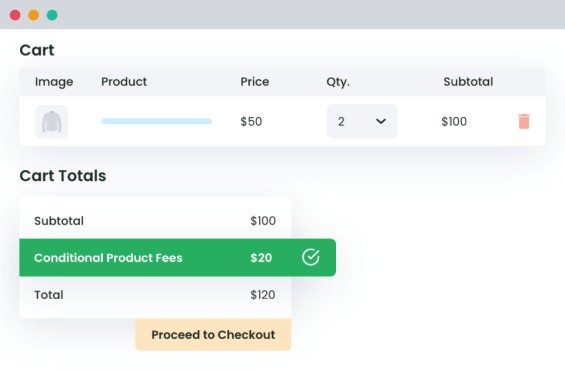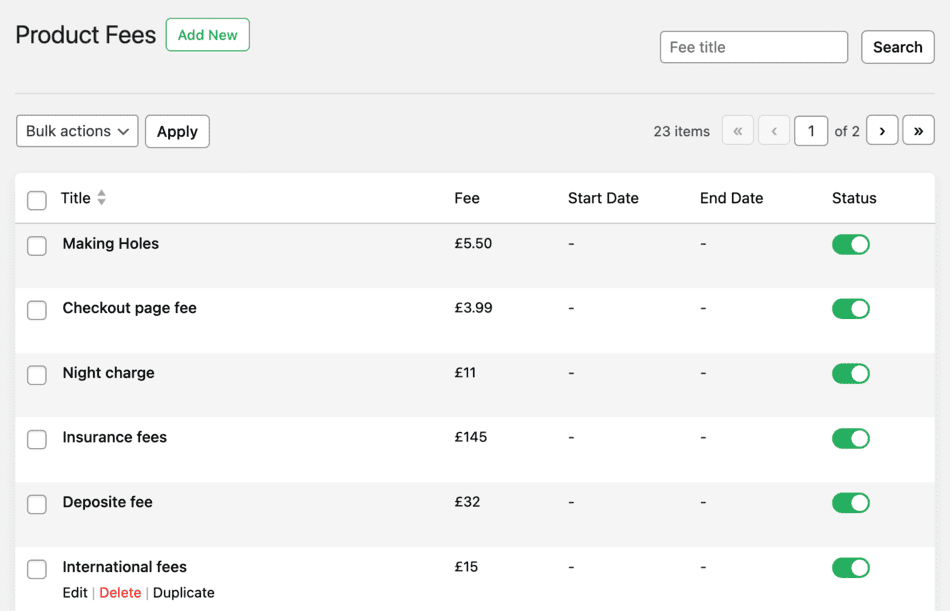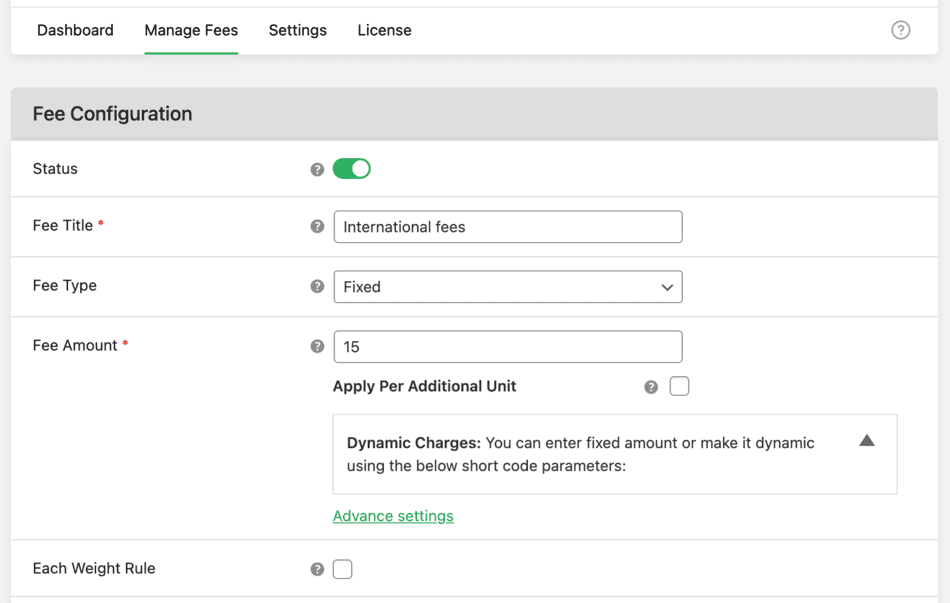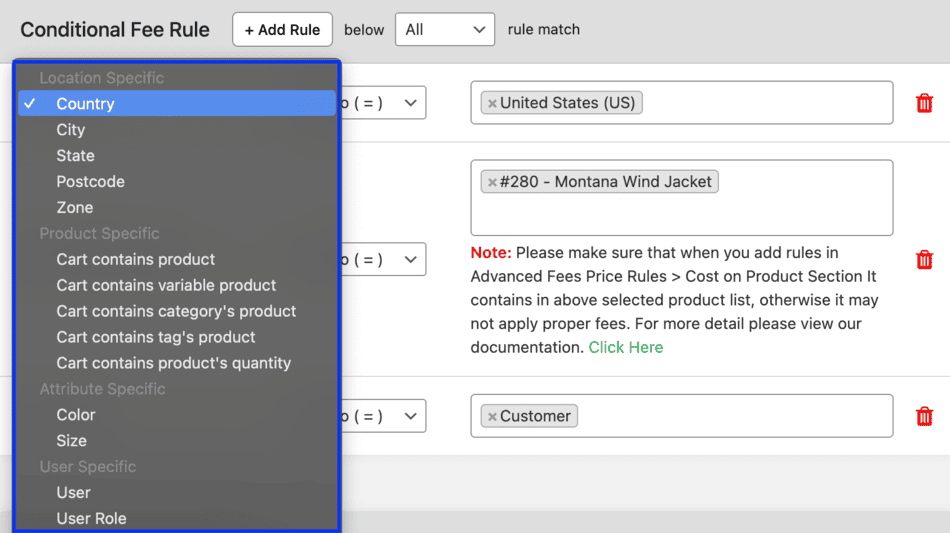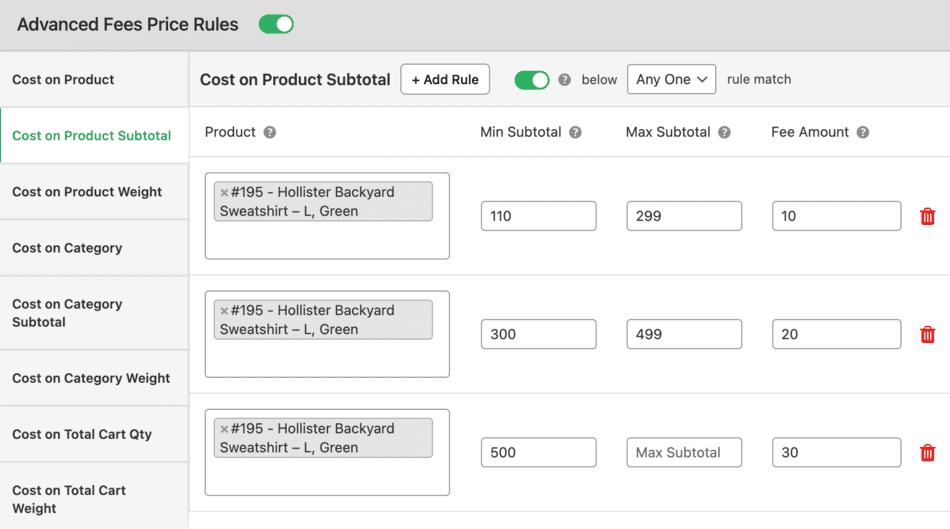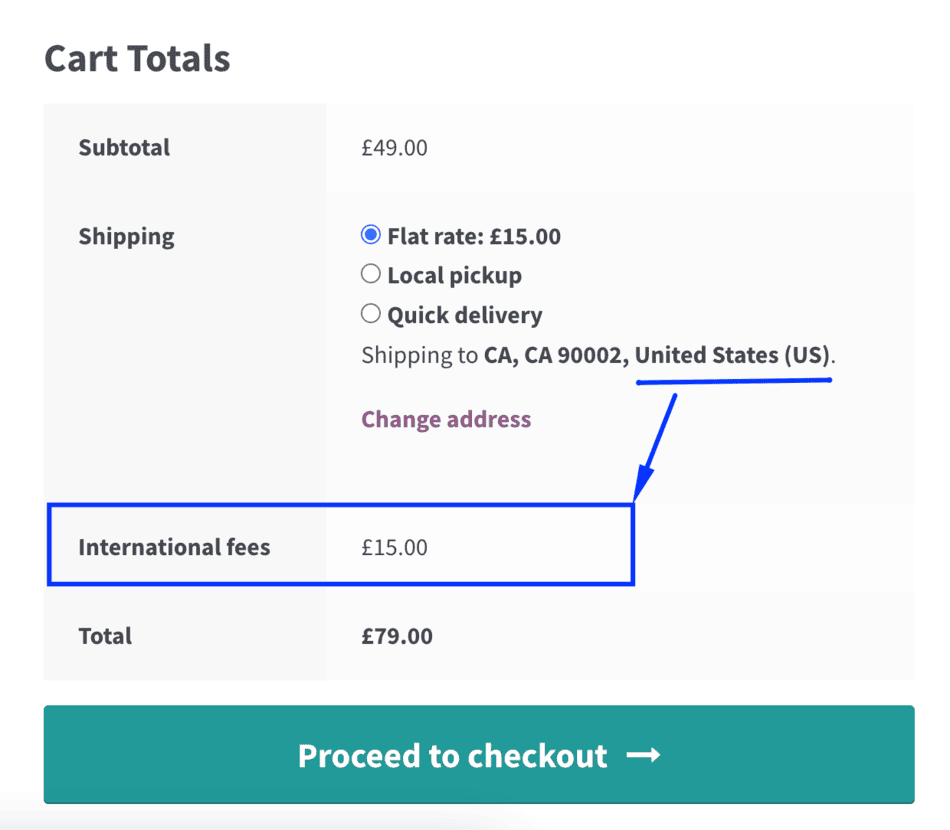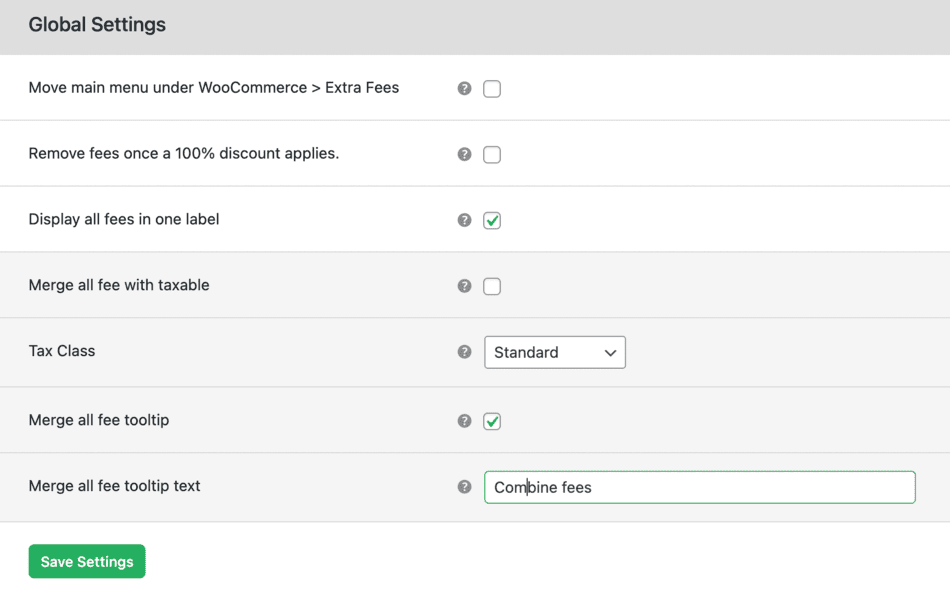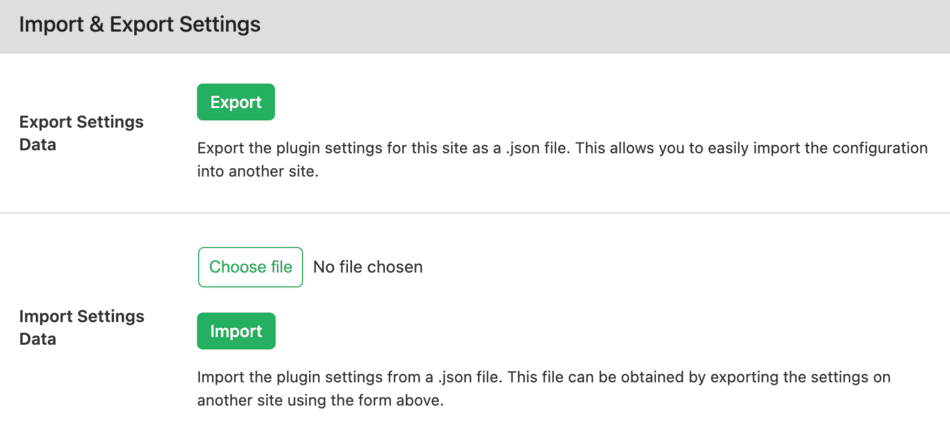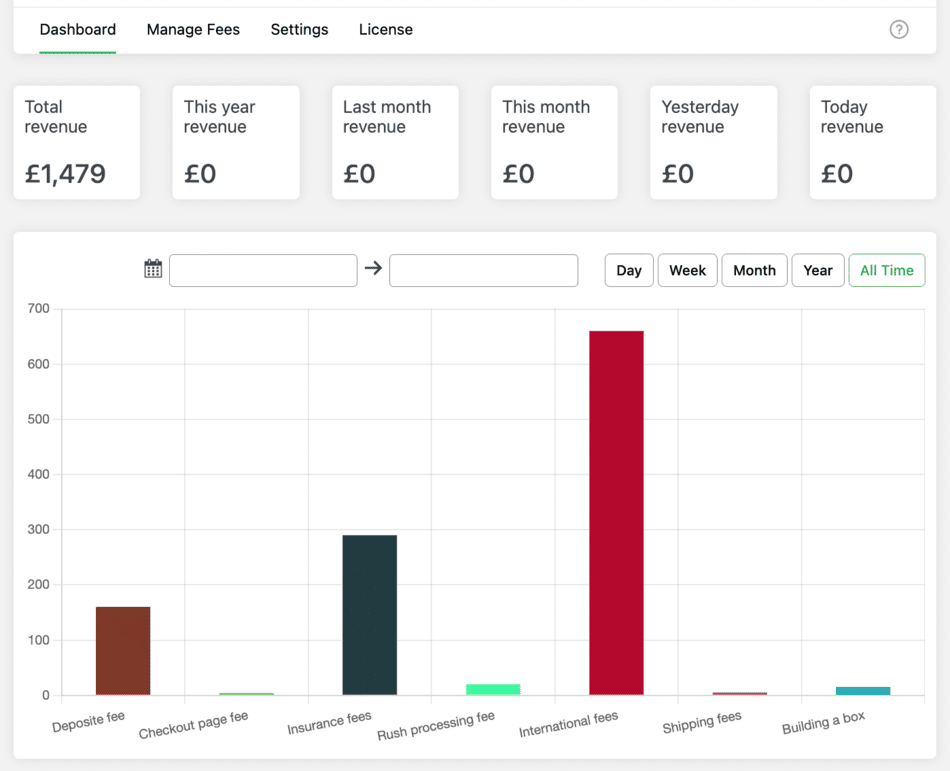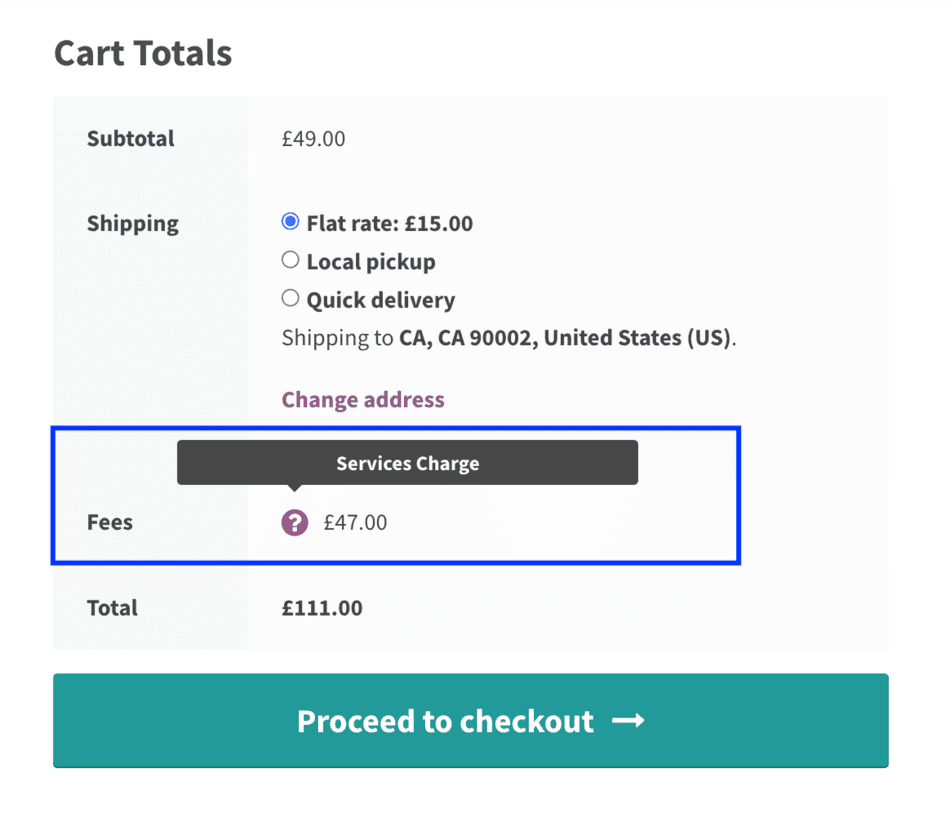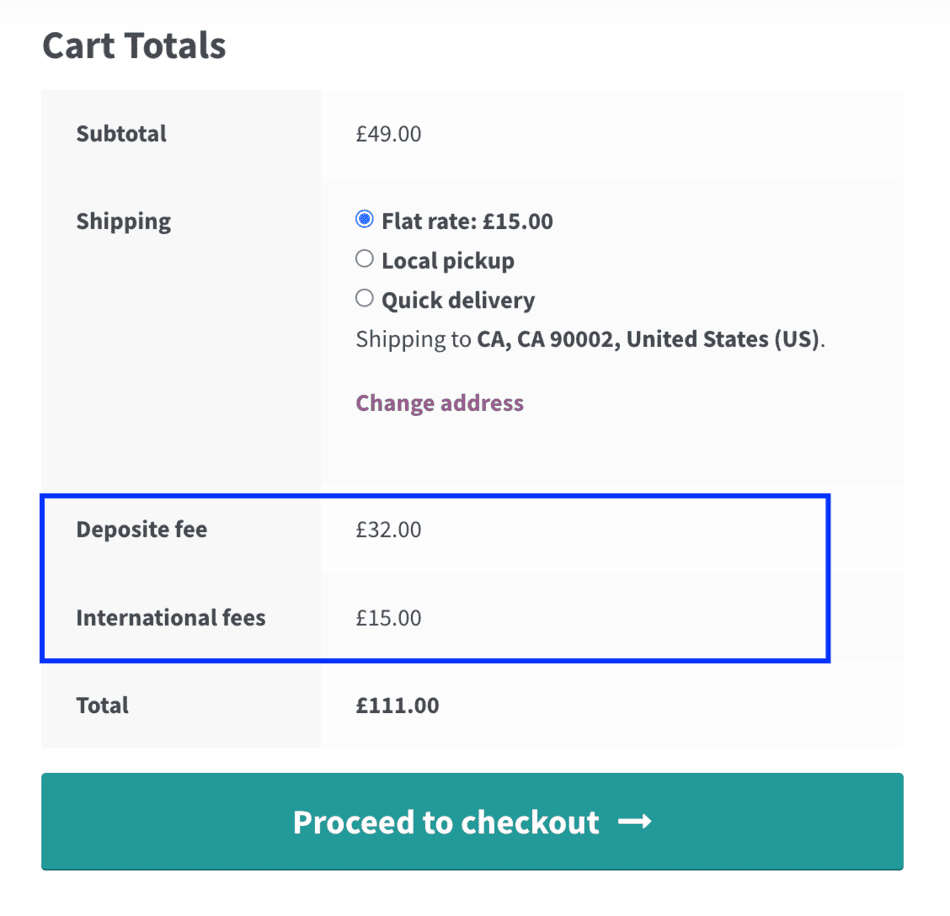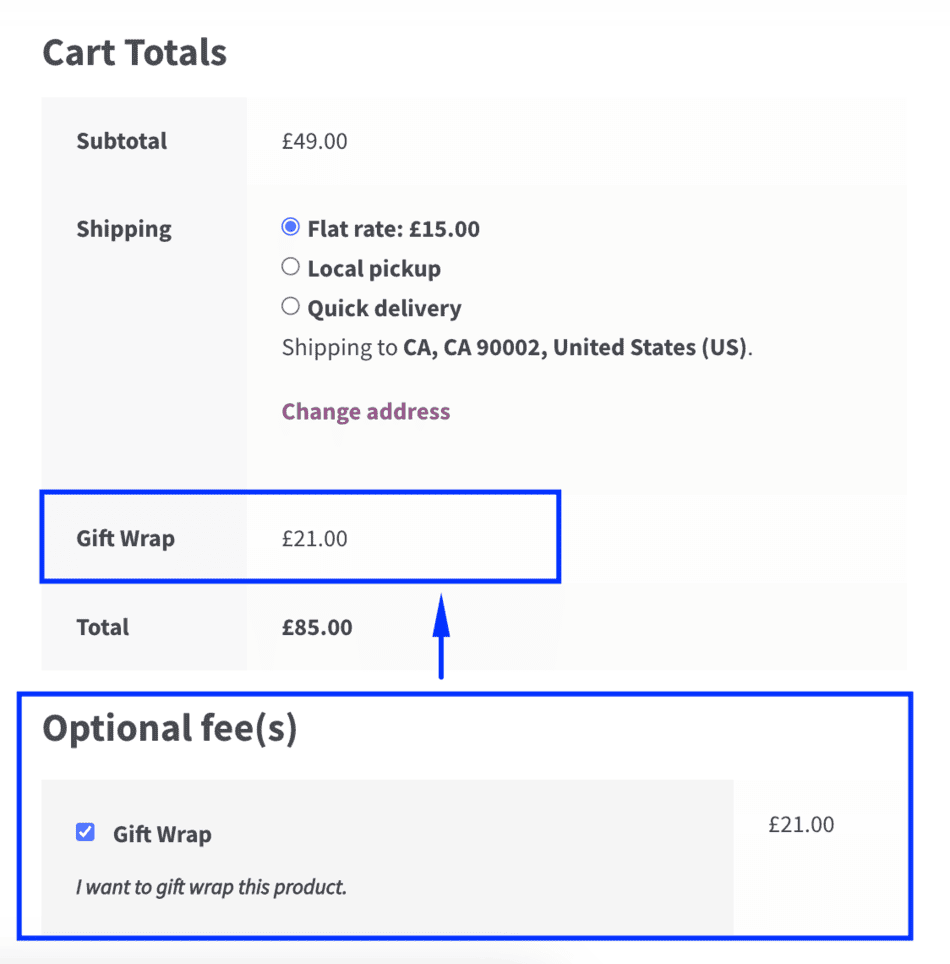Increase Your WooCommerce Revenue with ‘Extra Fees’
Add extra charges to purchases like shipping surcharges, payment method fees, or gift wrapping for making extra revenue on your eCommerce store- without touching code.
Need help setting up fees? Book a free 15-minute call with our expert.11,548+
Happy Customers“The ability to calculate complex
conditional fees are wonderful.”
4.79/5 Stars
Based on 120 ReviewsEnhance Your Online Store with
WooCommerce Extra Fees
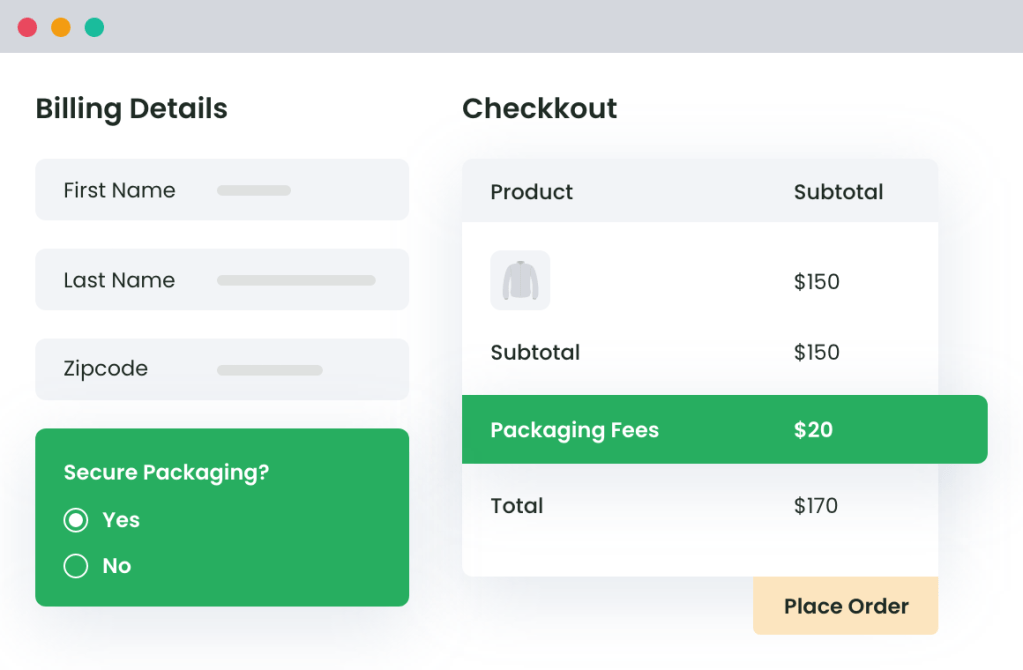
Set Dynamic Pricing Rules
Add fees that change based on what the customer chooses — like gift wrapping, fast delivery, secure packing, or heavy items.
You can set different fees depending on user role too (e.g., guest vs logged-in customer).
Example: If you have 1,000 customers, by adding a charge as small as $3 for gift wrapping, you can make $3,000 in extra revenue (1,000 × $3).
With such a high return, our plugin pays for itself!
Easy to Customize (No Coding Needed)
Change fee names, merge multiple fees into one, or adjust how things look at checkout — all with simple settings. No need to touch any code!
Example: Rename “Service Fee” to “Handling Charge” in seconds.
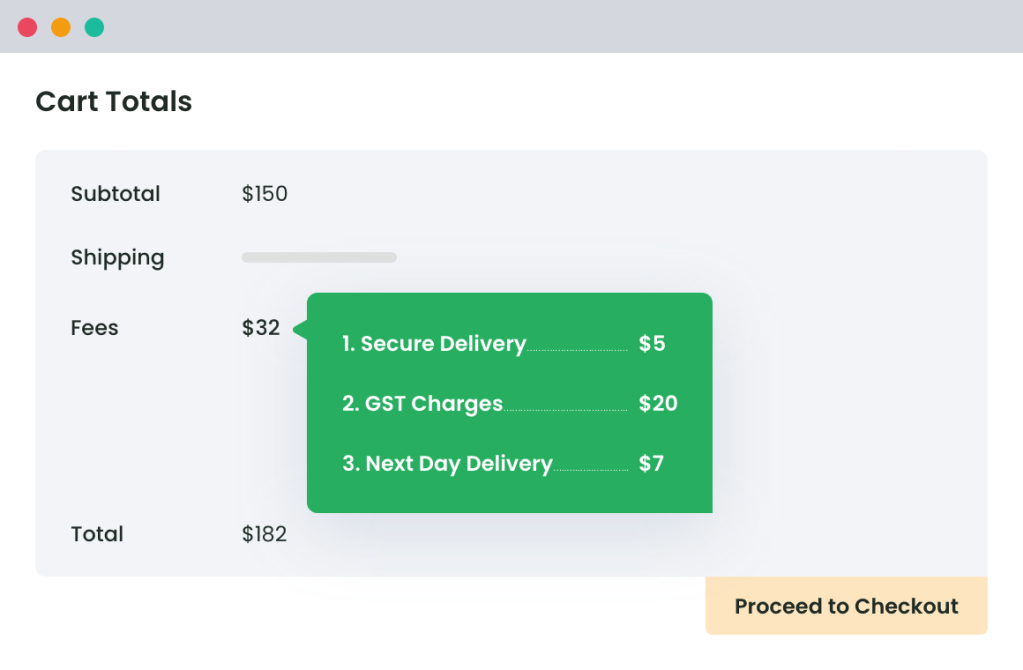
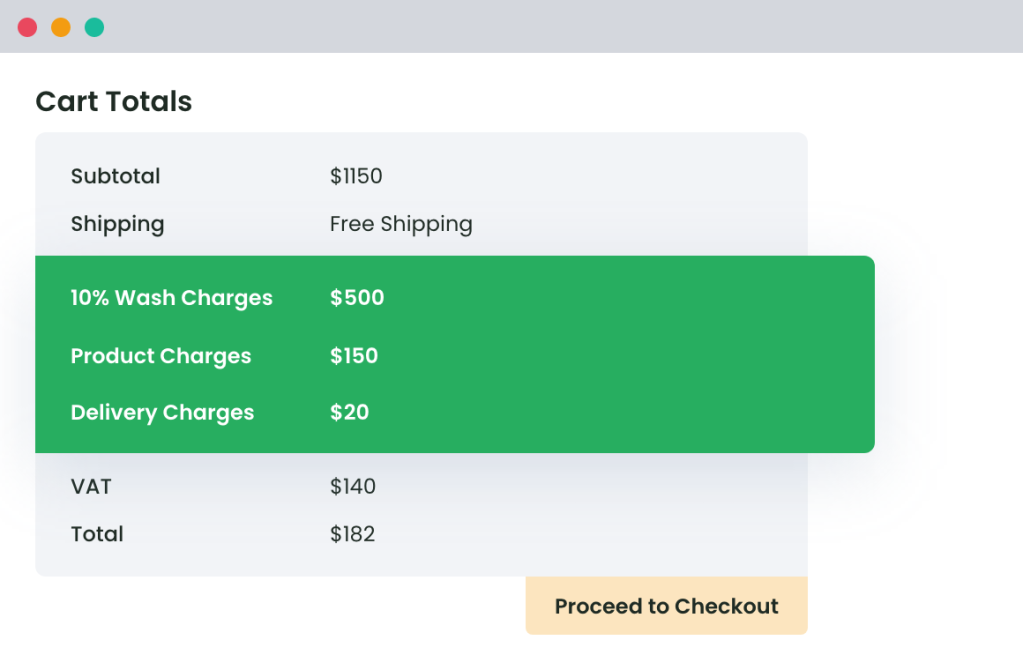
Full Flexibility for All Fee Types
Charge any kind of extra fee you want:
- Fixed fee (like $5)
- Percentage of cart total (like 2%)
- Per-product fee
- Per-shipping method
- Per-payment method
You’re in full control of how, when, and why fees are added.
Customers love us 😍
An In-depth look at all our features
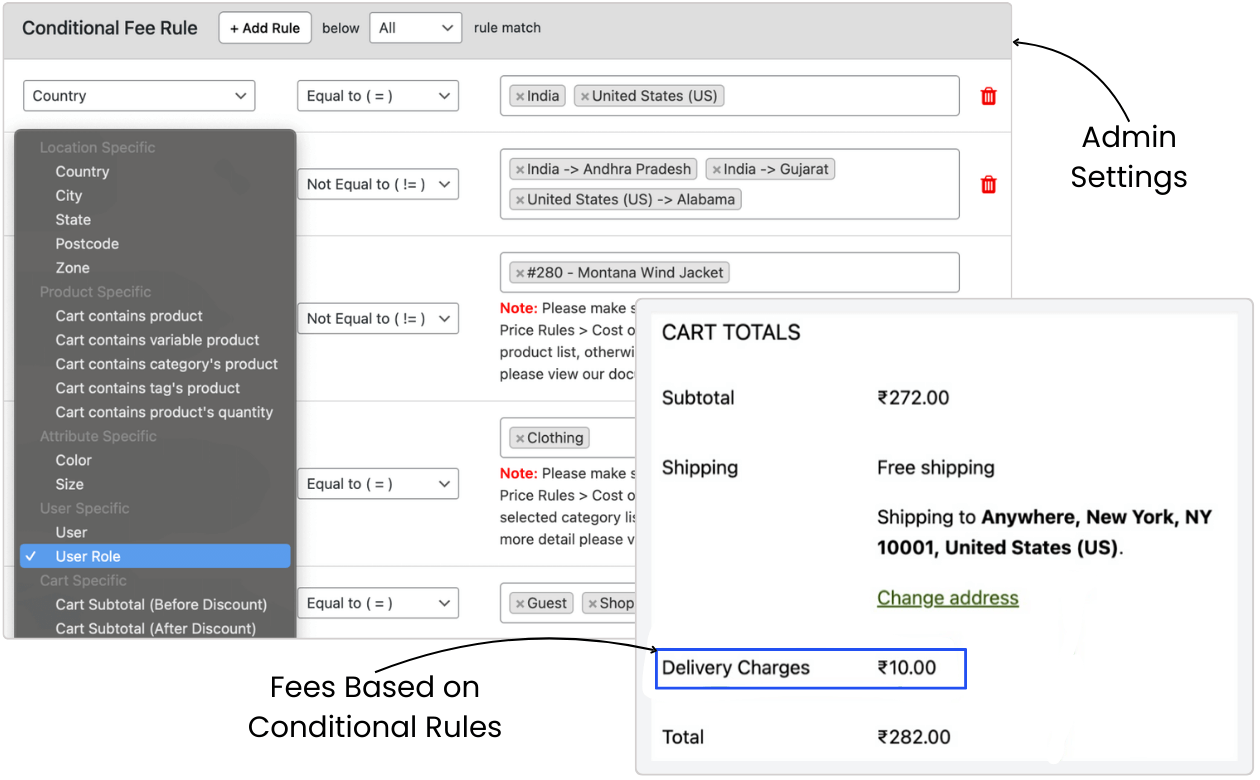
Create custom fee rules based on:
- Location (country, state, zip code)
- Product details (category, weight, attributes)
- Cart info (total amount, quantity, subtotal)
- Payment or shipping method
- User role (guest, subscriber, vendor, etc.)
Example: Add a $10 delivery fee for orders below $50 in remote areas.
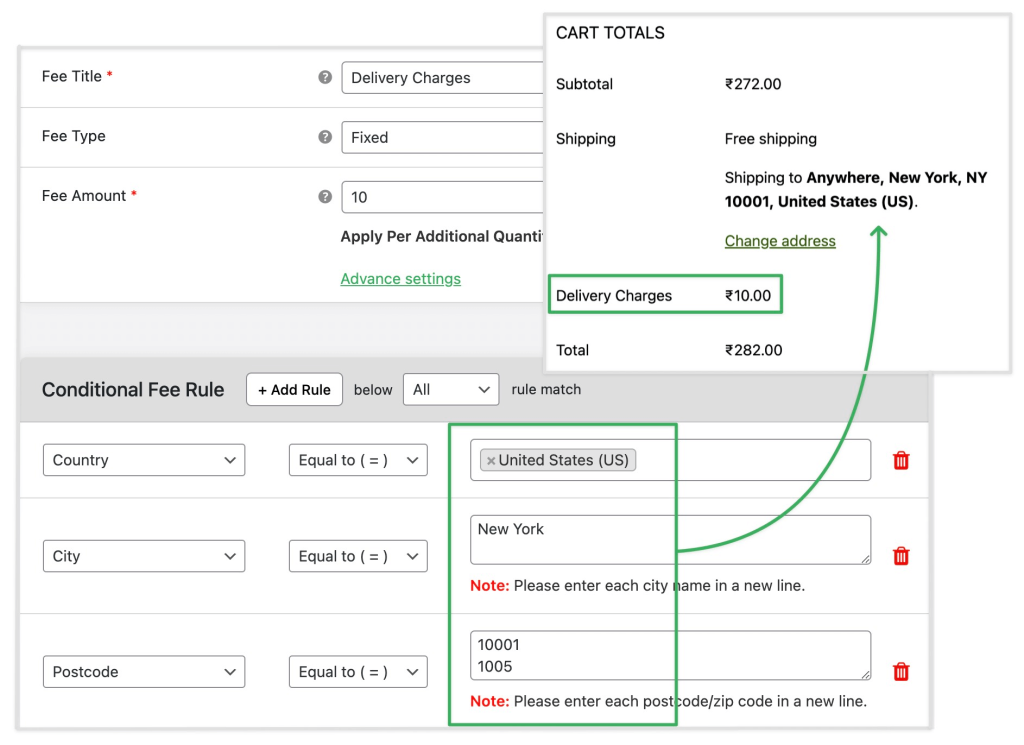
Set different fees for customers in different locations. Useful for shipping costs or zone-based surcharges.
Example: Add a $5 fee only for deliveries to California.
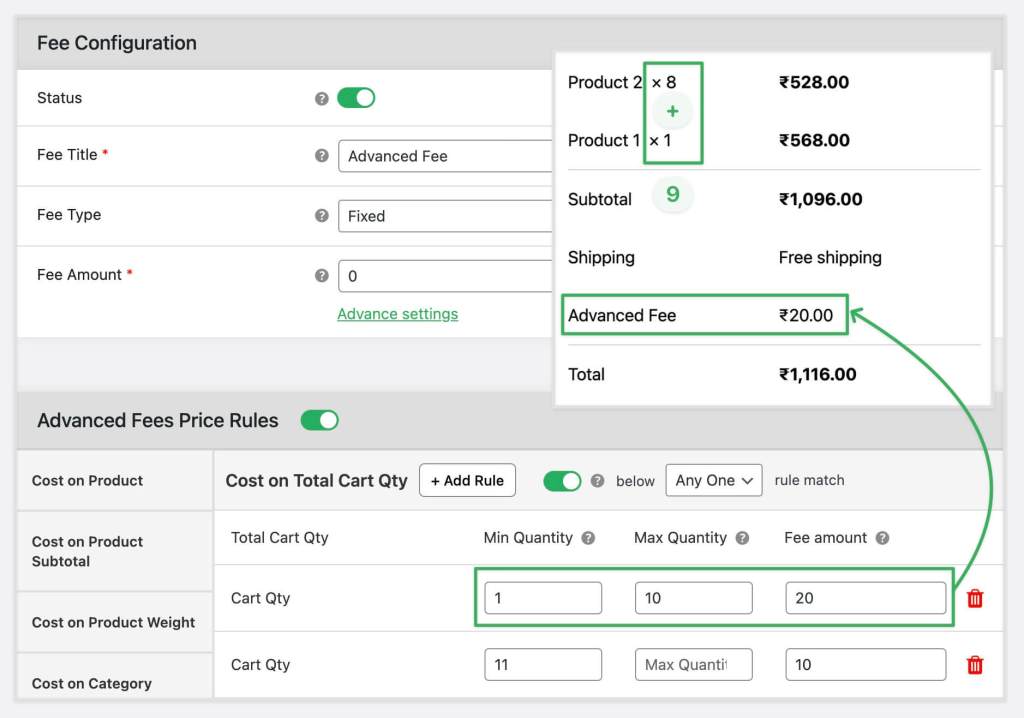
Add extra fees for:
- Certain products or categories
- Heavy carts
- Specific shipping classes
- Bulk purchases
Example: Add a $2 fee for each fragile item in the cart.
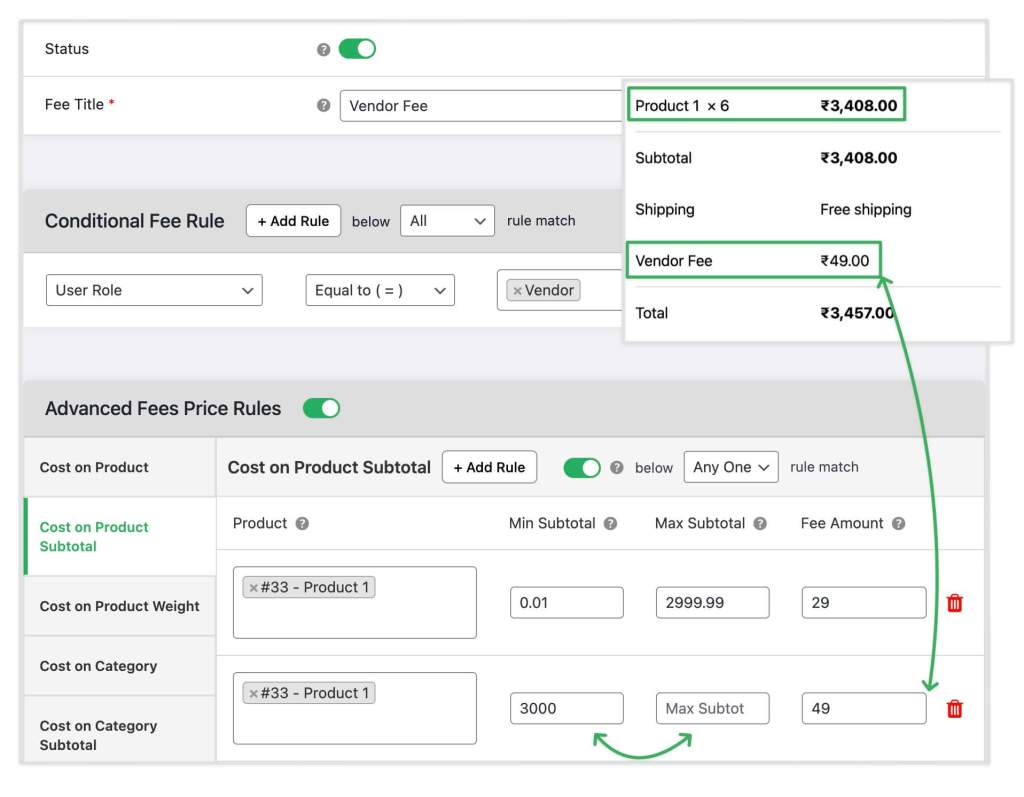
Charge different fees based on who’s buying. You can set different fees for admins, members, vendors, guests, and more.
Example: No handling fee for members, but $3 for guests.
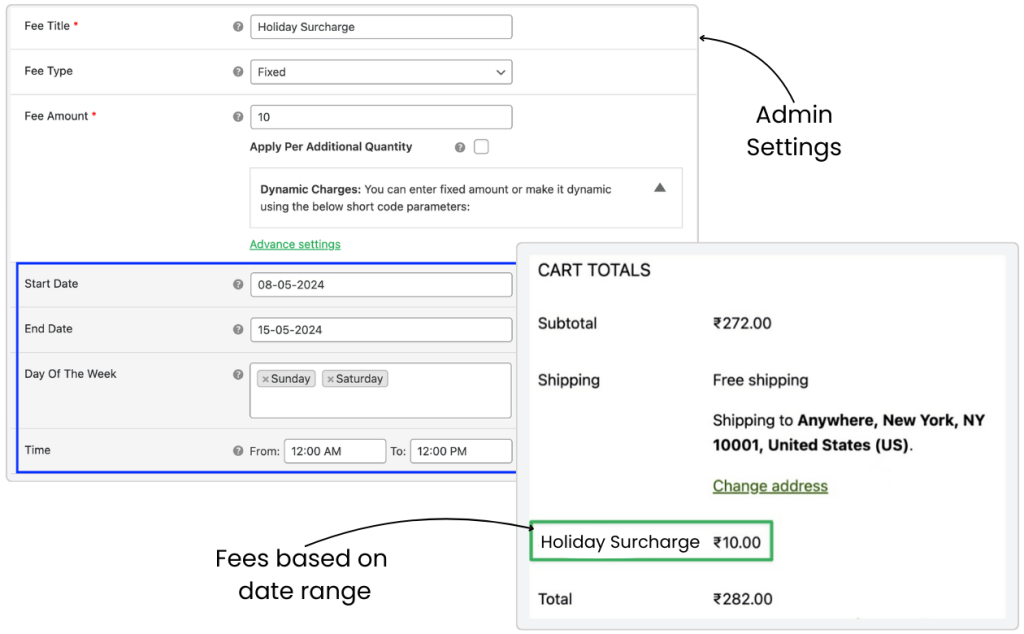
Enable or disable fees during specific dates or times. Perfect for weekends, holidays, or seasonal surcharges.
Example: Add a $4 fee for same-day delivery on weekends only.
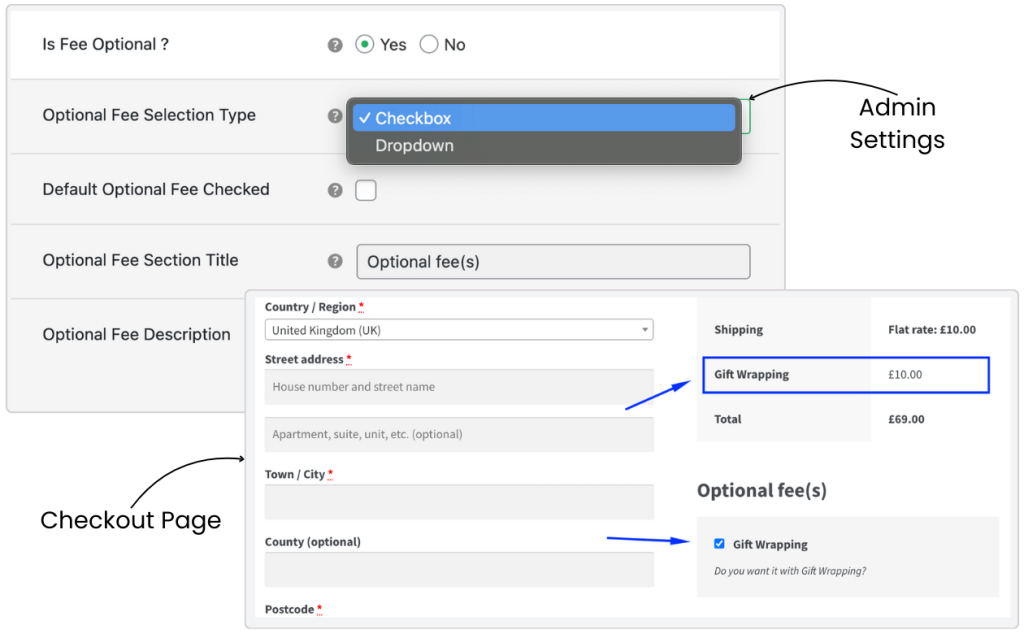
Let your customers choose extra services like:
- Gift wrapping
- Priority processing
- Package insurance
They can check a box during checkout to add it!
Example: “Add gift wrap for $1.50”.
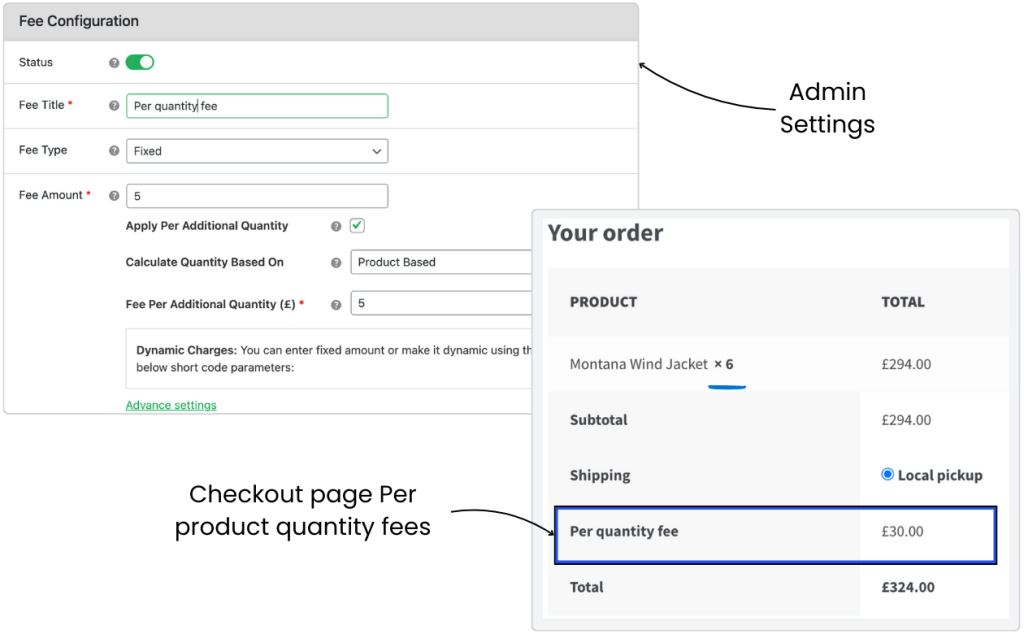
Charge based on how many items are in the cart or bought from a specific product.
Example: Add $1 per extra unit added to the cart.
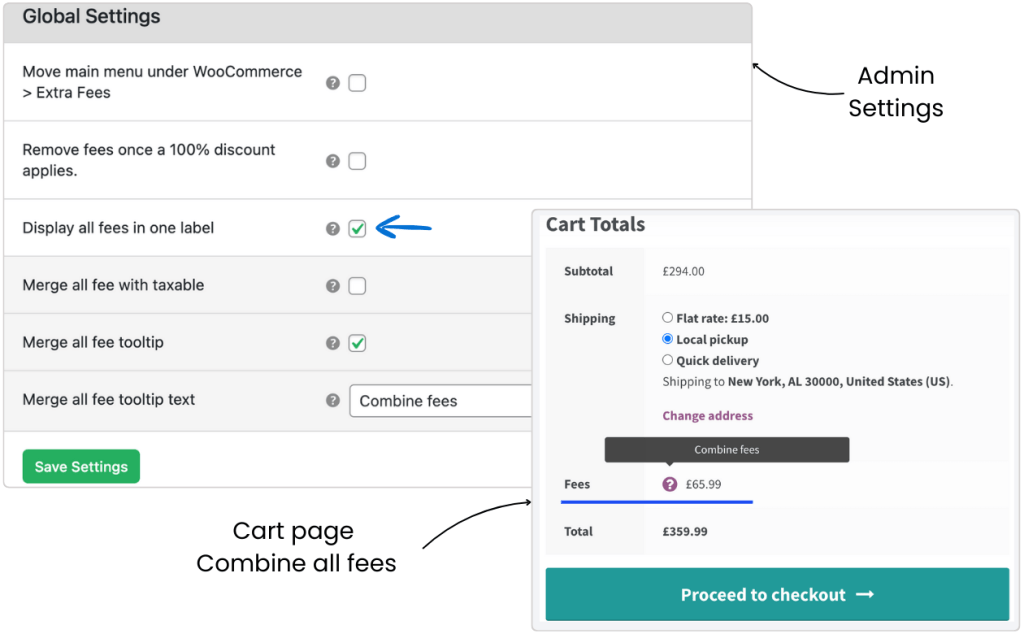
Show all fees as one neat line at checkout — like “Service Charge” — instead of listing each one separately for a cleaner checkout and less confusion.
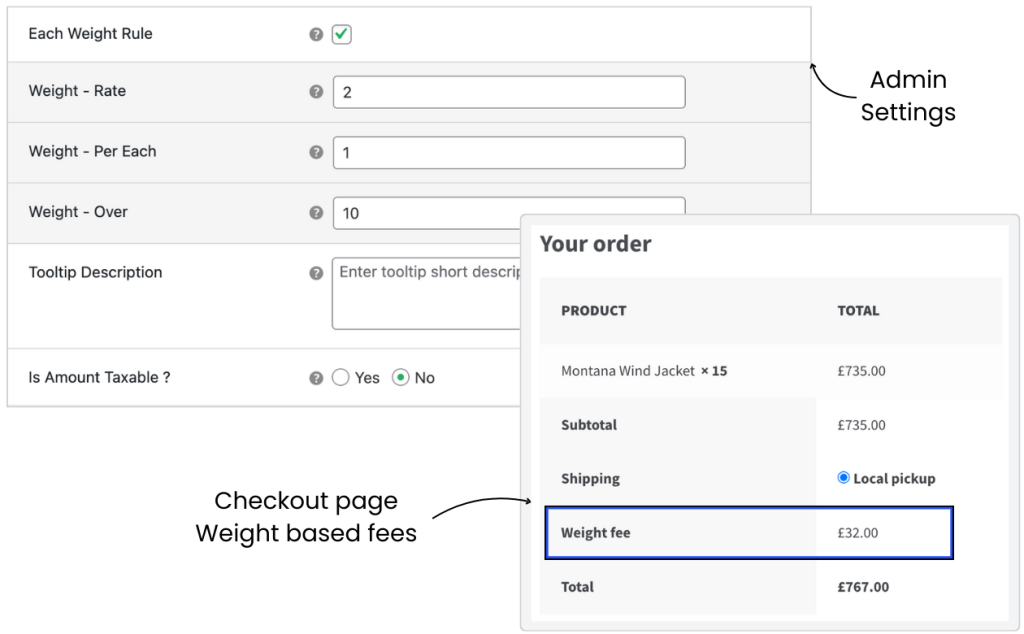
Apply fees based on the total product weight in the cart.
Example: Add $2 per kg for orders over 10kg.
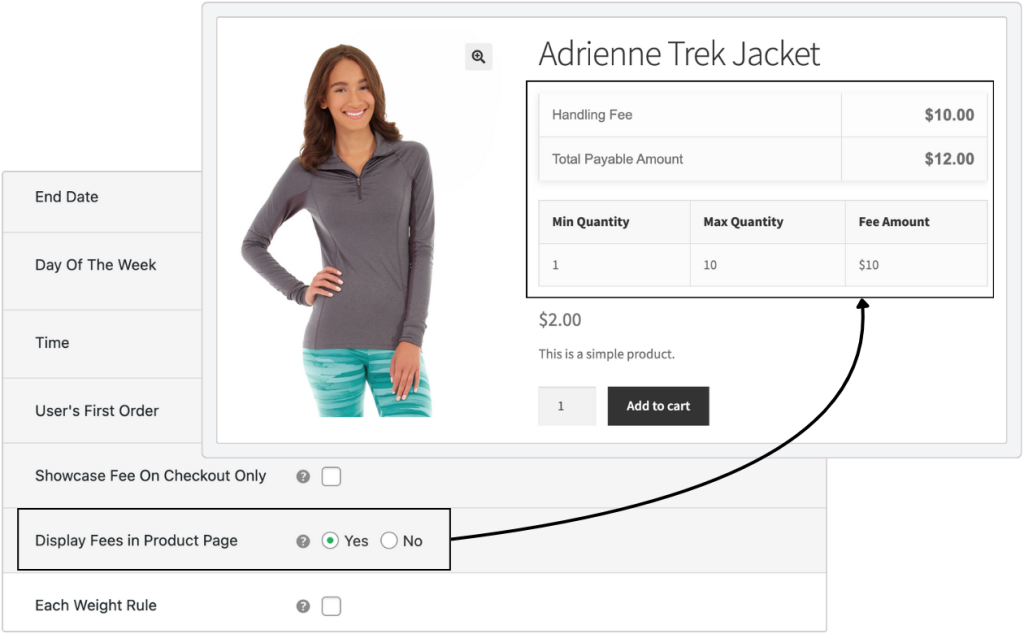
Customers can see extra fees directly on the product page — no surprises at checkout. Includes a breakdown of when and why the fees apply.
Builds trust and sets the right expectations.
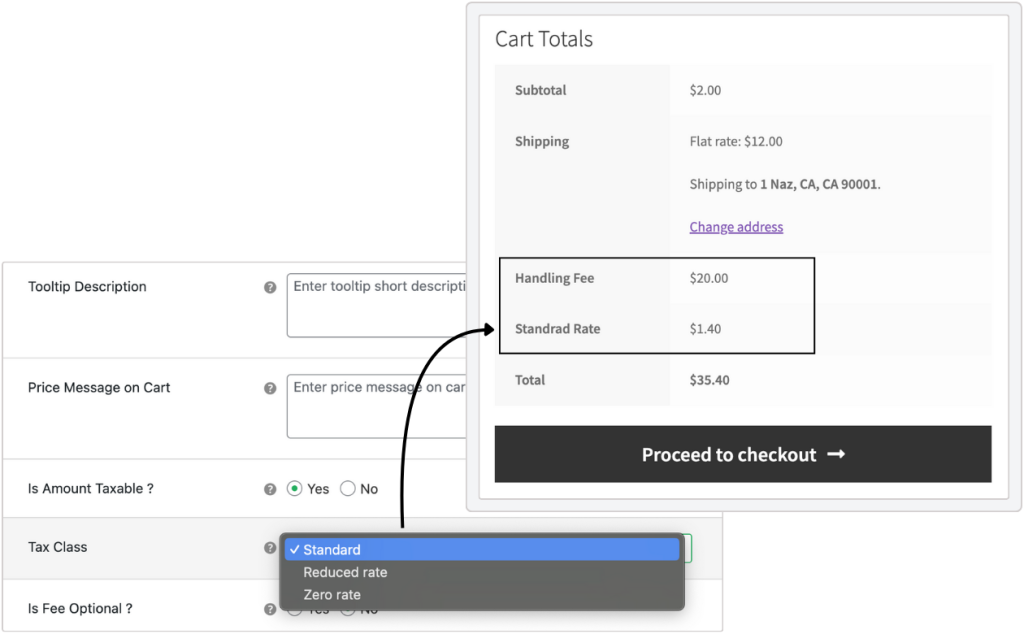
Make sure your extra fees are taxed just like your products. Choose from your existing WooCommerce tax classes.
Example: Add VAT to a handling fee for legal compliance.
Extraordinary Features at
an Affordable Price
1 Year of updates & support
Annual or one-time payment
Renews annually • Cancel anytime
PERSONAL
$219
🔥 Black Friday 60% OFF
1 Site
Great for Website Owners with a single WooCommerce Store
BUSINESS
$699
🔥 Black Friday 60% OFF
5 Sites
Great for businesses with multi-site installations or multiple stores
AGENCY
$999
🔥 Black Friday 60% OFF
30 Sites
Great for agencies or WooCommerce website developers
- Version: 4.3.1
- Last Updated: May 14, 2025
- WordPress: 6.8.x
- WooCommerce: 9.8.x
- View Changelog
Calculate Your Revenue Potential
See exactly how much additional revenue you could generate with smart fee strategies. Adjust the sliders to match your store’s metrics.Your Store Metrics
Common Fee Examples:
- Handling fee: $3.99 (5% of $80 order)
- Express shipping: $12.99 (15% of $85 order)
- Payment processing: 2.9% + $0.30
- Small order fee: $2.99 (4% of $75 order)
Revenue Impact Analysis
Annual Revenue Projection
Break-even Timeline
Customer Impact
Start Generating Revenue Today
Based on your calculations, you could generate an additional $24,000.00 annually. Get started with our 14-day money-back guarantee.
Why our customers love us
Frequently Asked Questions
-
The plugin helps store owners charge customers fairly for extra services or special options they choose. These can include things like:
- Fast delivery
- Special packaging
- Branding or customization
-
Yes! The plugin lets you create rules with multiple conditions. For example: You can charge an extra fee if the cart has more than 10 products OR if the cart total is over $50. AND if the delivery location is far away. You can mix and match conditions like:
- Cart quantity
- Cart total
- Shipping method
- Delivery area, and more
-
Yes, you can add location-based fees using rules based on:
- Country
- State
- Zip/postcode
- Shipping zone
-
Yes! You can create a rule that checks for a specific SKU and charges an extra fee. For example: If the SKU is PROD21 and you want to add a 5% extra charge: Set up a rule in the admin Use the condition “SKU equals PROD21” Enter “5” and choose “percentage” as the fee type Now, when someone buys that product, the fee will be added automatically.
-
Yes, you can! You can set up rules that charge extra fees based on the customer’s user role. For example: If you want to charge an extra 5% fee when a customer with the role “WHOLESALER” places an order, just:
- Create a rule in your admin settings
- Choose the WHOLESALER user role
- Enter “5” and select “percentage” as the fee type
-
It’s easy! You can add an optional fee in your admin panel. You can choose to show it as a checkbox or a dropdown menu at checkout. Want it to be selected by default? Just turn on the “Default Optional Fee Checked” setting. You can also write a title and short message to explain the optional service to your customers. Once you set it up, customers will see the option at checkout and can choose it if they want.
-
Yes, you can schedule fees to be active only during a specific time. In your admin dashboard, you can set a start and end date for the extra fee. Perfect for limited-time offers, holiday surcharges, or weekend rush delivery fees.
-
You can find all brand materials, logos, and affiliate banners in our Brand Kit. This kit includes everything you need to promote the plugin and stay on brand.
-
Our WooCommerce Extra Fees plugin has checked compatibility with the following plugins.
- WPML
- Weglot
- Bundle Product For WooCommerce
- WooCommerce Subscriptions
- Composite Products For WooCommerce
-
Yes, this plugin is compatible with WooCommerce Checkout Blocks. Currently, an optional fee feature is not fully supported and will be added in future updates.