Table of Contents
Running an online business is not easy. You need to frequent tune the features of your shop with the changes in your industry, business model, products and other operations. Let’s help you understand how.
Consider these examples,
i. You might feel the need for add WooCommerce Conditional Fees to a certain zone for a particular payment method if your expenditure on this operation is increasing.
ii. Similarly, you might be willing to charge an additional fee for a product when shipped out of your country.
In such cases, you will have to add extra fees to your WooCommerce Store with conditional logic. Conditional logics are those rules, which are applied to an e-commerce store when you want to perform a certain operation if and only if a certain condition is being fulfilled. When you do not want to apply a business rule to your whole shop, but to a certain class of products or a certain region, this method comes in handy.
Does your e-commerce store also need to apply additional fees when a particular condition is fulfilled?
Are you not able to make your online shop work according to it and going to hire a WordPress or WooCommerce Developer to help you out in this?
If the answer to the above two questions is ‘yes’, you should reconsider your choice. After all, you can make it work on your own now, and that too, at no or minimal cost. Learn how.
The Prerequisites
You need to install WooCommerce Conditional Product Fees for Checkout Plugin, to begin with. Once you’ve installed this plugin on your WordPress e-commerce store, you just need to set the conditions to be implied on your shop (In the next section, we will tell you how to do so).
The plugin lets you set up conditional rules as per cart total, products, categories, countries, time period to decide extra fees, if using the free plugin. If using the advanced plugin, you can also set extra fees as per states, regions, shipping zones, tags, users, user roles, product weight, payment method, shipping method, and many other parameters.
WooCommerce Extra Fees
Make profits from every confirmed sale through smart, conditional fees.
14-day, no-questions-asked money-back guarantee.

How to Add Fees to WooCommerce with Conditional Logic?
Using the said plugin, you can apply one or multiple conditions to your WooCommerce Store.
The procedure is simple. Let’s first tell you the common steps to follow, in order to enable the store to charge extra fees. Thereafter, we’ll give a few examples of how to apply conditional logic and make them work.
Step 1:
Open the plugin dashboard.
You will see the list of already added Product fees (if you’ve added any) and a few options above this list, as visible in this screenshot.
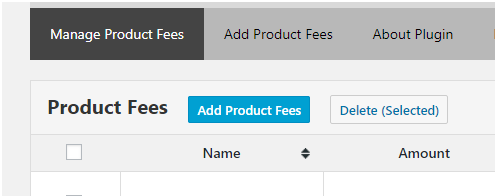
Click on ‘Add Product Fees’ now. This option will allow you to add product fees and set rules for charging these fees.
Step 2:
Next, you will see this Fee Configuration form.
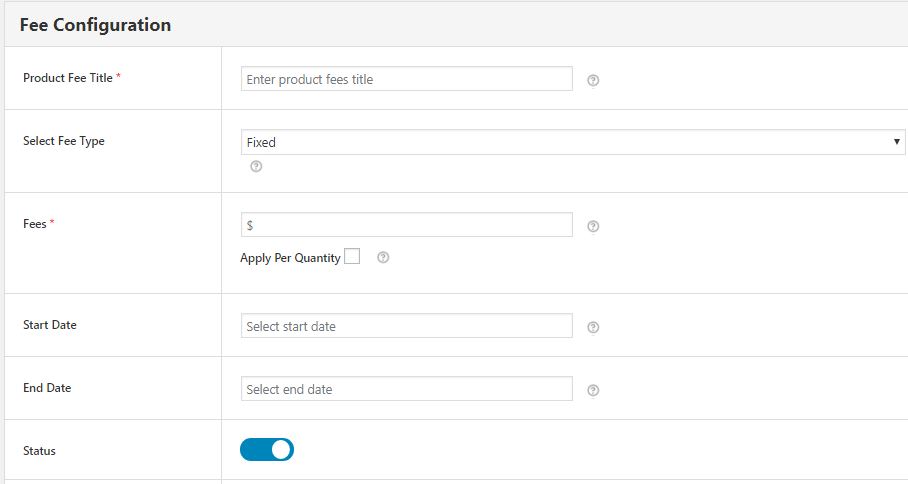
Start filling this form by adding a product fee title to your Product Fee Method so that you could recognize it easily. Make sure that you give it a recognizable name.
Choose the fee type, fixed or variable, as per your store. If you want to charge a percentage of product cost as the extra fee, then choose variable. However, if you want to charge a fixed amount from your customers, you should select the fee type as fixed.
In the Fees field, fill the cost to be charged – either in currency or the percentage – depending on the fee type you have selected. If you want to fix an additional base fee which increases by a certain amount on each additional item, then check the Apply per Quantity box. Now fill that additional charge in the Fee per Additional Quantity field.
If you are going to apply this rule for a specific time period, you may set a start date and an end date too.
Let the status of method enabled till you need it.
When you want to apply taxes to the additional fee too, you should mark this method taxable, otherwise not.
Step 3:
At this step, you will have to add conditional rules to your method.
Let us give you a few examples:
Case (I) – Applying Additional Fee for a Country
Let’s say you want to apply an additional fee to all your products if shipping to Argentina. Reasons for this extra charge can be many, for example, an import rule set by their government.
How will you imply it in your e-commerce store?
With the WooCommerce Conditional Extra Fees for Checkout Plugin, you can add a simple rule to do so. Just choose ‘country’ as a parameter and fill Argentina in the right-hand side.
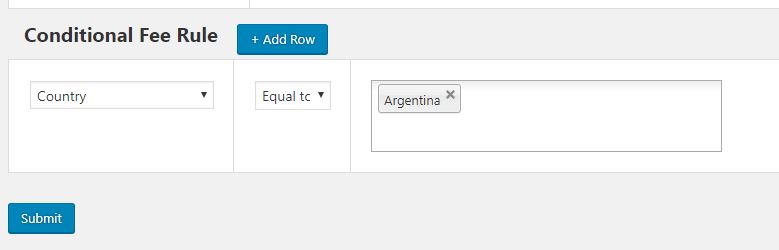
Save settings and the required rule will start working with your shop.
Case (II) – Applying Additional Fee When Customer Purchases Products Worth Less than $500
Sometimes, you set your shipping cost and pricing keeping bulk buyers in mind. Small purchases cause extra burden on your store in such case. So, you might want to apply an extra fee for buyers who have purchased products worth less than $500.
To do so, just add a rule to your method as shown in the screenshot.
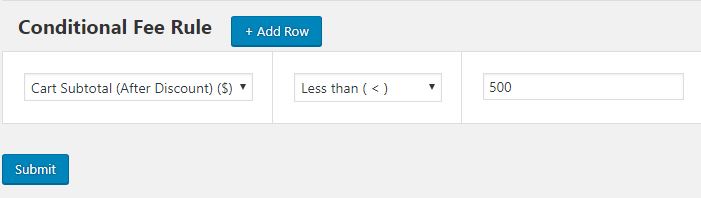
Once applied, your customers will have to pay extra fees for purchases below $500.
Case (III) – Applying Additional Fee When Buyer from Australia Pays through PayPal
What if Australia starts charging an extra fee on Direct Bank Transfers when made through a certain gateway?
Your store has to introduce a method for it, right?
In this case, you will have to add two rules to your method instead of one. So, add a conditional fee rule for the payment gateway and select DBT (Direct bank transfer) for the options. Now, click on Add Row and add Australia as the country.
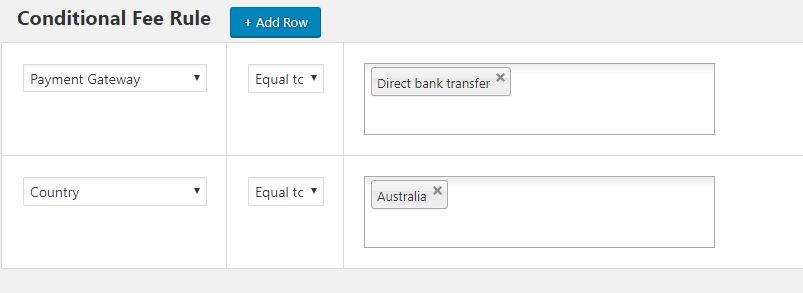
Save settings.
Final Words
We’ve shown just a few examples of how to apply additional fees to a WooCommerce store with conditional logic. Using the WooCommerce Conditional Extra Fees for Checkout Plugin, you can charge extra fees from your buyers as per your store’s need. Ask queries by commenting below or download the plugin to get started.
WooCommerce Extra Fees
Make profits from every confirmed sale through smart, conditional fees.
14-day, no-questions-asked money-back guarantee.


