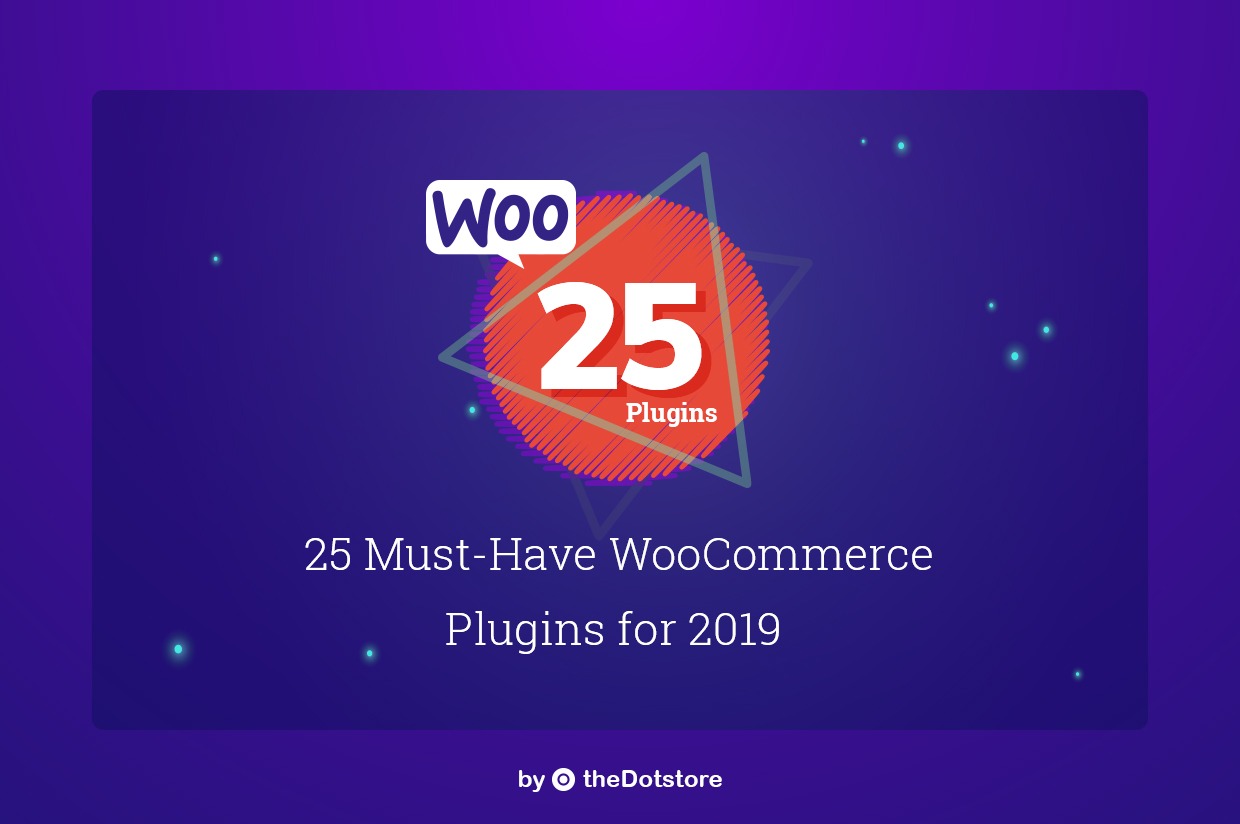Table of Contents
Looking for the best WooCommerce extra fees plugin to customize checkout charges? This blog lists the top plugins to help you add smart, conditional fees based on cart value, payment method, user roles, and more. Learn how to optimize your store’s pricing strategy using powerful WooCommerce extra fees tools.
Running a successful WooCommerce store means paying attention to every detail — from design and functionality to how checkout fees are handled. One small tweak, like customizing extra fees at checkout, can significantly boost your conversion rates.
Let’s say a customer buys a $20 product and is charged a flat $5 shipping fee. When they add more items, the fee multiplies. That’s not always fair, and it often drives customers away. This is where using the best WooCommerce extra fees plugin makes a difference.
While WooCommerce doesn’t offer detailed fee control by default, third-party plugins can help you add WooCommerce extra fees dynamically — based on product type, cart total, shipping zones, payment method, and more.
To save you hours of testing, here’s a curated list of the 14 best plugins to manage extra fees in WooCommerce. Whether you want to charge smart surcharges or optimize checkout pricing, there’s a solution here for every use case.
Top 14 WooCommerce Extra Fees Plugin
Here are the best plugins for setting up extra fees in your WooCommerce store.
1. WooCommerce Extra Fees Plugin
Whether you wish to charge some extra fees at the checkout page or remove the shipping fee, condition the amount on the cart value, or keep it varying based on the quantity of the products added, the WooCommerce extra fees plugin allows you to do all.
With a simple and easy-to-use interface, the plugin is lightweight and helps modify the store settings by adding rules and conditions. Also, the plugin has a series of options and properties that can be leveraged to create custom-fit rules. The WooCommerce extra fees plugin works for all countries, products, payment gateways, etc.
Features
- Add custom-fit rules or conditions to levy extra charges at the time of checkout.
- Add one or more rules for a single product to enhance and optimize the end fees at the time of checkout.
- Levy a fixed price or apply a percentage-based rule have variable charges.
- Create rules based on the country, product, etc.
- Set free shipping for a given set of rules/products.
- Schedule fees to be applicable in the near future.
Premium Features
- Dynamic pricing to add extra fees at the time of checkout.
- Hide/disable fees once the discount has been applied.
- Conditional fees are based on state/zip code/zone.
- Additional fees for variable products.
- Extra fees based on cart value, product tag, user role, etc.
- The shipping rule is based on the maximum/minimum product total, cart quantity, etc.
WooCommerce Extra Fees
Make profits from every confirmed sale through smart, conditional fees.
14-day, no-questions-asked money-back guarantee.

2. Dynamic Pricing for WooCommerce

Offering discounts for large purchases or bulk products is an exclusive way to boost the conversion rate of the WooCommerce store. This is apparently a premium plugin and doesn’t have any free version. Even though the pricing might seem too much initially, for what it’s worth, the price is at par with the industry standards.
The dynamic pricing plugin gives you the ease to create tables for quantities and the corresponding amounts. This will help you regulate the pricing as per your requirements. The table can be configured to apply changes based on the quantity or the type of products.
Features
- Select how many products with discounts.
- Determine under what conditions certain fees will be levied.
- Role-based pricing to benefit your high-valued customers.
- Select from a fixed and a percentage-based pricing methodology.
- Rules are created based on the cart total, the user role, the product category, etc.
3. WooCommerce Advanced Fees by Ace Plugins
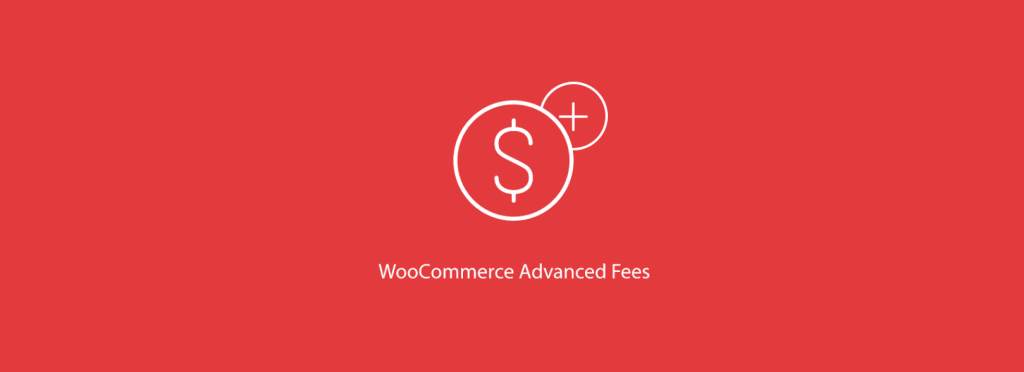
Often, a customer purchases a single product, say $10. If your store has a fixed shipping policy, dispatching the product would cost you more than expected. Even though the standard fee policy is made with the need to serve customers in mind, it is important to lay down certain rules for the same.
For instance, having an advanced purchase condition helps you serve your buyers without sabotaging their profits.
The WooCommerce Advanced Fees by Ace Plugin allows you to set conditional rules for your store. Whether you wish to add extra fees for an overloaded cart or the shipping region, the plugin will allow you to do all.
Features
- Global set up of WooCommerce fees
- Flexibility to set price based on a fixed amount or opt for percentage-based calculation.
- Add one or more fees to the product.
- Set fees based on the payment gateway.
- Conditional Grouping when it comes to complex rules.
4. WooCommerce Additional Fees On Checkout (Free)

Want to charge extra for packaging, handling, or custom services at checkout? The WooCommerce Additional Fees on Checkout plugin makes it simple. You can add multiple required or optional fees on the checkout page based on various cart conditions like quantity, product type, category, or subtotal.
It integrates smoothly with almost every major WooCommerce theme, including Astra, OceanWP, Avada, BeTheme, Flatsome, and more.
Features
- Enable or disable individual fees
- Add custom labels for Checkout page, Order history, and billing sections
- Set fee type as Fixed or Percentage
- Auto-check/auto-apply fees by default
- Apply conditional fees
- Display fee details in admin order view and customer My Account
- Add unlimited extra fee rules for checkout
- Lightweight and compatible with most WooCommerce setups
5. Conditional cart fee / Extra charge rule for WooCommerce
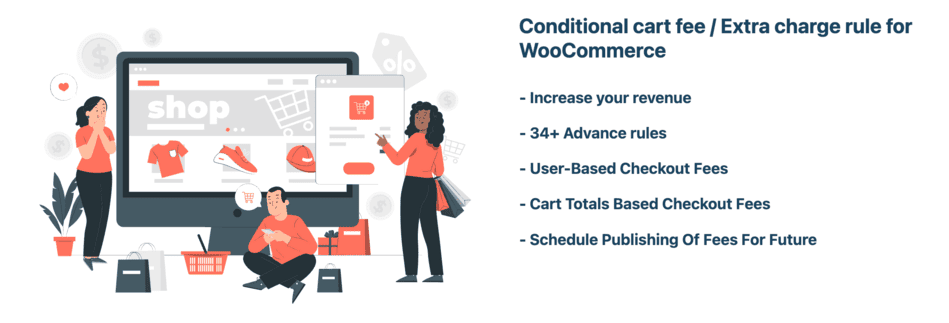
Want to charge customers extra fees based on real-world shopping behaviors—like cart totals, user roles, payment methods, or custom addons? The WooCommerce Conditional Cart Fees Plugin gives you complete control with over 34+ advanced condition rules to apply fees accurately and transparently.
Whether you’re charging for gift wrapping, large orders, or special shipping methods, this plugin helps you boost revenue without confusing your customers.
Features
- Set extra fees based on user roles, cart total, product type, or shipping class.
- Combine multiple fees into a single line on the checkout page.
- Schedule fees to activate automatically in the future.
- Charge addon fees for gift wrapping, fast shipping, or product customization.
- Support for tooltips, multi-currency, and WooCommerce Blocks.
6. WooCommerce Product Fees
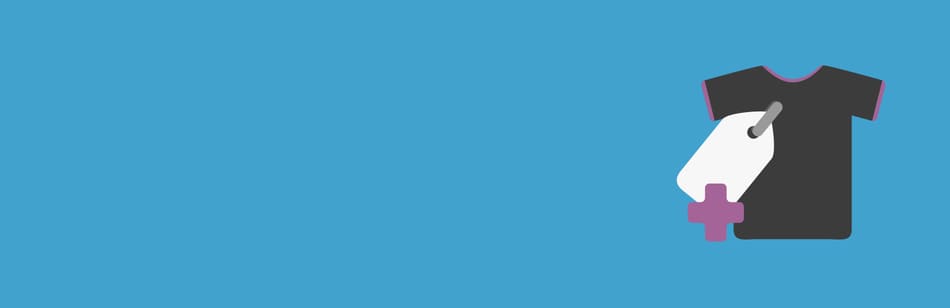
Looking to add extra fees at checkout, but only for specific products or variations? The WooCommerce Product-Based Additional Fees plugin lets you do just that. It adds a new “Product Fees” tab to your WooCommerce product settings, giving you full control over per-product surcharges.
You can add flat or percentage-based fees, assign tax rules, and even decide if the fee should multiply based on quantity. It’s lightweight, conflict-free, and designed for simplicity.
Features
- Add custom fees from the product edit screen
- Flat rate or percentage-based fee options
- Show custom fee names on the checkout page
- Toggle option to multiply fees by product quantity
- Add variation-specific fees (with fallback to product-level fee)
- Combine fees with the same label or keep them separate
- Assign a specific tax class to the fee
- Option to remove the fee automatically if a coupon is applied
7. Payment Gateway Based Fees and Discounts for WooCommerce

Want to offer discounts for specific payment methods or charge extra for gateways like PayPal or Cash on Delivery? The Payment Gateway Based Fees and Discounts for WooCommerce plugin gives you full control over fees and discounts tied to customer-selected payment gateways.
It works with both standard WooCommerce payment methods and third-party gateways, offering global or per-product configuration.
Features
- Set up rules and pricing based on the payment gateway.
- Global payment settings allow you to exclude payment gateways that you do not want to comply with the rules.
- Display the information about the fees directly on the product page.
- Adjust settings to have maximum/minimum fee rule.
- Roundoff fees as discounts.
- Apply fees excluding certain categories.
- Exclude shipping rates when applying extra fees.
8. TT Extra Fee Option for WooCommerce
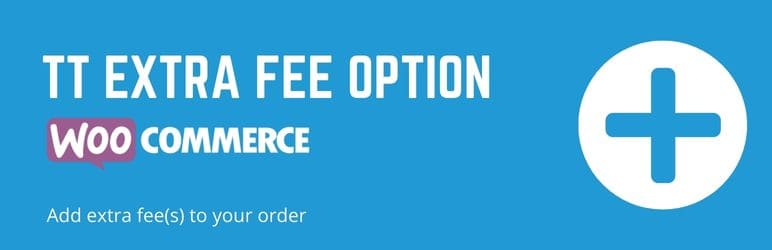
One of the easiest plugins to use for creating and adding extra fees within the checkout page of your WooCommerce store is the WooCommerce Extra Fee Option by Terry Tsang.
The plugin works in a way that you need to add a minimum cart value or a threshold value. Every time the cart value increases by the given amount, an extra fee is added to the same. Creating or configuring the plugin, an extra panel is added in terms of extra fees on the product page.
Features
- Depending upon the need, you can select both the option of enabling and disabling the tab.
- Change the amount tab to the total fee.
- Select type from being fixed to cart percentage.
- Select the minimum value for any order.
- Select the checkbox for taxable or not.
- Add extra fee when the cart quantity is two or less.
9. Conditional Fees for WooCommerce Lite
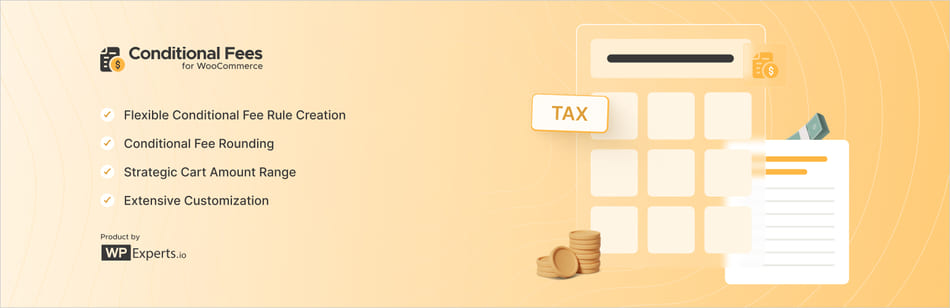
Another fascinating plugin that gives you the ease to add an extra fee at the time of checkout is the Conditional Fees for WooCommerce Lite. Using the plugin, you can add a custom fee to the cart based on certain rules.
In addition to that, you can also add a custom label to the rule so as to differentiate it from others. Further, you can configure the plugin to make the extra fees taxable. An exciting feature of the plugin is that it allows you to add a custom fee when the cart value fails to exceed the threshold.
Features
- The ability to add a customs fee, irrespective of the cart value.
- Create a label for an additional fee applied to the cart.
- The ease with which it either enables or disables tax on the said fee.
- Set specific tax class for fees when the taxation has been enabled.
- Ease to enable or disable the functionality of the Additional WooCommerce fee.
- Assign a minimum cart amount value post-application of the Custom Fee
10. Extra Fees for WooCommerce
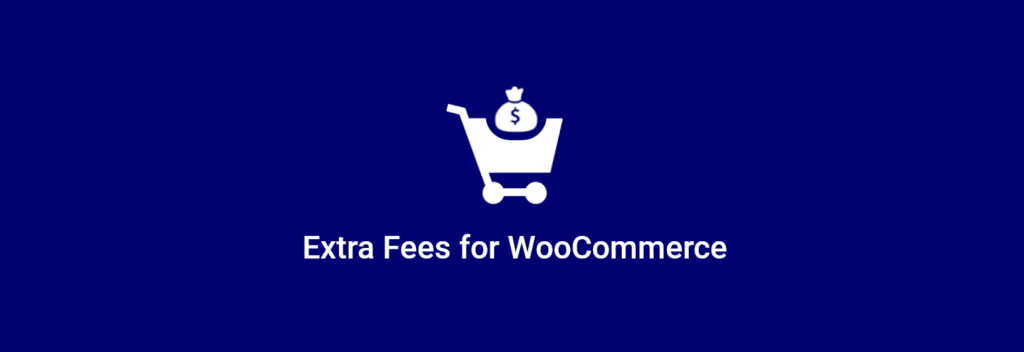
For stores that sell delicate products or those that need extra care, additional care must be taken. And when you add extra care to the development and shipping, you need to levy extra charges so as to cover the job.
Now, the traditional WooCommerce plugin doesn’t allow you to modify the fees levied at the time of checkout, a third-party plugin is needed to take over the job. This is where the extra fees for WooCommerce plugins by Fantastic Plugin come into the picture. With the plugin, you can easily add additional fees in the form of payment gateway or handling charges.
Features
- Add extra revenue by levying additional custom fees during the checkout process.
- The plugin allows the addition of multiple fees such as the order fee, gateway fee, and handling charges.
- Configure product fees for each of the products.
- Add a separate tax class to calculate the fees for shipment.
- Set minimum or maximum fees to calculate payment gateway fees.
11. YITH Dynamic Pricing per Payment Method for WooCommerce
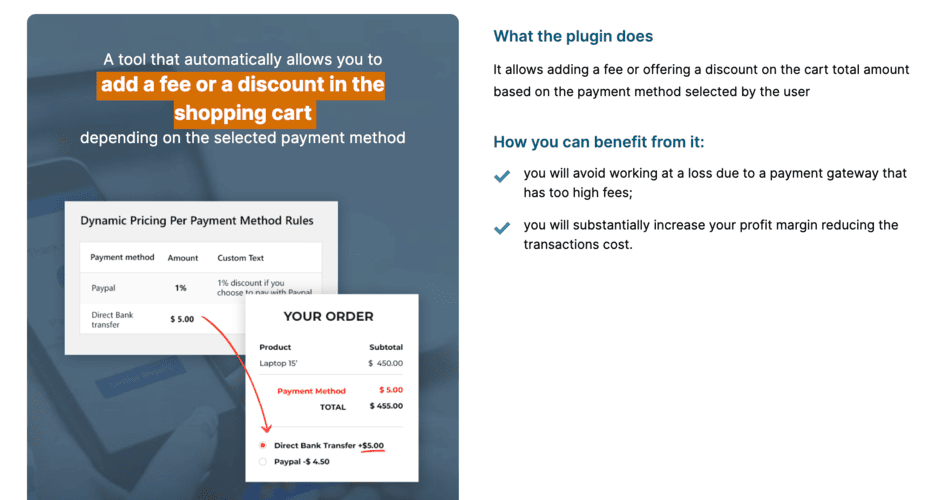
Increase or decrease the final amount of the cart or the corresponding value using the YITH Dynamic Pricing Per Payment Method For the WooCommerce plugin. The plugin works as per the conditions set by the store operator.
For instances where the payment gateway levies hefty charges as processing fees, having standard shipment fees only accounts for losses. It is important to optimize your store in a way that adds a custom fee during the checkout process.
Features
- Add separate checkout fees depending upon the type of payment method selected by the user.
- Add payment-specific notes displayed at the time of checkout.
- Apply fees based on user roles.
- Add a surcharge or discount based on the payment gateway.
12. Extra fees and reductions/discounts for WooCommerce

Optimize the conversion rates of your WooCommerce store using the extra fees and reduction plugin. This plugin allows the store operator to either add or provide discounts to the user depending upon certain conditions.
From the shipping method to the payment gateway, the user role, and the country or region, the plugin helps create custom-fit rules to set extra fees or provide deductions in the cart value. You can further select taxation rules for the added extra fees. If you keep the amount as taxable, classes can be added to modify the final cart value further.
Features
- Apply rules based on the fixed value.
- Apply rules in the form of a specific percentage of the cart value.
- Add one or more rules to the cart and modify the payment.
- Set minimum and maximum values to decide whether an extra fee is added or a discount is to be given.
13. Advanced cash on delivery and cash on pickup with fee / surcharge for WooCommerce
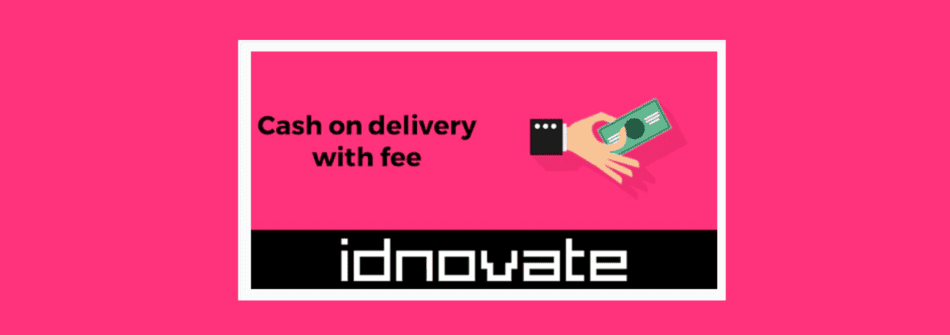
Adding cash on delivery as part of the payment method, but worried that it might cost you added expenses? This is where the Advanced cash on delivery and cash on pickup with fee/surcharge for the WooCommerce plugin comes into the picture.
The plugin is designed so that it helps you to add COD as the method for payment with an added fee during checkout. Certain rules can be added to the cart to modify the final cart value.
Features
- Set up the plugin and add fixed pricing for the additional fee
- Apply percentage-driven extra fee at the checkout page
- Apply one or more rules to add custom fees on the product page.
- Set a value where no additional fees are to be charged.
- Apply rules for countries and the corresponding payment gateway to be used.
14. Payment Gateway Based Fees for WooCommerce
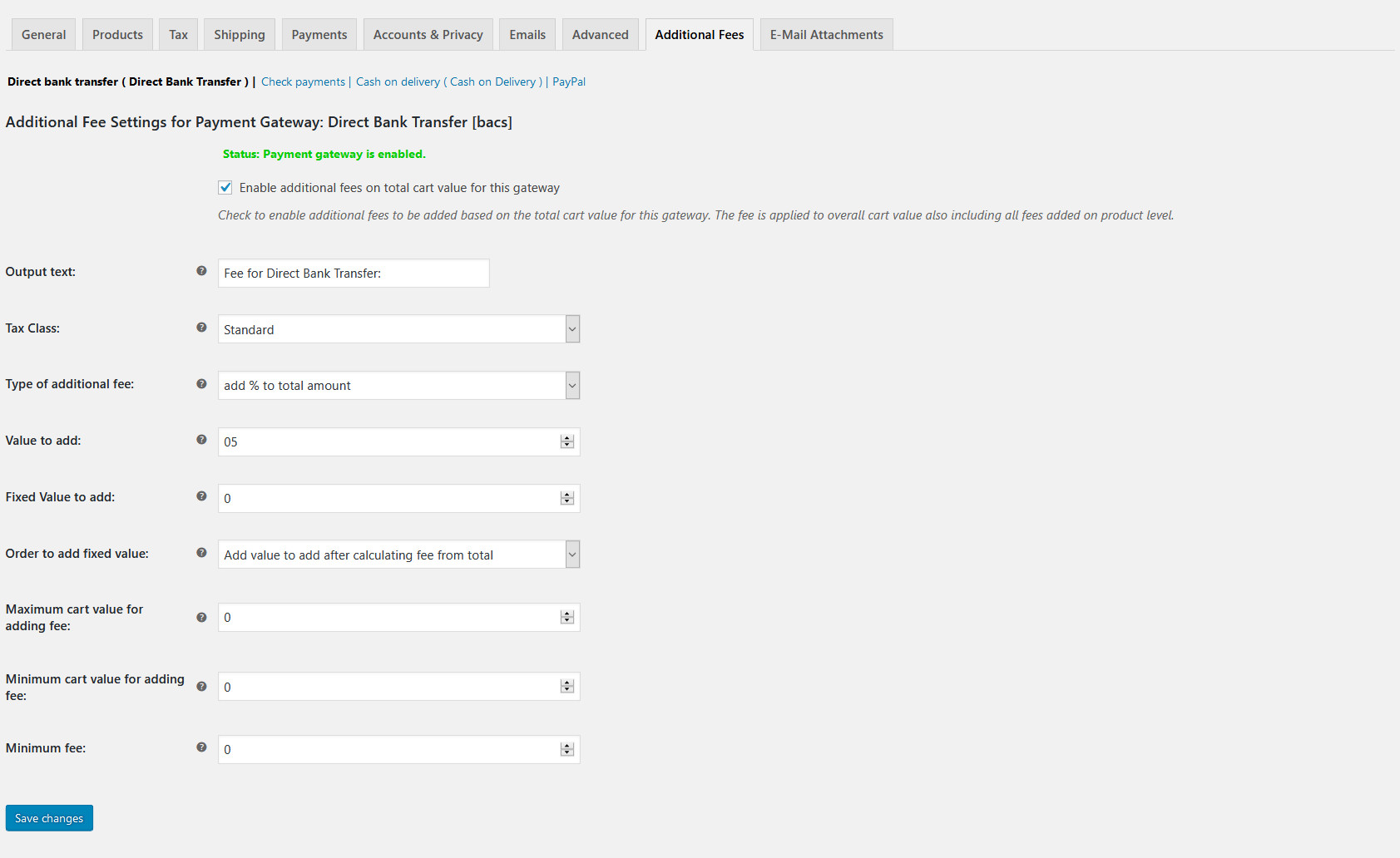
Giving your customers the ease to pay at their own convenience is not an option but a necessity for all WooCommerce store owners. Restricting your customers to pay through a single payment mode does no good.
In fact, it only increases the bounce rate or the cart abandonment rate of the store. When adding multiple payment options, it is important to adjust your fees at the time of checkout.
Different gateways have different policies, and so it is important that you keep in mind the extra charges levied when selecting a particular payment gateway. This amount must then be added to the cart. To do so, you can download and install the Payment Gateway-Based Plugin.
Features
- Add extra fees based on the selected payment gateway.
- Have different fees for different payment gateways.
- Select from a fixed value or percentage-driven.
- Select whether the added value is taxable or not.
Conclusion
Each of these plugins helps you set up smart, flexible WooCommerce extra fees that align with your business model. Whether you want to charge for specific payment methods, product types, or shipping zones, the right tool can help increase your margins and improve transparency at checkout.
Pick the best WooCommerce extra fees plugin for your needs, test it thoroughly, and make checkout pricing work for you and your customers.
Frequently Asked Questions (FAQs)
1. What are WooCommerce extra fees plugins?
They allow you to add custom charges at checkout based on different conditions like payment method, cart total, product type, user role, and more.
2. Why should I use extra fees in WooCommerce?
Extra fees help recover costs (e.g., shipping, COD, fragile packaging) and personalize pricing to improve your profit margins.
3. Can I apply fees only to specific payment methods like PayPal or COD?
Yes. Plugins like WooCommerce Extra Fees Plugin allow you to charge extra for specific gateways.
4. Do I need coding skills to use these plugins?
Not at all. Most of these plugins come with user-friendly interfaces and ready-made conditions that store owners can set up without technical knowledge.
5. Can I schedule extra fees for specific dates (like weekends or holidays)?
Yes. Plugins like the WooCommerce Extra Fees Plugin by Dotstore allow you to set scheduled fees—perfect for peak days, rush shipping, or seasonal surcharges.
WooCommerce Extra Fees
Make profits from every confirmed sale through smart, conditional fees.
14-day, no-questions-asked money-back guarantee.