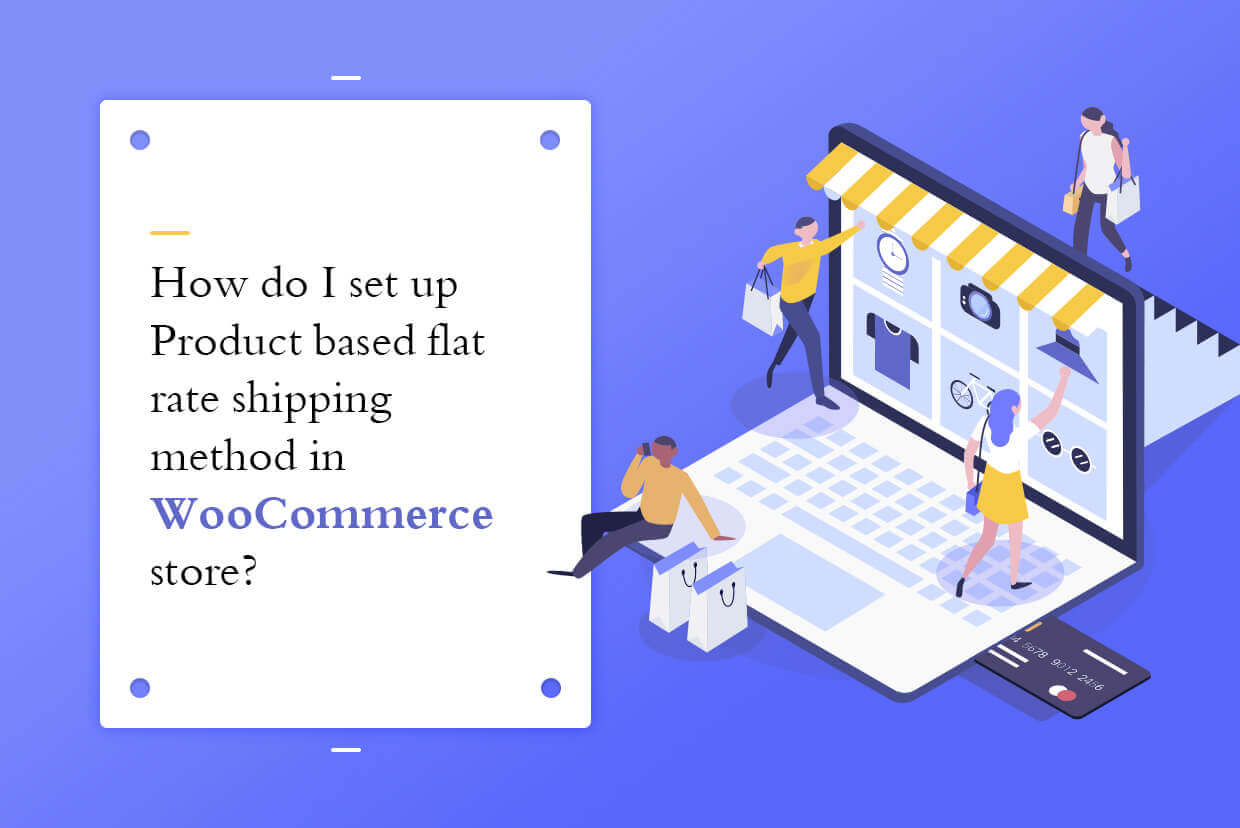Table of Contents
Charging a flat rate as shipping fees can be problematic. What if your customer is located in the next town? Or what if they are located at the other end of the country? In either case, you will end up overcharging or undercharging your customer, leading to dissatisfaction with your customer service. A better way is to opt for a zip code or postal code-based shipping method for your WooCommerce store.
How Does A Zip Code-based Woocommerce Shipping Method Work?
As the name suggests, the customer’s postal code will decide the shipping fees charged. For instance, if the customer is located within a 50-mile radius, the delivery can be free of cost. For the 100-mile mark, you can charge a standard rate of $2. Increase this incrementally based on how far away the customer is located from your store or warehouse.
How to Set Up WooCommerce Shipping Method Based on Zip Code?
The Flat Rate Shipping Method WooCommerce Plugin is a great way to set up shipping charges as per your terms and conditions. With it, you can create advanced-level shipping methods so that the practical requirements of your online store can be fulfilled.
In this how-to guide, we will tell you how to set up shipping methods on your WooCommerce store based on your customers’ zip code or postal code.
Prerequisite: Install the Advanced Flat Rate Shipping Method WooCommerce Plugin on your WooCommerce store.
Part 1: Adding Method
- Click on ‘Add New Shipping Method’
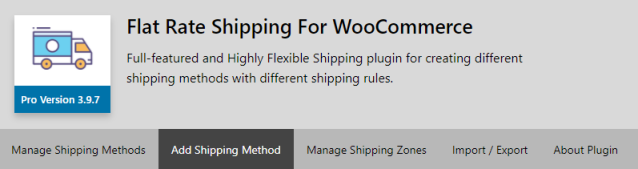
The shipping method configuration form will look like this:
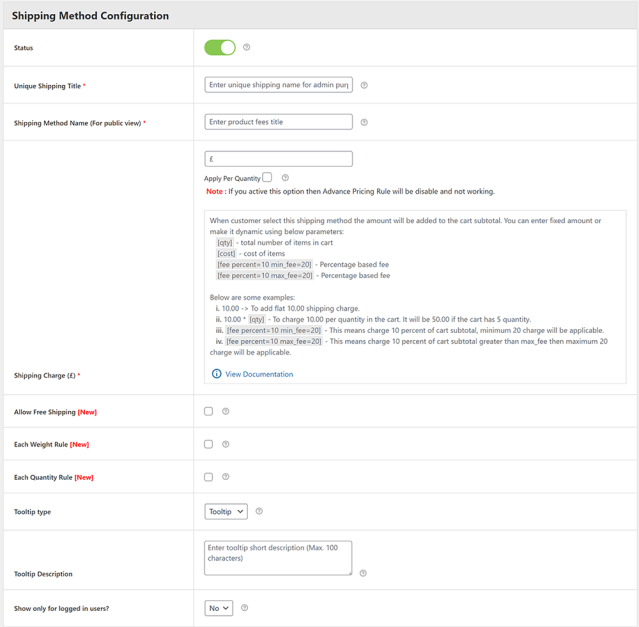
Part 2: Adding Rules to a Method
To add a rule to a method, simply click on Add Rule. It will look like this:

Advanced Flat Rate Shipping methods allow you to add multiple rules by using this window. Using these rules lets you efficiently manage shipping charges according to country, state, postcode, and zone. A simple WooCommerce method can’t handle these rules or have such functionality.
Advanced Flat Rate Shipping Methods
Boost your WooCommerce store’s revenue with flexible shipping options. Your business deserves the best!
14-day, no-questions-asked money-back guarantee.

Case 1: Add shipping rules as per the specific country zip code:
You can fix shipping charges for the deliverable items by using the postcode for the particular country. The method for the same is straightforward to use and highly valuable.
Choose a country and fill a postal code by creating two separate rules in the same method:
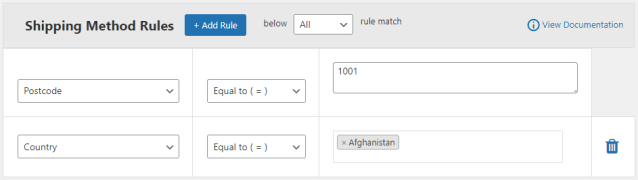
Case 2: Add shipping rules as per the multiple countries zip codes:
Sometimes customer requirements may arise in different countries. That’s why our advanced shipping method allows you to make rules by using the zipcodes of multiple countries.
By deciding your rules, you can easily handle shipping charges within the same country and in different ones.
To see how you can add shipping rules, take a look at the image below:
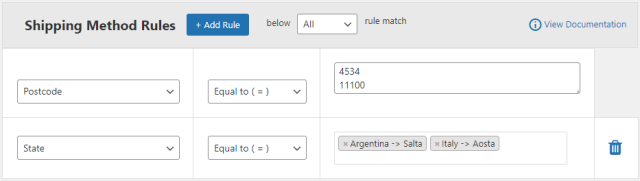
Case 3: Add shipping rules as per the state’s zip code
Shipping rules may vary from state to state within the same country. To meet the requirements of different customers, you must be able to apply rules as per the real-life needs of your store. The process is similar to adding country zip codes; the only difference is that here you will be selecting different states for the same country.
Case 4: Add shipping rules as per a Zone Containing Zipcodes
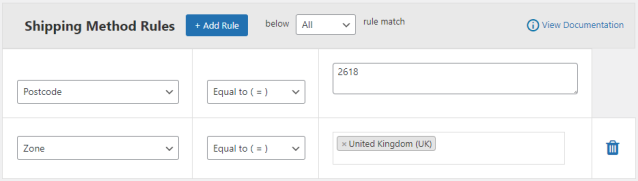
You will need to create a shipping Zone, which contains zip codes of different geographical areas. So, let us first tell you how to make a zone.
Steps to Create a Zone:
1. Select ‘Manage Shipping Zones’

2. Now, choose ‘Add Shipping Zone,’ give a meaningful name to your zone, and select the option as shown in this figure:
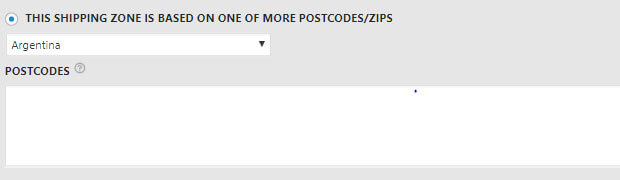
Now select the desired country and enter the postal codes to create a zone.
Case 5: Add the shipping charges as per the user’s zip code:
If you want to give a specific user special treatment, applying shipping charges exclusively for that user is not possible using WooCommerce. But with this plugin, you can do so. Just add one shipping rule as per the user’s postcode or user type and another, defining the user role. That’s it.
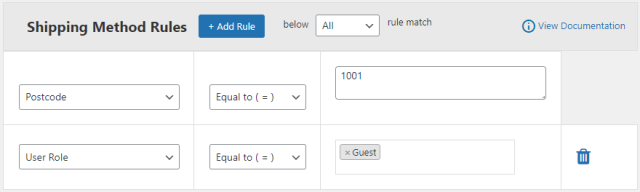
Case 6: Add the shipping charges as per the category of a product Postcode:
To apply a different shipping charge on a particular product for a region that has a specific postcode, you can utilize the following procedure.
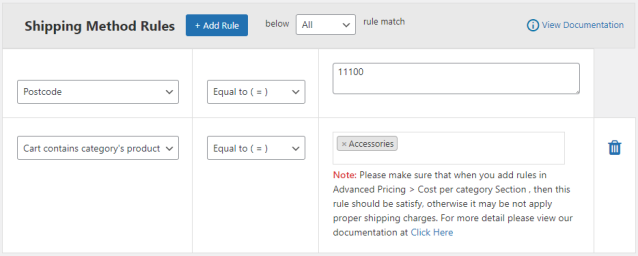
Case 7: Add the shipping charges as per the quantity of the items postcode:
Advanced Shipping Methods allow storekeepers to fix the shipping charges according to the quantity of the product too. It is helpful in inter-country shipping, where airplane services are charged based on a product basis. See how it’s done:
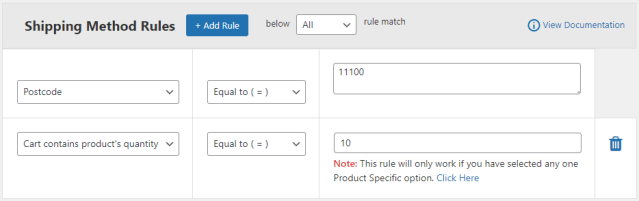
If you find any difficulty while implementing these rules, you can contact us directly or comment here.
Please note that it is essential to have the Advanced Flat Rate Shipping method WooCommerce Plugin installed on your WooCommerce store.
If you need any assistance with Custom WooCommerce Plugin Development, feel free to reach out to us at MultiDots. They are one of the WordPress VIP partners and parent company of DotStore.
Advanced Flat Rate Shipping Methods
Boost your WooCommerce store’s revenue with flexible shipping options. Your business deserves the best!
14-day, no-questions-asked money-back guarantee.