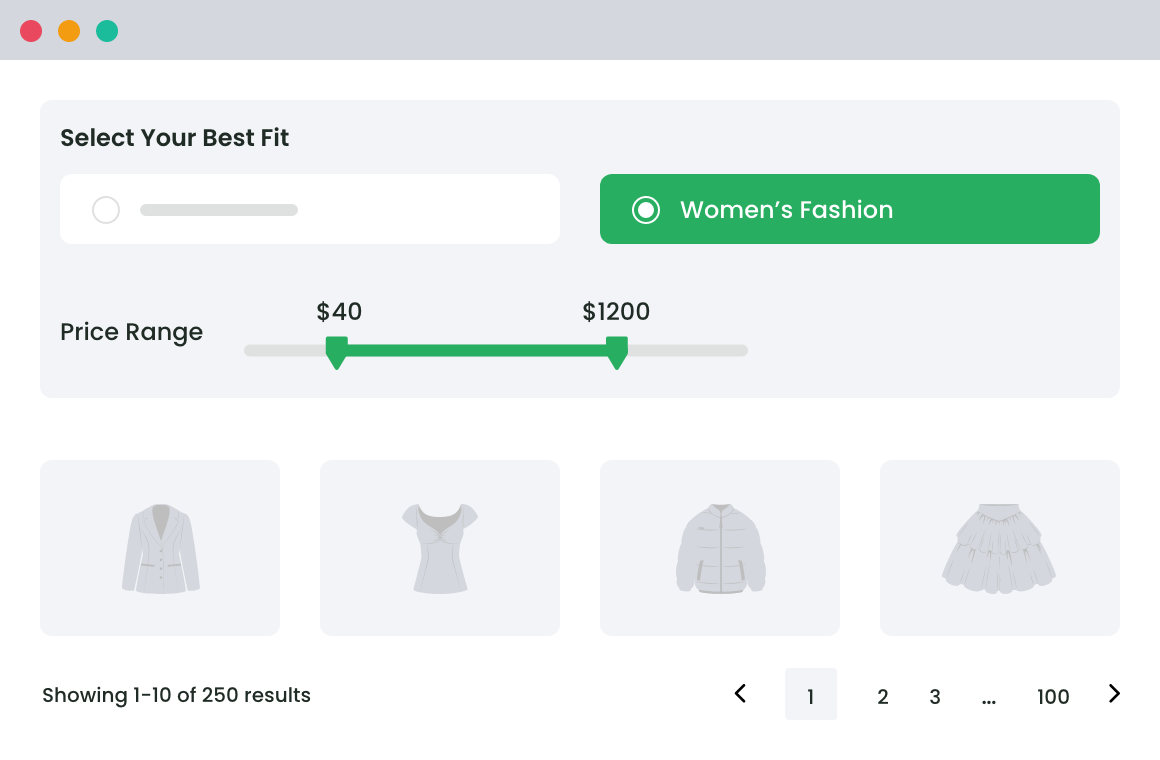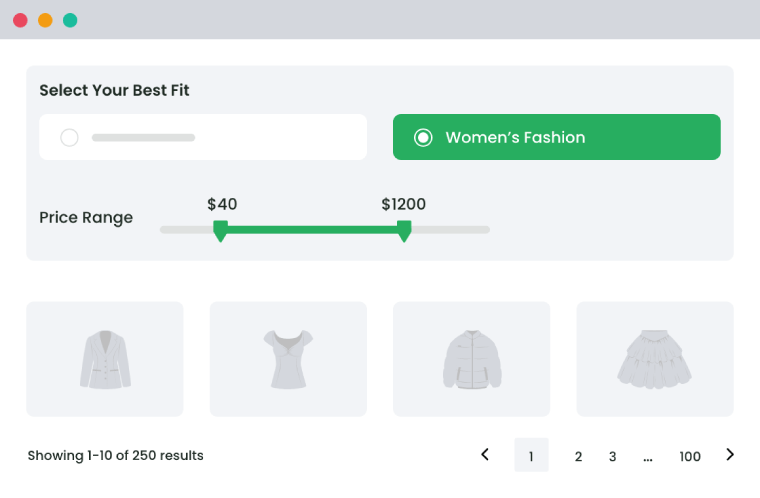Table of Contents
Enhancing user experience is crucial for driving customer satisfaction and boosting sales. One effective way to achieve this is by using attribute filters in your WooCommerce store.
Attribute filters allow customers to refine their searches based on specific criteria such as size, color, and material, making it easier for them to find exactly what they’re looking for.
This streamlined search process can significantly impact customer satisfaction, conversion rates, and average order value. In fact, 43% of consumers would pay more if they could find what they’re looking for in just a few clicks.
While WooCommerce does offer default attribute filtering options, these can be somewhat limited in terms of customization and ease of setup. Managing and configuring these filters can be a daunting task, particularly for those who are not highly technical. This is where plugins like WooCommerce Product Finder come into play.
WooCommerce Product Finder offers advanced filtering capabilities that surpass the default options. It includes dynamic questionnaires and wizards that guide customers through a personalized shopping journey, making the process of finding the perfect product more interactive and tailored to individual preferences. The plugin’s ease of use and extensive customization options make it an invaluable tool for any WooCommerce store owner.
However, it’s important to note that WooCommerce Product Finder should complement, not replace, the standard WooCommerce filters. While the Product Finder tool provides a unique and interactive way to guide customers towards items based on specific attributes, some customers may still prefer the simplicity of traditional attribute or category filters. Ensuring your site remains usable and searchable for all customer preferences is key to maximizing its effectiveness.
In this article, we will explore how to set up simple attribute filters in WooCommerce and leverage the advanced filter functionality provided by the WooCommerce Product Finder plugin. By the end of this guide, you’ll be equipped to enhance your store’s user experience and drive higher conversions through effective attribute filtering.
Why product attribute filters essential for your WooCommerce store
Product attribute filters are a vital component for any WooCommerce store aiming to enhance the shopping experience. These filters allow customers to quickly and efficiently narrow down product choices based on specific attributes like size, color, material, and more.
Streamlined Navigation: Attribute filters enable customers to swiftly find products that match their preferences, significantly reducing search time and frustration.
Enhanced Product Discoverability: By providing multiple filtering options, customers can easily discover products they might not have otherwise found, increasing the chances of cross-selling and upselling.
Improved Customer Satisfaction: Offering a more tailored and personalized shopping experience increases the likelihood that customers will be satisfied with their purchases, fostering loyalty and repeat business.
Increased Conversion Rates: When customers can find exactly what they’re looking for quickly, they are more likely to complete their purchases. This seamless shopping experience directly contributes to higher conversion rates and overall sales.
The limitations of native WooCommerce product attribute filters
While WooCommerce’s default attribute filters offer basic functionality, they fall short in several key areas, leading to common pain points for store owners. One significant limitation is the lack of advanced filtering options, such as dynamic questionnaires and personalized recommendations, which are essential for creating an optimized sales funnel.
For example, the Clinique online mascara quiz is an excellent illustration of how dynamic filtering can enhance the shopping experience. This quiz guides customers to their ideal mascara by asking a series of questions about their lash goals and preferences. It then recommends products based on attributes such as volumizing, lengthening, waterproof, and dramatic effects. This personalized approach not only helps customers find the perfect product but also increases their likelihood of making a purchase. In fact, 80% of consumers are more likely to do business with when brands offer personalized experiences.
Without such advanced features, WooCommerce’s native filters can feel static and impersonal. Customers may struggle to find products that meet their specific needs, leading to frustration and potentially driving them away. Store owners often find it challenging to manage and configure these default filters, which lack the flexibility and customization needed to deliver a personalized shopping journey. These limitations underscore the need for a more sophisticated solution, like the WooCommerce Product Finder, which offers advanced filtering capabilities to meet modern shoppers’ expectations.
How to create product attributes in WooCommerce: A step-by-step guide
Creating and managing product attributes
In WooCommerce, setting up product attributes is essential for organizing and filtering your store’s inventory effectively.
WordPress step-by-step instructions:
- Navigate to WooCommerce Settings:
- Go to your WordPress admin dashboard.
- Click on WooCommerce > Products > Attributes.
- Add New Attribute:
- On the Attributes page, click the “Add attribute” button.
- Enter the attribute details:
- Name: Specify the attribute name (e.g., Size, Color, Material).
- Slug: Automatically generated based on the name (editable).
- Save Your Attribute:
- Click “Add attribute” to save your new attribute.
- Manage Attributes:
- To edit or delete attributes, navigate back to WooCommerce > Products > Attributes.
- Click on the attribute name to edit or use the actions dropdown to delete.
Using WooCommerce Product Finder
WooCommerce Product Finder is a superior solution that enhances your store’s filtering capabilities beyond WooCommerce’s native options. This plugin not only simplifies attribute management but also offers advanced functionalities such as dynamic questionnaires and personalized recommendations.
Dynamic Questionnaires: The plugin allows store owners to create interactive questionnaires with options like radio buttons or checkboxes. These questionnaires can be embedded on product pages to collect specific information from customers regarding their preferences or needs. By rendering multiple questions dynamically, the plugin gathers data on customer interests and trends, enabling a more personalized shopping experience. This feature helps in guiding customers towards products that best match their requirements based on the answers provided, thereby improving product discoverability and user engagement.
Create Wizards Based on Brands/Categories: Users can create wizards within the plugin, specifying titles and associating them with specific product categories or brands. Wizards are structured sequences of questions and options designed to guide customers through a decision-making process tailored to their preferences or requirements. Embedding these wizards on relevant pages allows customers to navigate product choices systematically, enhancing the efficiency of their searches and improving user satisfaction.
Overall, these features make the WooCommerce Product Finder plugin a powerful tool for enhancing user experience through personalized recommendations and streamlined product discovery, ultimately leading to increased sales and customer satisfaction.
Product Finder For WooCommerce
Help your buyers make purchase decisions faster with our detailed product finding plugin.
14-day, no-questions-asked money-back guarantee.
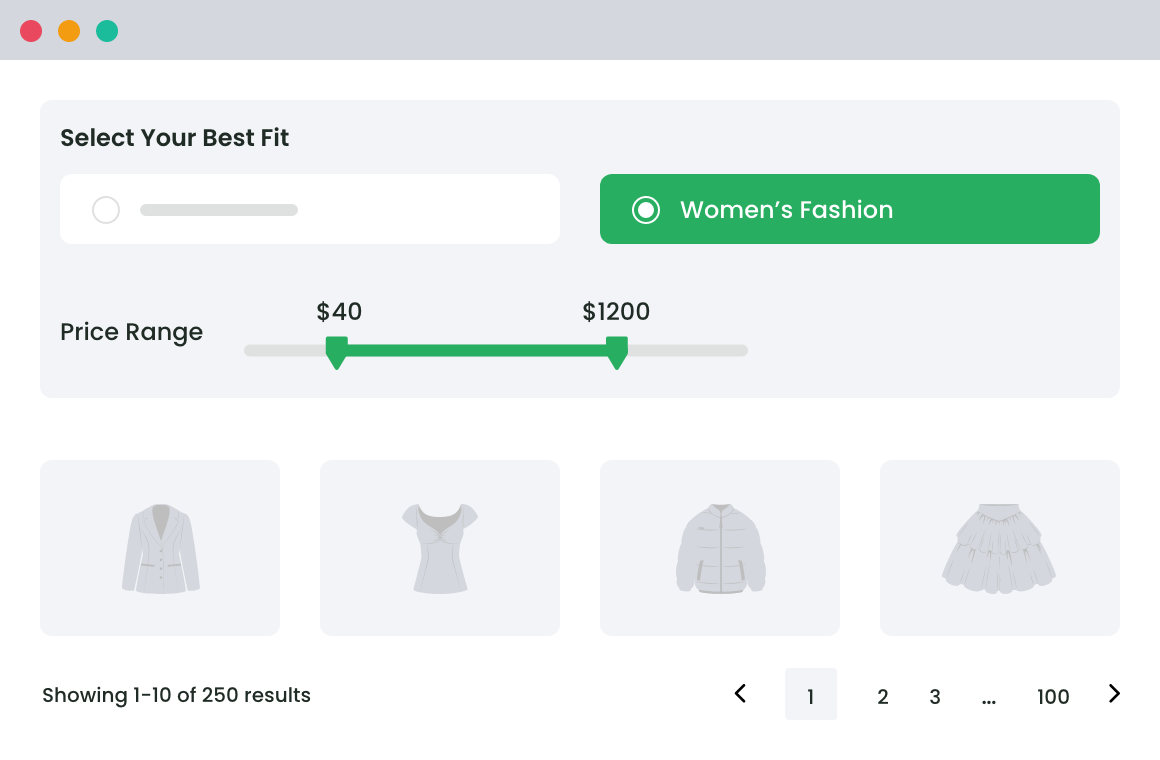
Step-by-Step Instructions to configure the product filter wizard:
The WooCommerce Product Finder Plugin allows customers to narrow down product lists based on their preferences. It enables store owners to add a questionnaire to the product page, rendering product recommendations according to the users’ answers. You can display an unlimited number of products that match the answers and queries.
Step 1: Create the Wizard (Questions and Answers)
Before adding a wizard, create attributes and assign them to specific products.
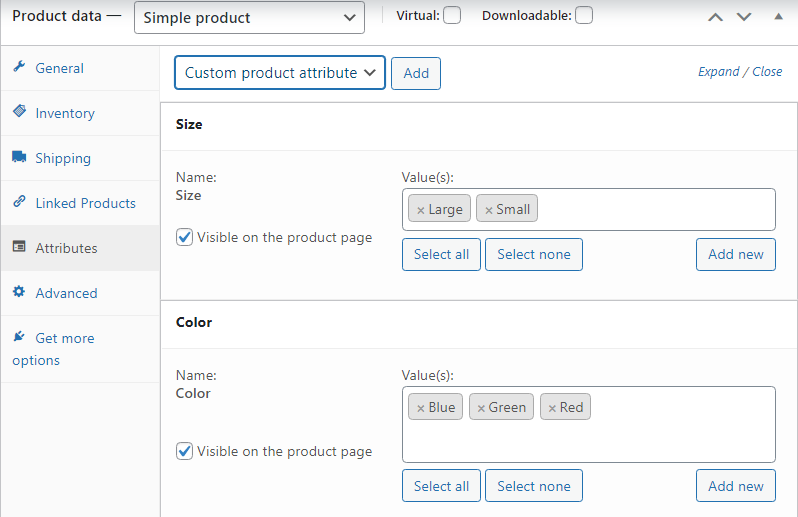
Click on the “Add New Wizard” link to create a new wizard.
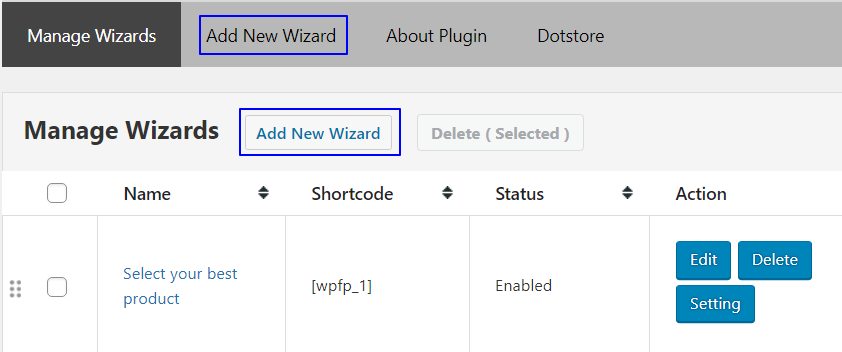
Enter the wizard title, select a category, and enable the status. If you want to search for products based on a category, you must select a category.
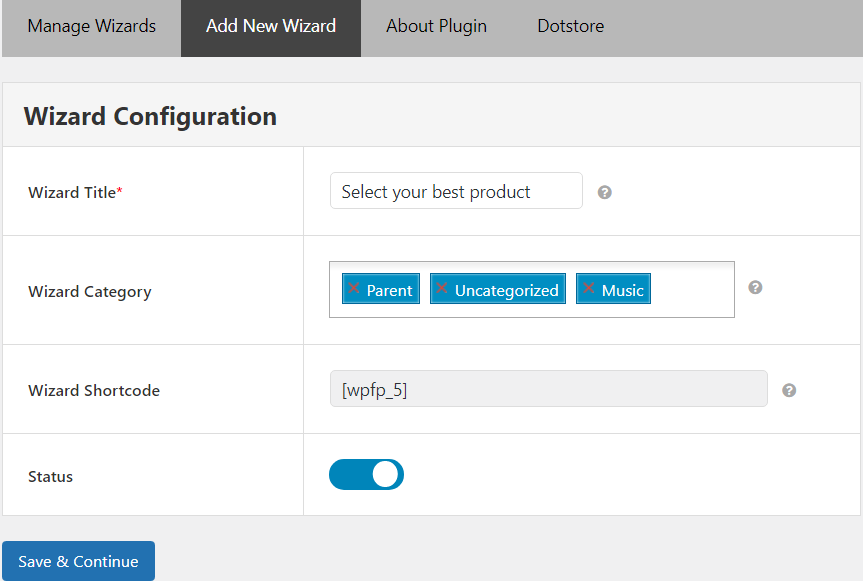
Step 2: Manage Questions
Add a new question with options like radio buttons or multi-select checkboxes.
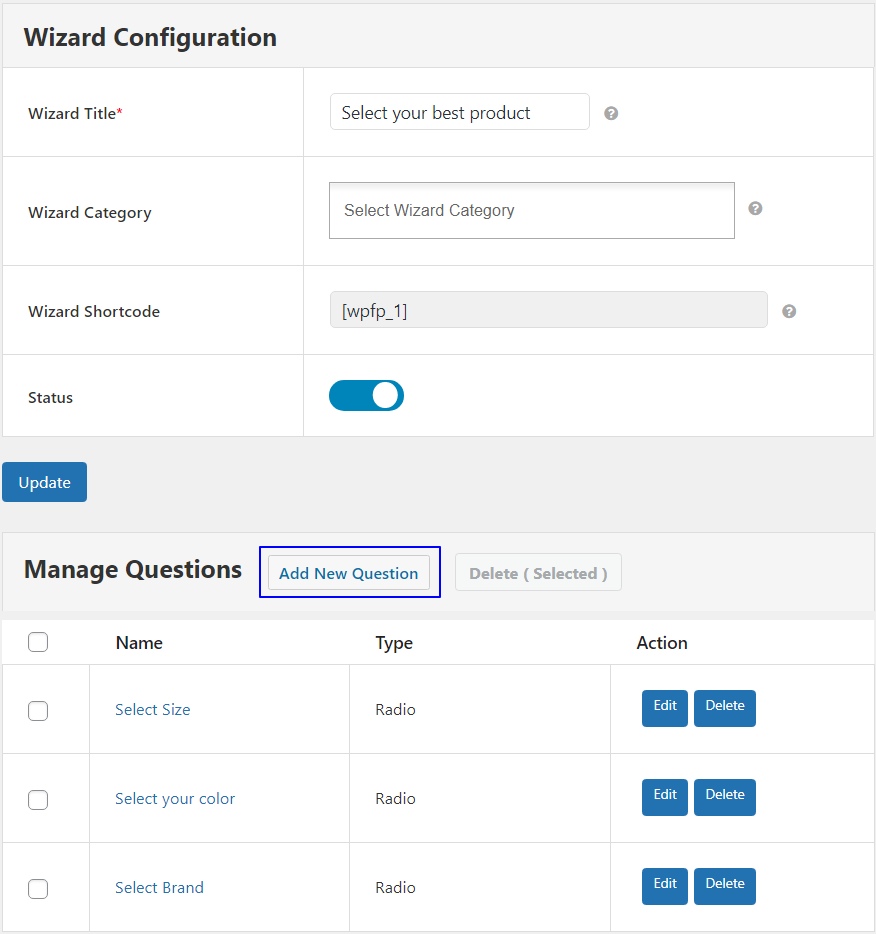
Provide corresponding answers (options), upload pictures, and select attribute names and values.
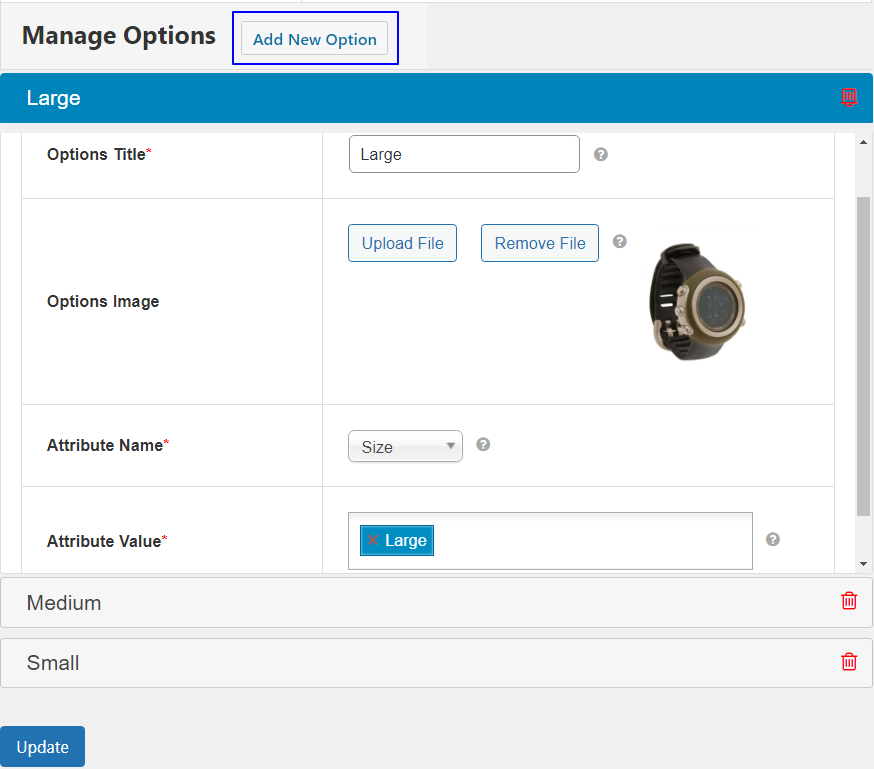
Step 3: Wizard Settings
With the Wizard Settings, you can customize the following:
- Change the titles for matched products and recently matched products (on the Recommendation Wizard page).
- Set the number of products displayed per page (on the Recommendation Wizard page).
- Specify how many attributes to show per product on the Product Recommendation Wizard page.
- Upload a background image, change the background color, and adjust the text color (on the Recommendation Wizard page).
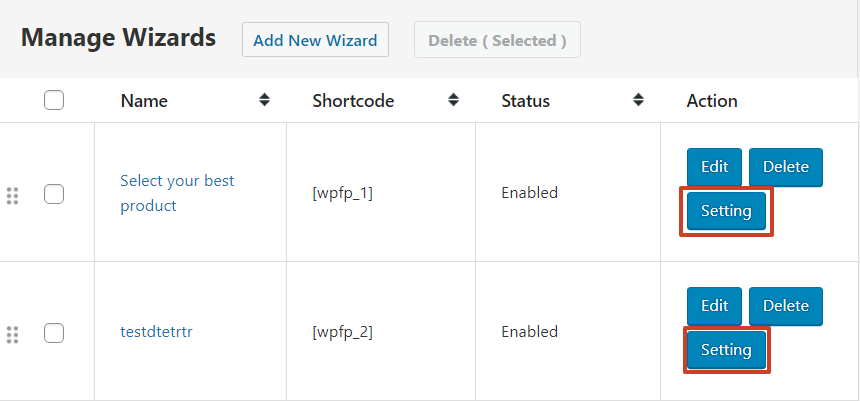
Step 4: Publish the Product Recommendation Wizard
Copy and paste the Wizard shortcode into a page or post and publish it.
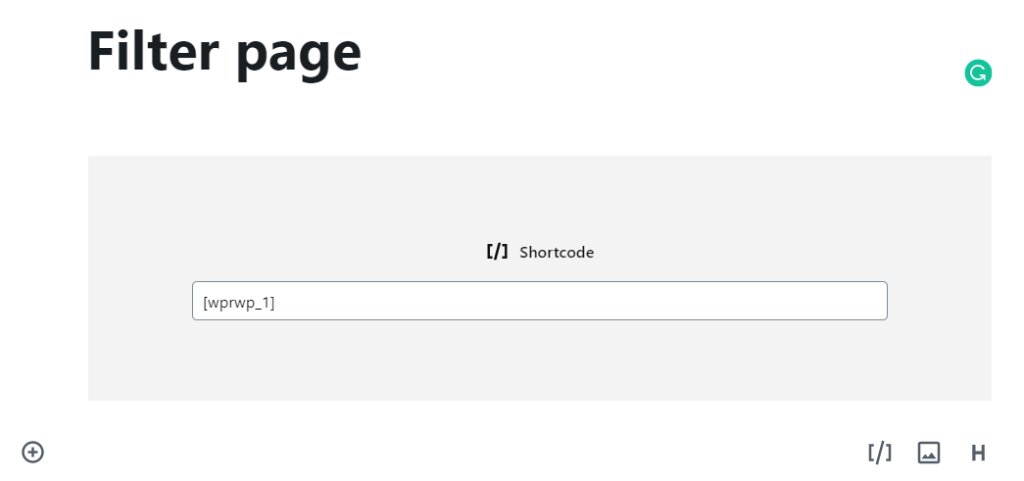
Example Screenshots
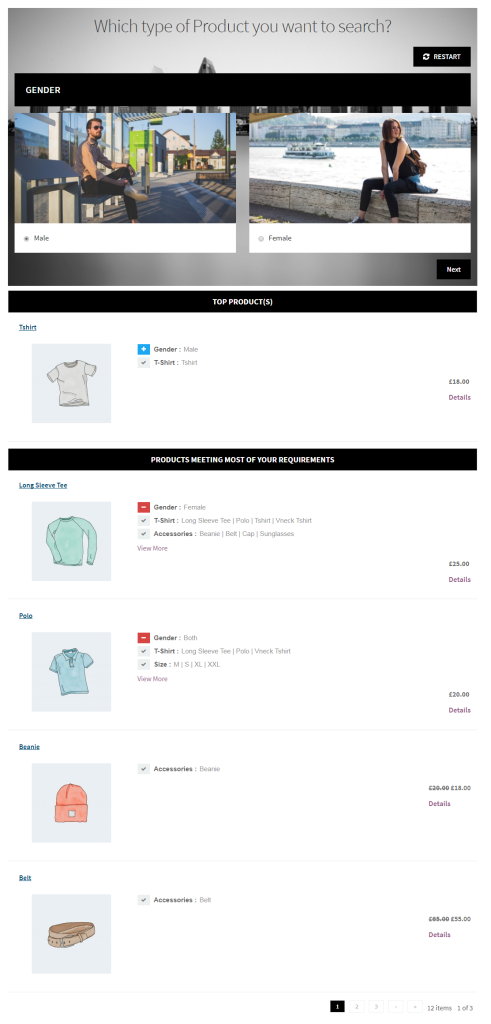
Configuring attribute display options
By default, attributes are displayed as a simple dropdown menu on the product page. However, using the WooCommerce Product Finder Plugin, you can create more engaging questions and options such as radio buttons or checkboxes.
Step-by-Step Instructions:
- Navigate to WooCommerce > Products > Attributes.
- Select an attribute and click “Configure terms.”
- Use the WooCommerce Product Finder Plugin to create questions with options like radio buttons or checkboxes.
This setup enhances the user experience and improves product discoverability by making the filtering process more interactive and intuitive.
Applying Attributes to Your Products
Applying attributes to products is crucial for effective filtering and enhances user experience. To add attributes to your products in WooCommerce, follow these steps:
- Go to Products > All Products.
- Select the product you want to edit.
- Scroll down to the “Product data” section and click on the “Attributes” tab.
- Select the attribute from the dropdown menu and click “Add.”
- Enter the attribute value (e.g., for “Color,” enter “Red” or “Blue”).
- Click “Update” to save the changes.
Applying attributes allows customers to filter products based on specific criteria, making it easier for them to find what they’re looking for.
Displaying Attribute Filters on Your Pages
Displaying attribute filters enhances user navigation and product discovery. Here’s how to display attribute filters in WordPress:
- Navigate to Appearance > Widgets in the WordPress admin dashboard.
- Add the “Filter Products by Attribute” widget to the desired widget area (e.g., sidebar, footer).
- Configure the widget settings to select the attribute you want to filter by.
- Save the widget settings.
Using the WooCommerce Product Finder Plugin offers advanced filtering options and can be integrated into different pages using shortcodes. Simply copy and paste the Wizard shortcode into any page or post. This flexibility allows you to position filters exactly where you want them, providing a more user-friendly and customizable filtering experience.
Customizing the Appearance of Attribute Filters
Customizing the appearance of attribute filters ensures they align with your store’s design.
Customization Options:
- Use CSS within WordPress to style attribute filters according to your store’s theme.
- For advanced styling without technical experience, use the customization options available in the WooCommerce Product Finder Plugin.
Examples of Customizations:
- Upload a background image.
- Change the background color.
- Adjust text color.
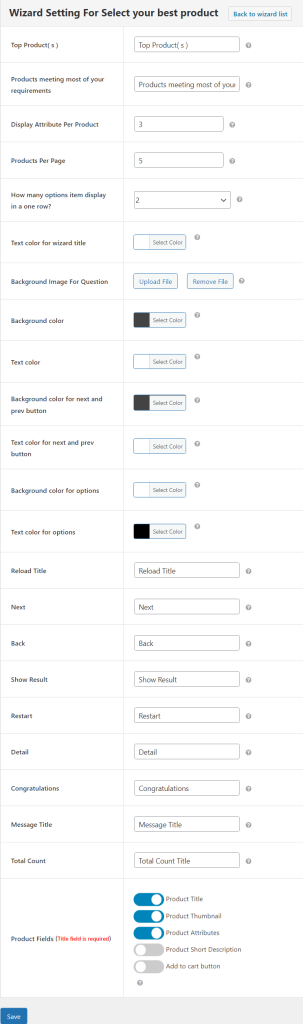
The plugin’s flexibility allows extensive customization, ensuring a cohesive look and feel. Improved aesthetics and user experience can lead to higher customer satisfaction and increased sales.
Best practices for placing attribute filters on your website
Ensure Filters are Easily Accessible
Prominent Placement: Place filters in a prominent location on product and category pages, such as the sidebar or top of the page, to ensure they are easily accessible.
Mobile Accessibility: Ensure filters are mobile-friendly and can be easily accessed on smaller screens.
User-Friendly Design
Clear Labels: Use clear, descriptive labels for each filter. For example, instead of just “Color,” use “Choose Your Color.”
Avoid Overwhelming Customers: Limit the number of filters to prevent overwhelming customers. Focus on the most important attributes.
Reset Options: Provide a clear “Reset” or “Clear All” option to allow users to easily start a new search.
Organize Filters Logically
Start with the Most Important Questions: For example, if you sell sunglasses, prioritize attributes like ‘Gender’ and ‘Shape/Style’ before attributes like ‘Color’ and ‘Materials’.
Group Related Filters: Group related filters together to make it easier for customers to find what they need.
Optimize Filter Performance
Regular Updates: Regularly update and maintain filters to ensure they remain relevant and accurate.
Utilize Analytics: Remove any redundant or unnecessary filters that may cause confusion, abandonment, or slow down the website.
Boost your conversions with WooCommerce Product Finder
The WooCommerce Product Finder plugin streamlines the product search process by reducing search time and simplifying the purchase journey. By using dynamic questionnaires, it tailors product recommendations to match customer preferences, leading to increased sales and higher conversion rates. This personalized approach enhances the user experience, making it easier for customers to find exactly what they need quickly.
The plugin also offers extensive customization options, allowing you to match the filters and design to your store’s aesthetic seamlessly. Its user-friendly interface makes it simple for store owners to implement and manage attribute filters without technical expertise.
By improving product discoverability and creating a more engaging shopping experience, the WooCommerce Product Finder can significantly boost your store’s performance.
Ready to enhance your online store and drive more conversions? Purchase WooCommerce Product Finder today and transform your WooCommerce experience.
Product Finder For WooCommerce
Help your buyers make purchase decisions faster with our detailed product finding plugin.
14-day, no-questions-asked money-back guarantee.