Table of Contents
Tracking and flocking data is definitely a tedious task and when it comes to segmenting data for your WooCommerce store, the complexities only increase. But why would you need to align your WooCommerce data?
You might definitely have a database that automatically stores information about your customers, right?
So where the need for additional storage does comes in?
Well, the data that we are about to talk about isn’t related to your legit customers. It is about the customers rather than the fraudsters that exploited your store with fake orders or unauthorized payments.
Not sure what does this means? Don’t worry; we will explain it to you in this guide, alongside explaining:
- What kind of frauds you may face and how to protect your store against those frauds?
- What is WooCommerce Anti-fraud Plugin?
- Features of the WooCommerce Anti-fraud Plugin
- How to Block frauds using the Plugin, how to set customized message and block users as per multiple rules?
- How to see blocked users and orders to unblock them later, in case you found out they were genuine?
- … and, so on. [with examples]
Let’s see an example first.
Last week your store received an order from a customer, far off the city. The order amount was sufficient enough for you to process a one-day delivery. The order was confirmed right after the placement and you had your team working to ship the same at the earliest.
The next morning, the package has arrived at the local warehouse and one hour later, the delivery executive is all set to deliver the package. You are relieved as you manage to serve your customer and a new one before time.
However, as the executive reaches the destination, the person at the door denies placing any order. To top this, he refuses to be Matt (the name used to place the order). Confused and clueless, the delivery executive drops the package to the warehouse and marks the same as not delivered.
Upon further inquiry, it comes out that the order wasn’t legit and someone just did it for fun.
This is what we refer to as a fake WooCommerce order. Even though the order did not cost you in terms of the product, it definitely accounted for a share of loss. You not only have to pay for the package and shipment but also to the delivery executive for his services.
In addition to this, a great amount of time was wasted in initiating a delivery. Hence, the need to save the data to prevent such a thing to happen again.
The best way to deal with fraud orders is by embedding a system that can automatically disapprove of orders from earlier fraud customers. And here comes in the WooCommerce Anti-fraud plugin by DotStore.
WooCommerce Anti-fraud Plugin
The WooCommerce Anti-fraud plugin is one that allows you to seamlessly block orders from fake customers. The plugin has an array of features, each of which is tailored to detect and trace fraud orders. The plugin comes with both a free as well as a premium version.
While the free version has a limited set of features, the premium version allows you to block and blacklist customers based on a number of factors. For users that are looking for a budget-friendly plugin, WooCommerce Anti-fraud serves the purpose best.
Key Features of the WooCommerce Anti-fraud Plugin
1. Blocks Users on Checkout or Registration Page
The WooCommerce Anti-fraud plugin provides the ease to block customers both at the registration as well as at the checkout page. What this means is it saves a customer from making a new account with the blocked credentials.
Suppose a customer named Badr is the first time user. He visits your WooCommerce store to buy a TV. As soon as he goes to the checkout page, he is asked to register as a user. Not a problem, right?
So what he does is clicks on the tab and start filling up the details to complete the registration process. Once done, he clicks on the register and there pops a message
Sorry, the email address has been blocked. Please contact the admin for more information.
Similarly, had Badr been a registered user, he would not have been allowed to make a purchase. How?
After adding the items to the cart and clicking on checkout, the store would again pop a message as:
Sorry, the email address has been blocked. Try another email or please contact the admin for more information.
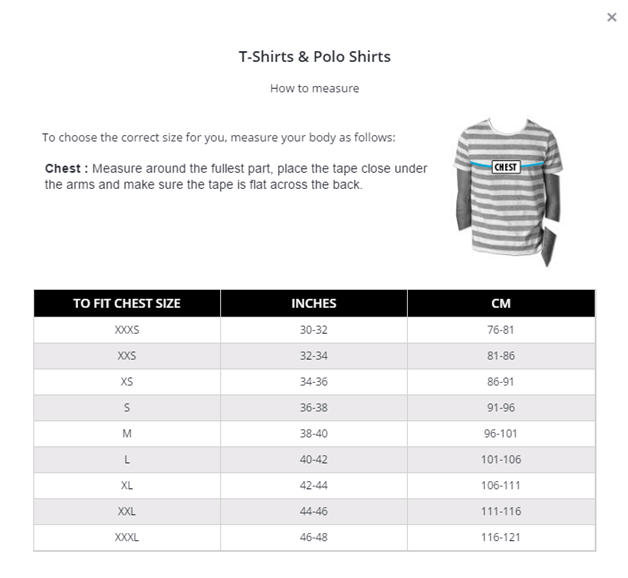
2. Block Orders Based on Multiple Factors
Email address isn’t the only way to trace and block fake orders. The WooCommerce Anti-fraud plugin allows you to block orders based on a range of factors. Starting with the first name to the zip code, the browser, or the IP address, you can effectively blacklist customers and prevent them from placing an order.
For instance, suppose that you have traced fake orders back to an IP address. You have no email address, no name, or the number, just the email address. So, how are you going to block the same?
With the WooCommerce Anti-fraud plugin, you can easily block the customer and prevent the same from placing an order.
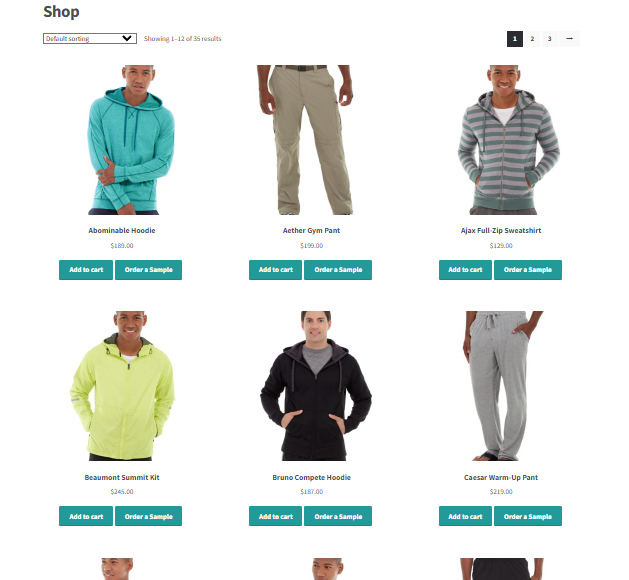
WooCommerce Fraud Prevention
Equip your store with our feature-rich fraud prevention plugin to reduce risk and safeguard your profits.
14-day, no-questions-asked money-back guarantee.

Enable Custom Messages
Another fascinating feature of the WooCommerce Anti-fraud plugin is the ease with which you can add custom messages. Consider that you have blocked a customer from placing an order but is that enough?
Isn’t this your responsibility to notify them of the reason why have they been blocked or how can they proceed further?
Yes, that’s where the WooCommerce Anti-fraud plugin comes in. With the same, you can effectively add custom messages or a short note for the customer guiding them to the next process.
Depending upon the factor that used to block the customer, you can add a message as:
Sorry, the <email address> has been blocked. Please contact the admin for more information.
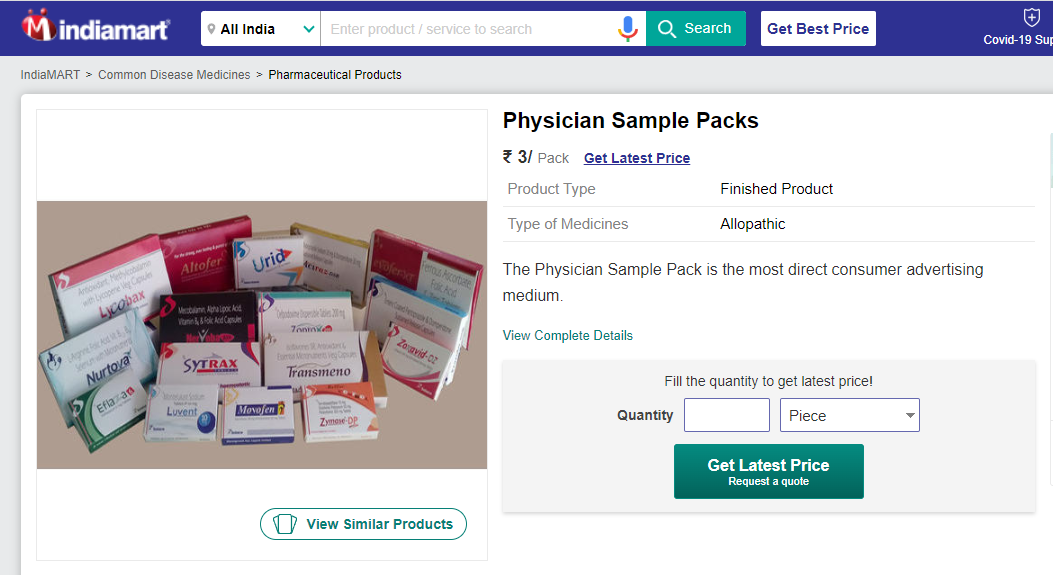
View Customers Details/Dashboard
The WooCommerce Anti-fraud plugin not only allows you to add details but at the same time view them and edit as per the needs.
The plugin has an intuitive dashboard with all of the information that you can view, edit, and update.
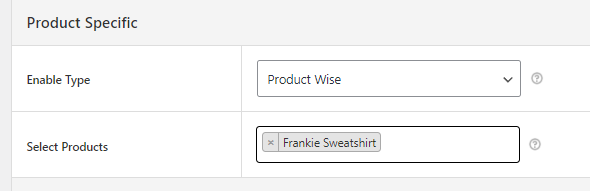
Wondering how to use the plugin?
Prerequisites: Download and install the plugin
- Visit the WordPress dashboard and click on the plugin
- Select add and in the search bar, enter the name of the plugin. In case, you are looking to buy the premium version, you can purchase the same from the official website and upload it here.
- After the plugin has been activated, you can then customize the same as per your needs.
Get started with the plugin!
To help you get an idea of how the plugin works, we will walk down a few examples.
Example One:
Upload email addresses of fraud customers
Since we are using the plugin for the first time, click on the settings. Here you will have multiple fields to enter the detail of the fraud customer.
To enter the email addresses of the customers, you have two options. Either, you can enter the same manually and separate them with the help of a comma. Or, you can upload a file that has all of the email addresses stored. In case you any other data that needs to be added or uploaded within the store, you can do the same.
Else, scroll down to enter the custom message. As we are entering details related to the email address, your custom message could read as follow:
Sorry, the email address has been blocked. Please contact the admin for more information.
Click on save settings to implement the changes. You can then test the same by placing a test order.
Example Two:
Enter state, zip code, email address of fraud customers.
The next example shows how to enter multiple information about the customers that have had placed a fake order earlier or say that you are suspicious about it.
To do this, we will again click on settings. Start with entering the email address of the fraud customers. Make sure the detail added is legit. If you aren’t sure, you can directly upload the file that has the information stored by clicking on the choose file.
Now scroll down to the State field. Enter the different states or upload the file as per your convenience. Similarly, add the zip codes of the customers to prevent any order from being placed. Once you are done, you can then customize the messages to the store.
The messages could be anything that you would want to tell your customers.
Sorry, the email address has been blocked. Please contact the admin for more information.
Or,
Sorry, we are not delivering to this state/zipcode currently. Please contact the admin for more information.
Scroll down and click on save. Place a test order with the blocked address to see if it’s working fine.
Note: Follow similar processes to add fraud customer data within your WooCommerce Store.
The Final Word
Fraud orders may hamper your online store’s performance and trouble your team that works hard to deliver the orders. So, get rid of frauds using the WooCommerce anti-fraud Plugin as soon as possible.
Learn More
WooCommerce Fraud Prevention
Equip your store with our feature-rich fraud prevention plugin to reduce risk and safeguard your profits.
14-day, no-questions-asked money-back guarantee.


