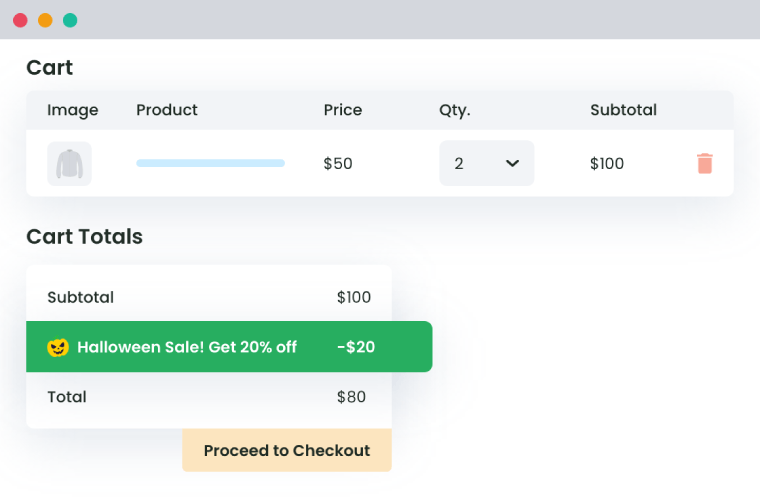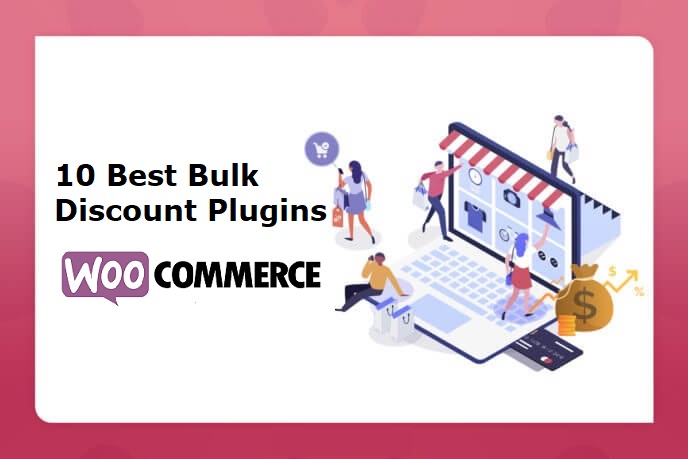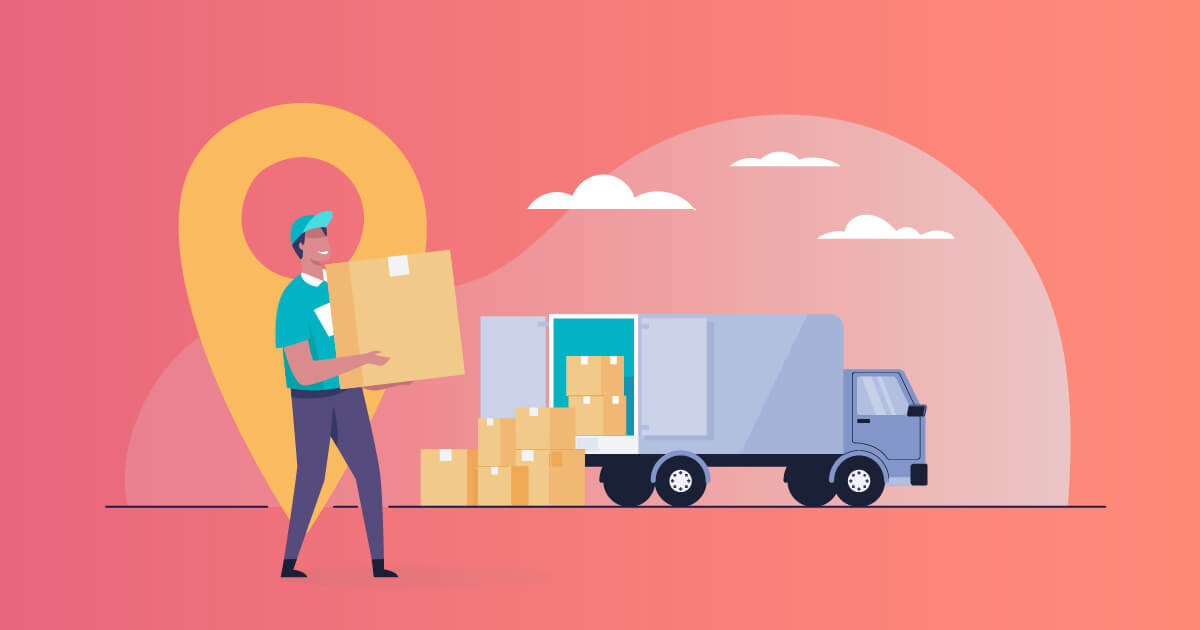Table of Contents
Do you want to auto-apply coupons and discount offers in WooCommerce? In this in-depth tutorial, I’ll walk you through the steps to set up WooCommerce automatic discounts so you can simplify customers’ ordering experience, lower shopping cart abandonment rates, reduce the manual effort required to successfully run promotional campaigns, and more.
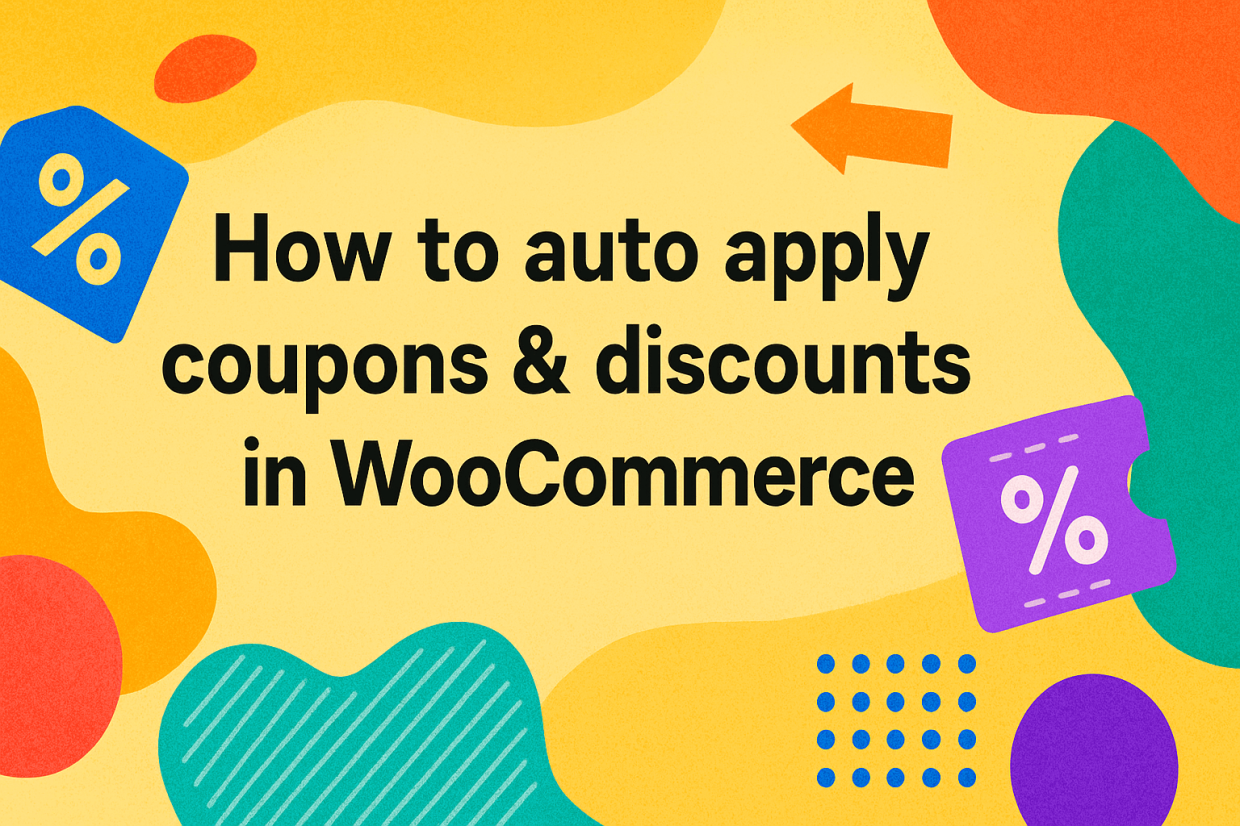
Key Takeaways
- There is no native setting within WooCommerce to auto-apply coupons. Customers must manually enter coupon codes to apply discounts unless you use a dedicated discount rules plugin.
- In WooCommerce, automatic discounts remove friction during the checkout process, increase conversion rates, reduce cart abandonment, and stop coupon misuse.
- You can create simple percentage or fixed-amount coupons using WooCommerce’s built-in coupon system, but its logic is limited and can’t handle advanced scenarios like BOGO deals, tiered pricing, cart-specific rules, or user-based discounts.
- The Dotstore’s WooCommerce Dynamic Pricing and Discount Rules plugin makes it easy to auto-apply discounts based on product categories, cart totals, item quantities, user roles, customer locations, purchase history, payment method, and more.
- WooCommerce automatic discounts work best when they’re hyper-targeted, such as rewarding first-time orders, encouraging larger cart sizes, offering role-based pricing, or running seasonal promotions.
If you’re searching for a way to configure coupons and discounts to auto-apply on the cart page in WooCommerce, this guide has your back.
You can offer basic discounts using WooCommerce’s inbuilt coupon feature but customers must manually type the code during checkout to apply the discount. Since there is no default option to automatically apply discounts, we’ll set this up with the help of the WooCommerce Dynamic Pricing and Discount Rules plugin.
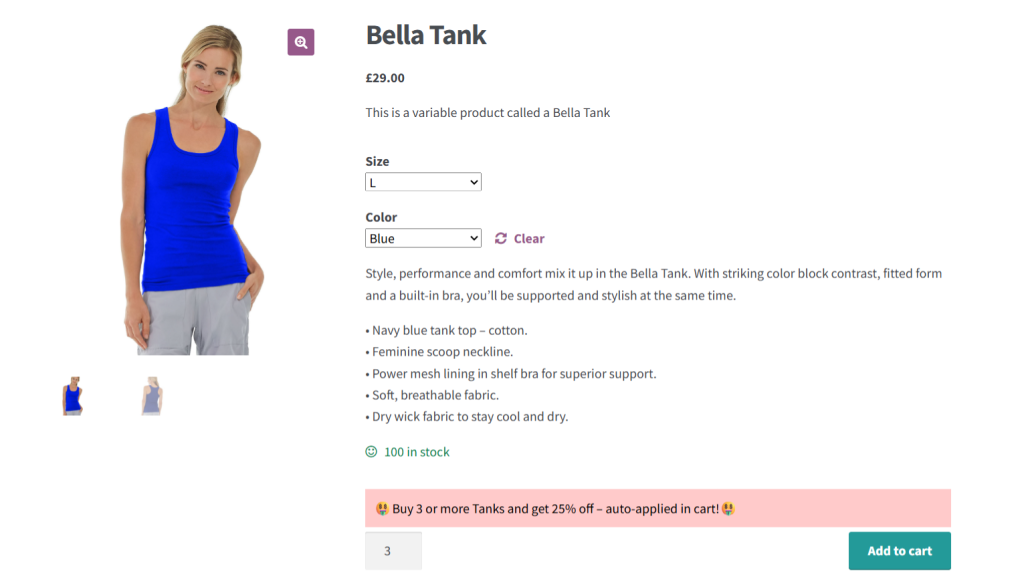
In this tutorial, I’ll walk you through the following:
- Key types of WooCommerce automatic discounts
- What it means to enable automatic cart discounts in a WooCommerce store.
- The benefits of enabling WooCommerce automatic discounts.
- Detailed step-by-step instructions to enable automatic WooCommerce discounts in your store.
- Best practices for setting up automatic WooCommerce discounts.
Plugins used in this tutorial
- WooCommerce Dynamic Pricing and Discount Rules: A powerful plugin for creating different kinds of automatic WooCommerce discounts based on user roles, shipping method, cart contents, payment method, purchase history, customer location, and various additional criteria. Free and pro versions available.
WooCommerce Dynamic Pricing and Discount
Apply advanced discount conditions to drive more revenue with our intuitive and easy-to-use plugin.
14-day, no-questions-asked money-back guarantee.
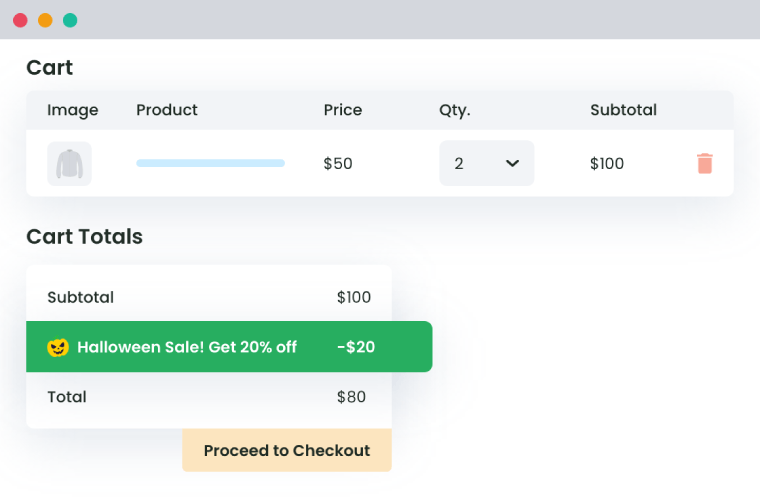
Ready? Let’s jump right in.
What is an auto apply discount coupon in WooCommerce?

In WooCommerce, automatic discounts are price adjustments applied to customers’ shopping carts without requiring the customer to enter a coupon code manually.
Automatic discounts are activated based on predefined rules and conditions set by store admins — think: cart total, product quantity, user role, purchase history, the presence of certain products in the cart, and so on.
Unlike discounts that must be activated manually through coupons, automatic WooCommerce discounts simplify the ordering experience as buyers don’t have to hunt for promo codes or take extra steps to apply them.
Types of automatic discounts in WooCommerce
- Cart-based: This triggers discounts (e.g., “$10 off $100”) on carts that meet a specific threshold.
- Product-specific: This auto-applies discounts to certain products, categories, or quantities (e.g., “Buy X, Get Y Free”).
- User-role-based: This applies discounts for users with certain roles.
- Purchase history-based: This automatically applies discounts to users with a defined number of previous orders.
Why auto apply coupons & discounts in WooCommerce?
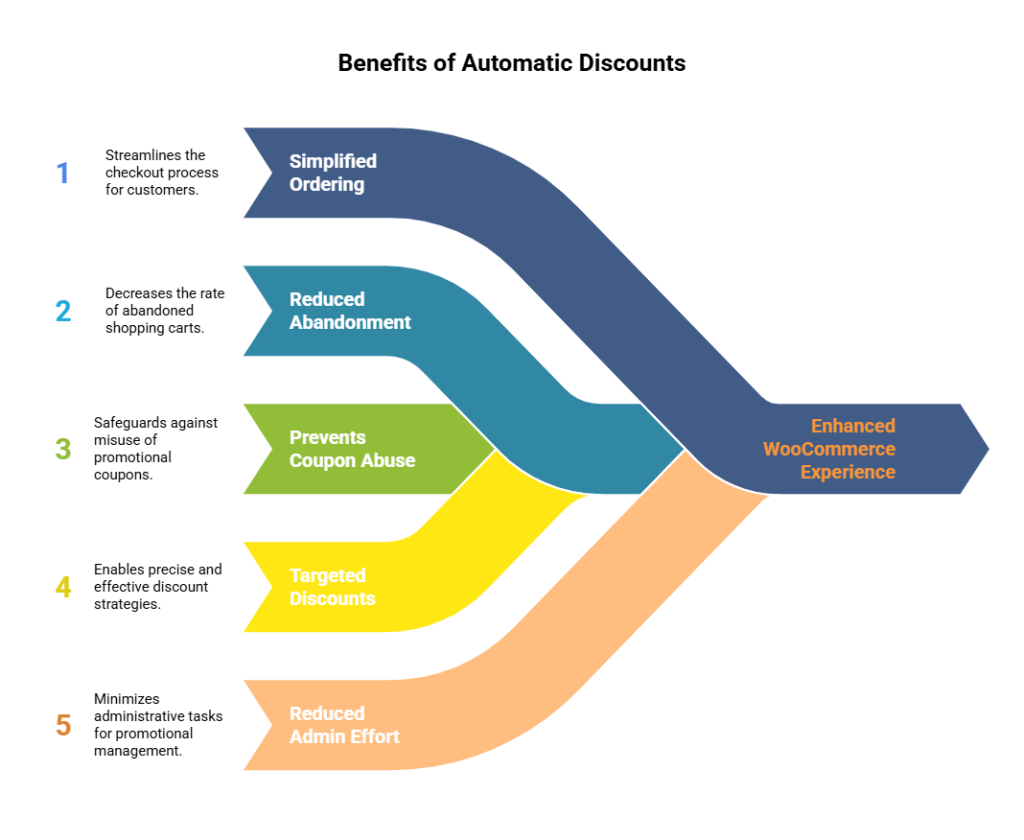
In WooCommerce, discounts can be applied by manually enabling customers to enter coupon codes. So why activate discounts automatically in your online store?
Here are 5 major benefits of auto applying coupons and discounts in WooCommerce.
- It simplifies the ordering experience. When customers reach the cart and checkout stage in your store, they shouldn’t have to search for coupon codes or wonder if they’re missing out on a deal. Enabling automatic WooCommerce discounts means that the prices of products in customers’ shopping carts drop as soon as they get to the cart page.
- It reduces shopping cart abandonment. Repeated studies have shown that many customers bounce off on the ecommerce cart page to hunt for suitable coupon codes, then get distracted with other activities and never come back to complete their purchase. Not to mention, from a user experience perspective, customers have come to expect lightning-quick shopping experiences online. The more steps required to complete checkout, the higher the probability that customers will abandon their carts.
- It prevents coupon abuse. Coupon codes can be shared, reused, or exploited beyond their original intended purpose. In contrast, automatic discounts can be pre-programmed to only activate based on specific rules and parameters. That makes them harder to misuse.
- It empowers you to create hyper-targeted discounts. The more tailored your discounts are, the more effective they tend to be. You can fine-tune discounts to automatically apply to orders based on specific user roles, customer behavior, shopping cart contents, purchase history, and other parameters. This enables you to create relevant, hyper-targeted offers that aren’t possible with basic coupon codes alone.
- It reduces the admin effort required to manage promotional campaigns. As a WooCommerce store manager, there are better ways to spend your time than creating and then emailing new coupon codes for every promotional campaign. Managing promos where discounts are set to be applied automatically is much easier than the traditional way of doing things in WooCommerce.
Does WooCommerce enable you to auto-apply coupons & discounts?
As noted, there is no built-in way to trigger automatic cart discounts in WooCommerce. You can create coupons to offer percentage or fixed amount discounts but each customer has to enter the code manually during checkout.
Unfortunately, that’s not all. WooCommerce’s default setup for offering discounts is pretty limited to a large extent. Here’s what I mean:
- ❌ The coupon logic is too basic. The native coupon system is too limited for most stores. It allows for basic percentage or fixed discounts, but you can’t set up buy one get one deals, combo offers, tiered pricing, volume discounts, and other more complex discount types.
- ❌ Rudimentary coupon conditions. You can only set basic discount rules — minimum spend, individual use only, and include/exclude certain products. There’s no option to set complex criteria, such as product quantity, cart total ranges, user roles, individual use only, purchase history, etc. for discounts to be applied.
- ❌ No in-cart messaging. There is no inbuilt option to show dynamic cart notices tied to coupon conditions or discount logic.
A powerful WooCommerce plugin that auto-applies coupons & discounts
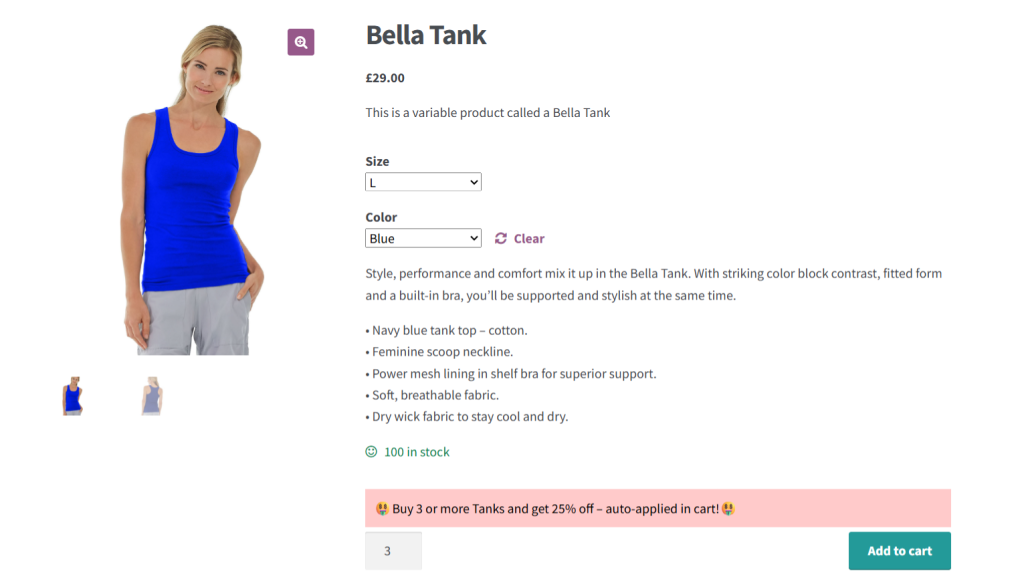
WooCommerce Dynamic Pricing and Discount Rules is a powerful plugin that auto applies coupons & discounts in WooCommerce. It empowers you to create different kinds of automatic discounts, such as flat amount discounts, percentage-based discounts, buy one get one (BOGO) deals, quantity-based pricing, quantity price breaks, and more.
Thousands of websites use it to auto-apply coupons and discounts in WooCommerce based on a wide range of parameters, such as:
- Cart contents (total, item count, specific products/categories).
- User roles (e.g., logged-in users, wholesale customers).
- Customer location (country, state, postal code).
- Payment method, shipping method, purchase history, and more.
WooCommerce Dynamic Pricing and Discount Rules works great for various use cases, including flash sales, first-time user discounts, customer loyalty programs, and the like. Setting it up takes less than ten minutes and it’s super easy to use, even for folks who are not tech-savvy.
Here’s a brief overview of the useful features that make it a solid choice for auto applying coupons and discounts in WooCommerce.
Top features
- Wide range of automatic discount types. As noted above, you’re spoiled for choice when it comes to the different kinds of automatic discounts you can offer, including percentage discounts, fixed discounts, buy x get y deals, bulk discounts, tiered pricing, and more. For instance, different kinds of WooCommerce stores can set up automatic discounts as follows: buy 2 of any “Accessories” product, and get the third free, spend over $250 and get a flat $30 off the cart total, offer 10% off all products tagged “Holiday Sale”, etc.
- Wide range of auto applied discount conditions. Depending on your overall pricing and promotional strategy, you can pick from and combine a wide range of conditions to apply to your automatic discount offer. Here are some examples: logged-in “Gold Members” in California get 20% off electronics and free shipping, customers in the EU get 15% off if they pay with PayPal, first-time buyers who spend $100+ get a $10 cart discount, logged-in customers who add 3 or more items from the T-shirt category get a 15% discount.
- Product, category, and cart-level discounts. You can create discounts that apply to individual simple products, product variations, categories, or the entire cart. That gives you granular control over how discounts are applied; you can choose to mark down specific SKUs or incentivize a higher cart value.
- Precise customer targeting. Instead of offering the same discounts to all customers, you can set up role-based and customer-specific pricing to target your promotions more precisely. Enable rules only for wholesale customers, logged-in users, new buyers, users from specific countries, and more.
- Flexible scheduling. It enables you to set up start and end dates for each discount rule ahead of time. So you can pre-program flash sales, holiday promos, or limited-time offers, instead of manually turning rules on or off.
- Showcase promotional messages on product detail pages. You can add customized marketing messages to promote each discount on your store’s product pages. This helps bolster your marketing efforts, so customers are aware of your automatic discount offers.
- Performance-optimized and user friendly. It doesn’t slow down the cart or checkout, even if you have multiple active automatic discount rules. Plus, the admin interface is super easy to use. You can create advanced automatic discount rules in a few minutes, even if you have no technical background.
How do I add a 20% discount in WooCommerce?
With WooCommerce Dynamic Pricing and Discount Rules, adding an auto apply discount coupon in WooCommerce is pretty straightforward. Even better, the entire process takes less than ten minutes from beginning to end.
In this tutorial, I’ll walk you through the steps to create an automatic 20% discount on all jackets for first-time customers based in Alaska, US.
Follow these steps to add an automatic discount in WooCommerce.
Step 1: Create the WooCommerce automatic discount rule
- Add the WooCommerce Dynamic Pricing and Discount Rules plugin to your website.
- From your store’s WordPress admin pane, navigate to WooCommerce → Dynamic Pricing and Discount Rules.
- Press “Add New”.
- Set the automatic discount status to “Active”.
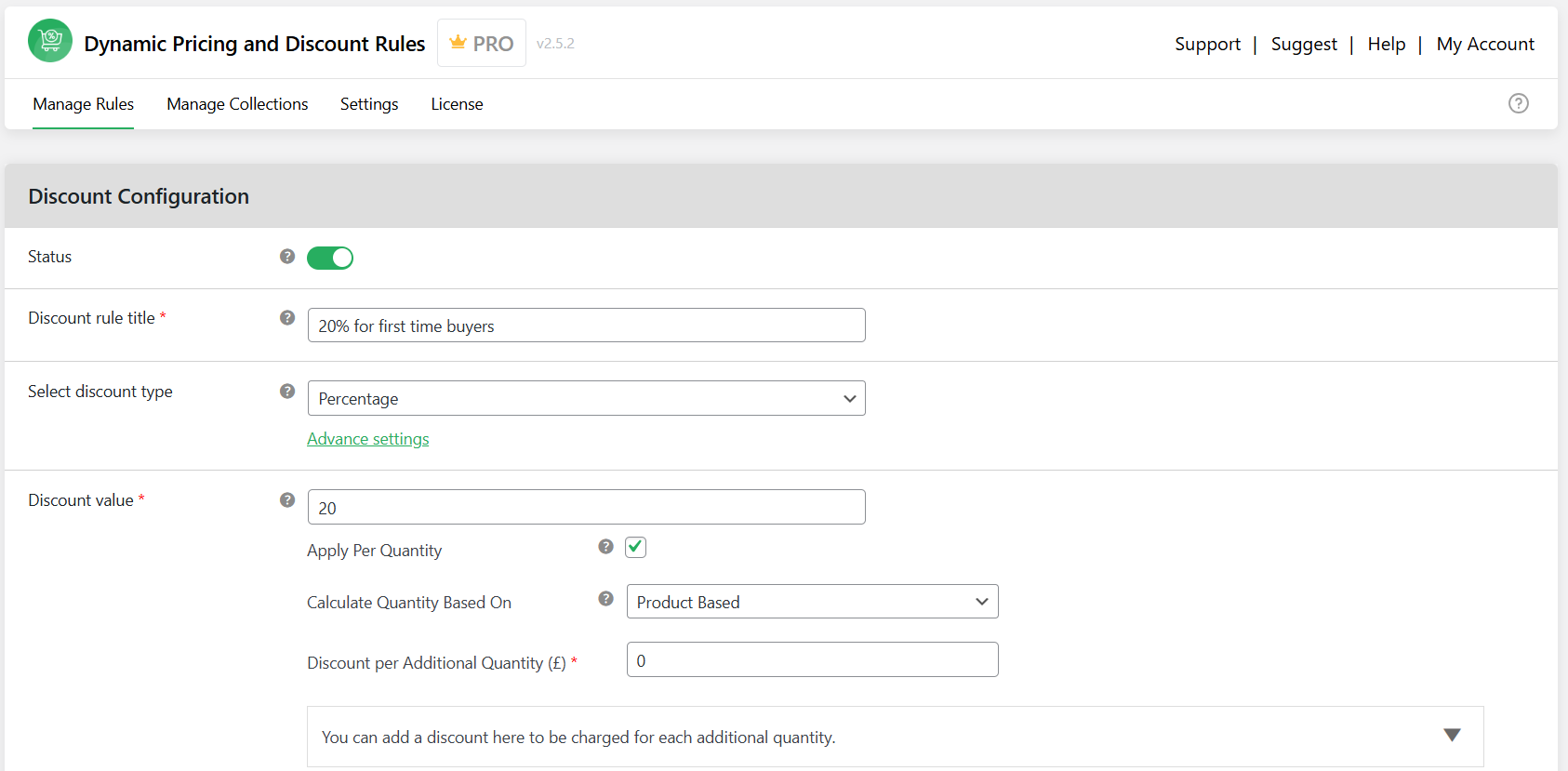
- Add a title for this automatic discount rule (this will be visible on the cart/checkout page). Here I’ll add “20% for first-time buyers”.
- Select “Percentage Discount” as the “Discount Type”.
- Optional: Click on the “Advance settings” button to reveal scheduling options. Then set the specific dates and times if this is a limited-time offer.
- Then enter “20” as the percentage in the “Discount Value” field.
- If you’d like to apply the 20% automatic discount to each product quantity, then select the “Apply Per Quantity” checkbox.
- Specify whether to add the 20% automatic discount based on each product or on all products in customers’ shopping carts. Then add the discount for each added product.
- Tick the “Enable discount message” and add marketing copy to promote this automatic discount offer. This can be something like “💰First-time customer discount – get 20% off all Jackets today (no code needed)!💰”
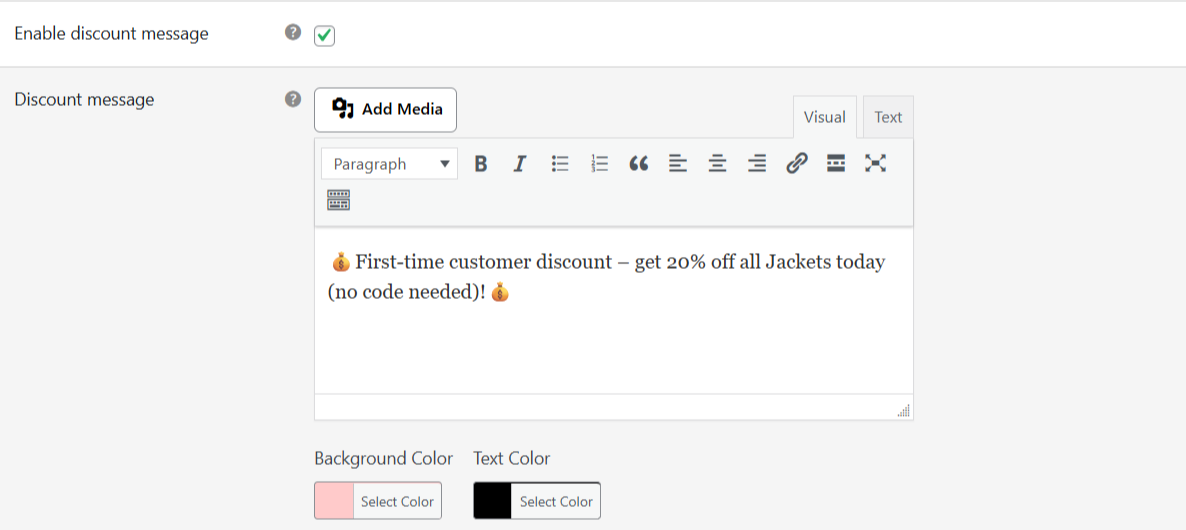
- Here, you can also define whether to add this marketing copy to specific products only.
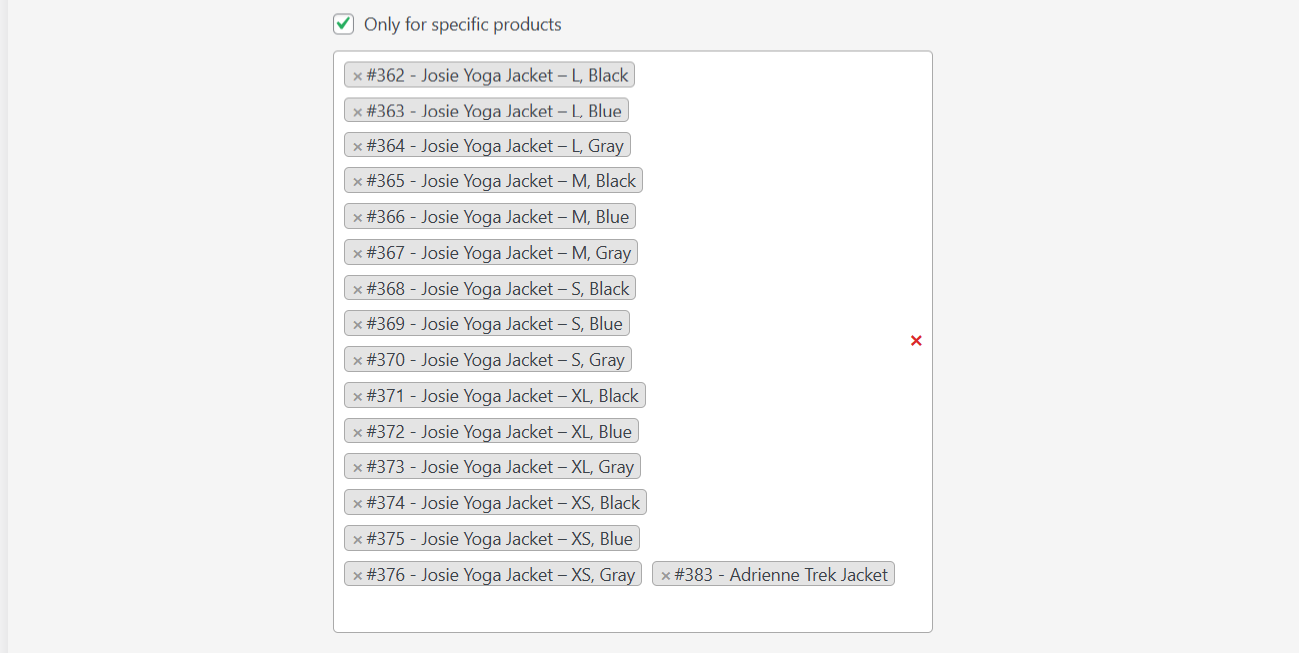
Step 2: Define the WooCommerce automatic discount scope
- Navigate to the “Discount Rules for checkout” modal. This is where we’ll add most of the conditions for this discount rule to apply. For this tutorial, I’ll add the following conditions: User role – Retail customers, Product category – Jackets, Location: Alaska, US, Purchase history – First-time customers.
- To add the user role condition that defines who the discount applies to, enter the following details (This will target retail customers only):
- Condition Type: User Role
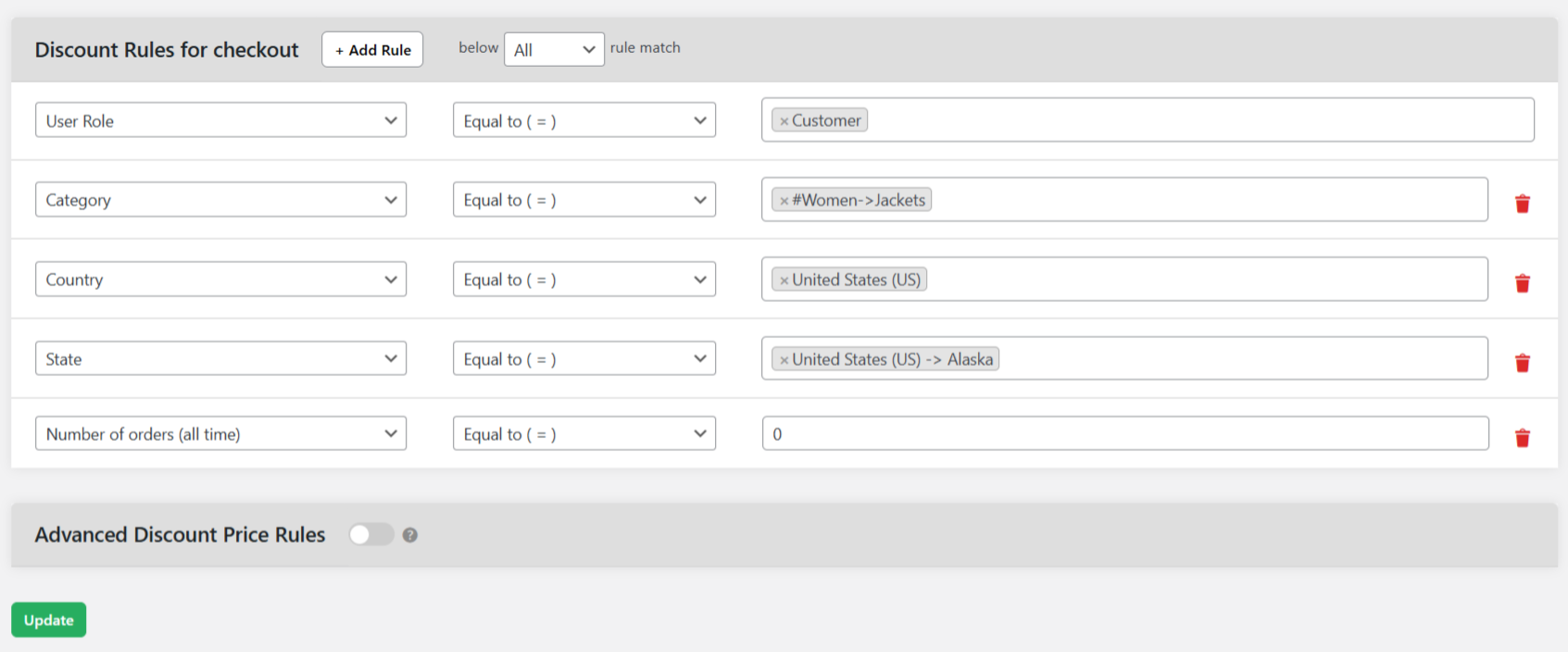
- Operator: Equal to
- Value: Customer (or your custom retail role if you use one)
- Condition Type: User Role
- To add the Product Categories condition, enter the following details:
- Condition Type: Category
- Operator: Equal to
- Value: Women > Jackets
- To add the Location conditions, enter the following details:
- Condition Type: Country
- Operator: Equal to
- Value: United States
- Condition Type: State
- Operator: Equal to
- Value: Alaska (AK)
- To add the Purchase History condition (first-time buyers only), enter the following details:
- Condition Type: Number of orders (all time)
- Operator: Equal to
- Value: 0
- Press “Submit” at the bottom of the page.
That’s it. Head to your store’s front end to try out the automatic discount rule. Based on the parameters we set, here’s a preview of the product detail page showing the discount promo message.
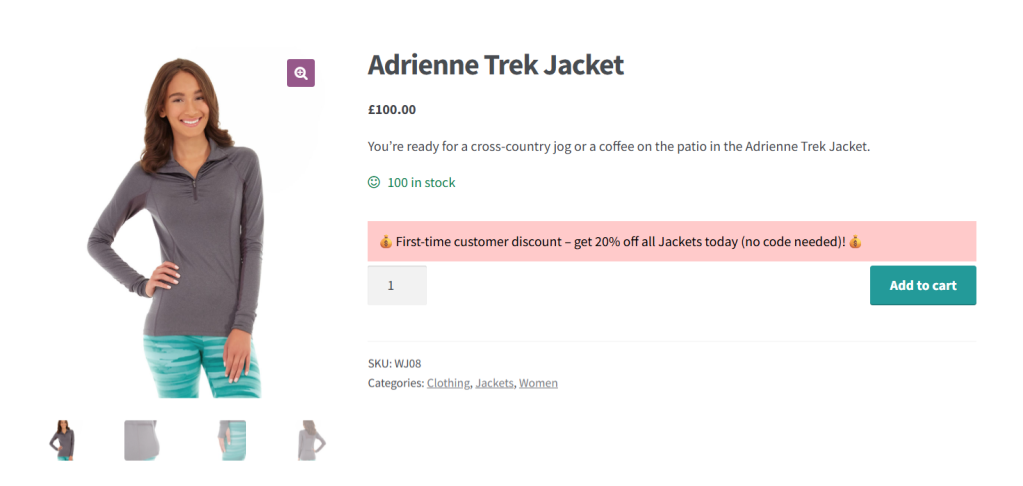
And here’s the cart page that shows the automatic WooCommerce discount.
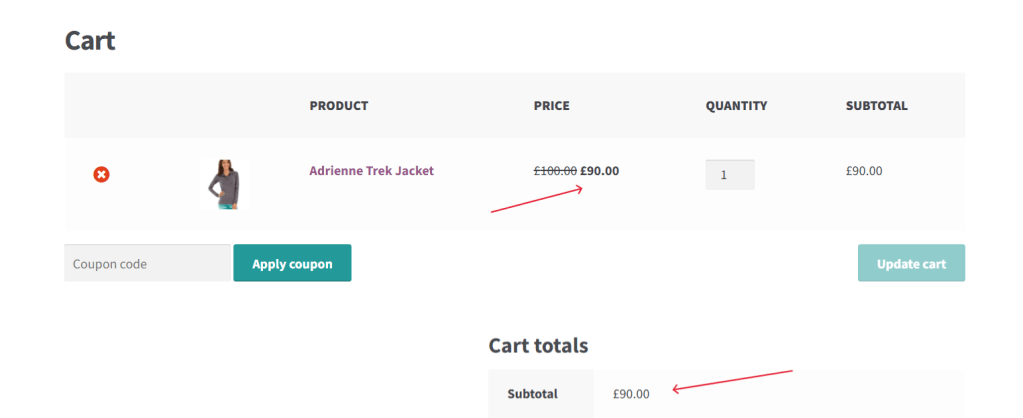
Best practices for setting up WooCommerce automatic discounts
Automatic discounts should guide customers toward higher-value orders — not confuse or overwhelm them. These eight tips will help you set up high-performing discount offers that further your business goals.
- Define the primary objective of an automatic discount before you create it. For instance, is it to move surplus stock, reward certain customer behavior (first purchase, cart size), target specific segments (VIPs, specific roles), or incentivize specific actions (buy more, bundle, location-based)?
- Make use of hyper-targeted conditions — think: user role, purchase history, cart contents, etc. to target the right customer segment.
- Define exclusions strategically to prevent customers from combining multiple discounts and impacting your profit margins. You can do this with WooCommerce Dynamic Pricing and Discount Rules by setting up strict conditions for each discount rule to apply.
- Unless it’s a major campaign like Black Friday, never apply discounts storewide. Instead, focus on product-level or category-level rules to finetune the offer.
- Show discount triggers on product detail pages to let shoppers know early that a discount is available — and what they need to do to get it.
- Test discount logic with different user accounts (guest, logged-in), carts, and locations (using a VPN service, for example) before making them live. It’s also a good idea to try edge cases — like one item below the threshold, or odd combinations of items. This ensures they work as intended so you don’t end up with frustrated customers and huge dents to your profit margins.
- Even though you can activate discount rules on demand, scheduling them in advance gives you ample opportunities to test them in advance.
- Review your store’s reports to track how often each discount rule is used, which rules lead to the most conversions, average order value before and after applying discounts, and other key metrics. You can use those insights to remove underperforming offers and scale the top-converting discounts.
FAQs about how to auto apply coupons & discounts in WooCommerce
Can customers auto-apply coupons in WooCommerce?
Yes, customers can auto-apply coupons in WooCommerce. However, as this feature isn’t built into WooCommerce by default, store admins must install a dedicated plugin like WooCommerce Dynamic Pricing and Discount Rules by The Dotstore to add it.
The WooCommerce Dynamic Pricing and Discount Rules plugin lets you create fixed amount, percentage-based, buy one get one (BOGO) deals, volume discounts, quantity price breaks, and other types of discounts.
How do I add an automatic discount in WooCommerce?
- Activate WooCommerce Dynamic Pricing and Discount Rules‘s free or pro version on your website.
- From WooCommerce → Dynamic Pricing and Discount Rules, press “Add New” to add an automatic discount.
- Set the automatic WooCommerce discount status to “Active” and name it.
- Select the “Discount Type” and update the “Discount Value” field.
- Select the “Enable discount message” checkbox, then add a promotional message to the “Discount message” box.
- Define conditions (product category, user role, location, purchase history, etc.) for this automatic WooCommerce discount in the “Discount Rules for checkout” modal.
- Save the settings for this WooCommerce automatic discount.
Set up automatic cart discounts in WooCommerce
Studies repeatedly show that there are big rewards to simplifying your store’s ordering experience; higher customer satisfaction rates, lower shopping cart abandonment rates, less manual effort required to manage promotions, and more. Configuring discounts to auto-apply on the cart page is a great way to accomplish this.
You can’t configure WooCommerce to automatically apply discounts with the default settings alone. So we’ve shown you how to set this up with the help of the powerful WooCommerce Dynamic Pricing and Discount Rules plugin.
WooCommerce Dynamic Pricing and Discount Rules enables you to create discounts that automatically apply on the cart page based on various preset criteria, including user roles, shipping method, cart contents, payment method, purchase history, customer location, and more.
It allows you to set up automatic discounts for various use cases — think: fixed amount discounts, percentage discounts, quantity-based pricing, buy one get one (BOGO) deals, quantity price breaks, etc. Plus you can add start and end dates to schedule promotions in advance and add custom messages to publicize your offers.
Get WooCommerce Dynamic Pricing and Discount Rules’ free or pro version so you can enable automatic discounts in WooCommerce today!
WooCommerce Dynamic Pricing and Discount
Apply advanced discount conditions to drive more revenue with our intuitive and easy-to-use plugin.
14-day, no-questions-asked money-back guarantee.