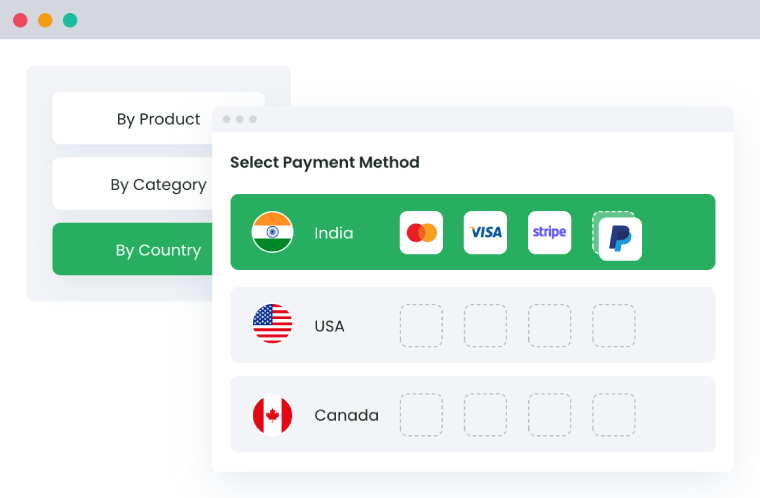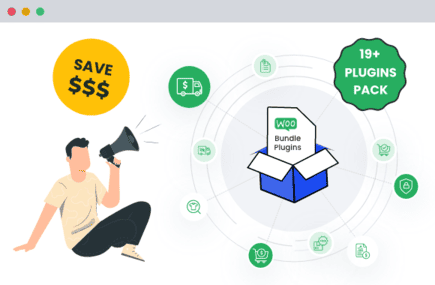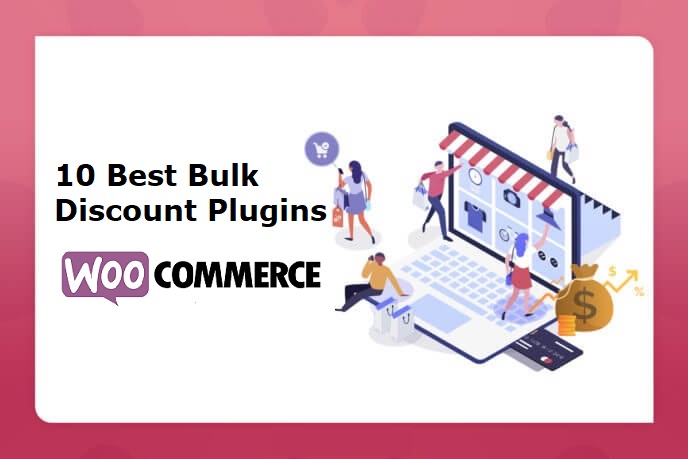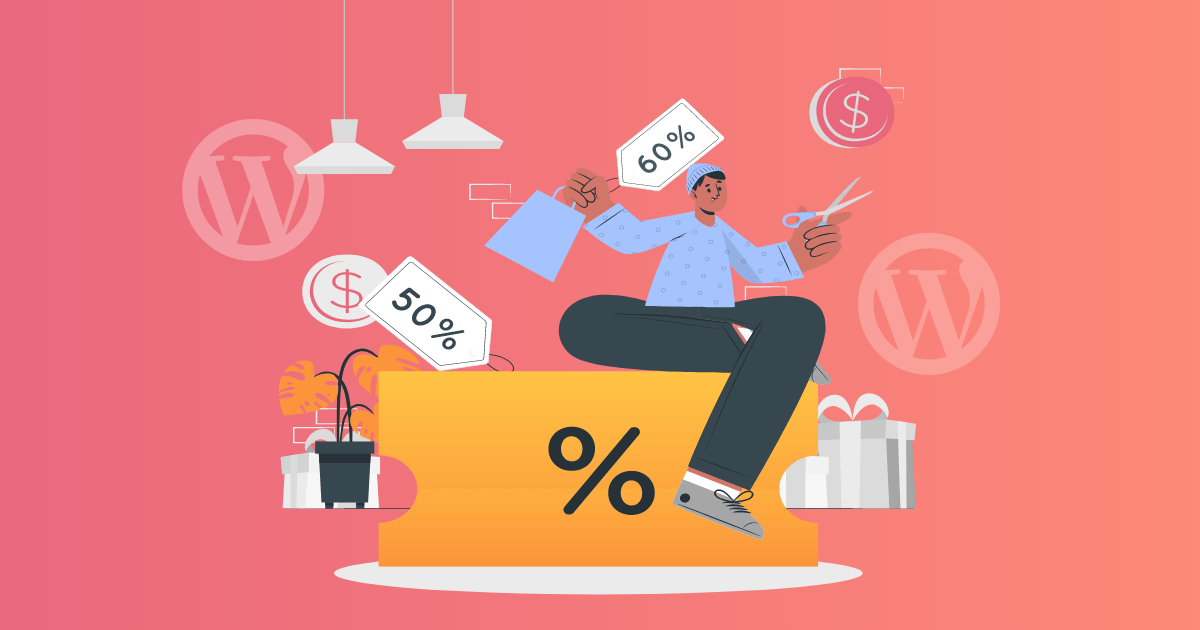Table of Contents
In this detailed blog, lets walk through the tutorial of how you can set rules and decide if you want to showcase COD to customers of your choice.
Cash on Delivery (COD) is still one of the most used payment methods in ecommerce. It works well in many countries, especially where people don’t trust online payments yet.
But COD comes with problems.
Store owners often face fake orders, higher return rates, and more delivery issues. It also increases shipping costs when buyers refuse to accept the package.
So how do you fix this without removing COD completely?
That’s where WooCommerce conditional payment options come in. You can set rules that decide when and for whom COD should be available.
This blog will show you how to do that—step by step—so you don’t lose customers while protecting your store.
Understanding WooCommerce Conditional Payments
In WooCommerce, all payment methods are shown to every customer by default. This can create problems—especially with COD. Not every product, customer, or location is a good match for it.
That’s where conditional payments help.
WooCommerce conditional payment means you can show or hide payment options based on rules. These rules could be anything like:
- the customer’s location,
- what products they’re buying,
- their user role,
- or even their total cart value.
This helps you:
- Avoid risky orders,
- Offer a smoother checkout,
- And create a better shopping experience.
For example, you can hide COD for digital products, or only allow PayPal for high-value orders. You stay in control—and customers only see the right options.
To do this, you can use a plugin like Conditional Payments for WooCommerce by Dotstore, which lets you set up these rules without any coding.
Strategies to Restrict Cash on Delivery Without Losing Customers
COD isn’t bad—but it needs limits. Below are smart ways to control when COD shows up, without hurting your customer’s buying experience.
1. Restrict COD Based on Product Type
Some products don’t need COD at all.
Example: If you sell digital products like eBooks or software, there’s no delivery. COD makes no sense here.
Use a plugin to hide COD when the cart has digital or virtual products. This avoids confusion and keeps the checkout clean.
2. Restrict COD by Location
Not every region is safe for COD.
Example: Some areas have high return rates, or delivery agents won’t collect cash.
Create location-based rules. You can block COD in specific countries, states, or even pin codes. This keeps your shipping team happy and costs in control.
3. Set Order Value Limits for COD
Small orders with COD can cost you money. Large ones can carry risk.
Example: Maybe you want COD only for orders between $20 and $150.
Add a rule to show COD only when the cart total is within a set range. This filters out low-value or risky orders.
4. Restrict COD Based on User Roles
All customers are not the same. Some are regular buyers. Some are new.
Example: Allow COD only for logged-in users, or for customers with a “Retail” role—not for wholesale buyers.
Use a plugin that allows payment method by user role. This builds trust and reduces fraud.
5. Combine Multiple Conditions
Sometimes, one rule isn’t enough.
Example: You may want COD only for logged-in users in specific countries, with cart values above $50.
Use plugins that support WooCommerce payment method rules with multiple conditions. This gives you full control.
Conditional Payments for WooCommerce by Dotstore lets you control when and for whom each payment method appears. You can restrict COD based on product type, location, cart value, user role, and more, no coding needed. It’s a simple way to reduce risk and improve the checkout experience.
Conditional Payments For Woocommerce
Reduce risk and supercharge your conversions with strategic payment limitations.
14-day, no-questions-asked money-back guarantee.
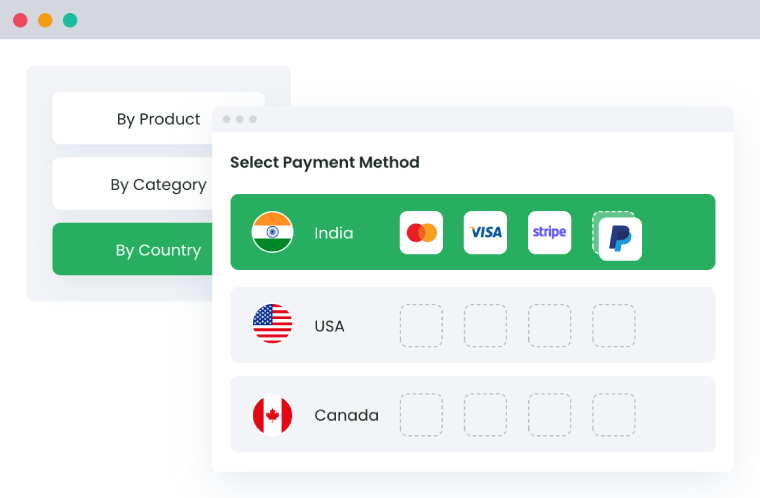
Why Conditional Payments for WooCommerce by Dotstore Is a Smart Choice
| Your Business Goal | What You Can Do with the Plugin |
| Avoid COD for high-value or digital products | Use Product-Specific Rules to hide COD when virtual items or expensive products are in the cart |
| Block COD for customers from risky cities or zip codes | Apply Location-Based Rules tied to billing or shipping fields |
| Offer COD only for smaller orders to manage risk and cash flow | Use Cart Subtotal Rules to limit COD below a certain amount |
| Let only logged-in or repeat buyers use COD | Set Customer Login/User Role Rules to show COD only to trusted users |
| Remove COD during weekends or outside business hours | Apply Time-Based Rules to manage when COD is visible |
| Charge a handling fee for COD to recover processing costs | Use Conditional Payment Gateway Fees for COD on low-value orders or high-risk areas |
| Allow COD only with certain shipping methods (e.g., not with Express delivery) | Combine Shipping Method Rules with payment conditions |
| Show a clear message when COD is disabled for any reason | Use the No Payment Custom Message feature to guide users at checkout |
Action Plan to Restrict COD Without Losing Customers
- Limit COD for Certain Products: Use product-based conditions to disable COD for digital goods, electronics, or bulky items.
- Block COD for High-Risk Locations: Set rules using billing/shipping fields like country, city, or postcode to hide COD in fraud-prone areas.
- Allow COD Only for Low-Risk Carts: Use cart subtotal, item quantity, or weight to restrict COD for orders above or below a threshold.
- Set Customer Rules: Let only logged-in users or users with a specific role (like ‘Retail Buyer’) see the COD option.
- Control COD Based on Shipping: Make COD available only with certain shipping methods, like ‘Standard Shipping’.
- Apply Fees to COD If Needed: Add a ₹50 fee for COD if cart total is under ₹500—or add location-based COD charges.
- Adjust by Time or Day: Enable or disable COD depending on store hours, holidays, or specific promo days.
- Guide the Customer If COD is Unavailable: Set a helpful message like “COD is not available in your area. Please select PayPal or Stripe.
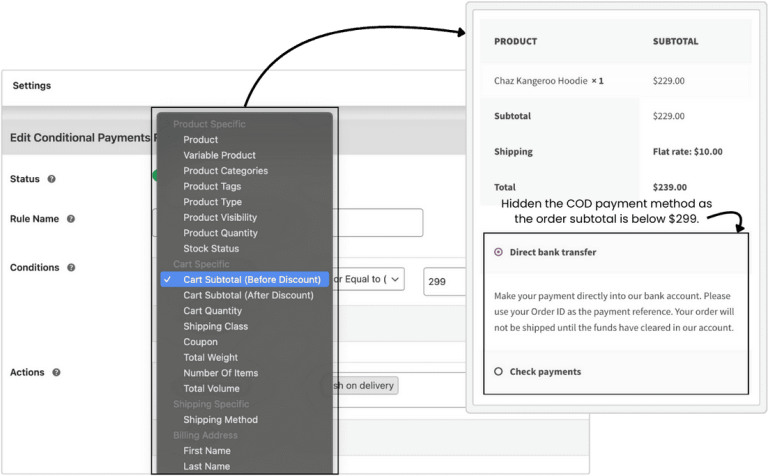
How to Use the Plugin to Restrict Cash on Delivery in WooCommerce
With the Conditional Payments for WooCommerce plugin, you can control exactly when and where Cash on Delivery (COD) appears. Here’s how to set it up in just a few steps:
Step 1: Install and Activate
- Go to
Plugins > Add Newin your WordPress dashboard. - Upload and install the plugin ZIP file.
- Activate it.
- Access it from
WooCommerce > Settings > Payments > Conditions.
Step 2: Create a New Rule
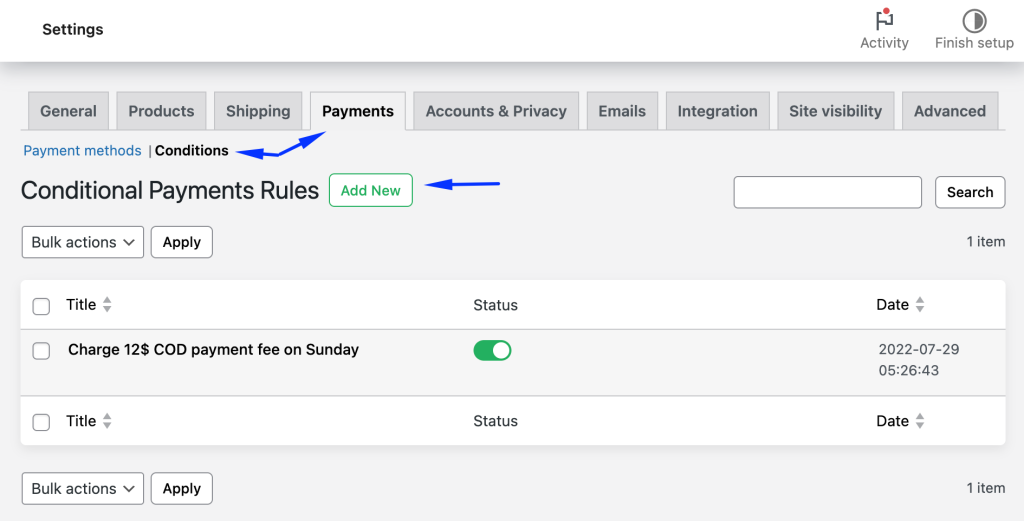
- Click Add New.
- Give your rule a clear name (e.g., “Disable COD for Digital Products”).
- Set the status to Active.
Step 3: Set Your Conditions
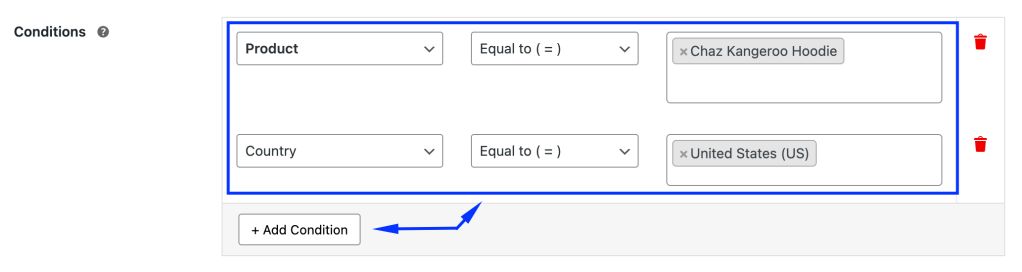
Choose when the rule should apply. You can restrict COD based on:
- Product type or category
- Cart value, quantity, or weight
- Customer location or role
- Shipping method
- Time or day
- Billing/shipping address fields
Step 4: Define the Action
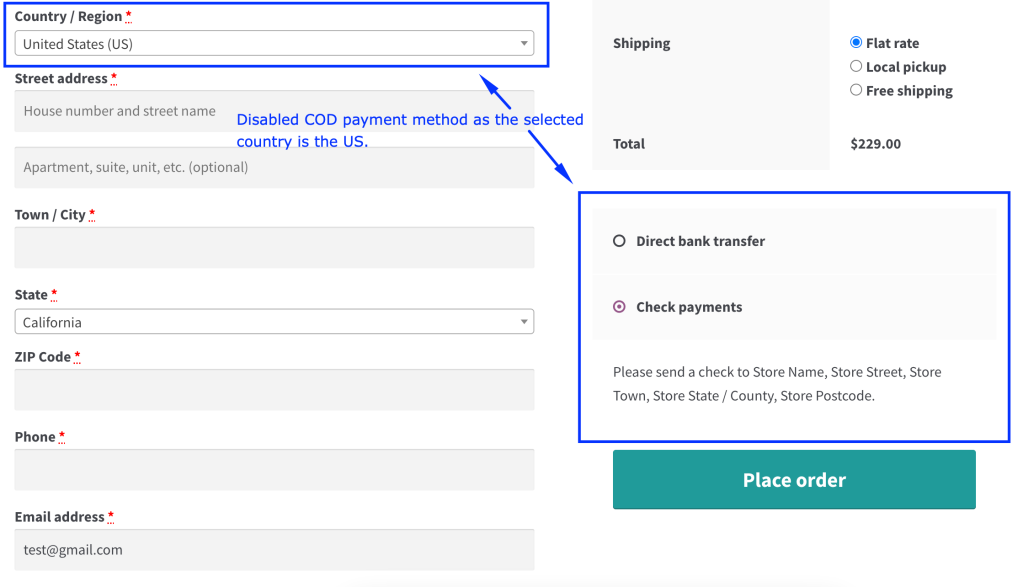
- In the Actions section, choose Disable Payment Methods.
- Select Cash on Delivery.
Done—COD will now be hidden when your conditions are met.
Step 5: Add Fees (Optional)
- Choose Add Payment Method Fee in Actions.
- Set fee amount (fixed or percentage), title, and tax settings.
- Use it to offset COD handling costs.
Step 6: Test with Debug Mode
- Enable Debug Mode in Advanced Settings.
- See pass/fail status for each condition directly at checkout.
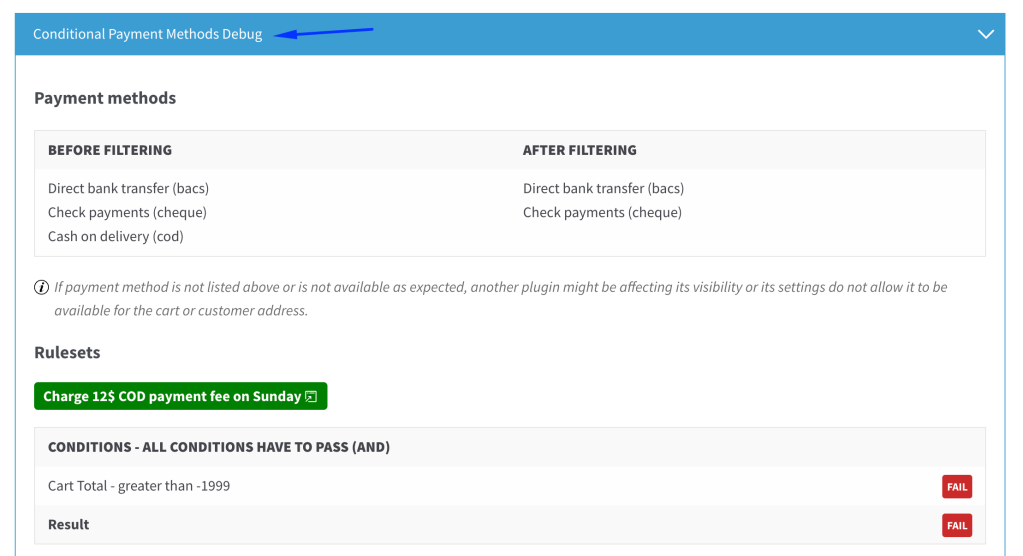
This setup lets you offer COD—but only when it makes sense for your store.
Conclusion
Cash on Delivery may still be popular, but it doesn’t work for every order or every customer. If not managed properly, it can hurt your margins, increase fraud risk, and slow down fulfillment.
With the Conditional Payments for WooCommerce plugin, you can show COD only when it truly makes sense: for the right products, regions, order sizes, and customers. And you can do it all without writing a single line of code.
Start using smart payment rules today and give your customers a checkout experience that’s both flexible and secure.
Conditional Payments For Woocommerce
Reduce risk and supercharge your conversions with strategic payment limitations.
14-day, no-questions-asked money-back guarantee.