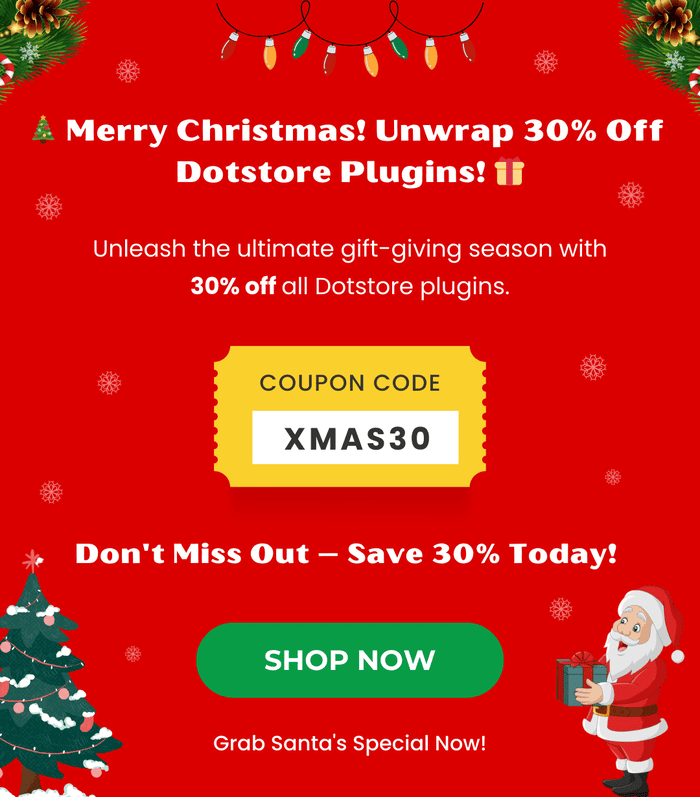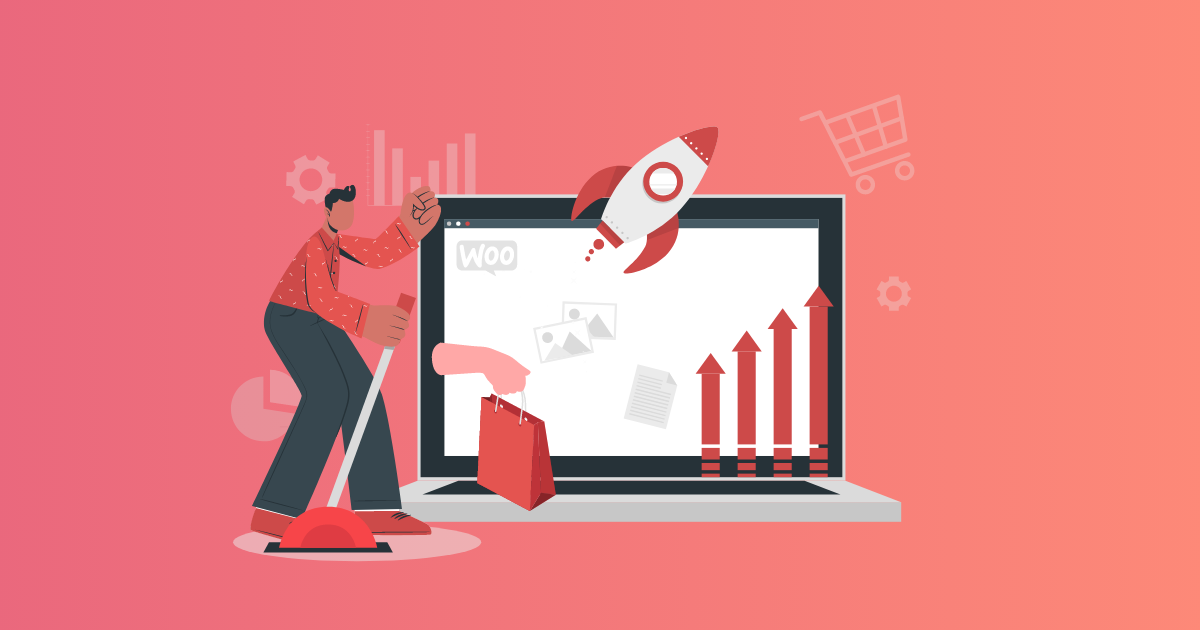Table of Contents
Changing the domain name for a WordPress site can seem overwhelming at first glance. However, with a clear process and careful execution, it is entirely manageable. Whether you are rebranding your business, switching to a more SEO-friendly domain, or simply updating your web address, this guide will take you through each step in detail.
By following this step-by-step explanation, you will learn how to change the domain name on a WordPress site smoothly, minimizing downtime, preserving SEO rankings, and ensuring all site features continue to work properly.
Why Change the Domain Name of a WordPress Site?
Your website’s domain name is a fundamental part of your brand identity. Changing it can have a significant impact, so understanding why you might want to do this helps set the right expectations.
Some of the most common reasons include:
- Rebranding: If your business has evolved or changed its focus, a new domain can better reflect the current brand and messaging.
- Improved SEO: Sometimes, a domain with relevant keywords or a cleaner, shorter name can improve your site’s search engine rankings and make it easier for users to find.
- Domain Extension Upgrade: Moving from a less popular extension like .net or .info to a .com or a country-specific extension, such as .eu or .de can increase trust and credibility, especially for businesses targeting international or European clients. For example, many companies specializing in software development in Europe choose regional domain extensions to better connect with their local markets and build client confidence.
- Avoiding Past Issues: If your old domain was penalized by search engines or has a poor reputation, switching to a new domain gives you a fresh start.
- Simplification for Users: A shorter, memorable domain can improve word-of-mouth referrals and marketing effectiveness.
While changing your domain is a major step, it can greatly benefit your business if handled correctly. The key is to avoid losing existing SEO value or confusing your visitors.
Important Preparations Before Changing Your Domain
Before you jump into the actual domain change, preparation is critical. Rushing this process can lead to broken links, loss of traffic, or even downtime.
Backup Your WordPress Site Completely
Backing up your WordPress files and database is non-negotiable. If any part of the domain change process goes wrong, having a recent backup means you can restore your site quickly.
You can use plugins like UpdraftPlus or Duplicator to create automated backups, or manually back up your files via FTP and export your database using tools like phpMyAdmin.
Register Your New Domain Name
Select your new domain carefully. Ideally, it should:
- Be easy to spell and pronounce.
- Reflect your brand or keywords related to your niche.
- Use a trusted domain extension like .com, .org, or a relevant country code if your business targets a specific location.
- Avoid hyphens, numbers, or complicated strings that might confuse users.
Once chosen, register the domain with a reputable registrar such as Namecheap, GoDaddy, or Google Domains.
Check Hosting Compatibility
Not all hosting plans allow seamless addition or switching of domains. Confirm your host supports multiple domains or domain changes on your current plan. If not, consider upgrading or switching hosts before proceeding.
Communicate with Your Team
If you have collaborators, developers, or marketers working on your site, let them know about the upcoming change. This ensures everyone is aligned and can adjust their workflows or communications accordingly.
Step 1: Add the New Domain to Your Hosting Account
After registration, you need to configure your hosting account to recognize and serve your new domain.
This usually involves:
- Logging into your hosting control panel (such as cPanel, Plesk, or a custom dashboard).
- Finding the Addon Domains or Domains section.
- Adding your new domain and associating it with the existing WordPress directory.
This step is crucial because it allows your server to respond to requests made to the new domain and serve your website content properly.
If you’re unsure how to do this, most hosting providers have guides or support teams ready to help.
Step 2: Update WordPress URL Settings
WordPress stores your site’s URL in its settings and database. After configuring your hosting, update these URLs to reflect the new domain:
- Log in to your WordPress admin dashboard.
- Navigate to Settings > General.
- Locate WordPress Address (URL) and Site Address (URL).
- Replace the old domain with your new domain in both fields. For example, if your old URL was http://old-domain.com, change it to http://new-domain.com.
- Scroll down and click Save Changes.
After saving, WordPress will try to load your site using the new domain. Depending on DNS propagation and other configurations, your site may be temporarily inaccessible or show errors. Don’t worry; this is normal and usually resolves quickly.
Step 3: Change DNS Records for the New Domain
Your new domain must point to your hosting server so that visitors can reach your website.
Here’s how to update DNS settings:
- Log in to your domain registrar account.
- Navigate to the DNS management or Name Servers section.
- Change the Name Servers to those specified by your hosting provider, or update the A record to point directly to your server’s IP address.
DNS changes can take anywhere from a few minutes to 48 hours to fully propagate worldwide. During this period, your website might load intermittently from either the old or the new domain.
If you use a Content Delivery Network (CDN) like Cloudflare, remember to update domain settings there as well.
Step 4: Set Up 301 Redirects from the Old Domain to the New Domain
To maintain your SEO rankings and ensure visitors using old links reach your new domain, set up 301 redirects from your old domain.
A 301 redirect signals to browsers and search engines that your website has permanently moved.
If your old domain is still on the same hosting, add the following code to the .htaccess file in its root directory:
RewriteEngine On
RewriteCond %{HTTP_HOST} ^old-domain\.com [NC,OR]
RewriteCond %{HTTP_HOST} ^www\.old-domain\.com [NC]
RewriteRule ^(.*)$ http://new-domain.com/$1 [L,R=301,NC]Replace old-domain.com and new-domain.com with your actual domains.
If your old domain is hosted elsewhere, configure redirects through the registrar’s control panel or hosting service.
Properly configured redirects ensure search engines transfer your site’s SEO authority to the new domain, preventing loss of ranking and traffic.
Step 5: Update Internal Links and Media URLs in the WordPress Database
After changing the domain URLs in WordPress settings, many internal links within your content and media files may still point to your old domain. This can cause broken images, links, or mixed content warnings, especially if you use HTTPS.
To fix this, you need to update all old URLs inside the WordPress database.
Use plugins such as:
- Better Search Replace: This plugin allows you to search and replace URLs safely across your entire database.
- Velvet Blues Update URLs: Specially designed for updating URLs when moving or changing domains.
Remember: Always back up your database before running these tools.
Run the search for your old domain URL (including http:// or https://), and replace it with your new domain.
This ensures that all references, from images in posts to internal links and menu items, point to your new domain.
Step 6: Update Google Search Console and Analytics
To keep your search engine presence intact and monitor performance:
- Add your new domain as a property in Google Search Console.
- Use the Change of Address tool within Search Console on your old domain property to notify Google about the move.
- Submit an updated sitemap for your new domain to speed up indexing.
- Update your Google Analytics property to start tracking traffic on the new domain.
Doing this helps Google transfer ranking signals from your old domain to the new one and keeps your analytics data accurate.
Step 7: Test Your Website Thoroughly
Once all technical changes are made, testing your website is vital to ensure nothing is broken.
Check the following:
- Browse multiple pages on your site to confirm they load correctly under the new domain.
- Use online tools such as Broken Link Checker or Screaming Frog SEO Spider to scan for broken links or missing images.
- Test contact forms, checkout pages (if applicable), and other interactive features.
- Clear your browser cache and cookies to avoid loading cached pages that might cause errors.
- Test both desktop and mobile versions for consistency.
Thorough testing helps catch issues early, so you can fix them before visitors notice.
Step 8: Update Your CDN and SSL Certificate
If you use a CDN like Cloudflare, update its configuration with your new domain to avoid errors or slow loading times.
Additionally, install an SSL certificate on your new domain to enable HTTPS. Many hosting providers offer free SSL certificates through Let’s Encrypt.
Using HTTPS is essential for website security, user trust, and SEO ranking benefits. Make sure your SSL certificate is properly installed and configured, and update all site URLs to use HTTPS if applicable.
Step 9: Update External Links and Marketing Materials
Changing your domain isn’t just a website change — it affects your entire online presence.
Update your new domain wherever it appears, including:
- Social media profiles (Facebook, Twitter, Instagram, LinkedIn, etc.)
- Email signatures and marketing newsletters
- Business listings and directories like Google My Business, Yelp, and industry-specific directories
- Paid advertising campaigns (Google Ads, Facebook Ads)
- Partnerships, guest posts, and affiliate links
Consistency across these platforms helps avoid user confusion and protects your brand reputation.
Step 10: Monitor Your Site After the Change
After launching your new domain, continuous monitoring is important.
Watch for:
- Crawl errors or security issues reported in Google Search Console.
- Changes in website traffic and user behavior through Google Analytics.
- Any increase in 404 errors or broken links.
- Server performance and uptime.
Keep your old domain active with redirects for several months to ensure search engines and visitors fully switch to the new domain.
Final Thoughts
Changing the domain name on a WordPress site is a multi-step process, but with careful planning and execution, it can be done smoothly. The steps outlined here will help you avoid common pitfalls such as broken links, downtime, and SEO losses.
If you feel uncertain at any stage, consider consulting with a professional WordPress developer or SEO expert to assist with the migration.
Remember, your domain is one of your most valuable digital assets — treat the transition with care to protect your brand and online visibility.