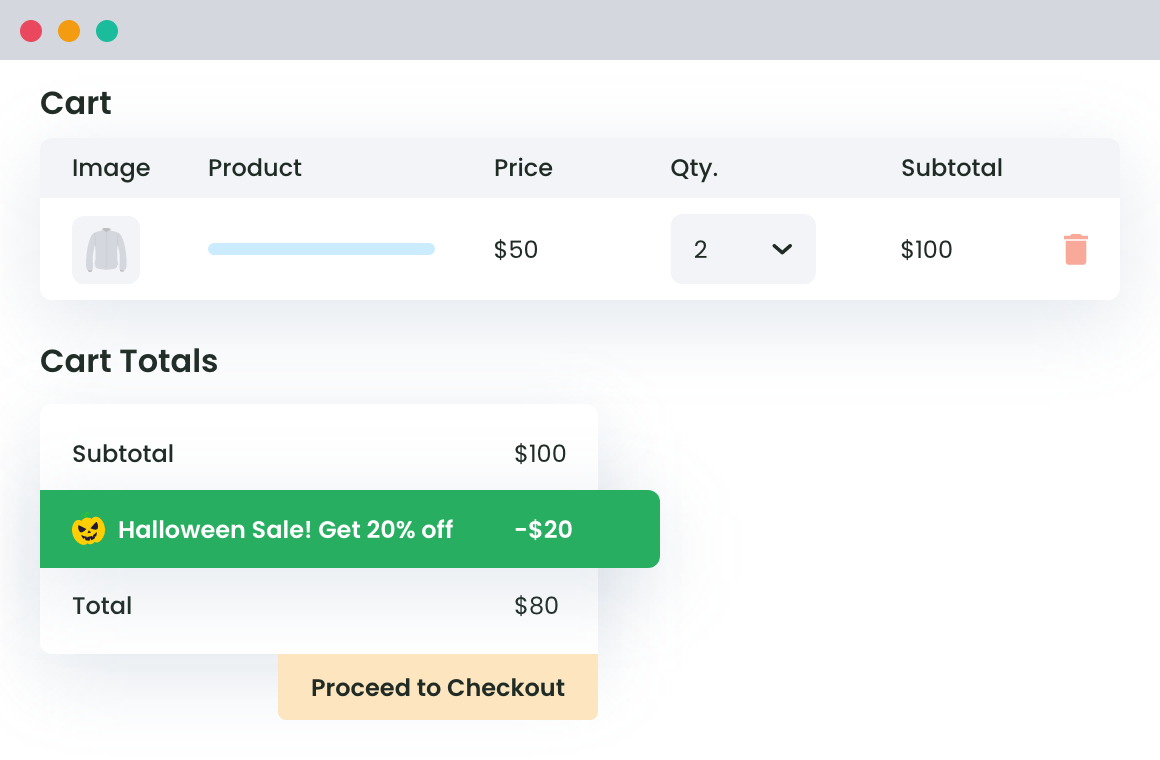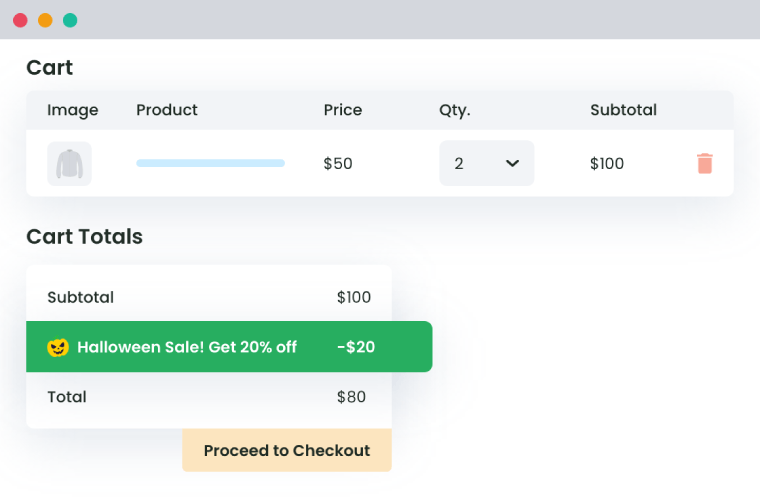Table of Contents
Online shopping is all about convenience and a smooth user experience – which is where discount coupons come in handy. Coupons boost customer satisfaction, send conversions skyrocketing, and promote repeat business.
However, the real value of WooCommerce coupons lies in their seamless application. When your customers add their favorite items to the cart, discounts are automatically applied without them having to enter a potentially finicky code.
WooCommerce’s default functionality allows users to create discount coupons, but it doesn’t offer an out-of-the-box feature to auto-apply discount coupons them. So, what’s the solution?
In this article, we will unravel the process of setting up an automatic coupon application in WooCommerce with the help of plugins. We’ll also introduce you to our dynamic discount solution to supercharge your discount strategy.
Let’s dive right in, and create a rewarding shopping experience for you and your store visitors!
What are the benefits of auto-applying coupons in WooCommerce?
There are a number of reasons to add auto-applying coupons to your WooCommece store:
- Enhanced customer satisfaction: Auto-applying discounts at checkout streamlines the customer journey. It eliminates the annoyance of manually entering coupon codes – which can be a frustrating process, seeing as they’re often forgotten or mistyped.
- Decreased cart abandonment rates: By automatically applying a discount to your customers’ carts, you immediately incentivize them to complete their purchases. This helps curb cart abandonment rates and ensure potential sales convert into actual sales.
- Boosted sales and average order value (AOV): If a customer is on the fence about a purchase, an auto-applied discount can be the nudge that they need to speed up the decision-making process. Setting certain conditions for automatic coupon applications, such as a minimum spend limit, can also encourage customers to add more items to their carts. This clever strategy can resultantly increase your store’s overall sales and AOV.
WooCommerce Dynamic Pricing and Discount
Apply advanced discount conditions to drive more revenue with our intuitive and easy-to-use plugin.
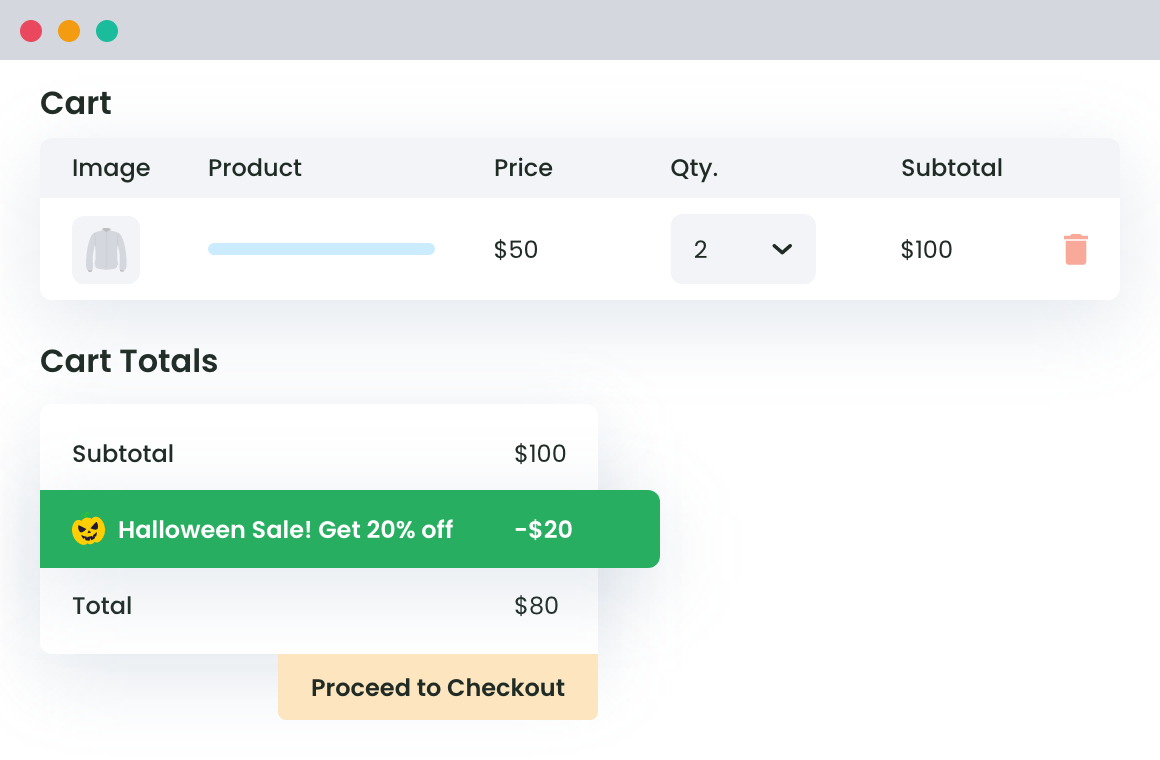
How to auto-apply coupons in WooCommerce
WooCommerce boasts native functionality for creating and customizing coupons but, unfortunately, it doesn’t enable users to apply them at checkout automatically.
If you’re a coding wizard, or have access to an experienced developer, you could use a code snippet like the one below as a solution. However, this involves modifying your functions.php file, which, if done incorrectly, could potentially break your site.
Generally, we advise against editing your functions.php file unless you have a deep understanding of WooCommerce’s underlying code.
Here’s a basic code snippet you can work from:
/**
* Apply Discount Coupon automatically to the cart
*/
function ts_apply_discount_to_cart() {
$order_total = WC()->cart->get_subtotal();
if( $order_total > 250 ) {
$coupon_code = '20%OFF';
if ( !WC()->cart->add_discount( sanitize_text_field( $coupon_code ) ) ) {
WC()->show_messages();
}
}
}
add_action( 'woocommerce_before_calculate_totals', 'ts_apply_discount_to_cart' );This sample code will automatically apply the discount coupon when the customer’s cart total is greater than $250. Make sure the coupon code (‘20%OFF’ in this case) exists and is valid within your WooCommerce settings.
For most users, a safer and simpler approach is using an automatic coupon plugin like Auto Coupons. This user-friendly plugin allows you to set up auto-apply coupons and offers the unique feature of URL coupons, which are links that automatically add coupons when clicked.
Here’s what you’ll need to do to set up an auto-apply coupon with the Auto Coupons plugin:
- Download, install, and activate the Auto Coupons plugin: You can do this from your WordPress dashboard by navigating to ‘Plugins’, and then ‘Add New’.
- Create a new coupon: Go to your WooCommerce dashboard, select ‘Marketing’ followed by ‘Coupons’, and then click ‘Add new’.
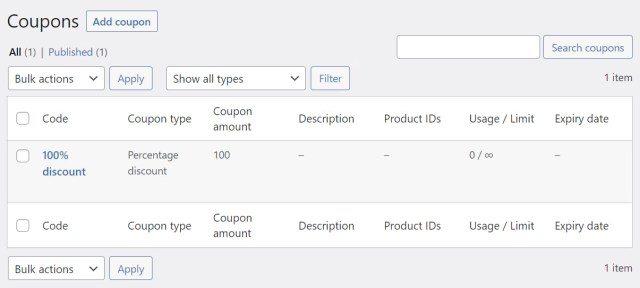
- Configure your coupon: Add or generate a code for your new coupon. Next, select the discount type – this could be a fixed rate, a percentage based on the cart subtotal, or a fixed rate on a specific product. Then, enter the discount amount.
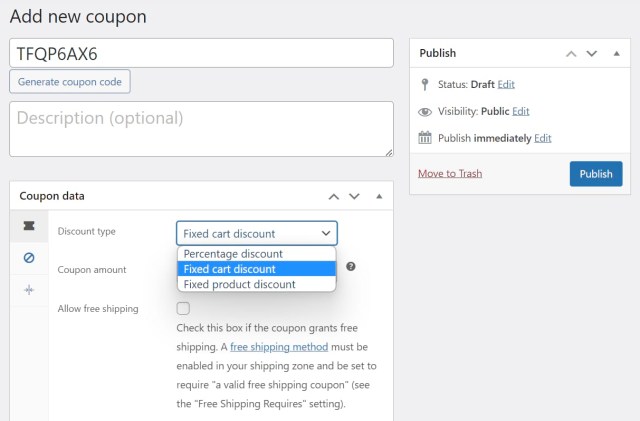
- Enable auto-application: Find the ‘Auto Apply’ checkbox in the Auto Coupons section and check it.
- Set usage restrictions (if required): If your coupon should only be applied under certain conditions (like a minimum or maximum spend), you can specify these in the ‘Usage restriction’ section.
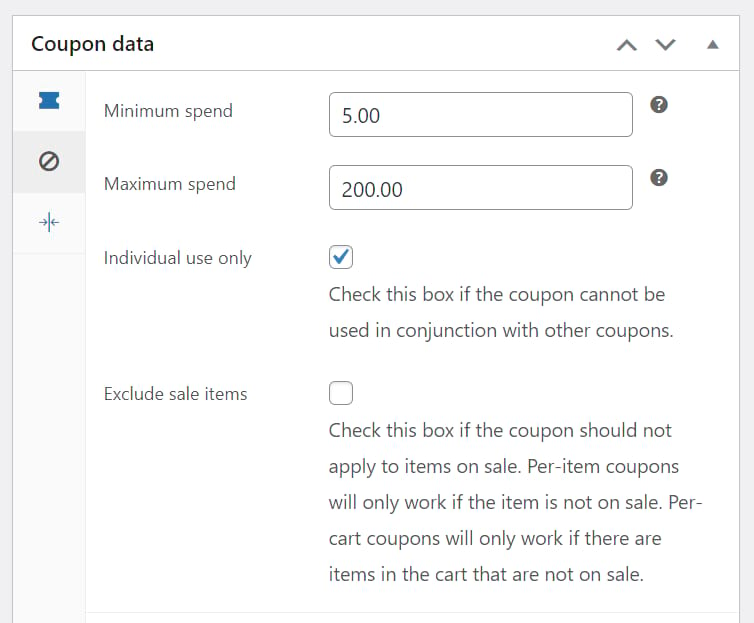
- Set usage limits (if required): To limit how many times your coupon can be used, input your instructions in the ‘Usage limits’ section.
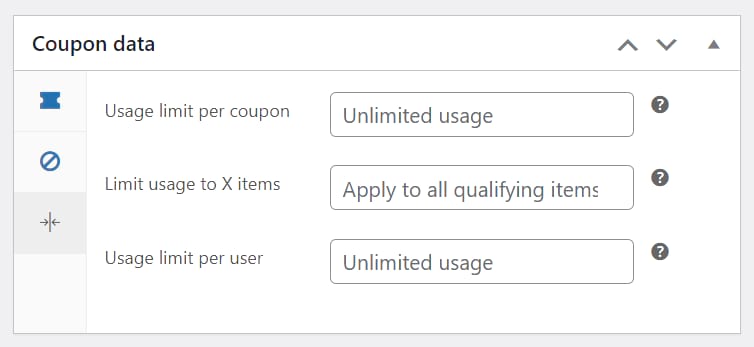
- Publish your coupon: Once you’re done tailoring your coupon rules, click ‘Publish’. Your coupon will be automatically applied whenever a customer’s cart meets your pre-set conditions.
Getting more out of your coupons with WooCommerce Dynamic Pricing and Discount Rules
WooCommerce’s native coupon creation functionality and the Auto Coupons plugin serve as a solid foundation for building auto-apply coupons. However, if you’d like to create more sophisticated and customizable discounts, you’ll need a more advanced tool.
That’s where WooCommerce Dynamic Pricing and Discount Rules comes into the picture! With this plugin, you can enhance your custom discounts by broadening the range of conditions and parameters for your discount rules.
WooCommerce Dynamic Pricing and Discount Rules can also:
- Create discounts based on specific products, categories, or tags.
- Offer discounts for particular shipping zones, methods, or classes.
- Set up flat-rate, percentage-based, or per-product/quantity discounts.
- Establish conditional discounts based on a specific user profile or role.
- And more!
Adding these intricate layers of customization allows you to tailor your discounts to align with your marketing strategy, encouraging specific consumer behavior while boosting sales.
WooCommerce Dynamic Pricing and Discount Rules is available from $199, which might seem like an investment. However, considering the capabilities of the plugin, and the impact it can have on your sales and conversions, it’s one that could offer a significant return. With a 14-day money-back guarantee, you can even try the plugin risk-free!
How to set up auto-apply coupons with WooCommerce Dynamic Pricing and Discount Rules
Getting auto-apply coupons set up on your store with WooCommerce Dynamic Pricing and Discount Rules is a breeze.
- Download and install the plugin: Purchase, download, and install WooCommerce Dynamic Pricing and Discount Rules via the WordPress dashboard.
- Create a new conditional discount rule: Navigate back to your WordPress dashboard and go to DotStore Plugins > Dynamic Pricing and Discount Rules for WooCommerce. Click ‘Add New’ to create your first advanced automatic discount.
- Configure basic discount details: Here, you’ll need to give your rule a title and set up the basic parameters of your discount. This includes:
- The discount type (flat rate or percentage).
- The discount value, and whether this applies just once to the cart or by quantity.
- The start and end date of the discount and any specific times the discount applies.
- Whether to display a message when the discount is applied (you can customize this message and how it appears).
- Whether the discount applies only to the customer’s first order, or if it’s applicable when the user is logged in.
- Whether on-sale products are eligible for the discount.
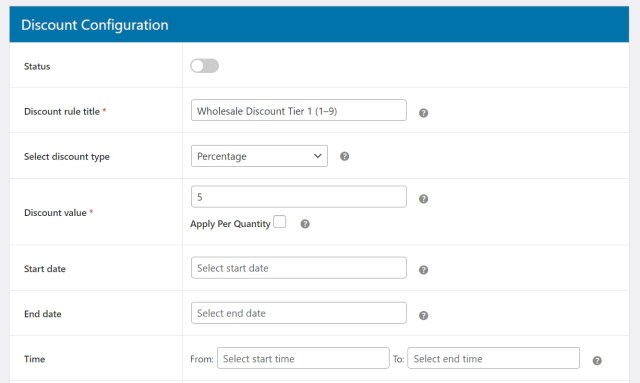
- Add conditional rules: The power of this plugin lies in its versatility to allow an extensive range of conditions.
- For example, by selecting Cart Specific > Quantity from the dropdown menu, you can set a condition where your discount only applies to cart totals that exceed a certain amount.
- Alternatively, you can configure your discount to apply to products that fall under a specific tag or category.
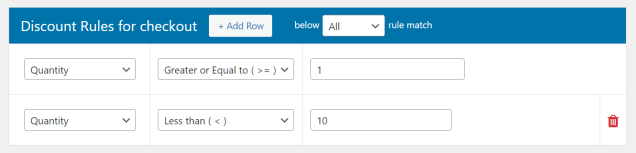
- Configure advanced discount rules: To take your discount strategy up a notch, the ‘Advanced Discount Price Rules’ builder gives you even finer control over individual rules. To set a discount that scales with the number of products in the cart, select ‘Cost on Total Cart Qty’, add a new rule, and input minimum and maximum cart quantities, as well as the discount amount.
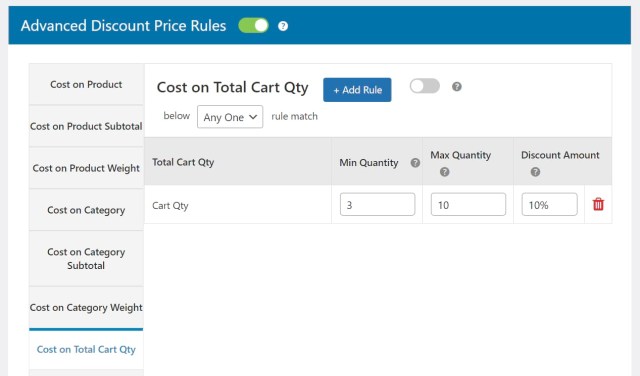
- Activate your discount: Once you’ve configured your rule to your satisfaction, click ‘Submit’. Your discount will now be live on your site and automatically applied when the conditions are met.
This sophisticated tool, in essence, functions like an auto-apply coupon but offers you significantly more control and flexibility over the rules of your discounts.
Take your store to the next level with auto-apply coupons
Auto-applying coupons in your WooCommerce store has a ton of benefits. It enhances customer satisfaction by providing a smooth shopping experience, encourages checkout completion, and even has the potential to increase your average order value.
While WooCommerce’s built-in coupon system, coupled with the Auto Coupons plugin, sets a useful foundation, it’s with a more advanced solution like WooCommerce Dynamic Pricing and Discount Rules that you can truly optimize your discount strategies. Take advantage of varied configuration options, create intricate conditional discounts, and witness your sales and customer retention rates surge.
Don’t wait to get started with WooCommerce Dynamic Pricing and Discount Rules – experience firsthand how these advanced discounts can revolutionize your WooCommerce store and bolster your bottom line!
WooCommerce Dynamic Pricing and Discount
Apply advanced discount conditions to drive more revenue with our intuitive and easy-to-use plugin.