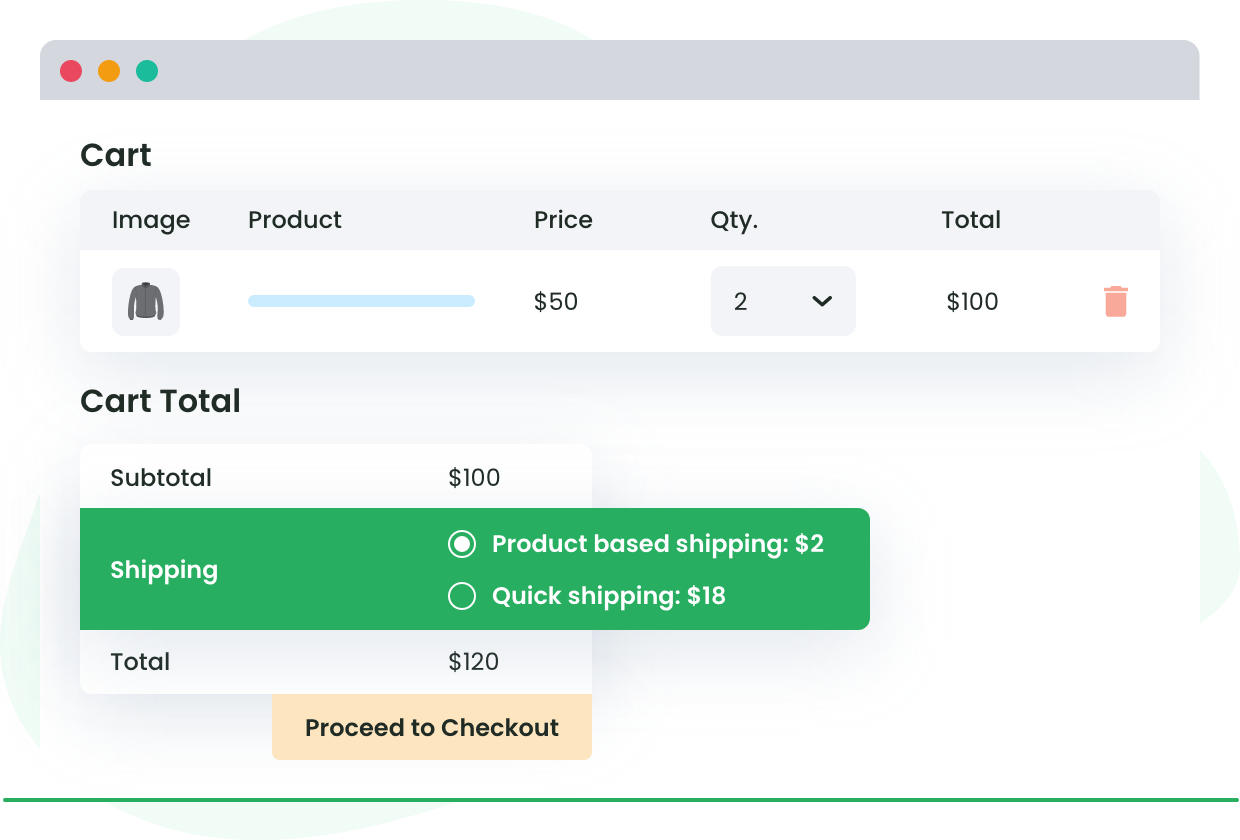Table of Contents
Tired of confusing or unfair shipping fees in your WooCommerce store?
If you sell items of different sizes or weights, using one shipping rate for all can either eat into your profits or frustrate your customers.
That’s where WooCommerce per product shipping becomes a game-changer.
Per-product shipping allows you to assign specific shipping charges to individual products, ensuring that customers pay a fair price while your profits stay intact.
To put simply, it lets you set specific shipping costs for each item, so what your customer pays actually reflects the cost to ship that product.
In this guide, we’ll show you two easy ways to set up product-level shipping in WooCommerce:
- Using built-in shipping classes
- Using the advanced Flat Rate Shipping Plugin for WooCommerce
Let’s help you build a smarter shipping strategy that’s both fair and profitable.
Why Use Per-Product shipping in WooCommerce?
Using the same shipping rate for every order might seem like the easy way out but it rarely works well in the long run.
Let’s say you sell both mobile phone cases and kitchen appliances. Charging ₹100 shipping across the board could mean:
- Customers overpay for lightweight items like phone cases
- You lose money shipping heavier items like blenders
This is where woocommerce per product shipping makes all the difference.
Here’s why it’s a smarter strategy:
- More control over shipping costs: You can assign a specific fee to each product based on its weight, product dimensions or size, fragility, or packaging needs.
Example: Charge ₹40 for a small book, ₹120 for a ceramic vase. - Fairer experience for your customers: Buyers feel confident knowing they’re not paying more to cover someone else’s bulky purchase but item-based shipping. That transparency builds trust and lowers cart abandonment.
- Protect your margins: If you’re selling low-profit items, accurate shipping fees help you stay profitable. You also avoid hidden losses from undercharging.
- Easier product diversification: Want to add larger or delicate items to your catalog? Per-product shipping gives you the flexibility to do that without worrying about flat-rate limitations.
In short, setting shipping rules at the product level gives you a pricing structure that matches your business goals and your customers’ expectations.
Advanced Flat Rate Shipping Methods
Boost your WooCommerce store’s revenue with flexible shipping options. Your business deserves the best!
14-day, no-questions-asked money-back guarantee.
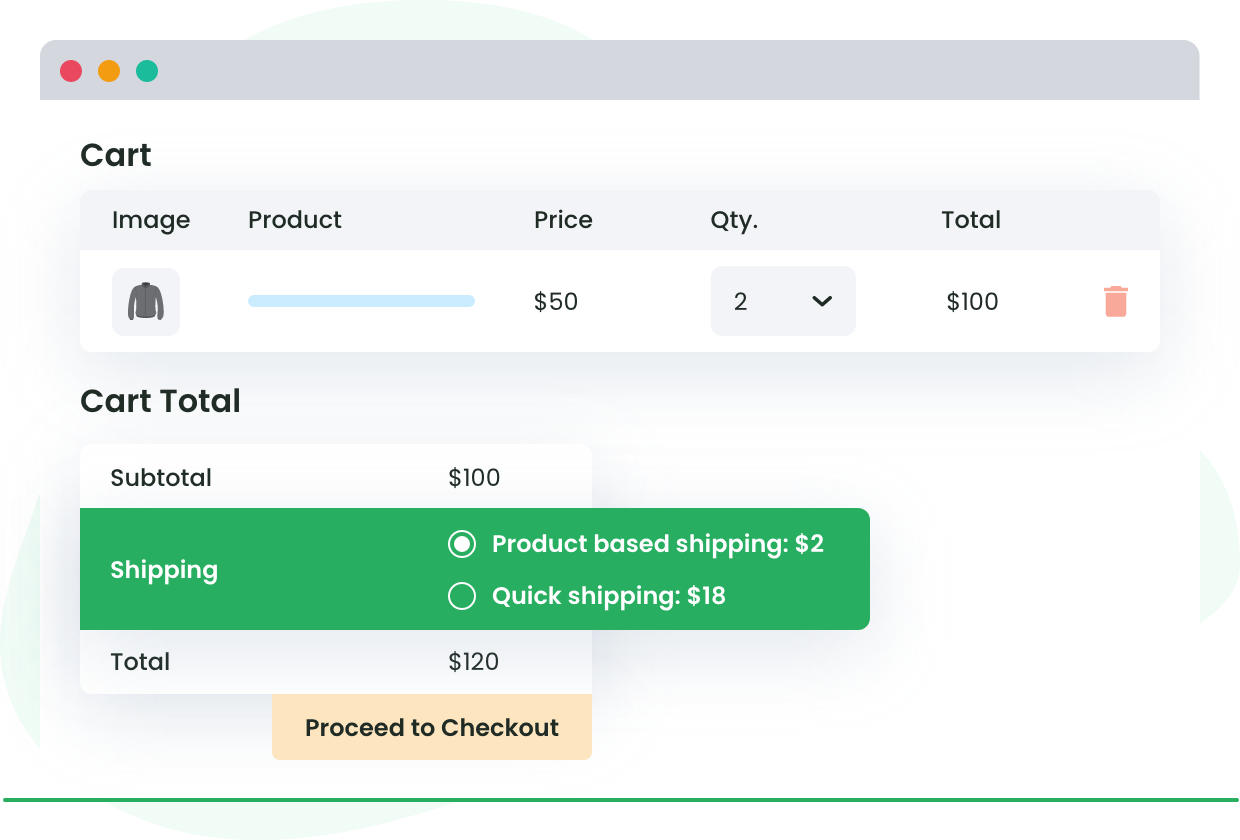
Default Shipping Options in WooCommerce
What shipping options are readily available in WooCommerce?
Before we dive into setting up woocommerce per product shipping, let’s quickly go over what WooCommerce offers by default.
These built-in options are a good starting point but they have limits when it comes to product-specific pricing.
1. Flat-rate shipping
This is the most commonly used method in WooCommerce. You set a fixed shipping fee that applies to all orders within a specific zone.
Example:
- $5 for domestic orders
- $12 for international orders
You can also use shipping classes to add extra fees for certain types of products.
Let’s say you sell both books and dumbbells. You might assign a “Heavy” shipping class to dumbbells and add an extra $8 to the base shipping cost.
Good for: Small stores with consistent product types
Limitations: Doesn’t scale well when your catalog includes items with very different shipping needs (like lightweight jewelry and bulky home décor).
2. Free shipping
Everyone loves free shipping and WooCommerce makes it easy to set up.
You can offer it:
- When a customer applies a coupon
- When the order crosses a certain value
- Or a combination of both
Example:
- Free shipping on orders over $50
- Or apply coupon code
FREESHIP
This can be a great way to encourage higher cart totals, especially during sales or promotions.
Good for: Marketing campaigns, increasing average order value
Limitations: You need to build the shipping cost into your product prices or be ready to absorb it.
3. Local pickup
If you have a physical location, WooCommerce lets customers pick up orders themselves.
You can offer this:
- For free
- Or with a small handling fee
Example: A bakery might let customers pick up custom cakes for free, while a hardware store might charge $2 for packaging and prep.
Good for: Brick-and-mortar stores or local service areas
Limitations: Doesn’t help with wider shipping challenges
Where these options fall short
If your store sells a variety of products like t-shirts, furniture, and fragile items, these default options can feel limiting. For instance:
- You can’t easily set $2 shipping for a pen and $25 for a chair
- You can’t apply different rules based on product variations (e.g., 1lb vs. 10lb packs)
That’s when woocommerce per product shipping becomes essential. It gives you control and precision that the built-in methods simply can’t match.
How To Set Up Per-product Shipping In Woocommerce
Now that you’ve seen what WooCommerce offers by default, let’s dive into how to actually set up per-product shipping.
There are two main ways to implement WooCommerce per-product shipping:
✅ Option 1: Use WooCommerce Shipping Classes (Built-in)
This method works well if you only need basic control over product-level shipping fees.
Here’s a short tutorial to walk you through the steps to set up shipping classes in WooCommerce to apply per-product shipping costs.
Here’s how to set it up:
- From the WordPress dashboard, navigate to WooCommerce > Settings > Shipping. Go to the Shipping Classes tab, click Add shipping class, and fill in the name, slug, and description for your new class. Then, click Save shipping classes.
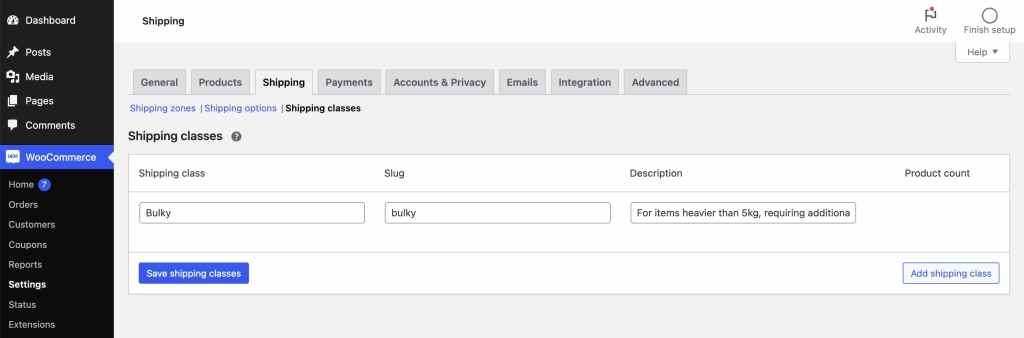
- Navigate to Products, and click on the product you wish to add a shipping class to. Under Product data, click Shipping. There will be a dropdown menu next to Shipping class – select your shipping class from this list, and then click Update.
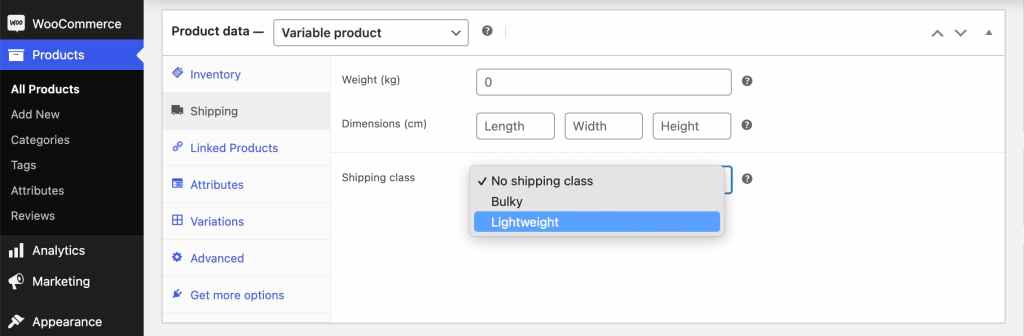
- To apply shipping classes in bulk, check the box next to the products you want to edit from your full product list and select Edit from the bulk actions dropdown. You can then adjust the shipping class for all selected products at once.
- Return to WooCommerce > Settings > Shipping and click on Shipping Zones. Choose one of your existing shipping zones or create a new one.
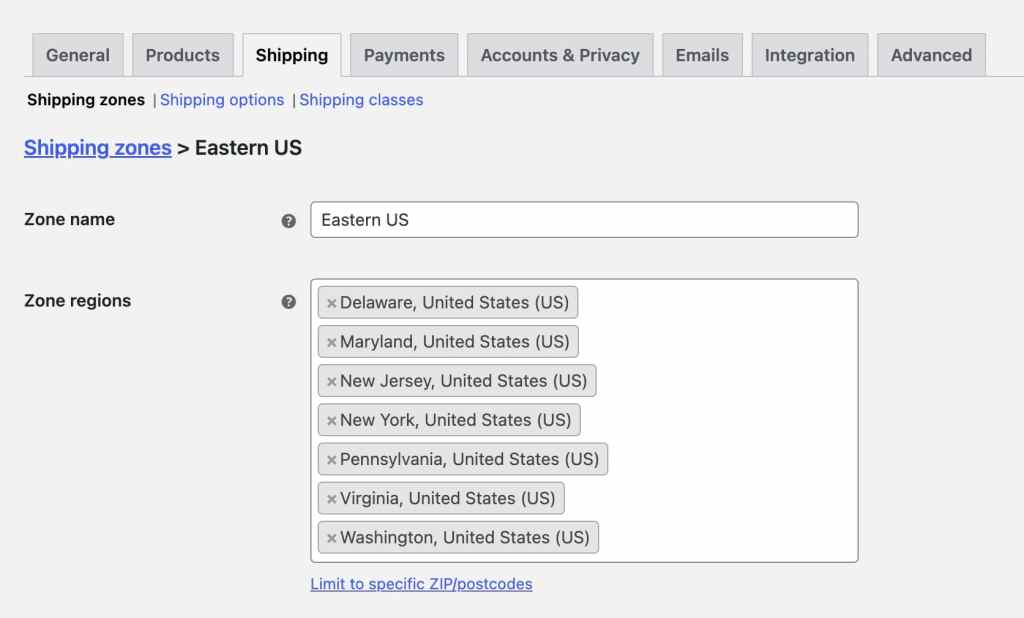
- Click Edit underneath the shipping zone to see the existing shipping methods and rates. Then, click Edit under the shipping method you want to add a per-product cost to. There will be a section called Shipping class costs, which you can use to add a fee next to your new shipping class. Finally, click Save changes.
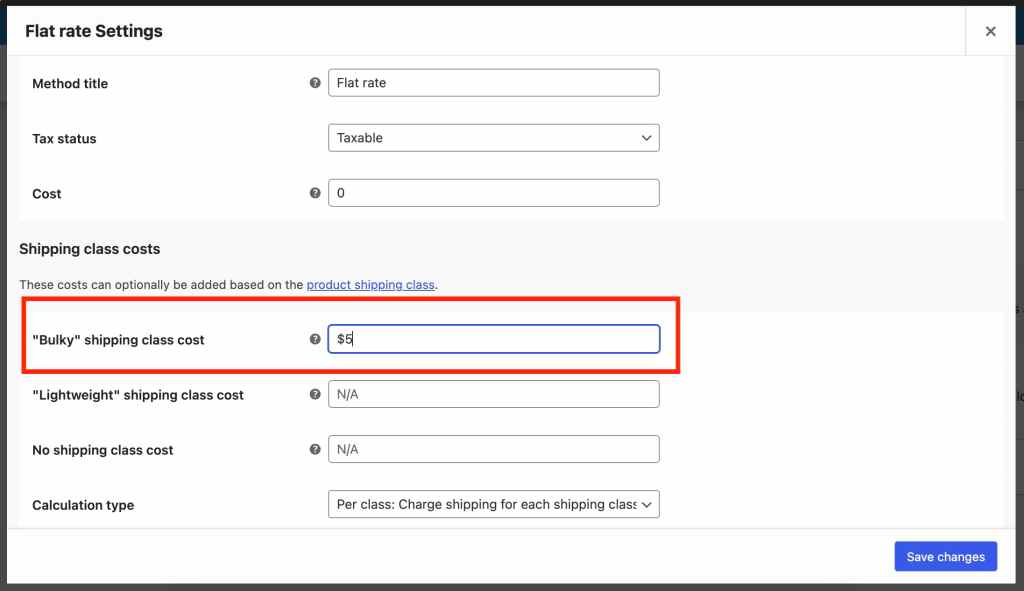
Example:
- Assign a “Heavy” class to gym equipment → Add $10 extra shipping
- Assign a “Light” class to stationery → Add $2 extra shipping
Limitations of this method:
- You can’t set shipping by product variation (like sizes or colors)
- It’s still based on flat-rate logic—no conditional pricing
- Can get messy if you have hundreds of products
If you’re running a small catalog with simple needs, this method may be enough. But for anything beyond that, it’s better to use a plugin.
✅ Option 2: Use the Flat Rate Shipping Plugin for WooCommerce
This plugin gives you full control over woocommerce per product shipping and lets you create dynamic shipping rules tailored to your store.
You can set custom shipping rules for each product, customer type, shipping zone, cart value, and much more.
- Apply different shipping methods for different products
- Use rules based on weight, quantity, subtotal, user role, and location
- Apply different fees for the same product depending on customer type or purchase conditions
- Let the customer choose the shipping method or set it automatically
You sell coffee mugs and bean grinders.
- Mugs get a $4 shipping fee
- Grinders get a $12 fee
- If someone buys both, the plugin applies both fees or whichever rule you choose
This plugin gives you a full toolkit to make product shipping fair, accurate, and aligned with your profit goals.
Setting up per-product shipping costs using Dotstore’s Flat Rate Shipping plugin
- Download the Flat Rate Shipping Plugin for WooCommerce and install it on your WordPress site.
- From the WordPress dashboard, navigate to DotStore Plugins > Advanced Flat Rate Shipping For WooCommerce. Click Add New next to Shipping Methods.
- Add a name for your new shipping method and a price. You can opt for a flat rate or set quantity-based pricing.
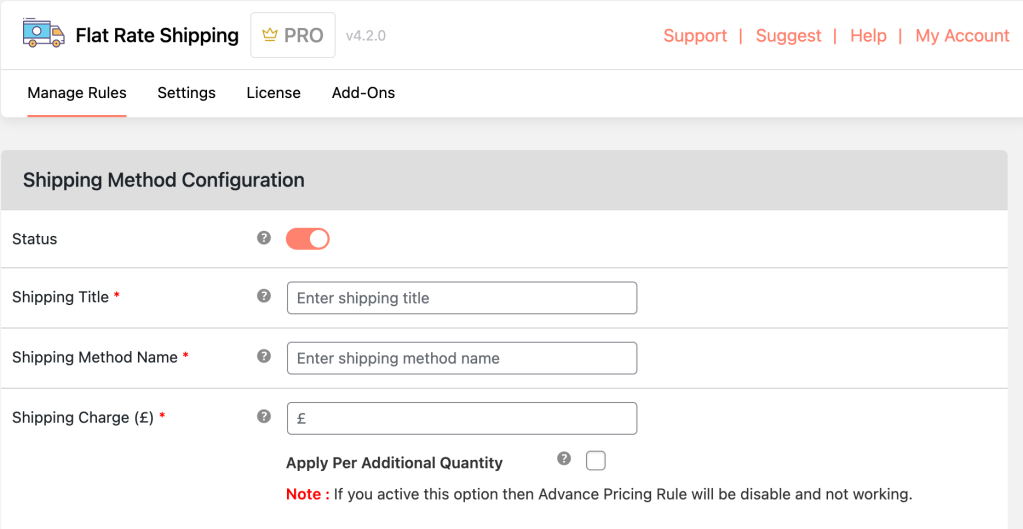
- Fill in and configure any additional fields, such as the method description or the start and end dates of the shipping setup.
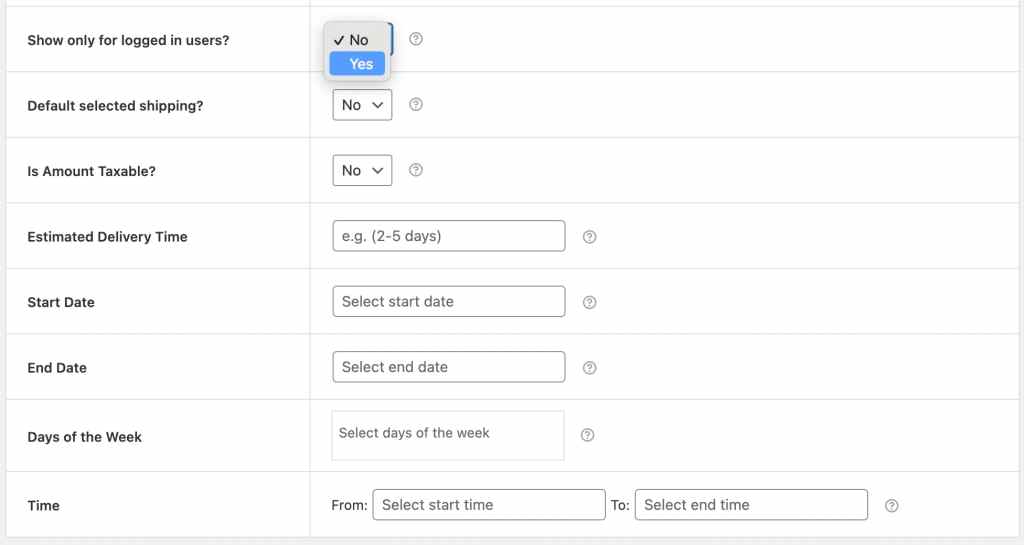
- Scroll down to the Advanced Shipping Price Rules section and click the slider to toggle these rules on. You can configure advanced rules such as product, category, and weight-based pricing in this section.
- Navigate to the Cost on Product tab, toggle it on, and click Add Rule. Specify the product you want the rule to apply to, the fee amount, and any minimum and maximum quantities for the rule to be applicable, then save your changes. This feature is ideal for implementing volume-based discounts.
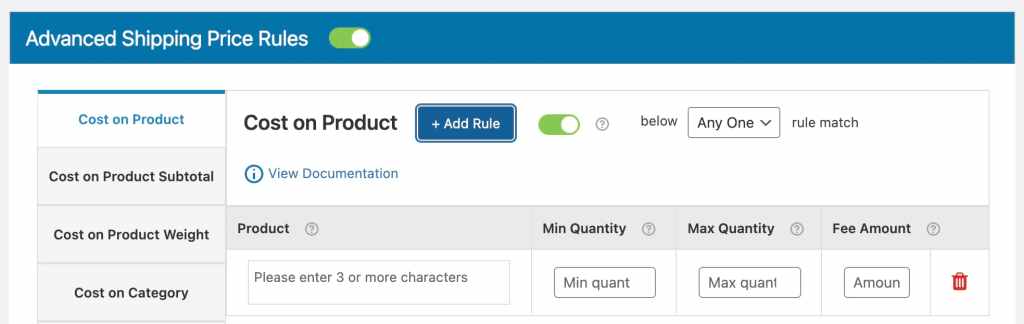
- If you have multiple per-product fees, you can control which ones you want to apply on your storefront by navigating to the plugin’s settings page, going to Master Settings, and choosing the option that you want from the What to do when multiple shipping methods are available dropdown:
- Allow customer to choose.
- Apply Highest.
- Apply Smallest.
- Force all shipping methods.
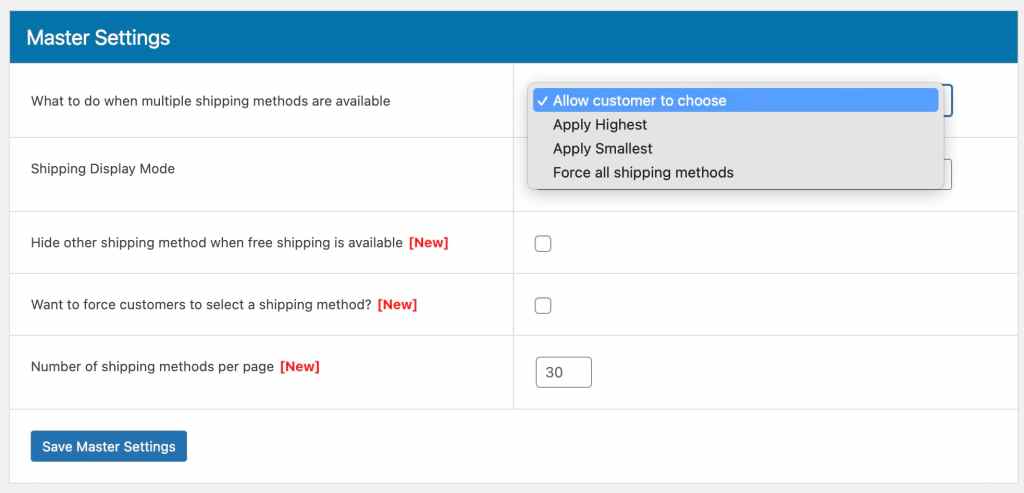
Build An Effective Shipping Strategy With Flat-rate Shipping For Woocommerce
Getting your shipping strategy right isn’t just a backend task as it directly affects customer experience, order completion, and profit margins.
By using WooCommerce per product shipping, you take full control over how shipping costs are calculated and displayed.
WooCommerce’s built-in tools like flat rates and shipping classes are a decent start but they often fall short for growing or complex stores. If you sell products with different weights, packaging needs, or delivery conditions, a one-size-fits-all model doesn’t work.
That’s why the Flat Rate Shipping Plugin for WooCommerce stands out. With this plugin, you can:
- Set per-product or per-category shipping rates
- Create detailed rules based on cart contents, user role, quantity, and more
- Offer fair and transparent fees—without writing a single line of code
Whether you’re managing a small catalog or a large-scale store, this plugin gives you the flexibility to build a shipping system that actually works for your business.
Take full control over your WooCommerce store’s shipping strategy by harnessing the power of Flat Rate Shipping Plugin for WooCommerce!
Advanced Flat Rate Shipping Methods
Boost your WooCommerce store’s revenue with flexible shipping options. Your business deserves the best!
14-day, no-questions-asked money-back guarantee.