Table of Contents
WooCommerce stores help the businessmen sell their goods efficiently. With the user-friendliness of the WordPress-based platform and the feature-richness of the WooCommerce-related plugins, you can always attract a good number of buyers, and retain them. One such feature is the one that lets you add quantity-based flat rate Shipping methods for your online business.
Obviously this capability is of extreme importance. So, in this article, we will tell you:
- Which business model needs this efficiency for their WooCommerce Store?
- Is it essential, or at least good for my business?
- How to enable it for your Shop?
- Examples to explain setting up quality-based flat rate shipping on WooCommerce
Suggestion: This guide is dedicated to applying a quantity-based flat rate shipping fee for WooCommerce. In case you want to charge a quantity-based extra fee instead of shipping fee, read this article.
Which Business Model(s) require Quantity-based Flat Rate Shipping on WooCommerce?
Whenever a business ships products by bundling (which is the case with most of the businesses), the business owner wants the shipping charges to be set as per the quantity of that bundle. For example, you may want to sell products as per the following scenarios –
- Shipping charge for 1 t-shirt is $2, while for 10 t-shirts – it is zero i.e. free shipping.
- Shipping charge for one piece of a cell phone is $10 all over the US, and for every extra handset, you need to pay $5 extra.
- Shipping charge for a dozen coffee mugs is $6, 2 dozen coffee mugs is $10 and 3+ dozen coffee mugs is $15.
- Buy two products of same type and get one item free. And for that item, shipping cost is also zero.
While reading these cases, you must have thought that your eCommerce business also needs to implement similar conditions to attract buyers. And if not yet done, you might be thinking it could help you gain more customers. Isn’t it?
So, the crux of the whole discussion is – Be it any business model, if you are selling goods and have bulk-buyers (or if you want bulk-buyers), then your shop must have quantity-based flat rate shipping methods to woo customers. This, in turn, makes a perfect marketing strategy and help businesses improve their sales stats.
Is it Essential or Good for My Business?
As we’d said in the previous section, deploying quantity-based flat rate shipping are big-time help in attracting buyers. At the same time, it could prove a perfect amplifier by boosting the number of products being purchased by shoppers.
Customers love discounts, and in order to save some bucks, they may always increase their budget and buy extra. Therefore, giving the quantity-based discounts enhances your chances of selling the products/items in more quantity. So, what should we call it – good or essential? Well, you decide on your own.
Advanced Flat Rate Shipping Methods
Boost your WooCommerce store’s revenue with flexible shipping options. Your business deserves the best!
14-day, no-questions-asked money-back guarantee.

How to Configure Quantity-based Flat Rate Shipping for Your WooCommerce Shop?
It is not advised to go for custom WooCommerce development and build a solution from scratch.
Reason one – it is costly.
Reason two – it is time-consuming.
Reason three – the outcome may or may not be very promising.
Reason four – the newly-developed feature won’t be a comprehensive flat-rate shipping solution.
Reason five – there is an excellent ready-made and pocket-friendly WooCommerce plugin, which is comprehensive as well as instantly deployable.
Hope, we have given you enough reasons. Now is the time to introduce you to the perfect solution for your problem.
We are talking about the Advanced Flat Rate Shipping Plugin for WooCommerce.
This plugin lets the WooCommerce shop owners add all types of quantity-based flat rate shipping methods to their store. Starting from setting prices for product bundles that have different numbers of items to creating location-wise product quantity based flat rate shipping rules – there is nothing you cannot do while Advanced Flat Rate Shipping Plugin is by your side.
Not just that, this WooCommerce extension also allows adding a fixed shipping fee to each next item, in order to permit the sellers to apply more realistic automated shipping fees for their stores.
In fact, Advanced Flat Rate Shipping Plugin has dozens of capabilities other than creating quantity-based flat rate shipping methods, but it will out of scope to discuss that all. However, you can visit the product page or go to the live demo if you want to explore its full potential.
Configuring this plugin for your WooCommerce store is very easy. Let us tell you the process step-by-step:
- In Dot Store, find the advanced flat rate shipping for the WooCommerce Pro plugin. Alternatively, you may also look for the link to this plugin in the previous paragraph.
- After opening the plugin page, select the subscription type and license type as per your requirement.
- Click on ‘buy now’ and follow the instructions given.
- After completing the purchase of this premium WooCommerce plugin, you will be able to download it from your DotStore account dashboard, or from the link emailed to you.
- Now, open your eCommerce shop’s admin dashboard and navigate to Plugin > New Plugin.
- Upload the downloaded zip file in your WooCommerce store.
- In the place for activation key, enter the key’s value as provided to you after purchase.
- Once it’s saved successfully, you will be able to add a quantity-based flat rate shipping fee to your store.
Congrats! You have successfully configured the needed WooCommerce plugin. If not, you may look for detailed instructions on the given link.
Using Quantity-based Flat Rate Shipping Methods for your eCommerce Store – Explained through Examples
Now that you understand when it is essential to add quantity-based flat rate shipping methods for WooCommerce and what the prerequisites of configuring it for your store are, it is the time to move ahead. In this section, we will be practically creating some quantity-based flat rate shipping fees that your WooCommerce shop might need.
Note: We are going to configure the needed settings in each case through the plugin we’d picked for this guide i.e. Advanced Flat Rate Shipping Plugin. If you’d installed the plugin with your WooCommerce store already, you may follow the steps with us. Otherwise, you can go to plugin demo from the product page or above link. There, you can try your hands on this powerful extension.
Case 1 – Fixing Cart Quantity-based Shipping Fee for a Country
Let us consider that you are selling in a new territory – Algeria. For shipping the products to this country, you want your buyers pay $50 whenever they buy 50+ items. Your crockery shop needs to implement this change as soon as possible, in order to approve the operations related to this scenario.
Here’s how to do it:
- Go to the plugin dashboard by clicking on ‘Advanced Flat Rate Shipping for WooCommerce Pro’. This option must be available in the left-sidebar of your website’s admin dashboard.
- Click on ‘Add Shipping Method’ and give your shipping method a memorisable title. Alongside this, add an understandable name for the public to improve the transparency regarding why they are paying the fee applied. Thereafter, specify the shipping fee, which is $50 for this case.
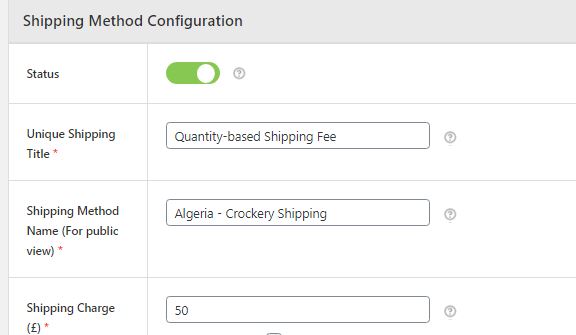
- Now, specify the delivery-related information and other details if applicable.
- Remember, you still have to apply the conditions related to the feel applied. For this, scroll down and find ‘Shipping method Rules’ section.
- So first, we will apply a country-related condition and specify that this rule is for ‘Algeria’. Next, specify the cart quantity to be greater than or equals to 50. The rules will appear as under –
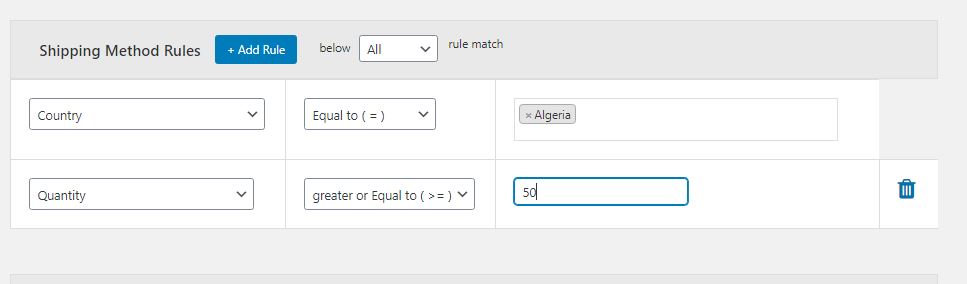
- Save settings and exit.
Case 2 – Fixing Product Quantity-based Shipping Fee for the Whole Shop
There are many times when your giant multi-product eCommerce shop sells to just one location and has some products with similar properties. In this case, you do not require having different shipping rates for different products (of the same type). However, you may want to fix the price of shipping operation as per the number of products purchased.
Here’s how to do it:
- Go to the plugin dashboard by clicking on ‘Advanced Flat Rate Shipping for WooCommerce Pro’. This option must be available in the left-sidebar of your website’s admin dashboard.
- Click on ‘Add Shipping Method’ and give your shipping method a memorizable title. Alongside this, add an understandable name for the public to improve the transparency regarding why they are paying the fee applied.
- Add the shipping fee (let’s say $20).
- Now, let’s create a few rules, such as:
- Product name is a t-shirt or hoodie.
- Quantity is more than 30.
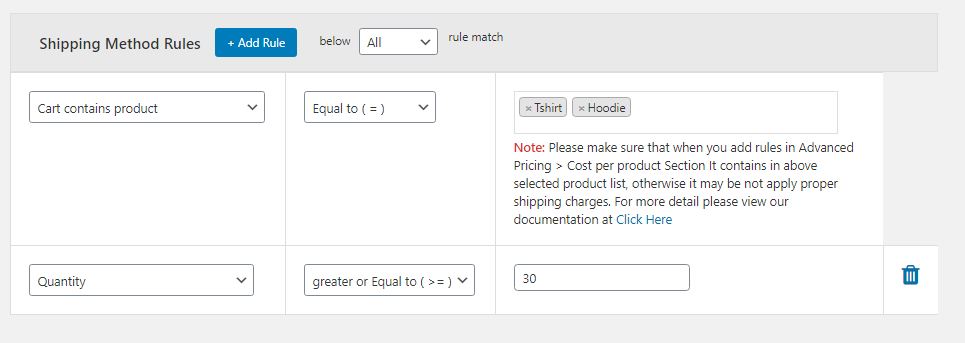
Similarly, you may create more such shipping methods and method rules to specify other conditions and save each method.
Case 3 – Increasing the Shipping Fee by a fixed/ amount as per the cart/product quantity
If you own online clothing shop and the shipping fee for one t-shirt is $1, will it be justifiable if your customer has to pay $20 for buying 20 t-shirts?
Obviously, not.
The advanced let you add two values to end this issue:
One – the shipping price for one item on the cart.
Two – the increment value that has to be added for each extra item.
So, if you want to charge $1 for the shipping of one t-shirt, $1.1 for the shipping of 2 t-shirts (increment per item by $0.1), $2 for the shipping of 11 t-shirts, and so on, then it is possible.
Here’s how to do it:
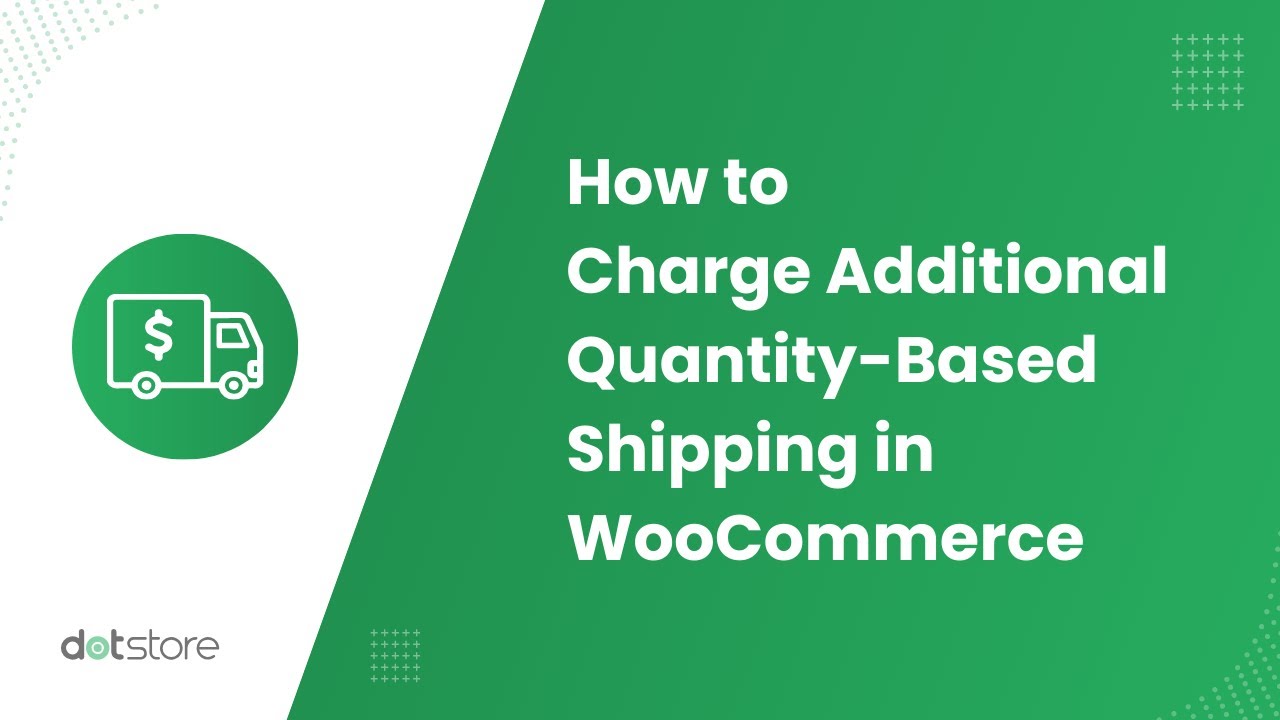
- Go to the plugin dashboard by clicking on ‘Advanced Flat Rate Shipping for WooCommerce Pro’. This option must be available in the left-sidebar of your website’s admin dashboard.
- Click on ‘Add Shipping Method’ and give your shipping method a memorisable title. Alongside this, add an understandable name for the public to improve the transparency regarding why they are paying the fee applied.
- Add shipping fee as $1 (base value). Now, tick in the box with value ‘Apply per Quality’. Because the price has to be applied for a product (t-shirt), select ‘product-based’ and the ‘fee per additional quantity’ in this case will be $0.1.
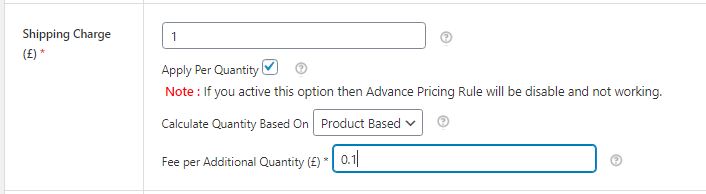
- In the end, create the required rules for product and quantity and save settings.
Case 4 – Applying Quantity-based Free shipping for the Customer’s Cart
To promote bulk-buying, giving free shipping facility is the best way. For example – you can run a campaign saying buy 10 tables and pay no money for their shipping. The customers, willing to buy 8 or 9 times of this product type, will probably end up buying 10 items, increasing the order value for you. And why not? Everyone loves saying money.
Here’s how to do it:
- Go to the plugin dashboard by clicking on ‘Advanced Flat Rate Shipping for WooCommerce Pro’. This option must be available in the left-sidebar of your website’s admin dashboard.
- Click on ‘Add Shipping Method’ and give your shipping method a memorisable title. Alongside this, add an understandable name for the public to improve the transparency regarding why they are paying the fee applied.
- In the shipping charge field, enter the value as 0 (zero).
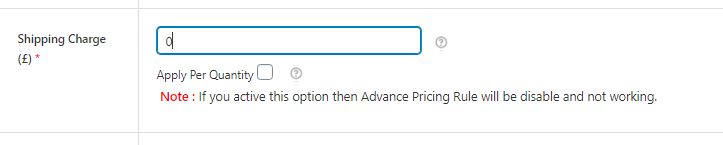
- In the end, create all the shipping method rules that you want to apply in this case, such as, one for the product name, one for the quantity.
- Save settings and check whether the new setting is working with your cart or not.
Case 5 – Creating Table-rate Quantity-based Shipping Fee for your Shop
Do you know how table-rate shipping works? If not, go through this detailed blog.
In simple words, table-rate shipping is all about creating a table of shipping rates, applicable for the ranges mentioned in the table. For an instance, you can apply $10 as the shipping fee for 0 to 10 mixers, $15 as the shipping fee for 11 to 20 mixers, $22 as the shipping fee for 21+ mixers being sold.
Advanced flat rate plugin has ‘Advanced Rules’ option for making this kind of scenario work.
Here’s how to do it:
- Go to the plugin dashboard by clicking on ‘Advanced Flat Rate Shipping for WooCommerce Pro’. This option must be available in the left-sidebar of your website’s admin dashboard.
- Click on ‘Add Shipping Method’ and give your shipping method a memorisable title. Alongside this, add an understandable name for the public to improve the transparency regarding why they are paying the fee applied.
- Now, specify any value of shipping fee for this method, as this value won’t be applied, or will be applied for the conditions not specified in the table.
- Creating the needed shipping method rules (is applicable).
- Enable ‘Advanced Rules’. It will render a new table in front of you. Through this section, you can create table-rate shipping methods related to costs of products, product subtotal, cart subtotal, category, product weight, cart weight, shipping class subtotal and cart quantity.
- In the end, create the rule as enlisted –
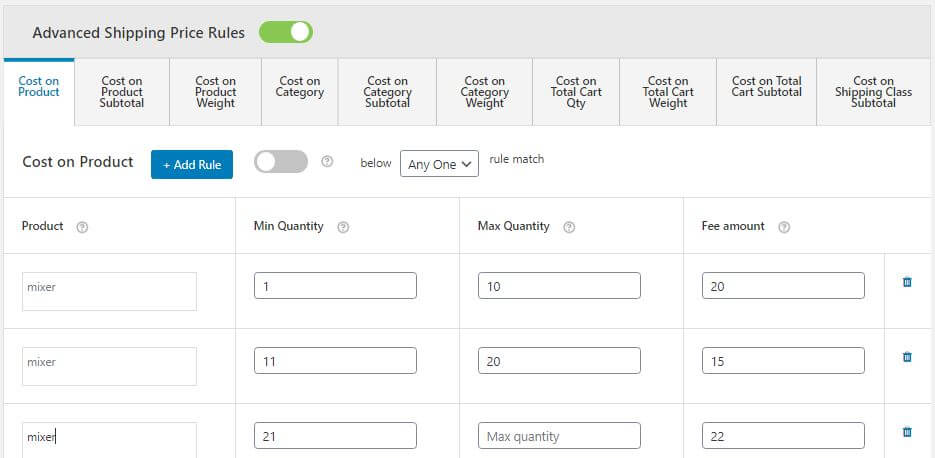
- Save settings.
Using the Advanced Flat Rate Shipping plugin for WooCommerce, you can create as many shipping methods as per your shop’s needs. In each of shipping methods, WooCommerce store owners can add any number of shipping method rules and advanced rules. In short, this plugin lets you add any type of condition to your shop when it is related to the flat rate shipping.
For the small requirements related to flat rate shipping methods, you can also utilize the free version of this plugin. However, for the quantity-based advanced rules and other complex implementations related to flat rate shipping, you will still need its premium version.
The Final Word
Modern eCommerce stores cannot run while picking ages-old marketing tactics. They need dozens of ways to lure buyers. Giving discounts on the shipping fee as per the product or cart quantity is one such way.
This WooCommerce feature makes a perfect wooing weapon for your online shop, increasing the sales for you. So, whenever applicable, try deploying quantity-based flat rate shipping methods. The simplest possible path for doing so, i.e. Advanced Flat Rate Shipping Plugin, is talked about in this article.
Got queries? Ask DotStore representatives by commenting below, or send us direct queries through email or contact form.
Advanced Flat Rate Shipping Methods
Boost your WooCommerce store’s revenue with flexible shipping options. Your business deserves the best!
14-day, no-questions-asked money-back guarantee.

