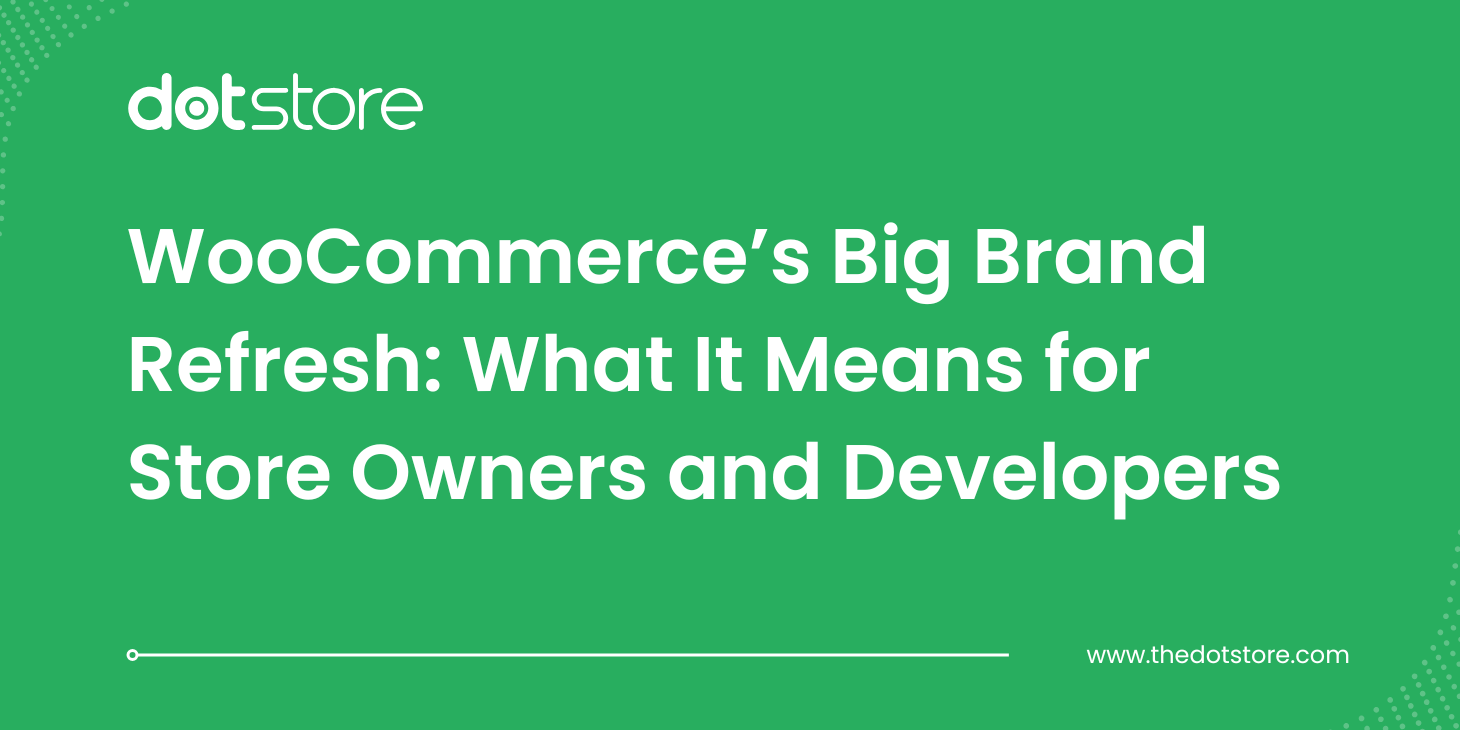Table of Contents
In this blog, lets learn how your online store can sustain their holiday/weekend orders by adding a WooCommerce holiday extra fees.
Running a WooCommerce store comes with surprises. One that hits harder than expected is the cost of weekend and holiday orders. You’re paying extra for delivery. Your team’s working longer hours. Some suppliers even charge surcharges. But your checkout page still charges customers the same.
It’s neither fair nor sustainable.
Many store owners try to manage this manually. They log in late Friday night, adjust a fee, set a reminder to remove it Monday morning, and hope they don’t forget. If they skip, they bear the loss.
There’s a way to stop doing all that. You won’t need generic plugins that kind of work but don’t really solve the problem. And you won’t have to fix pricing when you’re already buried in weekend tasks.
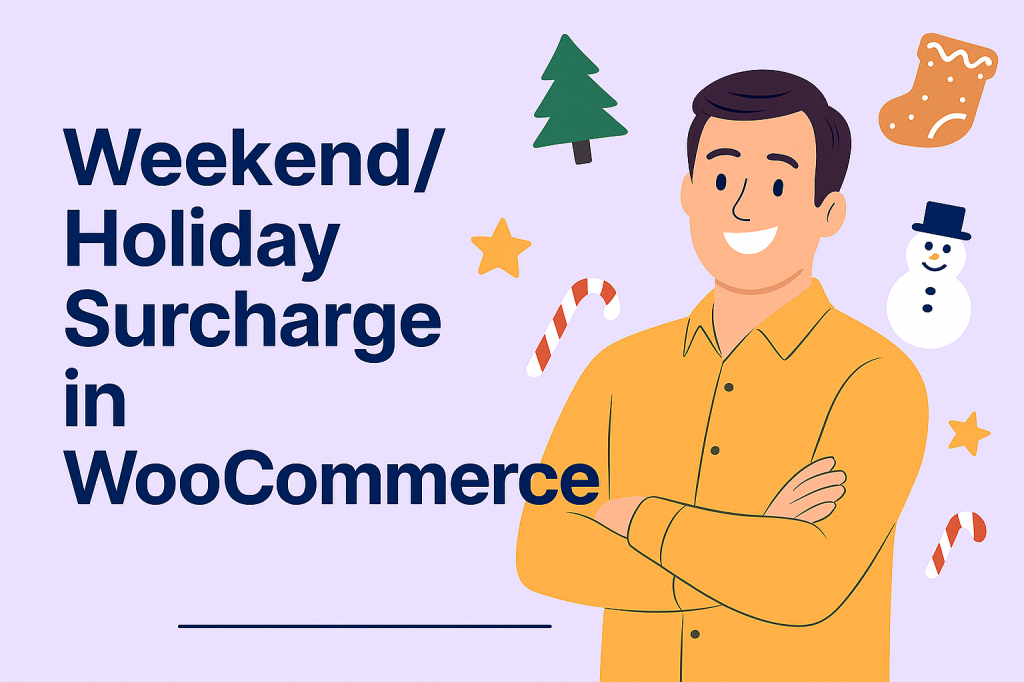
Default WooCommerce Holiday Extra Fees Pricing: What’s Wrong & How to Fix
When it comes to adding extra fees based on specific days or holidays, WooCommerce falls short.
There’s no built-in way to say, “Add a $7 fee on weekends,” or “Apply this charge only during Thanksgiving.” That kind of control is possible with custom code. But most store owners shouldn’t have to deal with that.
Every $5 or $7 fee you forget to apply is money you never see. And when it happens often, across dozens of orders, it adds up quickly.
Some store owners try updating fees manually every Friday evening. Others create temporary products or edit shipping settings each time a weekend or holiday rolls in. A few turn to general-purpose plugins that aren’t really built for date-based conditions.
All of these take time and are easy to forget. And if you make a mistake, your customers either get charged incorrectly or see something unexpected at checkout.
When fees show up inconsistently, it creates confusion. That kind of experience leads to support tickets, complaints, or worse, lost trust in your checkout process.
Every time you miss a weekend surcharge, you’re leaving money on the table.
That’s where Dotstore’s WooCommerce Extra Fees plugin makes things easier.
WooCommerce Extra Fees
Make profits from every confirmed sale through smart, conditional fees.
14-day, no-questions-asked money-back guarantee.

Instead of editing prices by hand, you can set up automatic rules. The plugin lets you add a fee that only applies on Saturdays and Sundays, or on specific dates like Thanksgiving or Christmas. You decide the amount, when it applies, and who it applies to.
Here’s what makes it work:
- Scheduled Fees: Add extra charges for weekends or exact calendar dates
- Conditional Logic: Apply fees based on day, shipping method, product type, user role, cart total, and more
- No Coding Needed: Everything is handled through a simple dashboard inside your WooCommerce settings
You set it once, and the plugin takes care of the rest.
Set Holiday Extra Fees the Way Your WooCommerce Store Needs
| Add optional extras like gift wrapping, fast delivery, or insurance. Example: “Add gift wrap for $2” checkbox at checkout. | Charge different fees for different customers. Example: Guests pay a $3 fee, members don’t. | Set weekend or holiday fees automatically. Example: Add $5 on Christmas or every Sunday. |
| Use fixed or flexible fee types. Example: $4 flat fee or 2% of the cart total. | Combine all fees under one label. Example: Show “Service Charge” instead of many fee lines. | Show extra charges on product pages. Example: “Holiday packaging adds $3” below the price. |
| Charge more based on location. Example: $6 fee only for California delivery. | Add rules for heavy or fragile orders. Example: $2 per fragile item or $3 extra if cart is over 15kg. | Turn fees on only during certain times. Example: Extra fee active from Dec 20 to Dec 26. |
| Let customers choose add-ons. Example: “Yes, add insurance for $1.50” option during checkout. | Apply taxes to your extra fees. Example: Add VAT to your weekend fee, just like product tax. |
Setting Up Weekend or Holiday Extra Fees in WooCommerce using Extra Fees Plugin
Whether you want to add a weekend surcharge, charge based on location, or apply a gift-wrapping fee, this guide walks you through the full process using the WooCommerce Extra Fees plugin.
Step 1: Open the Extra Fees Dashboard
- Go to Dotstore > WooCommerce Extra Fees > Manage Fees
- This is where you can create and manage all extra charges in your store.
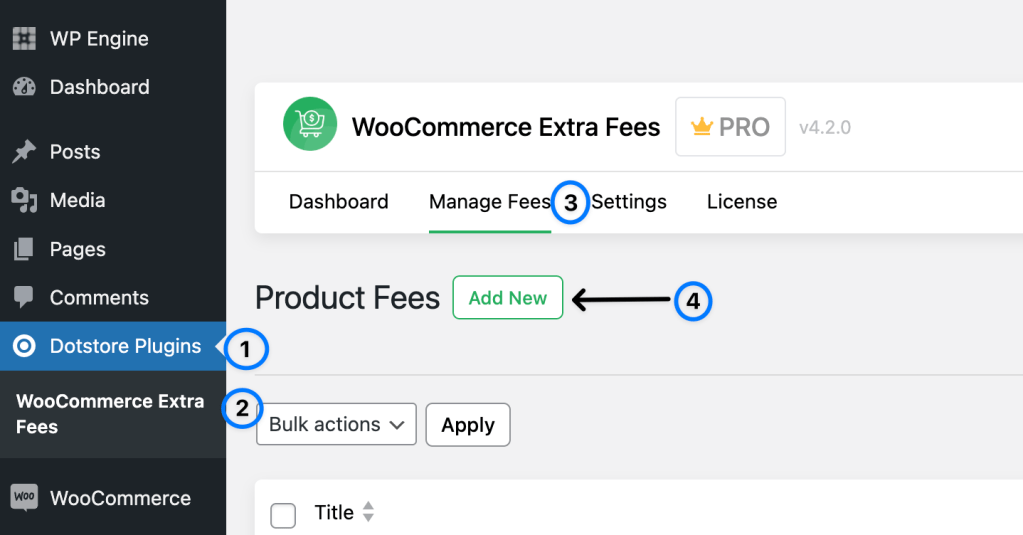
Step 2: Create a New Fee Rule with Basic Details
- Click the “Add New” button. Start adding details
- Fee Title: Enter a name for the fee (e.g., “Holiday Handling Fee”).
- Fee Type: Choose between:
- Fixed Fee (e.g., charge $5)
- Percentage Fee (e.g., charge 5% of cart subtotal)
- Fee Amount: Enter the amount you want to charge.
You can stop here for a basic fee that applies to all orders.
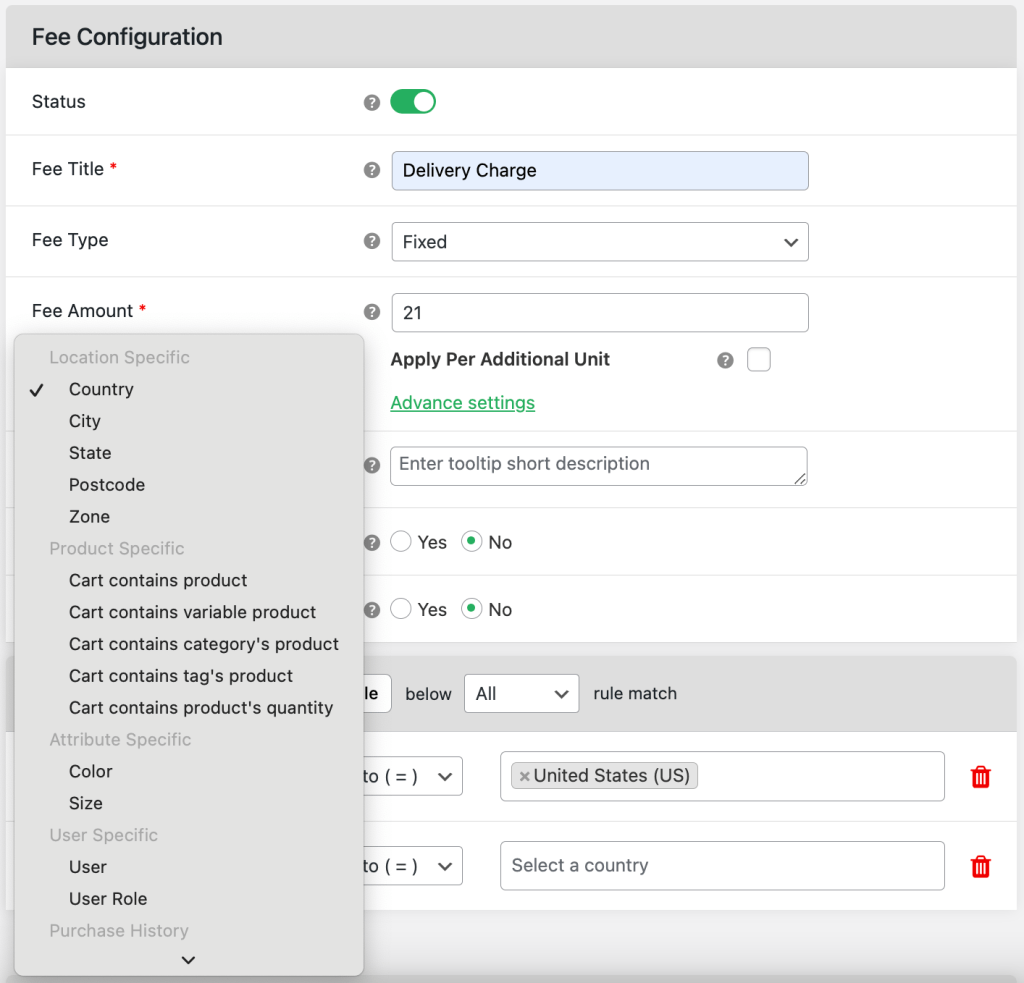
Step 3: Apply Conditions (When & Where This Fee Should Show)
You can apply the fee based on:
- Product or Product Category: Example: Add $2 fee on fragile items like glassware.
- Location (Country, State, Zip Code): Example: Add $5 for California-based deliveries.
- Cart Value, Weight, or Quantity: Example: Add $4 handling fee if order is over $100.
- User Role: Example: Charge a $3 fee for guest users, but not for logged-in members.
- Shipping or Payment Method: Example: Add $2 extra fee for Cash on Delivery orders.
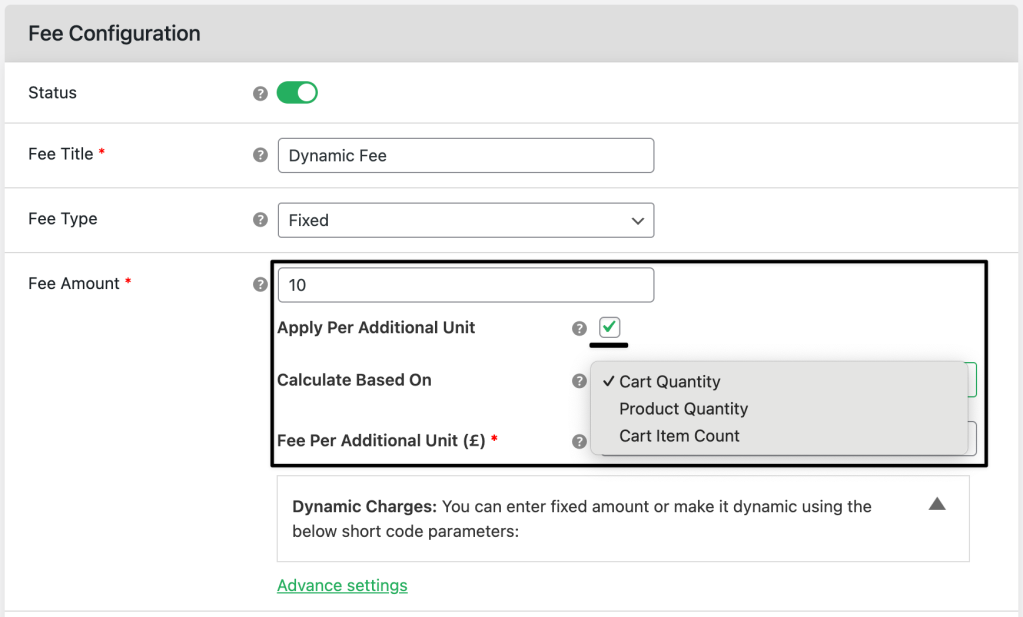
Step 4: Set Advanced Rules (Optional But Powerful)
These are advanced options that help automate and schedule fees:
- Start Date and End Date: Example: Add a $6 surcharge from Dec 20 to Dec 25 (holiday period).
- Specific Days of the Week: Example: Charge an extra $3 on Saturday and Sunday.
- Time Range (Within the Day): Example: Add a $2 rush fee for orders placed after 6 PM.
- Recurring Fees: Apply fees on repeat payments (great for subscriptions).
- First Order Only: Example: Add $1 processing fee only on a customer’s first purchase.
Step 5: Choose Fee Display Options
Control how the fee looks to your customers:
- Tooltip Description: Show a small note like “Includes holiday packaging” at checkout.
- Merge Fees: Combine multiple fees into one line (e.g., “Service Fee”) for a cleaner checkout.
- Show at Checkout Only: Keep fees hidden until checkout to avoid clutter on product/cart pages.
Step 6: Make the Fee Optional (Checkbox Fees)
Want to let customers choose add-ons like gift wrap?
- Enable “Is the Fee Optional?”
- Add a label (e.g., “Add gift wrap for $1.50”)
- Customers can tick the box at checkout to apply it
Note: Optional fees skip condition rules and are always available at checkout.
Step 7: Save the Fee
- Once your settings are ready, click the “Save Fee” button.
- Your rule is now active.
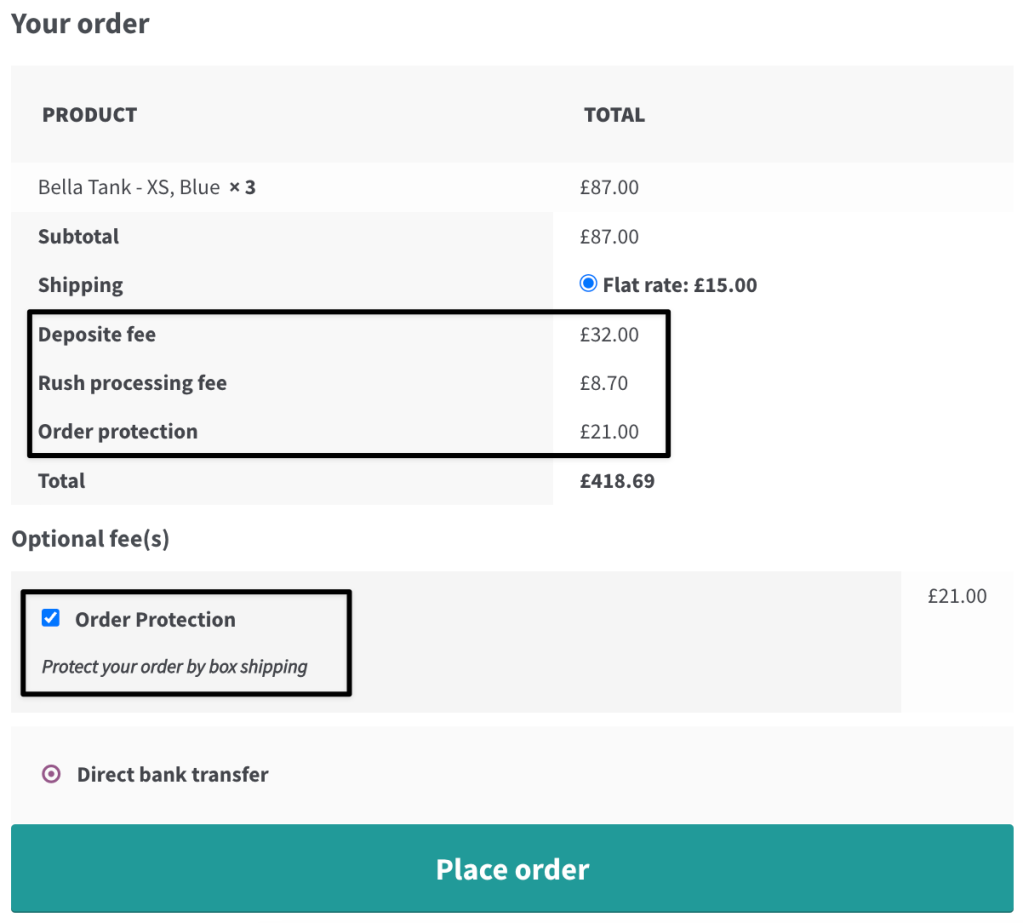
Step 8: Test It Live & let it run
- Add a product to cart that matches your conditions.
- Go to checkout as both:
- A guest
- A logged-in user
Make sure the fee appears exactly when it should. Once saved, your fee will trigger only when all the rules you set are true.
Bonus Tips:
- Test before a big sale or holiday: Set up your rules in advance and run a few test checkouts.
- Label fees clearly: A name like “Weekend Handling Fee” is more trustworthy than something vague like “Additional Charge.”
- Use the merge feature wisely: Combine multiple small fees into one line item to avoid overwhelming the customer at checkout.
- Mention fees early: Add a quick line on product pages or shipping FAQs to let shoppers know about extra charges.
- Schedule once, breathe easy: If you’re planning for New Year’s, set the rule today and you won’t have to remember it later.
Conclusion: Weekend and Holiday Extra Fees Made Simple
Even small fees, $3 for a weekend order, $5 for holiday packing can make a big difference to your bottom line.
If you’re not charging them, you’re absorbing the cost. If you’re charging them manually, you’re spending time that could be used elsewhere.
And if the fee shows up inconsistently, your customers might get confused or lose trust.
With Dotstore’s WooCommerce Extra Fees plugin, you don’t have to worry about any of that. Clear. Reliable. Easy.
WooCommerce Extra Fees
Make profits from every confirmed sale through smart, conditional fees.
14-day, no-questions-asked money-back guarantee.