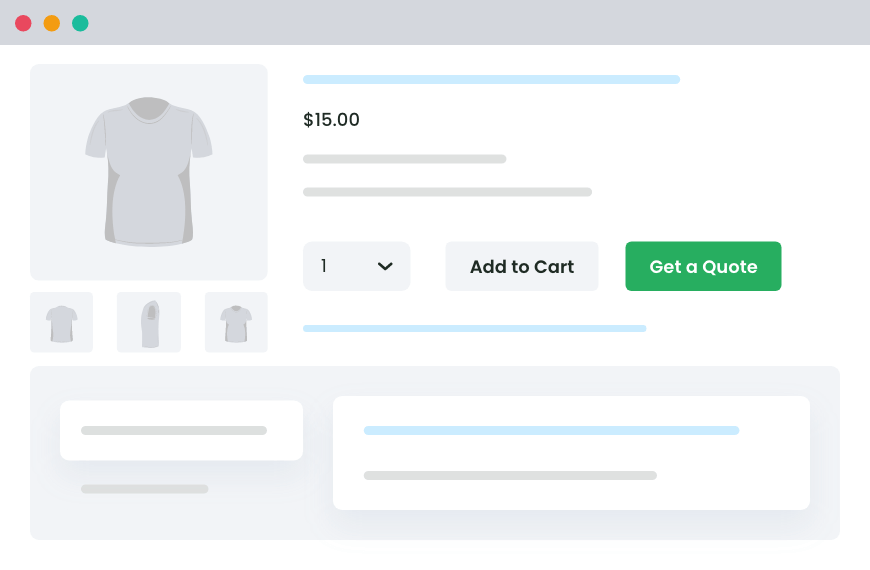Table of Contents
In this guide, we’ll walk through what quoting looks like inside WooCommerce and how to set it up properly. Explore the best WooCommerce request a quote plugin to handle products that don’t have a fixed price.
Sometimes a product just can’t be sold at a flat price.
Maybe it’s a bulk order. Maybe it’s made to order. Maybe it depends on where the customer is or what they need.
If you’ve ever had a customer ask, “Can I get a quote for this?”, you already know WooCommerce doesn’t make that easy. There’s no built-in way for someone to request a custom price without jumping through hoops.
So what usually happens? They leave.
You miss out on a sale that might’ve been big, just because there was no clear path to ask for what they needed.
And if you try to handle it manually, with contact forms or email threads, you end up chasing requests across inboxes. It gets messy fast.
This is where WooCommerce request a quote functionality makes a real difference.
Why WooCommerce“Request a Quote” Beats Fixed Pricing in 2025
Not everything should be added to cart with a click.
Some products need a conversation first. Maybe the price changes based on quantity. Maybe the item’s custom-built. Or maybe you’re selling to businesses that always negotiate terms.
This kind of flexibility is common in B2B, wholesale, and service-based stores. And it’s growing.
More customers now expect to ask before they buy, especially when:
- They’re placing a large order
- They want something tailored
- They’re comparing options and looking for the best deal
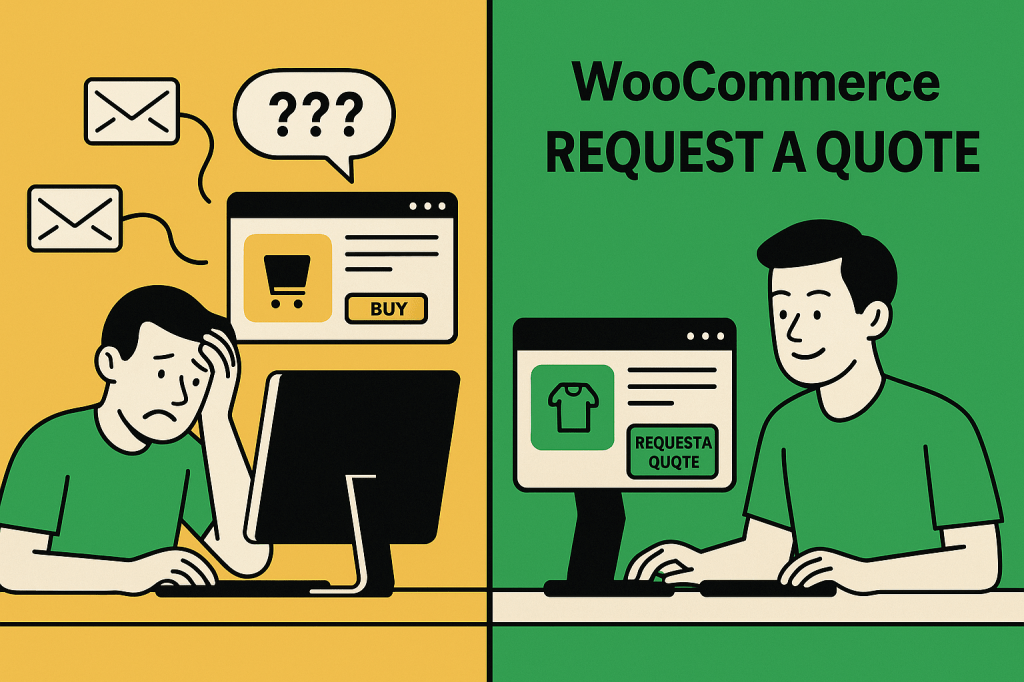
WooCommerce Request a Quote Use Case: Custom Furniture Store
A growing online store sells made-to-order furniture as well as bulk pieces to clients like hotels and interior designers.
The challenge:
A homeowner might want one chair. A hotel might need 40, custom-finished. A reseller may be looking for wholesale pricing. Fixed prices don’t fit every case and contact forms lead to delays and unclear requests.
The goal:
- Let customers request quotes right from the product page
- Allow them to build a quote list
- Offer personalized pricing based on quantity or custom needs
- Handle everything inside WooCommerce without any messy email threads
If your store only shows a fixed price and a buy button, you could be losing potential buyers. Not because they’re not interested, but because they need more clarity first.
A simple WooCommerce Request a Quote option fills that gap. It gives people a way to raise their hand, share what they need, and get a price that makes sense.
You stay in control of pricing. They get a path forward. Everyone wins.
What is the Problem with WooCommerce Out of the Box
WooCommerce is great for straightforward products. You set a price, add a cart button, and let customers check out.
But what if the product doesn’t have a fixed price? What if you want to give buyers the option to request one?
That’s where WooCommerce falls short.
There’s no built-in way to handle WooCommerce request a quote requests. No quote form. No way to collect cart data. No dashboard to manage incoming quotes. Just a blank space where the process should be.
You could try patching things together:
- A contact form on the product page
- An email address in the description
- A phone number buried in the footer
But none of those feel smooth. Customers have to stop what they’re doing and switch to a different channel. They lose context. You lose momentum.
And if they do reach out, it’s often missing key info. Now you’re emailing back and forth just to get the basics.
It’s a clunky process. One that doesn’t scale. And it’s easy to mess up.
That’s why more store owners are turning to WooCommerce request a quote plugins.
How to Add WooCommerce Request A Quote
If you have ever wanted to let customers in WooCommerce request a quote, you are probably aware that WooCommerce doesn’t do it out of the box. But, there are a few ways to make it happen. Let’s look at what most store owners try, and what actually works long-term.
1. Contact Form on the Product Page
This is the quickest fix. You can dd a basic contact form to each product page and let customers fill in their request manually. It might work for a few orders but then you’ll end up with vague messages.
No product link. No quantity. No variation. Just guesswork.
You’ll spend more time replying than selling.
2. Free Code Snippets
If you’re comfortable editing theme files or using functions.php, there are community snippets that add a “Request a Quote” button.
But they break with theme changes, don’t support all product types, and usually have no backend for managing quotes.
This route is fine for developers who might be managing a store but not ideal for business owners who need something reliable.
3. Using a Quote Plugin
This is the cleanest option if you want to enable WooCommerce request a quote functionality.
Plugins like Dotstore’s Request Quote for WooCommerce give you everything:
- A proper quote button with flexible rules
- A quote list (like a second cart)
- Admin tools to manage, respond, and convert quotes
- Automatic email notifications and even PDF downloads
No patching. No code. And you don’t have to chase WooCommerce request a quote requests in your inbox.
Request Quote For WooCommerce
Sell products and services without a fixed price to your catalog and allow customers to request custom quotes.
14-day, no-questions-asked money-back guarantee.
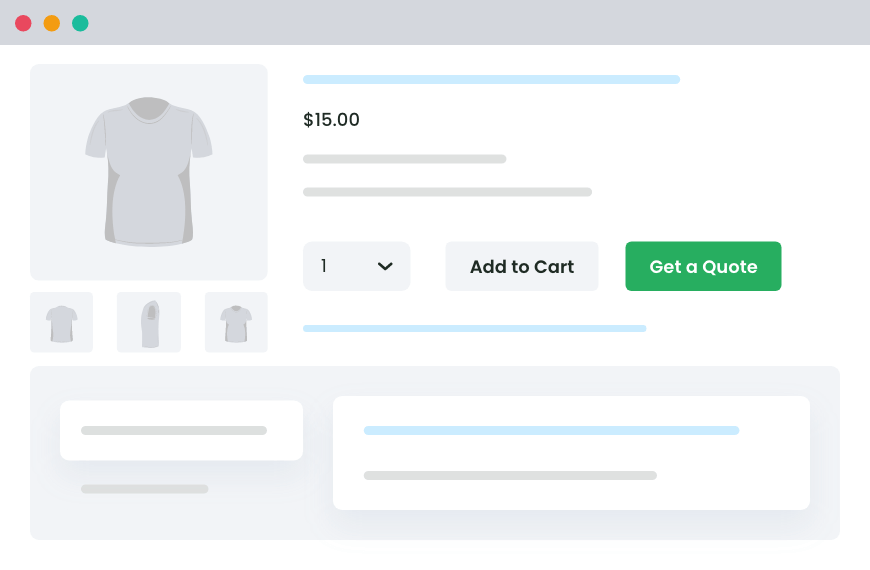
If quoting is part of your business model, a dedicated plugin is the way to go. It’s faster, cleaner, and gives your customers a better experience.
Why You Should Choose Dotstore’s Request Quote For WooCommerce Plugin
You need control over who sees the “Request a Quote” button
Some products should show it. Others shouldn’t.
What you can do:
- Show or hide the button by product, category, or tag
- Limit it to logged-in users or specific user roles (like wholesalers)
- Keep it hidden on regular items and only show it on custom or bulk ones
You don’t want to show prices for everything
Sometimes pricing depends on the customer, the order size, or a custom build.
What you can do:
- Hide prices entirely for certain products
- Replace them with custom messages like “Request a quote to see pricing”
- Still show prices on standard products if you want to mix and match
You want quoting to feel like shopping
Customers should be able to add items to a quote just like they add them to a cart.
What you can do:
- Let them build a quote list across your store
- Show a Mini Quote Basket in the header so they don’t lose track
- Place the full quote list on any page, with quantity controls and a clear form
You need to respond fast, without email chaos
Manual quoting is slow. Following up by email gets messy.
What you can do:
- Manage all quote requests from your dashboard
- Edit quantities or offer custom prices
- Send quotes that the customer can accept, reject, or convert into an order
You want things to look and feel professional
Sloppy quote pages and plain emails don’t inspire trust.
What you can do:
- Customize the quote list layout
- Let customers download their quote as a branded PDF
- Automatically attach quotes to emails
You want to move things along
Sometimes buyers need a little push to decide.
What you can do:
- Set expiry times for each quote
- Send automatic reminder emails before quotes expire
- Add urgency to limited-time offers or bulk discounts
The best part? You don’t need to write any code. Just install the Dotstore plugin, set your rules, and quoting becomes part of your store, without breaking what’s already working.
Setting Up Your First Quote Flow (It’s Easier Than You Think)
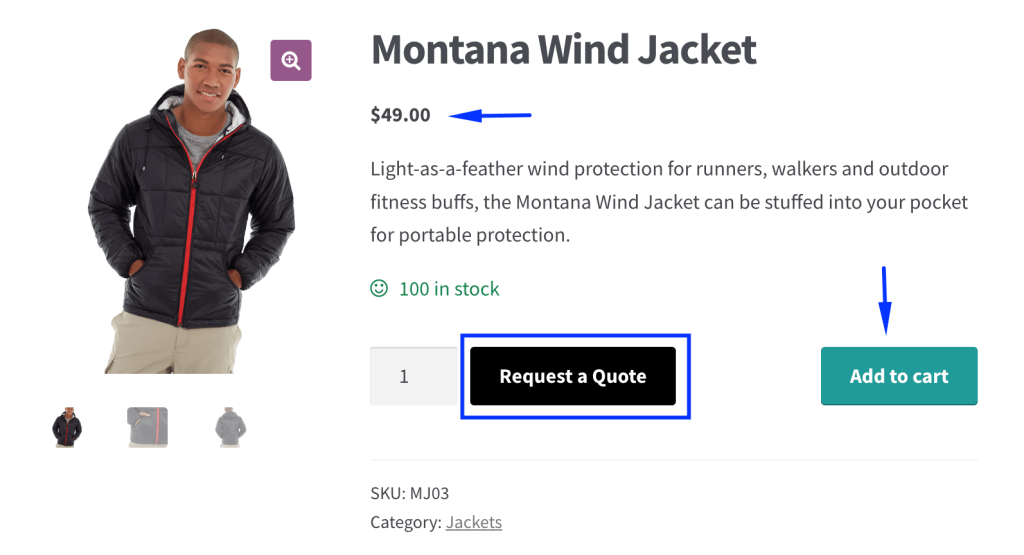
You don’t need to rebuild your store to add WooCommerce request a quote functionality. With the Dotstore plugin, setup takes just a few minutes with no coding.
1. Once the plugin is installed, go to the settings and enable the “Request a Quote” feature. That’s your starting point.
You’ll see options to choose where the quote button should appear; on all products, specific categories, or just a few hand-picked items.
2. Set the Rules: Want the quote button to show only for items above $500? Or just for a “Wholesale” category? You can set rules based on:
- Product
- Category
- Price range
- Tags
- User roles
3. Customize the Button: The quote button doesn’t have to say “Request a Quote.” Change the label to fit your voice. Try “Ask for Pricing” or “Get a Custom Offer.”
You can also adjust how the button looks to match it to your theme colors or use a subtle text link if you prefer a cleaner layout.
4. Choose the Quote Page: When a customer clicks “Request a Quote,” they need a place to land.
Pick or create a dedicated quote request page, where they can review selected items, update quantities, and submit their request.
The plugin lets you tweak this page layout too with fields, columns, messages in your hands.
5. Test the Flow Like a Customer: Go to a product page with the quote option turned on. Click the button. Add a few items. Submit a request.
This helps you see what your customer will experience and you can adjust anything that feels off before launch.
6. Review & Reply from the Dashboard: Each quote request lands in your WooCommerce admin area. From here, you can:
- Edit quantities or prices
- Remove items if needed
- Add notes or discounts
- Send the final quote to the customer
The customer will get it by email and can also view it in their account. You can even attach a downloadable PDF or set an expiry time if you want to create a sense of urgency.
Dotstore’s Woocommerce Request A Quote Configurations for Power Users
Once the basics are set up, you can fine-tune the WooCommerce request a quote experience to match your store’s needs.
1. Manage Incoming Quote Requests
Handle quote submissions from a single dashboard.
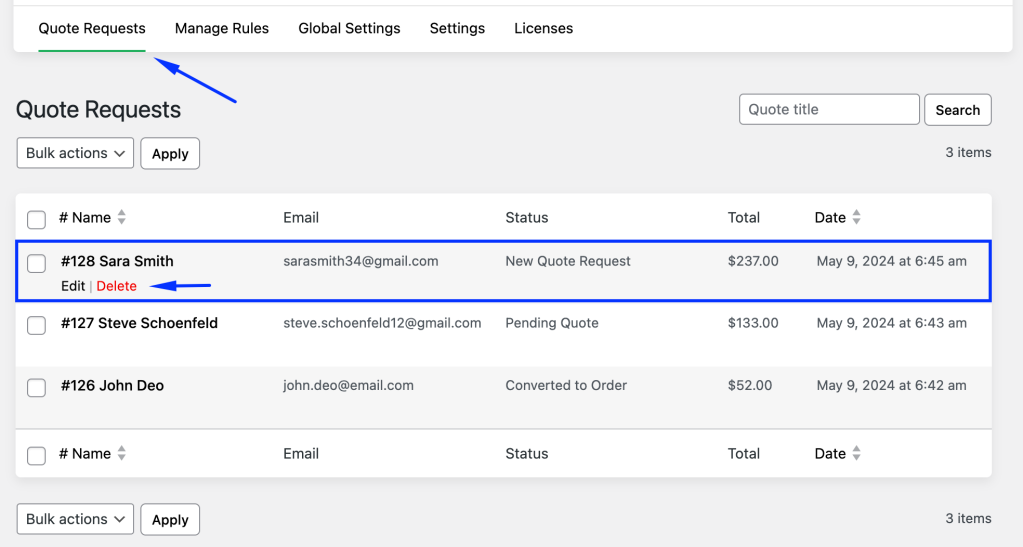
Steps:
- Go to the Quote Requests page in your admin panel
- Find entries marked “New Quote Request”
- Click Edit to open and review details
- Update customer info if needed
- Adjust item quantity, remove products, or offer custom pricing
- Use the Send Quote button to email the quote
- (Optional) Send a test email before the actual quote goes out
- The quote status will automatically change to Pending Quote
Customers will see the quote in their email and inside their “My Account” area.
2. Customize the Quote Request Page
Control how the customer-facing quote page looks and behaves.
Steps:
- Open Global Settings → Quote Page
- Choose a layout: stacked (table above form) or side-by-side
- Decide which fields show (product name, quantity, SKU, etc.)
- Enable optional buttons:
- Return to Shop (if no items are selected)
- Allow Update Quote (let customers adjust quantities)
Post-submission behavior:
- Show a thank-you message
- Redirect to a custom thank-you page
- Or send them to the quote details page
3. Automate Quote Emails (Optional)
If you hide product prices, you can schedule quotes to be sent automatically.
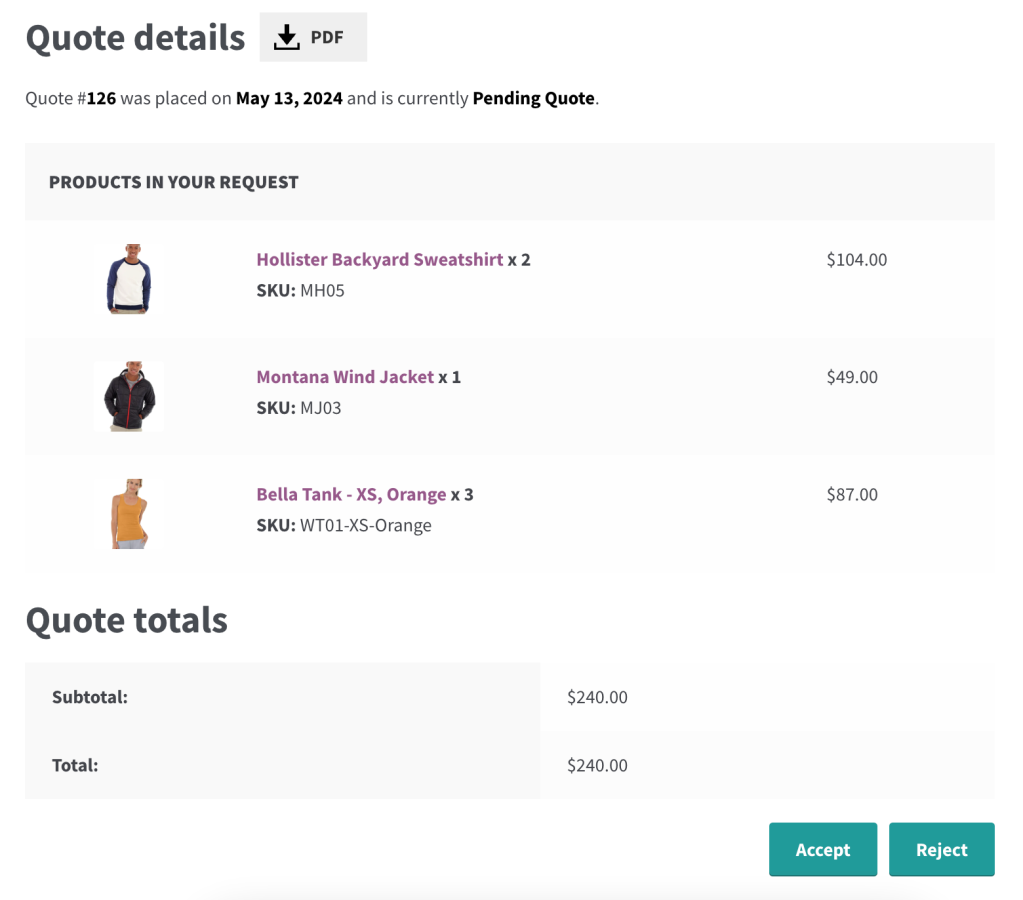
Steps:
- Go to Global Settings → Quote Settings
- Enable Auto Send Quote
- Set timing (e.g. “2 days” after submission)
- Save changes
Once enabled, quotes are sent on autopilot with no manual action needed.
4. Set Up Smart Quote Rules
Control how and where the quote button appears using flexible rules.
Steps:
- Navigate to the Manage Rule section
- Edit an existing rule or create a new one
- Choose whether to:
- Show the quote button alongside price and Add to Cart
- Or show only the quote button (and hide price/Add to Cart)
- Save your rule
You can set up multiple rules for different products, categories, or customer types.
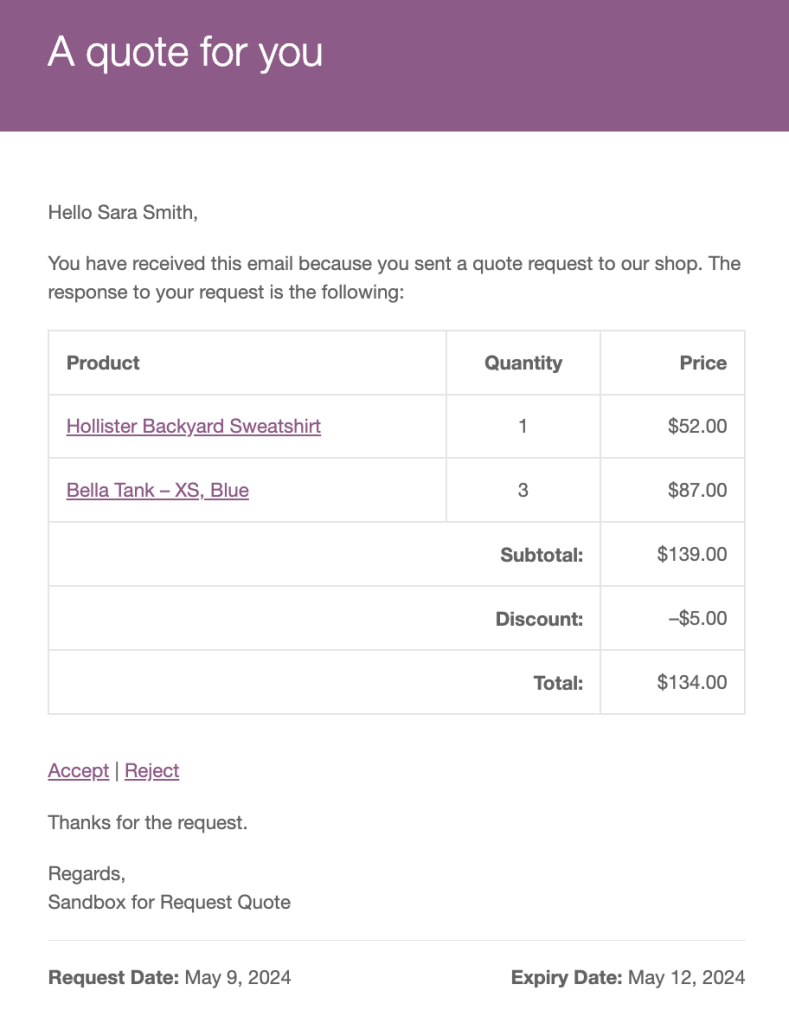
Best Practices to Make Custom Quoting Work
Want more quote requests that actually convert? Focus on the small things that shape the user experience.
- Place the button where it’s easy to find: Near the price or Add to Cart. Don’t tuck it away.
- Use clear, direct labels: “Request a Quote” or “Get Custom Pricing” works better than vague links.
- Explain the benefit: Add a short line like: “Bulk orders? Request a quote for better pricing.”
- Keep the quote page clean: Show the essentials. No clutter. No extra fields unless needed.
- Pre-fill info for logged-in users: Make it quick to submit.
- Set expiry dates on quotes: A soft deadline helps people decide faster.
- Follow up before the quote expires: One reminder email can turn hesitation into a sale.
- Track performance: Use heatmaps or analytics to see where users drop off.
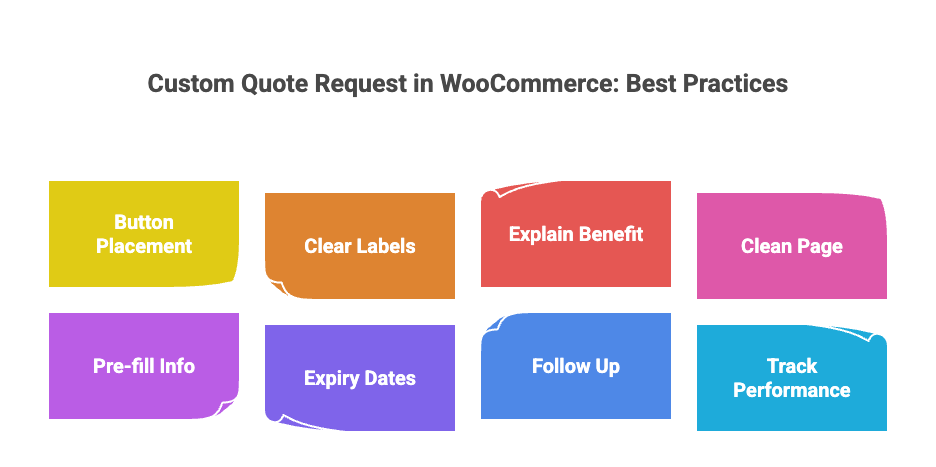
Conclusion & Next Steps
Fixed prices work for simple stores. But if you sell custom or bulk items, letting customers request a quote is necessary.
With a quote button, shoppers aren’t stuck. They get a clear way to ask, and you get more leads, faster decisions, and better sales.
The Dotstore Request Quote for WooCommerce plugin helps you:
- Show the quote button only when needed
- Hide prices or offer both quote and checkout
- Manage everything inside WooCommerce
- Edit and respond to quotes from one dashboard
- Automate emails, PDFs, and expiry times
No big changes. Just a smarter way to sell.
So, don’t wait up; let your store shoppers in WooCommerce request a quote today.
FAQs about Dotstore WooCommerce Request a Quote Plugin
Does quoting replace the normal checkout process?
No. You can keep both. Some customers may buy directly using Add to Cart, while others may request a quote if they need more flexibility.
Can I offer discounts through a quote?
Yes. Quoting gives you room to offer special pricing, volume discounts, or tailor-made packages that wouldn’t work with fixed prices.
Can I set up multiple quote rules?
Yes, you can set up multiple quote rules according to your requirements.
Can I customize the button design and default messages?
Yes, It is possible to customize the design of the quote button and modify all the default message texts from the admin panel.
Can I see the details of the quote once submitted in the admin panel?
Yes, you can view all the quote details post-submission in the admin panel, ensuring full transparency of the quotation process. Additionally, you can modify the quantity and prices of the items in the quote if necessary. It’s also a great strategy to offer discounts to customers in quotes to increase the chances of conversion.
Can I see that the customer has accepted the quote and converted it into an order?
Yes, you can view all the quote requests that have been accepted and converted into orders from the admin panel.
Will using WooCommerce Request a Quote slow down the buying process?
It depends on how you set it up. If quoting is the right fit for your product type, it can actually speed up the decision-making process by giving the customer exactly what they need upfront.
Request Quote For WooCommerce
Sell products and services without a fixed price to your catalog and allow customers to request custom quotes.
14-day, no-questions-asked money-back guarantee.