Table of Contents
Ever heard about flexible shipping rates? In case you have a WooCommerce store and you are still stuck in using the basic shipping method to charge users, odds are you are soon to dry out sales.
Definitely, this sounds offensive but in reality, it’s something that will do good to you. WooCommerce stores are growing in numbers, nearly every entrepreneur planning to set up an e-commerce store prefers WooCommerce. Why? Probably because WooCommerce has this extensive support and backed by WordPress (one of the most popular and economical content management system). Also, the plugin is pretty easy to use and doesn’t impose any hassle in installation and implementation.
Sounds good, right.
In this article, we will talk about:
- Why Do You Need An Advanced Flat Rate Shipping Plugin?
- What does this plugin do?
- What are its features that are beneficial for you?
- How to set up the Plugin?
- How to calculate per product flat rate shipping Plugin for WooCommerce?
Now, imagine the extent or the number of e-commerce stores probably WooCommerce websites, you can encounter running on the web?
Hundreds of Thousands. So, to attract customers and stand out of this undefined number, it’s important to have features that resonate with buyers’ expectations. In short, you need to build a relationship with the buyer and a healthy one. The first thing that comes to your mind here is discounts and offers.
Agreed, they are one of the best ways to lure customers but this is something every other entrepreneur would do. So, what is it something that’s uncommon yet important but ignored?
Have you thought about customizing your shipping rates or simply configuring an advanced flat rate shipping method plugin?
Why Do You Need An Advanced Flat Rate Shipping Plugin?
Before getting into the depth of the plugin, let’s have a look at why at all do you need to have variable shipping rates?
Let us consider that you have an online store with thousands or maybe hundreds of products. Your business operates in multiple cities/states and countries. Further, it could so happen that some of your customers purchase single products at a time whereas others prefer buying items or products in bulk.
Now imagine a situation where you have two customers, both planning to make a purchase of hoodies. One hails from Australia whereas the other is from America.
Case One:
The Australian customer buys two hoodies at a price of $32 each and a shipping rate of $5. So, the final amount paid is $74.
Case Two:
The American buyer looks for bulk buying, could be he has his own store and so, places an order for the same hoodie, only that the quantity here is 50. Here, the cart value would be (50*32) + (5*50).
Let’s have another customer buying a laptop.
Case Three:
We have a local buyer, one native to your location. He adds a laptop to the cart, says of $350. The shipping fee here is $5 (since you have a flat rate for shipping) which makes the final cart value $355.
Revisiting the above three scenarios, we learn that a customer buying a single product, group of the same product and any product are legible for the same shipping fee. Though this might sound easy to embed and operate, this is impractical at large.
The total fee incurred in shipping a laptop is a lot more than a hoodie. And keeping the same base rate only accounts for a loss. Not to mention the falling customer attraction and retention rates.
Keeping all of the above in mind, it is important to rethink the shipment charges and customize or create separate rules for different situations. Having a one-size-fits-all price is acceptable when you have a small-sized store with limited products and confined reach. Not the other way around.
Advanced Flat Rate Shipping Methods
Boost your WooCommerce store’s revenue with flexible shipping options. Your business deserves the best!
14-day, no-questions-asked money-back guarantee.

Advanced Flat Rate Shipping Plugin: Everything You Need To Know
An exclusive and feature-rich shipping plugin, the advanced flat rate shipping plugin for WooCommerce is one of the best solutions for all your shipping problems. For website owners planning to customize their shipping rates based on different factors, this plugin serves the purpose best.
With this plugin, you cannot just add variable shipping methods but also embed certain rules, each of which defines the applicability of a particular method.
For example: Suppose it’s the end of the season sale and your marketing team has come up with an exclusive strategy to attract more buyers. What they want to do is offer certain products at a lesser shipping fee, maybe at $0.
If you stick to the traditional shipping method, you have to set a flat rate for all products within the store. So your marketing team will either have to come up with a different plan or you need to slash down the shipping fee for all the products, irrespective of the type.
This again is a bit impractical. Imagine offering a TV at $10. Forget about the profit, the hefty shipping fee associated with such electronic items would be so much that the net amount would turn out to be a loss. So, what to do?
The answer to this is predictable. You need to download and install the plugin, configure it as per your requirements, and you are done. This way you not only succeed in hosting your marketing plan but also add flexibility within the online store.
Features:
In case you are not convinced, here are some exciting features that the plugin offers.
Set multiple rules for shipping rates:
What this means is if you want that marketing offer to run only for the customers of America, you can add multiple rules for the same.
Dynamic Pricing:
When it comes to buyers purchasing products in bulk, setting a standard fee is not feasible. It is always expected that bulk purchases come with the lesser shipping fee, if not for free. The plugin enables setting dynamic prices based on the product or the category.
Variable Parameters for Shipping:
Whether you wish to keep products as the deciding factor or the quantity, the cart value, or the location, the flat shipping rate for the WooCommerce plugin encompasses all.
Force All Methods:
In case, the cart is eligible for two or more methods, you can give users the ease to pick which one they would prefer or force all the methods at once. Either way, it is a win-win for the customer as each of the methods are designed to optimize the final rate.
Time-bound Shipping Methods:
In case you are hosting an offer or a sale, the plugin has an option where you can select the time/date/days of the week, for which you wish the method to remain active. After the period ends, the customized method would get override by the traditional method.
How to set up the Plugin?
Moving on to the next step, we now explore the rules and the methods that can be created using the plugin. Alongside this, we outline a few use cases that will give you a crystal clear understanding of how the plugin works.
Step 1: Installing the Plugin
To start, you would need to download the plugin. To do this, visit the dashboard, click on plugins. Download the Flat Shipping Rate for WooCommerce plugin and activate it.
Step 2: Configuring the Settings
The next step is to configure the plugin settings to create multiple shipping methods and optimize store performance. To do this, you would need to visit the plugin dashboard and click on the name of the plugin.
Step 3a: Add Shipping Method
Once you have the plugin page opened, you will see a column that says: Add Shipping Method. Click on it. The page opens:
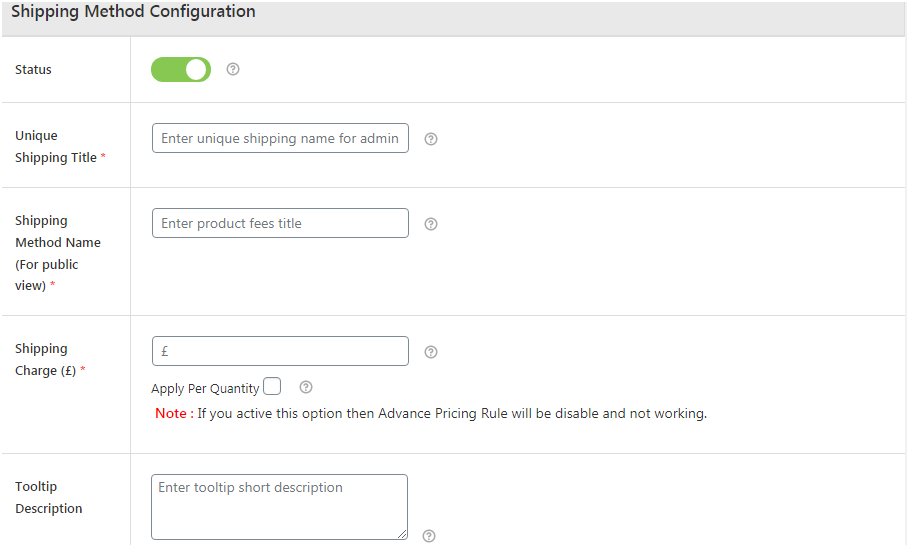
Figure 1: Shipping Method Configuration options provided by Advanced Flat Rate Shipping Plugin
Here add the details as necessary and appropriate for the shipping method you are about to create:
- Unique Title: Enter a distinct title for the shipping method. Note that this title is not visible to the users.
- Shipping Method Name: The next field asks you to enter a name for the shipping method. This would be visible on the cart page and users can decide if they want the apply a particular method, in case there are multiple methods applicable for the cart.
- Shipping Fee: Enter a rate in dollars or Euro that would be the standard fee for the unique shipping method.
- Description: You can add a few lines describing the method
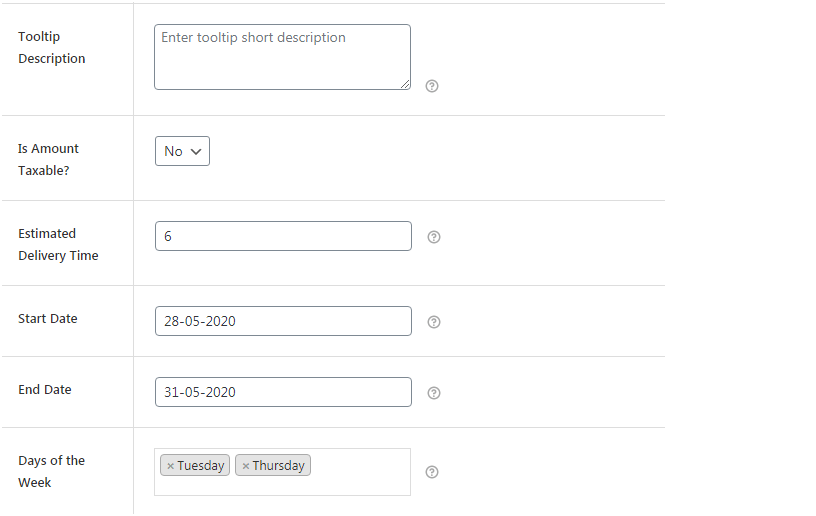
Figure 2: Adding tooltip description, taxability status and delivery-related information to the shipping method
- Taxable: Here you need to specify whether or not, the shipping method is taxable.
- Estimated Delivery Time: Set up a time to showcase the projected time for delivery of the product that complies with the given shipping method.
- Start/End Time: In case you want the shipping method to ply for a specific time period, say 11 pm to 4 am, you can set the timings here.
- Days of the week: When you want a particular method to be applicable for some of the days, you can add here.
Step 3b: Add Shipping Rule
The above step involved adding details about the shipping method. The next section is about adding rules for the above-said shipping method. Since we have to calculate the shipping rate based on the product, we will set rules that relate to the product category only.
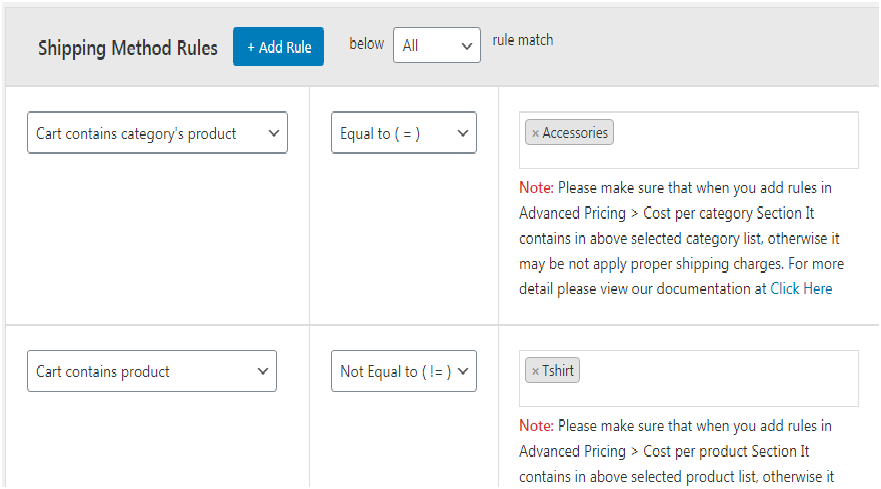
Figure 3: Adding Shipping fee as per product and product category
- Click on the blue-colored tab that reads: Add Rule
- Next from the drop-down, select one of the parameters as the condition of the rule. Here we have added a condition where the created shipping method is applicable to the cart that has accessories but does not have a shirt as one of the products. As you can see, we have added multiple rules for the same shipping method. Also, one of the rules is inclusive in nature whereas the second one excludes the same. This is the power of the plugin.
- Finally, click on save and exit.
Following a similar method, you can create as many shipping methods as required by your store.
Note: All of these shipping methods are customized and will run only for the duration you set them.
Example of Calculating Shipment Rate per Product
To help you better understand how the plugin works, here we have two examples of setting shipment rate per product:
- Cart contains product
- Cart contains a variable product
So, we have two use cases.
Use Case 1: Cart Contains Product
Imagine a situation where, following the traditional shipment method, your store has $7 as the shipment fee. However, for products such as clothing and apparel, this seems pretty high. So, you decide to create a new method where the shipment fee is $5 if the cart has a hoodie, t-shirt, and accessories.
Follow the step 2a, add the details as required. Once done, scroll down to the next section, one where you need to add shipping rule.
- Click on add new rule.
- From the drop-down, select Cart contains product
- Select equal to from the next drop-down
- In the last field, select items as hoodie, accessories, and t-shirt.
- Click on save and exit.
And done! You can now give your buyers the ease to purchase clothing items at an optimized rate.
Use Case Two: Cart Contains Variable Products
Extending the example cited above, suppose a customer is planning to buy 25 hoodies, in a single purchase. Since your store has a standard shipping fee of $7, the total value for 25 hoodies would be $175. This is enough to convince the user to abandon the cart and find a different store. When it comes to buying products in bulk, buyers expect lesser shipping rates, some even seek free shipment as the onus of bulk buying.
So, what to do?
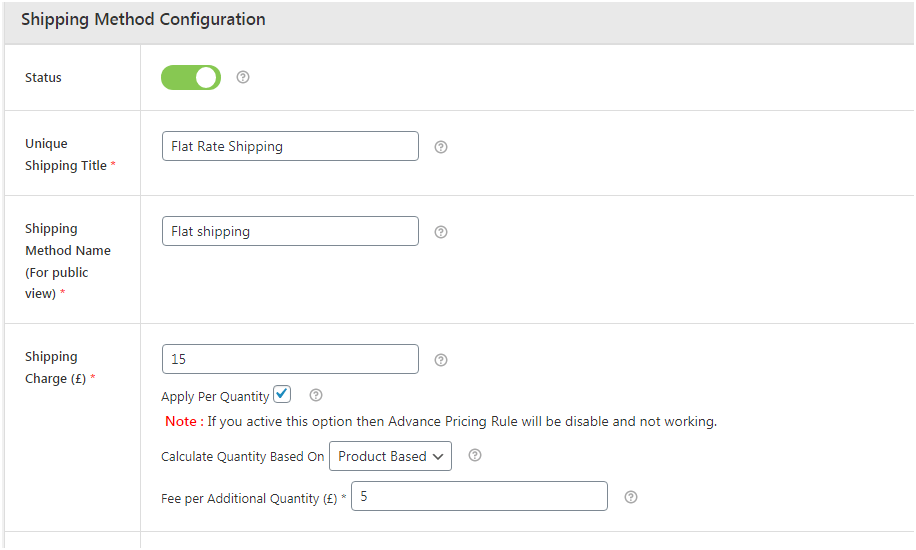
Figure 4: Defining shipping fee and its various behaviours as per usage
Don’t worry, the plugin has an option here too. Under the field of shipping fee, select the checkbox that says: Apply Per Quantity.
Next, under the Calculate Quantity based on, select Product based. The shipping fee entered acts as the base fee for the product and the value-added in Value Per Added quantity is then applied on every second quantity of the item.
For instance, suppose you want to keep the base fee as $2 and then 0.2 for the per quantity price. Considering this, the shipment price of 25 hoodies would be 2+ (24*0.2) = $6.8.
Once you have added the details here, create rules below in the add rules section. Click on save and exit.
Conclusion
Having a standard shipping rate is not the ideal way to run an online store and irrespective of how exceptional your store performance is, you always need to consider having flexible shipping rates. So, stop procrastinating and download the plugin today.
Advanced Flat Rate Shipping Methods
Boost your WooCommerce store’s revenue with flexible shipping options. Your business deserves the best!
14-day, no-questions-asked money-back guarantee.

