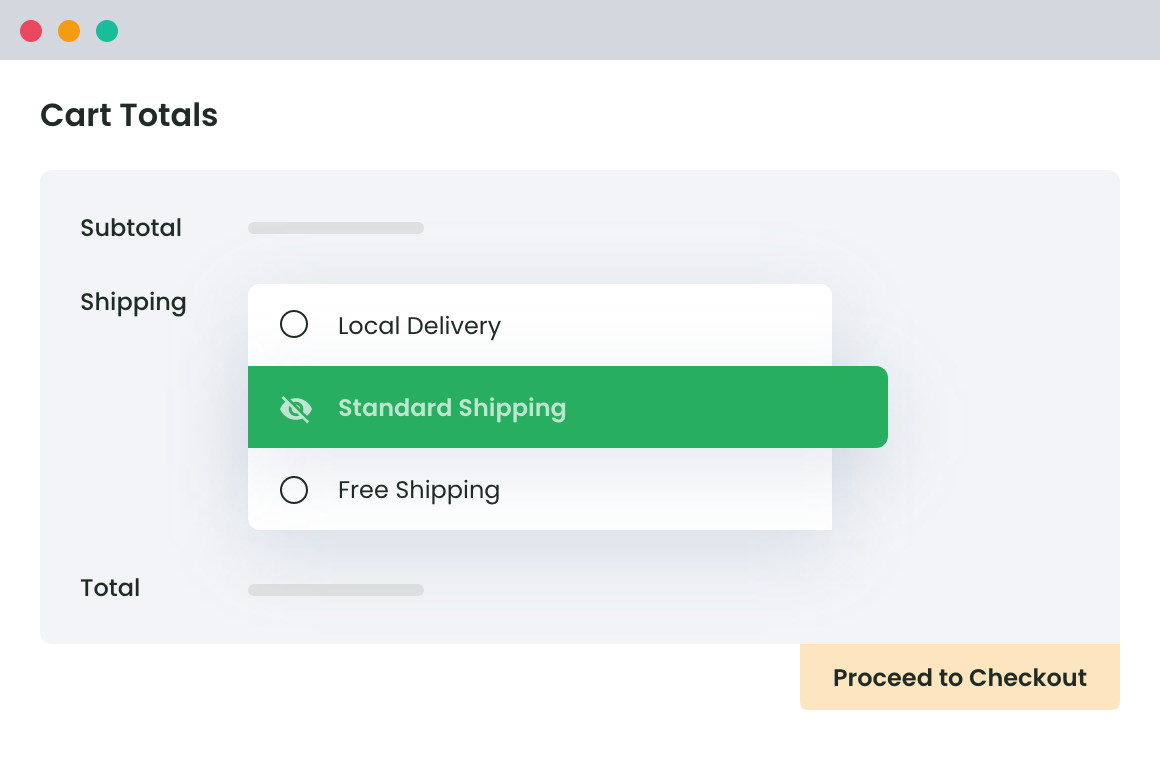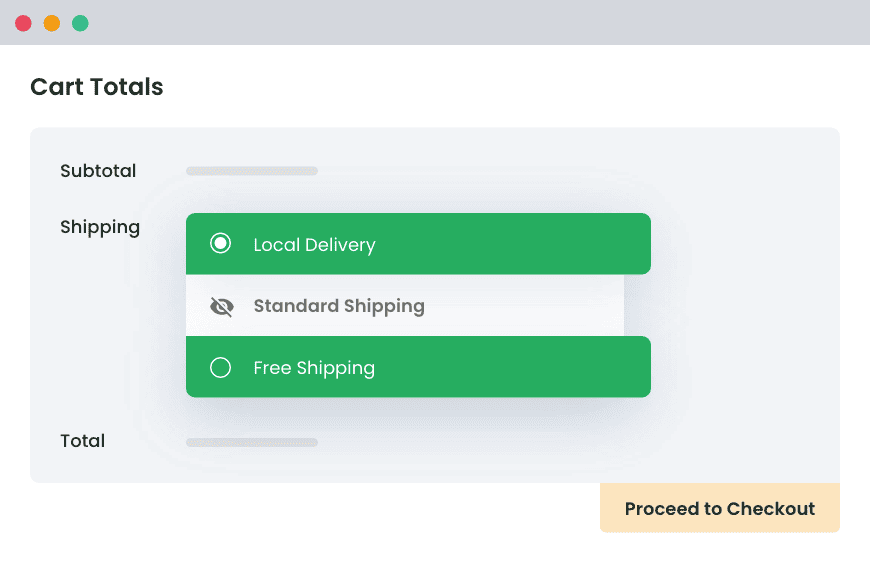Table of Contents
Shipping is one of the essential parts of WooCommerce. Managing the shipping expenses can be tricky as it affects the business’s operational overheads. E-commerce store owners who sell wide range of products are required to ship the products at different locations and handle location-based shipping operations. However, if you won’t specify to list of locations where you don’t sell, you might end up receiving orders from unwanted locations too.
This can elevate their cost of shipping.
For maintaining the trust of your customers you may either operate at a high-cost or opt for WooCommerce to restrict shipping by postcode or other location-based values by hiding the shipping methods. Through this, sellers can display only the feasible shipping options for their buyers and improve the shop experience.
Wondering how to do this? Don’t worry, as we will detail you on the process and right plugin for the same.
How to Hide Shipping method according to a location in WooCommerce?
Hide Shipping Method for WooCommerce Plugin can be used for hiding the options of shipping by applying WooCommerce restrict shipping by state, country, postal code, zone, and shipping method names. You can also use its live demo link to follow the tutorial with us.
To hide location-based Shipping Method follow the steps listed below (after installing the above-mentioned plugin):
Step 1 – Sign in to the user’s WooCommerce account.
- Got to WooCommerce dashboard and log in using your credentials
- Go to ‘WooCommerce’ > ‘Hide Shipping’.
- Click on General Settings and check ‘Conditional Hide Shipping Method Rules’.
- Click on Save changes
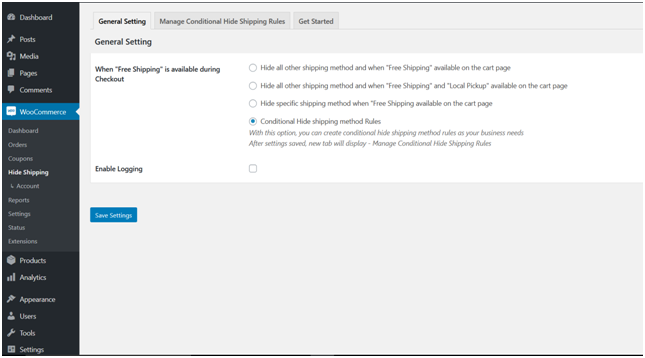
- Select ‘Manage Conditional Hide Shipping Rules’ tab > ‘General Setting’ > ‘Add New’

- Now, add all the relevant details in the given form. You’ll need to mention Status, Hide Shipping Rule Name, Select Shipping Method, Start Date, End Date, etc. Note that the shipping methods you’ll mention here will be hidden on your checkout/cart page.
- Next, select the ‘Location Specific’ from the given list. Say for example you wish to hide shipping method according to Country then select the same from the menu. Alternatively, you may choose State, Postcode, or Zone options. Also, specify Country, State, Postcode, or Zone in the given space. Check the following screenshot for reference.
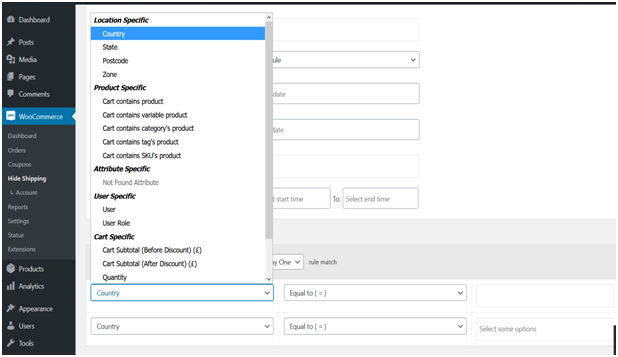
- Finally, click on Save Changes.
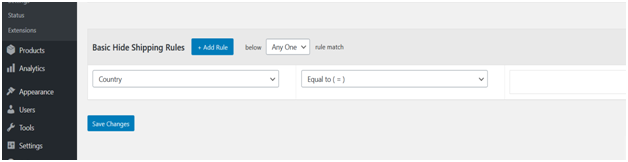
Hide Shipping Method For WooCommerce
Configure your store to hide all other shipping methods when free shipping is available.
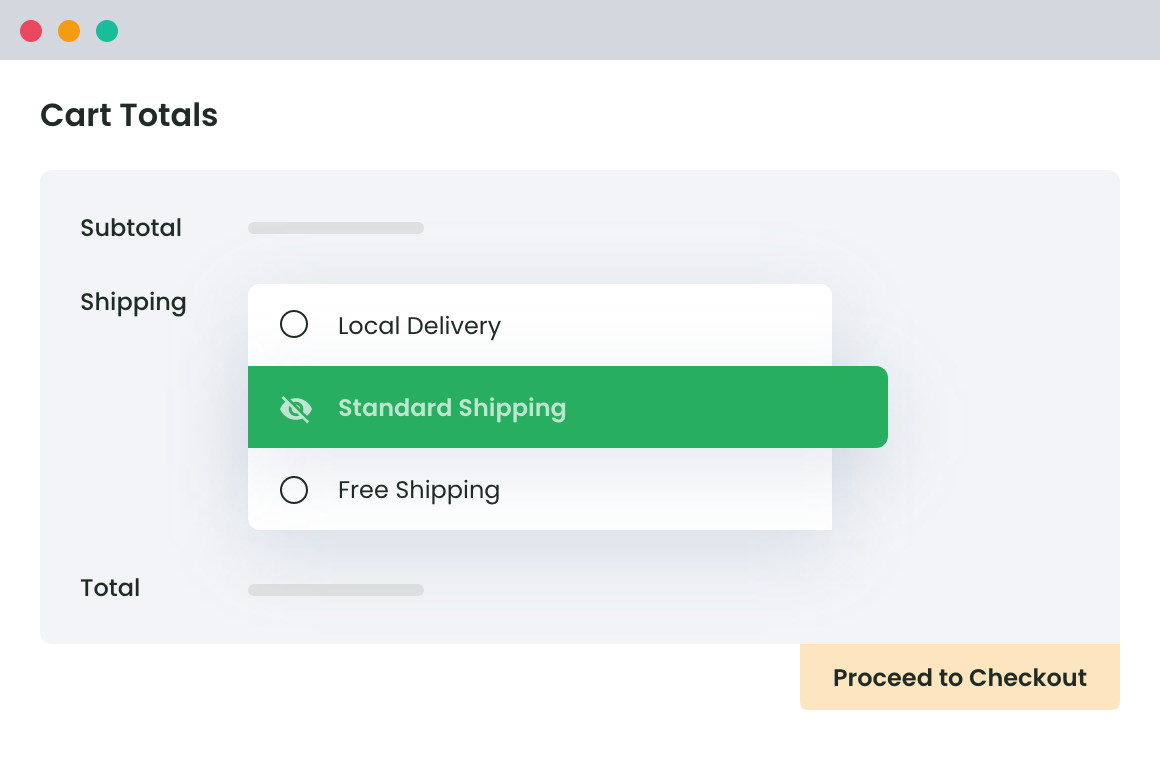
Example 1 – Hide WooCommerce Shipping Options Based on Countries
Here is the method of hiding Shipping Method for WooCommerce Plugin according to Countries –
- Log in to your WooCommerce account with your username and password.
- Go to the admin dashboard, click on ‘WooCommerce’ > ‘Hide Shipping’.
- Next, click on General Settings > ‘Conditional Hide Shipping Method Rules’.
- Now, select ‘Manage Conditional Hide Shipping Rules’ tab > ‘Add New’.
Fill in the required details such as Hide Shipping Rule Name, Shipping Methods, Start Date, End Date, etc. Select a country from the menu and specify the countries to hide the shipping method(s) in those locations.
Check the screenshot below for your reference –
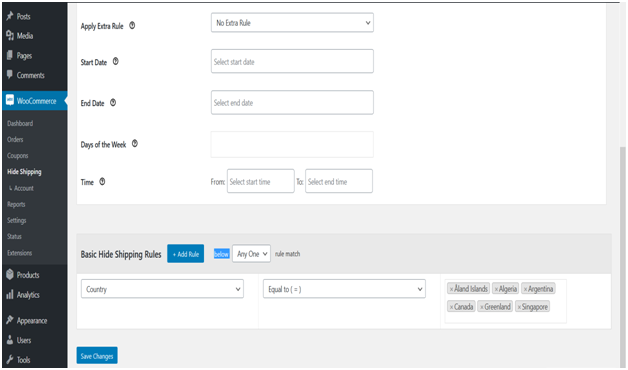
- Finally, click on Save Changes tab. The selected shipping methods will be hidden in the given locations whenever buyers of that location(s) will place purchase request.
Example 2 – Hide WooCommerce Shipping Options According to State
- Sign in to your WooCommerce account using your unique username and password.
- Find admin dashboard, click on ‘WooCommerce’ > ‘Hide Shipping’.
- Next, click on General Settings > ‘Conditional Hide Shipping Method Rules’.
- Click on ‘Manage Conditional Hide Shipping Rules’ tab > ‘Add New’.
- Fill up the form to add Hide Shipping Rule Name, Shipping Methods, Start Date, End Date, etc. Select State from the given list and specify the states to hide the shipping method(s) in those particular areas.
Here is the screenshot below for reference –
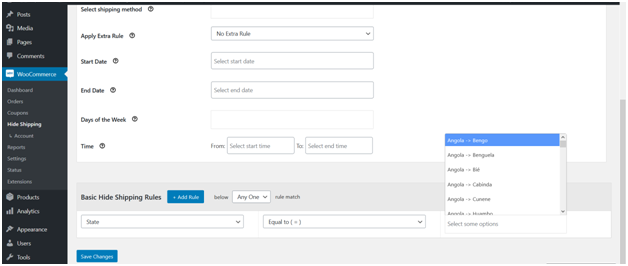
- Next, select Save Changes. The shipping methods will be hidden on your cart/checkout page in the locations selected by you.
Example 3 – Hide WooCommerce Shipping Options Based on Post Code
- Log in to your WooCommerce account with your username and password.
- Go to admin dashboard, click on ‘WooCommerce’ > ‘Hide Shipping’.
- Next, click on General Settings > ‘Conditional Hide Shipping Method Rules’.
- Now, select ‘Manage Conditional Hide Shipping Rules’ tab > ‘Add New’.
- Fill in the required details such as Hide Shipping Rule Name, Shipping Methods, Start Date, End Date, etc. Select Post Code from the menu and specify the codes of the places for which you wish to hide the shipping method(s).
Check the screenshot below for your reference –

- Finally, click on Save Changes tab. The selected shipping methods will be hidden in the given locations whenever buyers of that location(s) will place purchase request.
Example 4 – Hide WooCommerce Shipping Options According to Zone
- Log in to your WooCommerce account with your username and password.
- Go to admin dashboard, click on ‘WooCommerce’ > ‘Hide Shipping’.
- Next, click on General Settings > ‘Conditional Hide Shipping Method Rules’.
- Now, select ‘Manage Conditional Hide Shipping Rules’ tab > ‘Add New’.
- Fill in the required details such as Hide Shipping Rule Name, Shipping Methods, Start Date, End Date, etc. Select Zone from the menu and specify the Zones of the places for which you wish to hide the shipping method(s).
Check the screenshot below for your reference –

- Finally, click on Save Changes tab. The selected shipping methods will be hidden in the selected zones whenever buyers of that zone (s) will place purchase request.
Conclusion
Advanced WooCommerce Shipping is indeed highly beneficial for online sellers as they ease the process of managing the entire process of product shipping and delivery. Moreover, it equally benefits the customers as they get different shipping options for their order(s) right at the checkout page making it easier for them to pick a preferable option before checkout. Not just for location-based shipping, it lets you hide unnecessary shipping methods as per multiple conditions. So, it is something your store must have.
Hide Shipping Method For WooCommerce
Configure your store to hide all other shipping methods when free shipping is available.