Table of Contents
In this post, we tell you how you can increase your WooCommerce store’s profit margin without raising product prices and by adding WooCommerce additional fees on checkout.
Smart store owners and developers are increasing their online store’s profit margin simply by adding conditional checkout fees. Whether it’s handling, personalization, payment gateway charges, or high shipping costs, these small fees help you protect your margins and offer flexible pricing options.
In this guide, you’ll learn:
- Why custom fees are useful for your WooCommerce business
- Real examples like international shipping, faster delivery, or raw material surcharge
- How to add WooCommerce additional fees (no coding required)
- The best plugin options with feature comparisons
- Pro tips and FAQs to get it right the first time
Let’s explore how to use WooCommerce checkout fees to your advantage.
Why add a WooCommerce custom fee?
Custom fees in WooCommerce help you cover extra costs without changing your product prices. This gives you more control over your store’s profit — especially when costs vary based on how or where a product is sold.
Let’s go through a few real examples:
1. To cover higher shipping costs
If you sell large or fragile products, shipping can get expensive — especially for remote or international locations.
Instead of reducing your profit, you can add a small location-based fee during checkout. This way, local customers aren’t overcharged, and far-off deliveries don’t hurt your margins.
2. To charge for custom work or extra time
Let’s say you offer personalized mugs, engraved jewelry, or custom-sized furniture. These take extra effort and time to prepare.
You can add a customization fee to make sure you’re not losing money on that extra work.
3. To offer faster delivery for a price
Many customers are okay with paying more if they can get their order quickly. Infact, 48% of customers say they are fine paying more for an item if it can be delivered quickly. You can set up a same-day or express shipping fee that only shows up when selected. This gives buyers a choice — and helps you cover extra shipping or handling costs.
4. To recover payment gateway charges
Payment services like Stripe, PayPal, or credit card processors charge you a small fee on every transaction.
By adding a payment method-based fee, you can recover those charges without increasing your product prices.
5. To balance out rising product costs
If your suppliers raise their prices (e.g., for raw materials), you don’t have to reprice everything.
Instead, add a temporary fee at checkout — maybe just for certain products or customer types — to offset the increase.
6. To create smarter incentives
Want customers to spend more? You can show an extra fee if the cart value is low — and remove it when they buy more.
Or charge a fee for certain user roles (like guests) and offer discounts to VIPs or repeat buyers.
These kinds of conditional rules help guide buyer behavior and increase your revenue.
Tip: Make sure every fee is clearly labeled on the checkout page. For example, use names like “Priority Shipping Fee” or “Gift Wrapping Charge” so customers understand what they’re paying for. Clear labels build trust and reduce cart abandonment.
How do you add WooCommerce checkout fees?
There are two main ways to add custom fees to your WooCommerce store:
1. By using code (for developers only)
WooCommerce allows you to customize your store using PHP. If you’re an experienced developer, you can write a custom function to add extra fees at checkout.
However, coding comes with risks. Even a small error can break your checkout page or disrupt payments. So this method is only recommended if you’re confident working with WordPress and WooCommerce code.
2. By using a plugin (easiest method)
In our experience, plugins are the easiest way to add extra fees functionality in WooCommerce. Plugins let you create rules for custom fees without writing a single line of code.
For example, you can easily add:
- A handling fee for specific products
- Extra shipping charges for certain countries
- Weekend delivery fees
- A payment gateway surcharge
With the right plugin, you can do all of this in a few clicks and update or schedule your rules anytime.
The good news is that there are many plugins available for this exact purpose, and they make your job a lot faster and simpler.
WooCommerce Extra Fees
Make profits from every confirmed sale through smart, conditional fees.
14-day, no-questions-asked money-back guarantee.

Best plugins for applying WooCommerce additional fees on checkout
While planning a custom fee strategy using a plugin, you want to make sure you have the flexibility to create fees based on a number of conditions, and be able to do it without hassle. In addition, you want to track the outcomes of your strategy and have the hard facts on whether your WooCommerce custom fees are generating more income for you. All of this is possible by using WooCommerce Extra Fees Plugin from DotStore. These plugins also allow for customization of fees based on the shipping method chosen by the customer, enhancing the checkout process and providing a tailored shopping experience.
WooCommerce Extra Fees Plugin from Dotstore
WooCommerce Extra Fees Plugin is the best way to apply fees based on custom variables, including the following:
- Fixed, percentage, or dynamic variables
- Location
- Stock
- Cart subtotal
- Conditional rules like handling fees
- Product categories
- Tags
- Variable products
- User behavior, purchase history, or another variable
- User roles (customer, sales agent, or other)
- Cart make-up (weight, quantity, and other)
- Payment gateway
- Shipping class
- Shipping method
- Multiple extra fees
- Minimum and maximum product quantities
- Tiered products
You can import or export the extra fees you’ve determined, saving you time and energy. You can apply the WooCommerce custom fees right away or schedule them for the future. This way you don’t have to set a reminder or mentally make a note to add them at the predetermined time.
An income report dashboard allows you to track the income you’ve generated from your WooCommerce checkout fee strategy. You can quickly identify what’s bringing you more money and understand the impact of adding a certain fee on payment conversion, and the proportion of visitors to your site that convert to paying customers. The insights you gain from the income report can extend your customer research and inform your customer engagement and marketing strategies.
WooCommerce Extra Fees Plugin from DotStore has a 99% customer satisfaction rating, and over 11,000 active premium users. The plugin starts from $129/year for a single site, with a 14-day money-back guarantee. Why not test it out now using the live demo?
Other plugins that apply WooCommerce additional fees on checkout are:
Extra Fees for WooCommerce by FantasticPlugins
This plugin comes with many features but not to the extent of DotStore’s product. You can assign the following types of WooCommerce checkout fee:
- WooCommerce add fee to order when the cart subtotal is within a particular limit
- Payment gateway fee
- A fee for each of your WooCommerce products
- A fee based on a percentage of the product price
- Fixed fee or percentage fee
- Restrictions on particular products, categories, users, shipping methods, and order total
- Multiple order fees
- Minimum and maximum range
The plugin does not support applying fees based on time, location, date, or weight. It also doesn’t support tiered pricing or fee scheduling, among other things. You can, however, access reports showing you the fees you’ve collected from your set-up.
WooCommerce Advanced Fees by Ace Plugins
This plugin lets you use conditional logic to add checkout fees to your WooCommerce store. You can configure rules to apply fees based on the following conditions:
- Products
- Categories
- Shipping classes
- User
- Shipping destination
- Specific payment gateway
- Item weight (minimum and maximum)
- Item quantity (minimum and maximum)
- Subtotal (minimum and maximum)
You can add negative or positive fees, use condition grouping for complex rules, and schedule publishing of fees. Although the features of this plugin and DotStore’s WooCommerce Extra Fees Plugin overlap, it is less flexible overall and more difficult to configure. It also misses out on a reporting dashboard, which means you have no easy way of knowing how much income your WooCommerce add fee to order strategy is generating for you.
WooCommerce Extra Fees Options Pro by Terry Tsang
This WooCommerce plugin allows you to add multiple extra fees to any order. You can add WooCommerce additional fees on checkout based on the cart total. However, this is only for a minimum order, when the cart total is less than or equal to the specific amount. Other options include applying fees to payment gateways and shipping methods. These features, while useful for any online store owner, aren’t adequate and don’t allow you the flexibility for an advanced extra fee set-up.
| Feature / Plugin | Dotstore Extra Fees Plugin | FantasticPlugins Extra Fees | Ace Plugins Advanced Fees | Terry Tsang Options Pro |
| No-code rule builder | ✅ Yes | ✅ Yes | ❌ Partial | ✅ Yes |
| Apply fees by product, category, or tag | ✅ Yes | ✅ Yes | ✅ Yes | ❌ No |
| Apply fees based on location (country/state/zip) | ✅ Yes | ❌ No | ✅ Yes | ❌ No |
| Schedule fees (start/end dates) | ✅ Yes | ❌ No | ✅ Yes | ❌ No |
| Apply fees by user role (e.g. VIP, guest) | ✅ Yes | ✅ Yes (Basic) | ✅ Yes | ❌ No |
| Tiered or quantity-based fee rules | ✅ Yes | ❌ No | ✅ Yes | ❌ No |
| Dynamic fees (by weight, cost, or quantity) | ✅ Yes | ❌ No | ✅ Yes | ❌ No |
| Revenue tracking dashboard | ✅ Yes | ✅ Basic only | ❌ No | ❌ No |
| Import/export fee rules | ✅ Yes | ❌ No | ❌ No | ❌ No |
| Multiple fee rules with clean checkout display | ✅ Yes | ✅ Yes | ✅ Yes | ✅ Yes |
| Beginner-friendly UI | ✅ Yes | ✅ Yes | ❌ No (more complex) | ✅ Yes |
| Support and updates | ✅ Reliable | ✅ Good | ✅ Good | ⚠️ Limited |
| Free trial or money-back guarantee | ✅ 14-day guarantee | ❌ No | ✅ Yes | ❌ No |
Verdict:
- Dotstore’s WooCommerce Extra Fees Plugin is the only one that offers all key features: location-based rules, scheduling, dynamic pricing, user role targeting, and revenue tracking with a beginner-friendly interface.
- FantasticPlugins works for basic needs but lacks dynamic conditions, scheduling, and location targeting.
- Ace Plugins offers powerful logic but is harder to use and lacks income tracking.
- Terry Tsang’s plugin is too limited for advanced use cases and not ideal for scaling stores.
For flexibility, ease of use, and advanced features, Dotstore’s plugin clearly stands out.
Applying WooCommerce additional fees on checkout using WooCommerce Extra Fees Plugin
Once you install the WooCommerce Extra Fees Plugin, you can start creating powerful fee rules with just a few clicks. Here’s a visual guide to the WooCommerce add fee to order functionality of the DotStore solution.
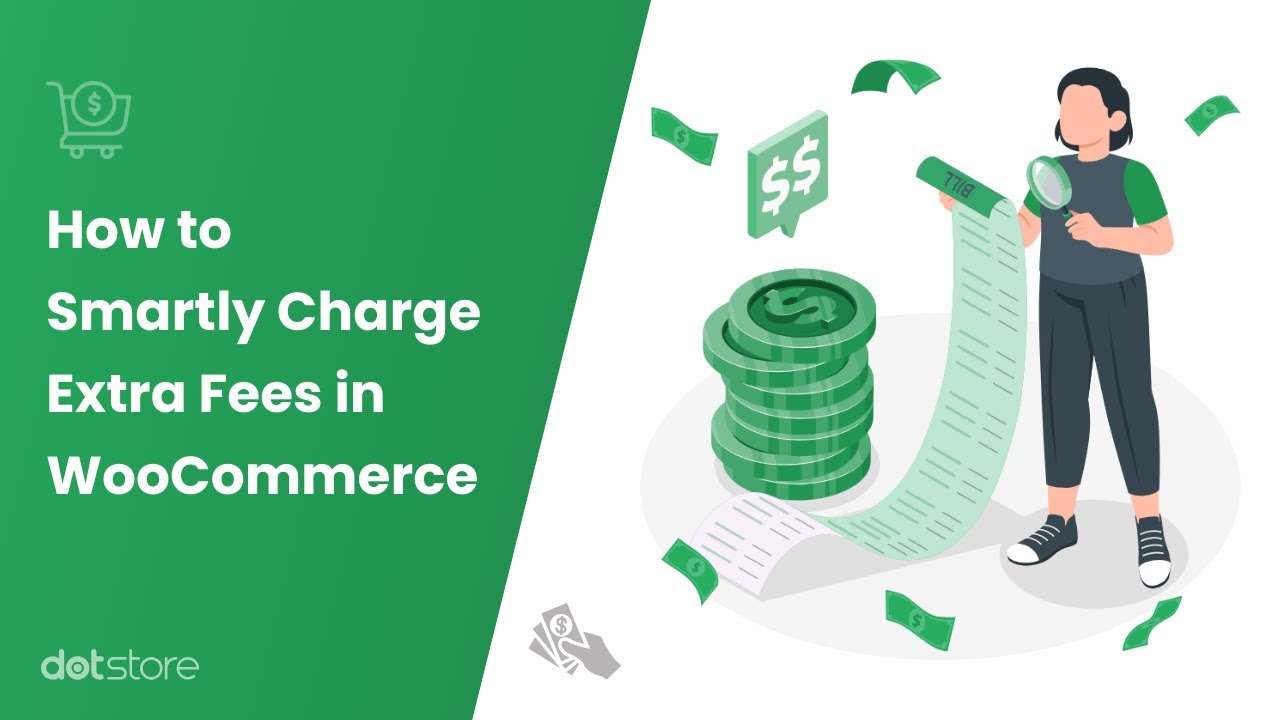
Create rules to levy fees at checkout based on country, state, and zip code
Shipping to a far-off destination? Charge a higher fee at checkout. Delivering locally? Adjust the fee downwards.
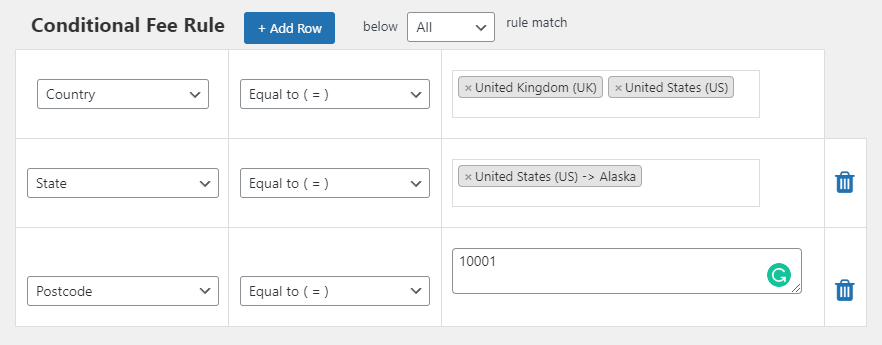
So, if you’re adding a £15 fee for shipping products to Alaska, USA, and specifically to certain postcodes, including 10001, it will reflect as ‘international fees’ on the front end and automatically get added to the subtotal. You can label the fee as you like.
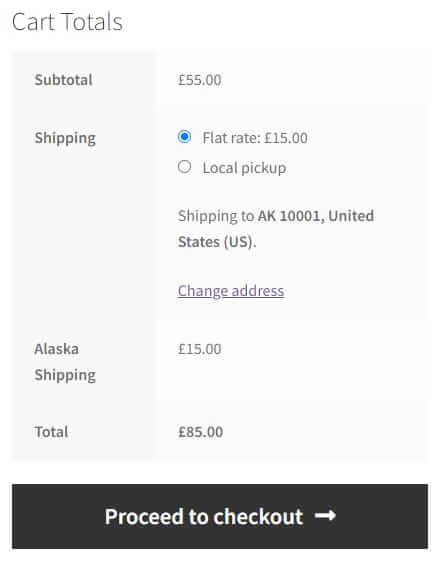
Hide/Disable fees when a discount is applied
In a 2020 survey of consumers in the United States, 88% of respondents said they had used coupons for shopping. Offering coupon codes encourages people to complete their purchase. If you’re offering coupons and want to remove all extra charges when a buyer applies the coupon code, you simply have to check ‘Remove fees once a 100% discount applies’.
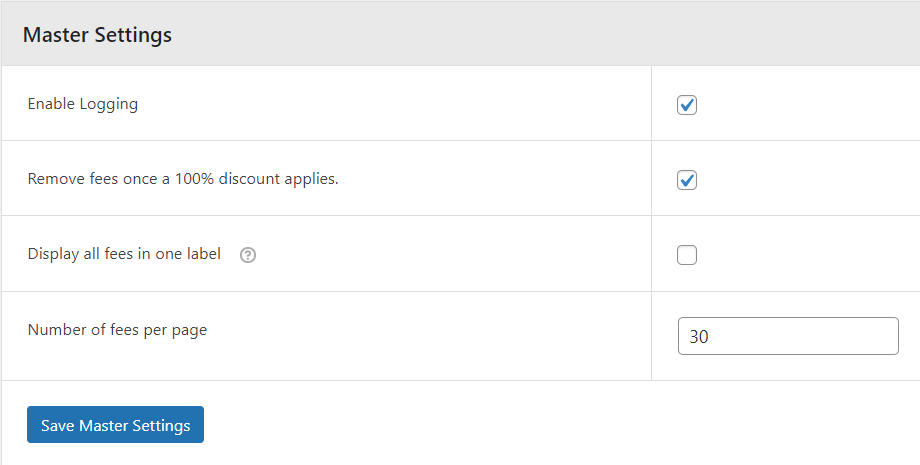
In WooCommerce, add a fee to your orders for a weekend delivery. If this is £15, it will show up if the buyer doesn’t have a 100% coupon code to apply.
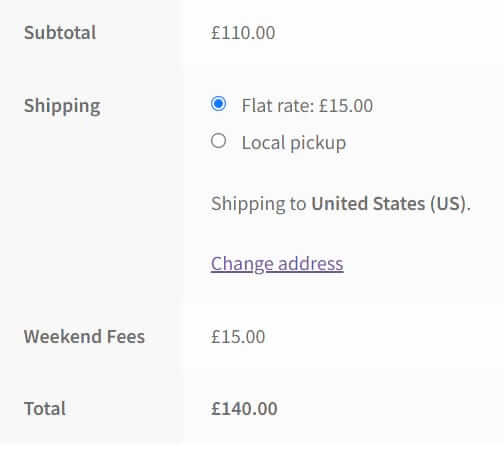
But say a sales agent or a VIP customer has applied the generous 100% discount coupon you’re offering. In this case, you may also want to remove the weekend fee, and only charge them the flat rate shipping fee. If you have enabled this rule, the extra weekend fees will not appear on the checkout page.

Advanced fees on top of the extra fee
You can configure the plugin to add an extra fee over the base additional fee you’ve already set up for a product, with multiple other conditions in place. Say you have an extra fee of £3 for a cap. You can define a rule for a percentage-based increase of 10% on the cart subtotal when someone adds a cap in a certain quantity (1 to 5 caps) to their cart.
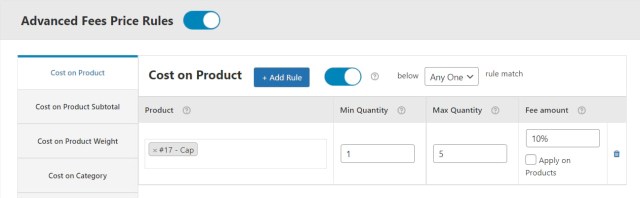
For a cart subtotal of £80, the customer will see the special product fee (you can label it however you like) of £11.
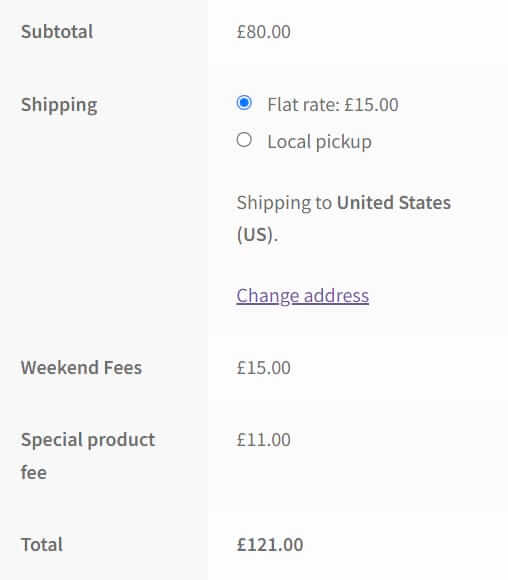
In WooCommerce, adding a custom fee doesn’t always imply that you have to increase the total price. You can also incentivize the purchase of a larger quantity of a product by applying a discount on the existing fee (volume discount). It only requires you to add the desired negative value (-) on the plugin dashboard.
Taking the same example, say you want to reduce the extra fee of £3 by -£6 when someone purchases at least 6 caps and a maximum of 10. You just have to input ‘-6’ under ‘Fee amount’ and you’re set.
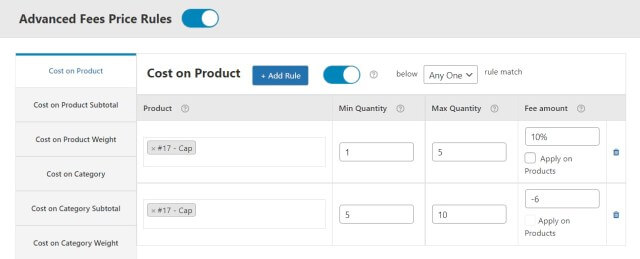
Based on this advanced rule, not only will the extra fee be eliminated but the buyer will also receive a discount of £3 on their order.
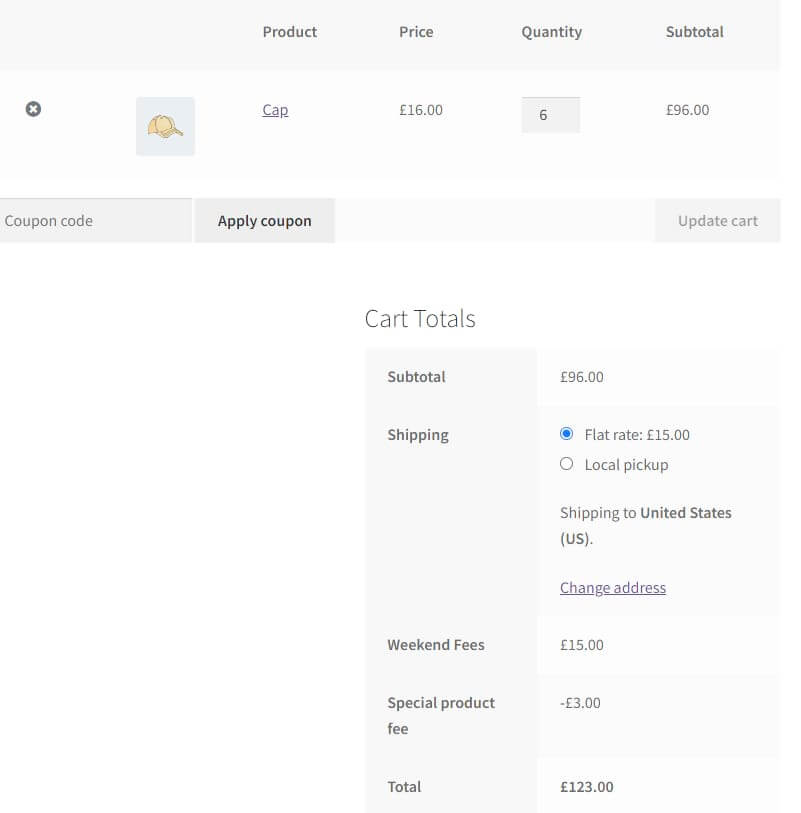
Dynamic fee rules
You can add dynamic fee rules based on product quantity, cost, and weight. This is easy to do, requiring you to use [qty] for quantity-based dynamic fee rules.
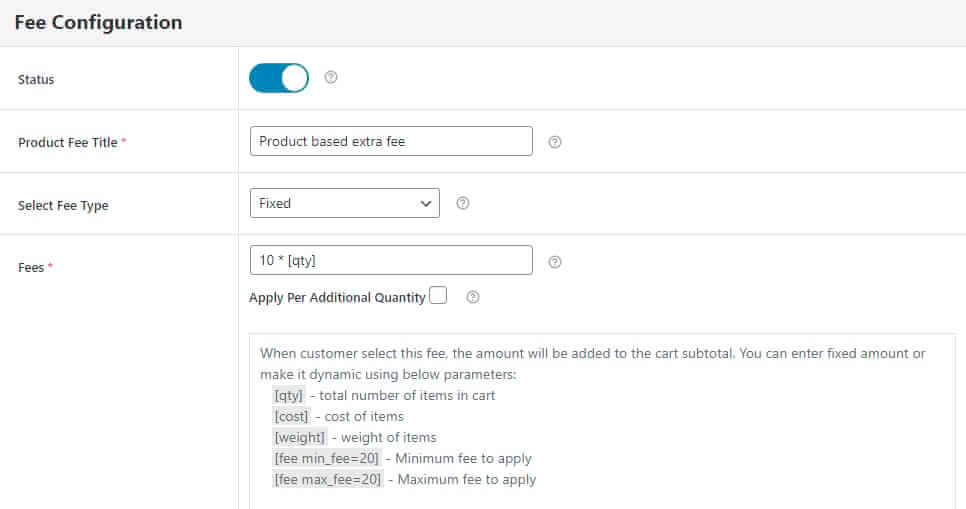
The correct amount of the product-based extra fee will be calculated and appear separately to show the breakdown of the total cost. For example, you can apply a £10 fee to the total quantity in the cart, say 3 items, for a total fee of £30.
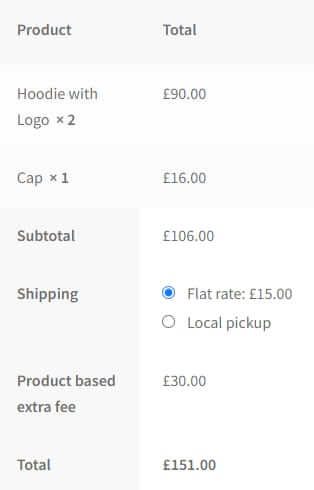
You can set up an additional fee on your WooCommerce orders linked to the cost of the item. To enable this dynamic item cost-based fee rule, you have to select [cost] from the dropdown. If the cart contains an item costing £20 and you set an extra fee of £4, then it would be 4 + [cost] or £24.
In WooCommerce, add a custom fee based on item weight to compensate for any cost you need to bear. It’s possible with a WordPress custom hook, but faster and easier with the WooCommerce Extra Fees Plugin. For this, use [weight] under fees and the plugin will make the appropriate calculation.
Product-specific subtotal
A ‘WooCommerce add custom fee’ rule can also apply to specific products and their subtotals, appearing with other items in cart. This is an option to consider when you want to offset the shipping costs you will bear for sending a bigger quantity of a bulky or relatively heavy item. In the example below, this rule has been applied to hoodies with a logo when the subtotal reaches $399 or more for this product.
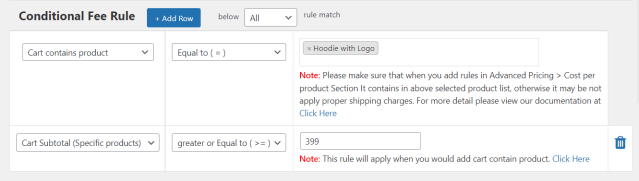
If the order contains six quantities of a hoodie with a logo, then it won’t qualify for the extra fee as the subtotal is less than £399.
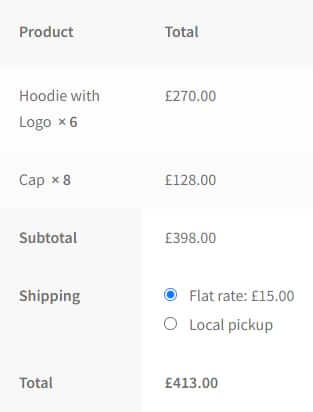
However, if the order quantity increases to 9, raising the subtotal for the hoodies to £405, then a bulk order charge of £19.99 will apply.

Set-up extra fees, boost revenue
Adding extra fees in WooCommerce and labeling them accurately can help you bring in more income from your online store. WooCommerce additional fees on checkout can work as incentives for customers to buy in bulk or satisfy cart value requirements. Either way, you benefit monetarily, and by applying fees consistently, you strengthen customers’ trust in your business.
Adding extra fees in WooCommerce isn’t just about covering costs, it’s about creating a smarter pricing strategy.
When used right, checkout fees can help you:
- Protect your margins without raising base product prices
- Offer premium options like faster shipping or customization
- Encourage larger orders by removing fees above a certain cart value
- Increase trust by clearly showing why and when fees apply
Whether you’re managing a small store or a complex catalog, the WooCommerce Extra Fees Plugin by Dotstore gives you the tools to create flexible, fair, and revenue-boosting fee rules, without writing a single line of code.
If you’ve been looking to add WooCommerce additional fees on checkout for customizing your products, extra labor, to offset volatile raw material costs, or if you want to set up prices based on customer profiles and purchase histories, you can get started with the plugin straight away!
The WooCommerce Extra Fees Plugin allows you to set conditional rules based on a number of pre-set variables. This flexibility means you can think up creative ways to apply fees or offer incentives. For example, if you sell products that aren’t generally returned or exchanged but you’re willing to offer customers the option, you could apply a fee that protects you even as you stand out from competitors.
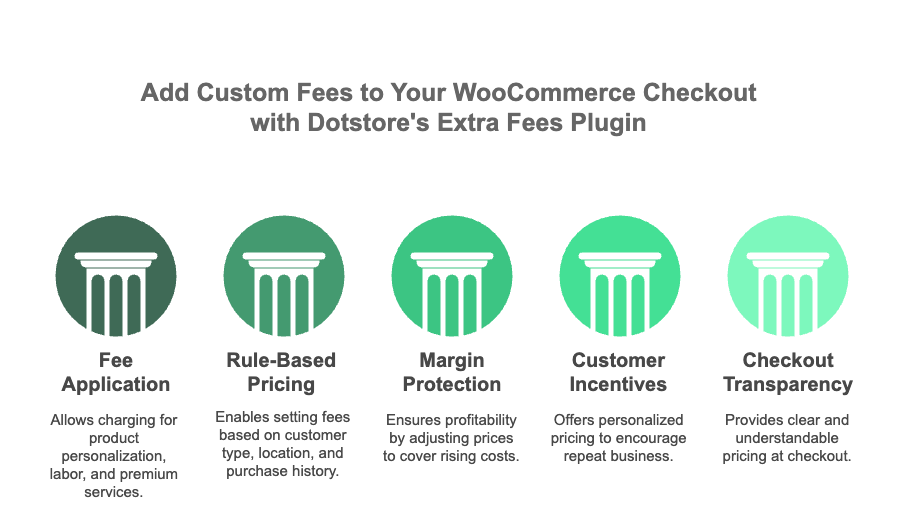
The solution is easy to set up and backed by exceptional customer support. Users have only positive things to say about WooCommerce Extra Fees Plugin:
“Great plugin and A-M-A-Z-I-N-G support!! It’s the only plugin that I found that really works to make conditional fees at checkout once per order, and not for each product selected. And it really works great, and is easy to use. Very helpful if you have some products that you have to add a service fee or extra shipping charge but want to add this fee only once per order. Super friendly and extremely fast support. There was a language issue in my shop with my theme, within a few hours they already updated the plugin and solved the issue. I am very thankful for this great service and the plugin.”
“We installed the Extra Fees plugin and had an issue with the PayPal plugin. DotStore support managed to figure out the problem and contact the PayPal plugin developers about errors they found in their code. Talk about above and beyond the call of duty! They also recommended another PayPal plugin that is compatible and I installed it and all is well. Thanks DotStore!”
Pricing starts at $129 for one site. So, try today!
WooCommerce Extra Fees
Make profits from every confirmed sale through smart, conditional fees.
14-day, no-questions-asked money-back guarantee.


