Table of Contents
Have you started selling electronic appliances, grocery, and clothing accessories in one store?
If yes, you must be thinking how to apply different shipping rates to different categories; because it’s not something you can do using WooCommerce by default. Moreover, there are many things which cannot be done using the default flat rate shipping methods of WooCommerce. So you will need advanced Rate Shipping Method for WooCommerce Plugin to meet the different types of customer needs.
Once you have installed this plugin, setting up category based flat rate shipping charges becomes very easy. Additionally, you can imply the category-based shipping rates for various conditions.
In this how-to guide, you will read on ‘how to set up WooCommerce shipping method based on category-based products’. We have tried covering multiple situations for the same so that real store owners can benefit from it:
Part 1: Adding Method
The first task to begin towards creating category-based shipping restrictions is creating a rule in the dashboard of this plugin, which you must have installed (See above, if not).
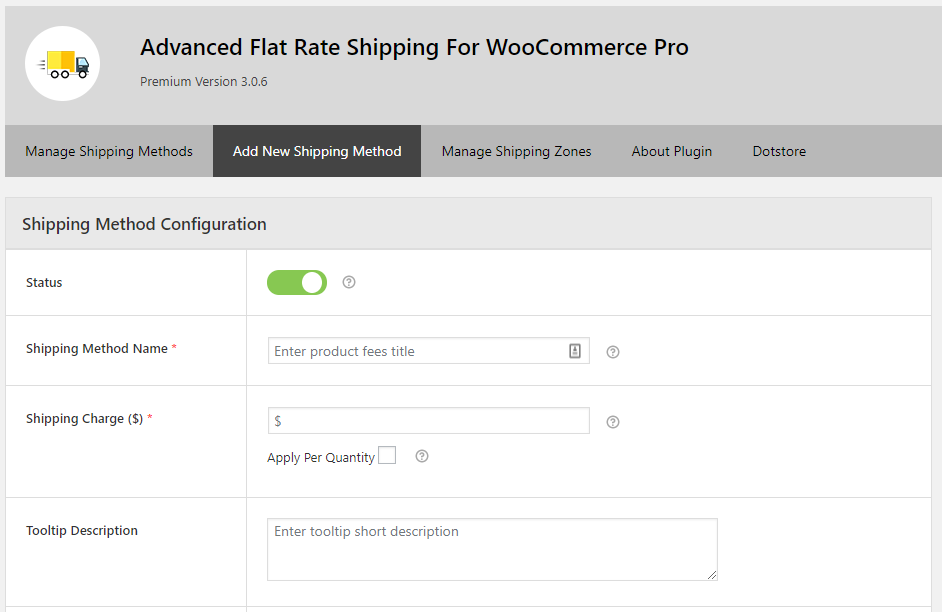
Now go to the ‘Add New Shipping Method’ section and fill the basic details related to your plugin. The name of the method, shipping rates, tooltip description, a start date of the offer, end date of the offer, taxation status, and estimated delivery time could be added through this form.
You will find the process easy and simple.
The form looks something like this:
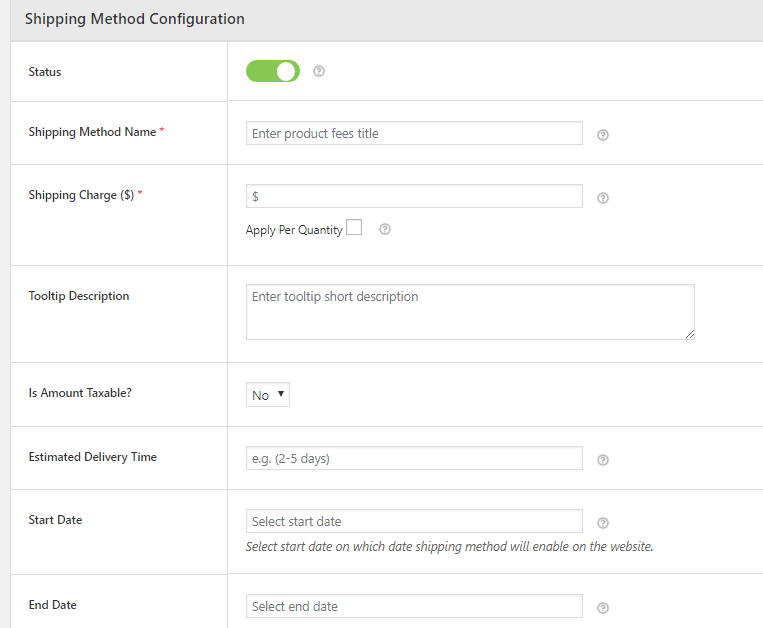
Now, you have partially filled the form. Next thing needed is to add related rules so that the method could work the way you want.

Advanced Flat Rate Shipping Methods
Boost your WooCommerce store’s revenue with flexible shipping options. Your business deserves the best!
14-day, no-questions-asked money-back guarantee.

Part 2: Adding Rules to a Method
On the same page as we were on, you will find a section to add rules (check picture):
This window lets you handle multiple constraints by implementing different rules in that. You can handle shipping charges for your products in different ways through it.
You may add one rule or a set of rule, in order to apply the desired shipping rates to your products.
How to Handle Category based flat rate shipping method?
Some online store owners may want to apply a shipping charge of $10 on their clothing products
while exporting them. On the other hand, some may want to make an LCD TV’s shipping charge zero. This plugin can be used for both such tasks and many more. So, we have created a few realistic cases which will demonstrate you how to do such things:
Case 1: Adding shipping charges when cart contains a category product.
You have already learned that how to add a rule, right? So, this is the time to create one.
Choose ‘Cart contains the category’s product’, ‘equal to’ and product(s) name in the 3 boxes respectively.
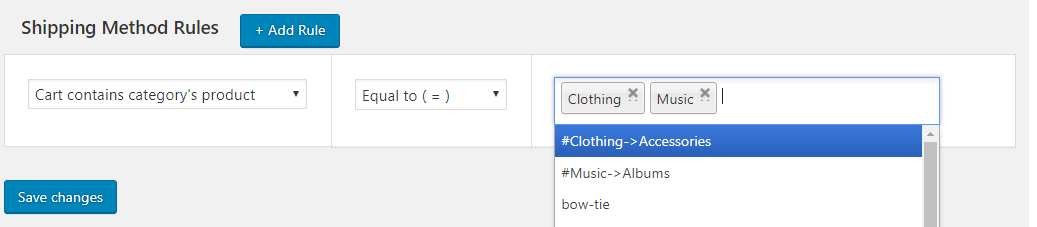
Manually handling the shipping charges is not a better option. Advanced Flat Rate Shipping method, Plugin eliminates the need for all manual work and increases your overall productivity.
Case 2: Adding shipping charges in multiple countries, when cart contains a category product.
Being a storekeeper, you have to deal with clients from different countries. You have to maintain the shipping charges for all the delivered items whether it is the same state or a different country.
This window lets you handle shipping charges in different countries for all the category based products which are available in the cart.
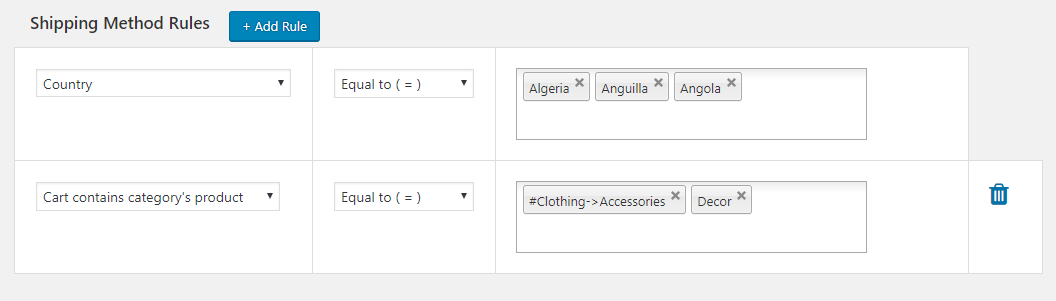
Case 3: Adding a shipping charge for a state, when cart contains a category product.
If you are selling your products online, customers can belong to different states. In this case, you may want to apply less shipping cost to your state and more, for the others. With Advanced Flat Rate Shipping Method for WooCommerce, it can be done.
Alongside the category-based shipping rule, add a rule which states the name of that state.
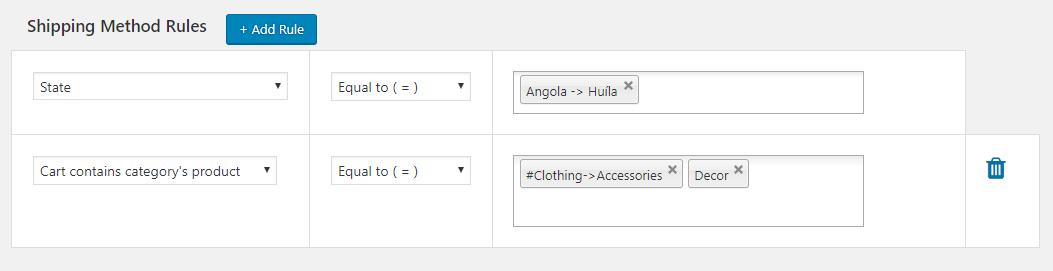
Now, fix the shipping charges and save the settings.
In the same way, you can set the shipping charges for the different states by selecting different states from the drop-down menu and creating methods for those.
Case 4: Adding shipping charge through a zone, when cart contains a category product.
Let’s say you want to deliver products of a category to Indian Subcontinent’s all countries at the same rate. Now, there may be other methods too, which you want to apply to the same set of countries. So, instead of adding multiple countries to the rule everything, you can create a zone and use it later. Let’s see how:
Click on ‘Add Shipping Zone’ in manage shipping Zones Menu.
Advanced Flat Rate Shipping Methods
Boost your WooCommerce store’s revenue with flexible shipping options. Your business deserves the best!
14-day, no-questions-asked money-back guarantee.

Now name your zone as ‘My zone’ or something more meaningful, add the required countries in this shipping zone and save the zone.
Next step is to create a method, add a category-based rule to it. And then, you will have to create another rule, which says ‘Zone’ = ‘My Zone’.
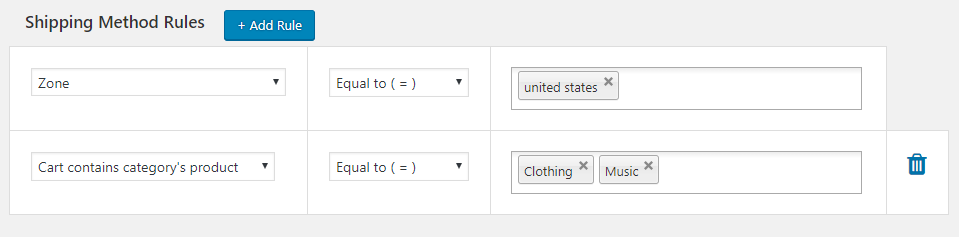
Now fix the shipping price and save this method.
Case 5: Adding shipping charge by making a user group, when cart contains a category product.
This window lets you make the group of special user and allow you to give them a discount by making the shipping charges free for them.
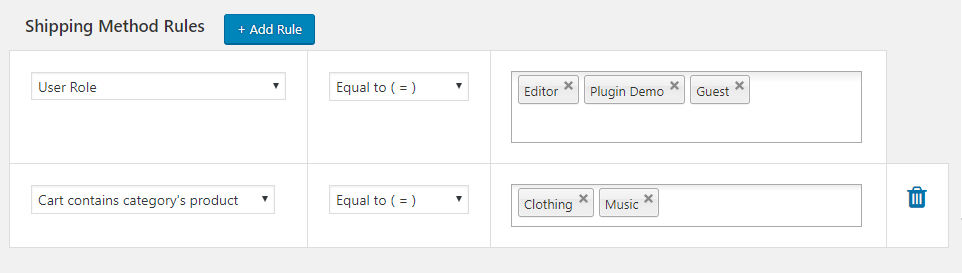
It seems to be interesting; you can set different shipping charges on a few categories and for a specific user role. For example, you may want to let your employees avail of free shipping when they buy clothes. This plugin will let you do so.
How will it work and look like?
Sometimes, you may want to remove all charges, reduce charges or increase charges on multiple types of products, which belong to a similar category. In that case, category-based shipping rule works.
To apply this, you can follow the procedure described above.
Once applied to the e-commerce store, your customers’ carts will function according to it.
For example – If we apply a shipping charge of $10 on all products, belonging to ‘Bow-ties’ category, it will work as shown below:
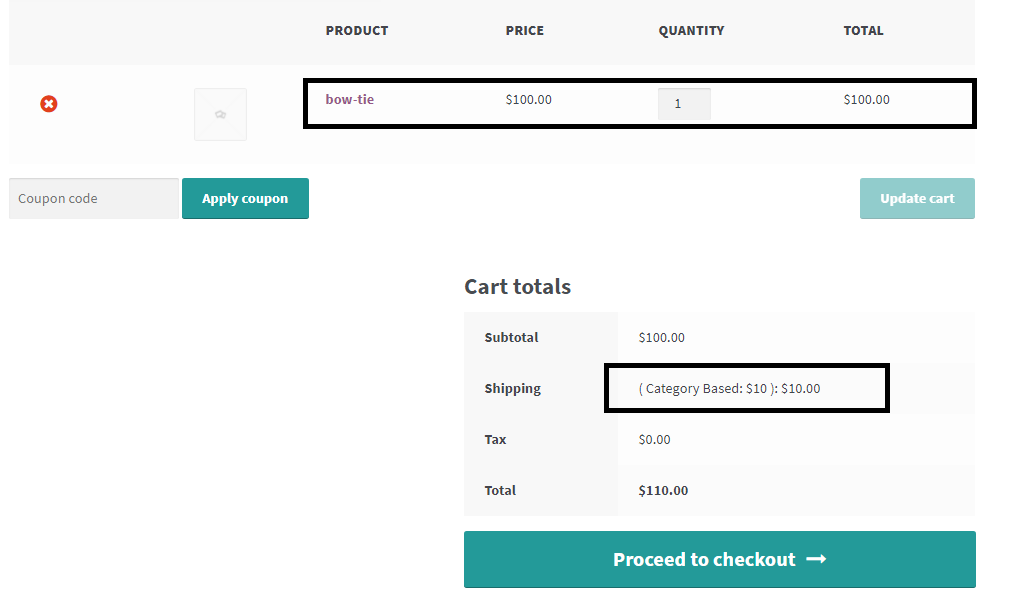
Here, this product ‘bow-tie’ belongs to bow-ties category and hence, a shipping charge of $10 is applied to it automatically when the buyer selects the product.
Install the plugin and get started with it. Additionally, you may ask us queries in comments, if you are stuck at any step. We will be more than happy to help you out.
Final Words!
Whether you’re selling various types of products or servicing an international customer base, managing shipping costs can be a tricky thing to handle.
Understanding that WooCommerce, by default, does not offer the flexibility of category-based flat rate shipping, the Advanced Rate Shipping Method plugin for WooCommerce proves to be a practical and capable solution to this predicament. This comprehensive guide shows you the potential and adaptability of the plugin, helping you cater to multiple shipping scenarios efficiently.
From tweaking shipping cost based on product categories to setting options for different shipping methods or regions or customer groups, the Advanced WooCommerce Flat Rate Shipping Method arms you with the tools to implement a flexible and effective flat-rate regime.
By leveraging the functionality of this plugin, you can ensure your shipping approach is tailored to your products, customers, and business strategy, potentially reducing manual labor and increasing overall productivity in your WooCommerce store.
FAQs
How do I restrict shipping by category in WooCommerce?
You can restrict shipping by category using an advanced rate shipping method plugin for WooCommerce. Once it’s installed, you can create a rule specifying the product category under the ‘Add new shipping method’ section, thereby restricting shipping for that specific category.
How do I create a custom shipping method in WooCommerce?
You can create a custom shipping method by installing an advanced flat-rate shipping method plugin for WooCommerce. In the ‘Add New Shipping Method’ section, fill in the desired shipping method details and conditions based on your requirements.
How do I customize shipping in WooCommerce?
WooCommerce provides flexible shipping rules; you can add shipping zone, multiple shipping methods, and shipping classes from the WooCommerce settings shipping, or use plugins for more advanced shipping price rules.
What is the Flat Rate shipping method?
The Flat Rate shipping method is a standard feature in WooCommerce. It allows store owners to charge a fixed rate for shipping, applicable to all orders, products, or product categories. You can set up a single flat rate for the entire order or define per-item or per-shipping class cost.
How do I set up shipping options in WooCommerce?
Setting up shipping options in the WooCommerce store starts from your WordPress Dashboard. Here, move to the WooCommerce section and click on ‘Settings’, and then ‘Shipping’. A new window will pop up where you need to click on ‘Add shipping zone’ to create one. Following this, a zone name and region need to be provided. In the ‘Shipping methods’ column, ‘Add shipping method’ has to be clicked where the desired method (Flat Rate, Free Shipping, Local Pickup) can be chosen. You are also allowed to add more zones and all the shipping methods or edit the created ones as necessary.
Advanced Flat Rate Shipping Methods
Boost your WooCommerce store’s revenue with flexible shipping options. Your business deserves the best!
14-day, no-questions-asked money-back guarantee.

