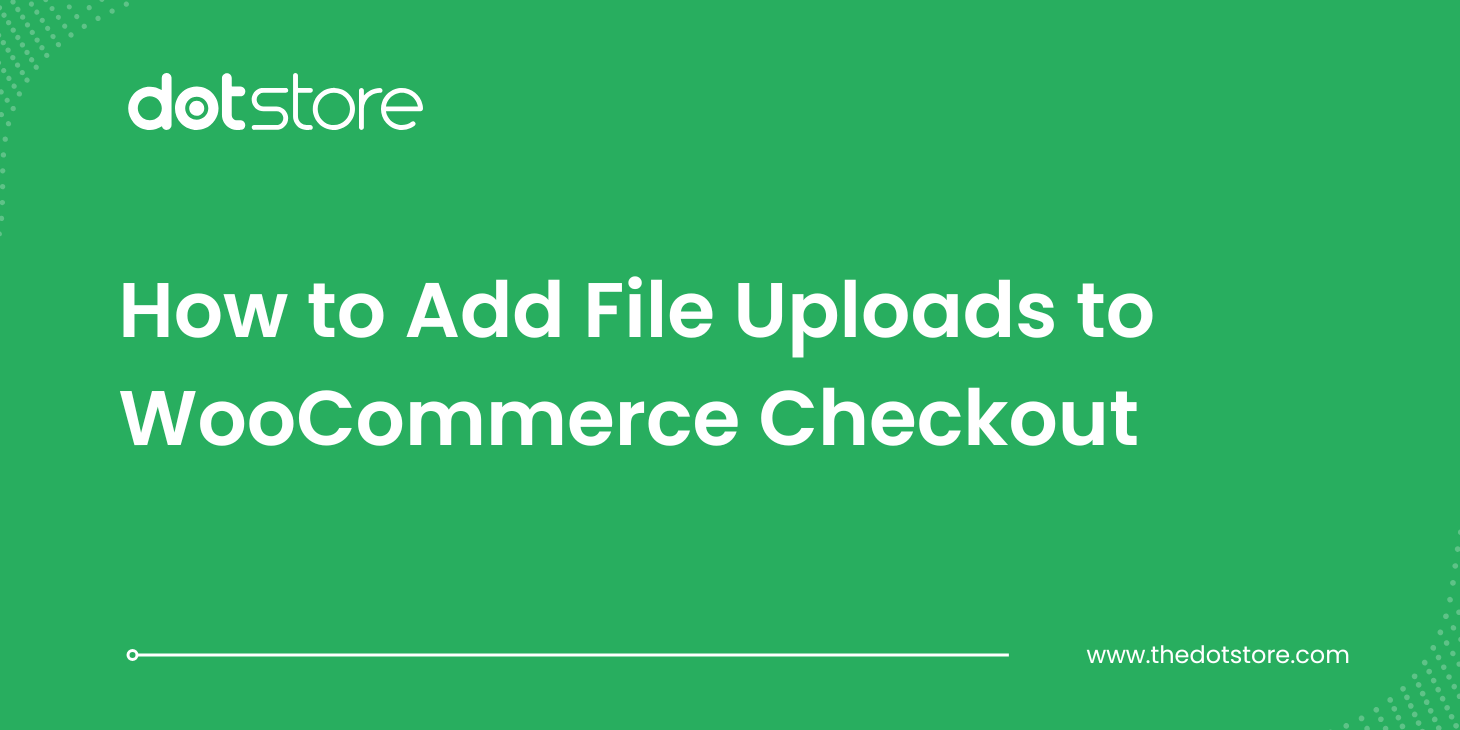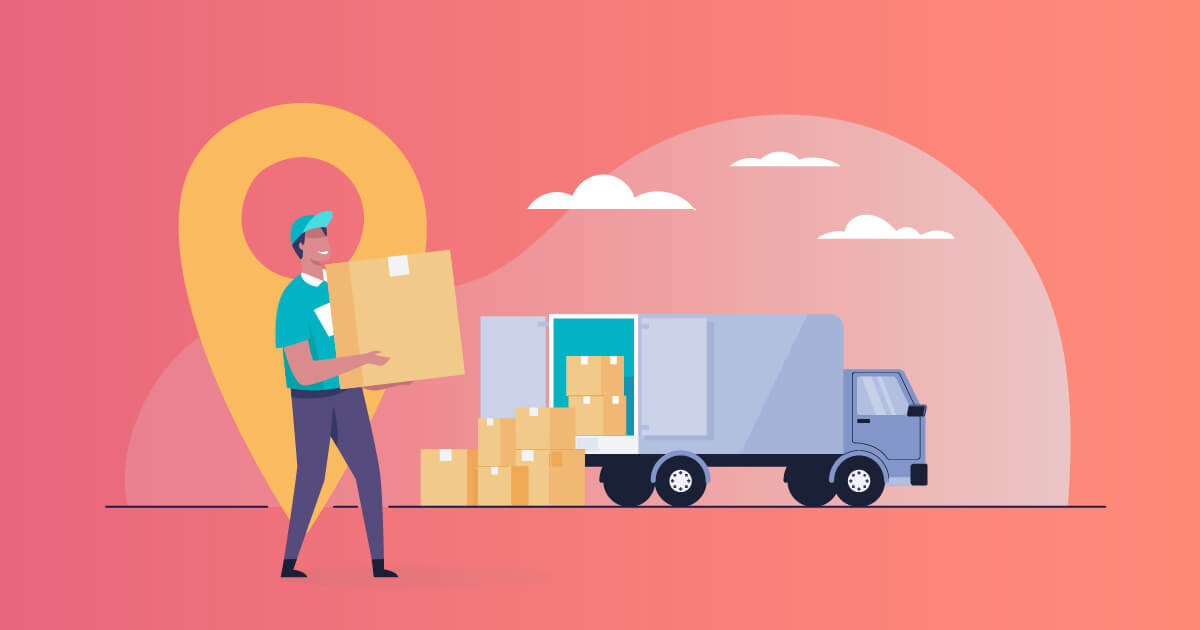Table of Contents
Learn how to charge extra fee dynamically in your WooCommerce store. This blog will guide you step-by-step on setting up flexible extra charges based on product type, location, quantity, payment method, and more. Perfect for store owners who want flexible fee control without coding.
E-commerce businesses are growing rapidly today. As more online stores launch, the competition in this space increases, too. Running an e-commerce store means aiming for the convenience of offline selling, but with digital flexibility. This brings up the need for a dynamic website structure.
Unlike a standard website or blog, an online store needs dynamic features to manage its operations. This includes automating shipping, tax rules, and especially pricing adjustments.
Among all these, one of the most complex tasks is to charge extra fee dynamically.
That’s what we’ll explore in this post: why dynamic fees are necessary and how to implement them the smart way using a WooCommerce extra fees plugin.
Charging Additional Fee Dynamically – When is it Required?
Typically, online stores charge a flat shipping fee and taxes. But this is not always enough. In many cases, you’ll need to charge an extra fee dynamically based on:
- Shipping location
- Product type or category
- Payment method
- Customer role
Example: If a debit card processor charges 2% on every transaction, you need to pass that cost to the buyer directly in the cart.
Another example: Some delivery services charge more for specific regions. You’ll need to reflect that in your pricing to avoid losses.
If any of these examples sound familiar, you already know why WooCommerce conditional fees matter.
WooCommerce Extra Fees
Make profits from every confirmed sale through smart, conditional fees.
14-day, no-questions-asked money-back guarantee.

The Prerequisites
Before you begin, make sure you:
- Download and install the WooCommerce Extra Fees plugin.
This plugin helps you configure dynamic or percentage-based extra fees easily. It’s one of the best tools available for handling dynamic pricing in WooCommerce.
If you’re short on time, you can also watch this quick video tutorial to see how the plugin works.
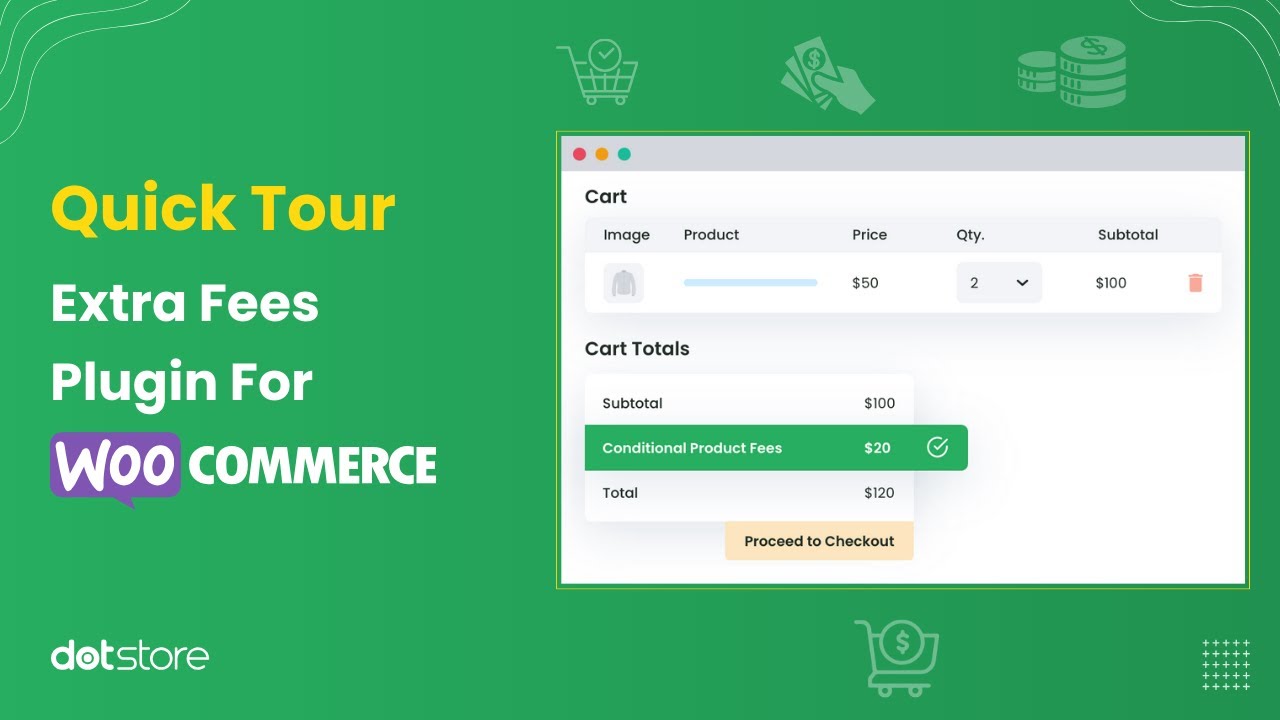
Once installed, you’re ready to set up rules to charge extra fees dynamically in your WooCommerce store.
How to Charge Extra Fee Dynamically in WooCommerce Store?
There are different ways you can charge extra fees:
- Flat or percentage-based fees
- Fees that change based on quantity, product, or location
- Conditional rules like customer role, zip code, or payment gateway
The free version of the plugin allows you to charge extra fees based on key parameters. For advanced conditions like user role or custom shipping zones, you may need the premium version.
Here are the available parameters you can use to set dynamic fees:
- Product name
- Product category or tag
- Shipping location (country, state, zip code)
- Payment gateway
- Cart subtotal or weight
- User role
- And many more.
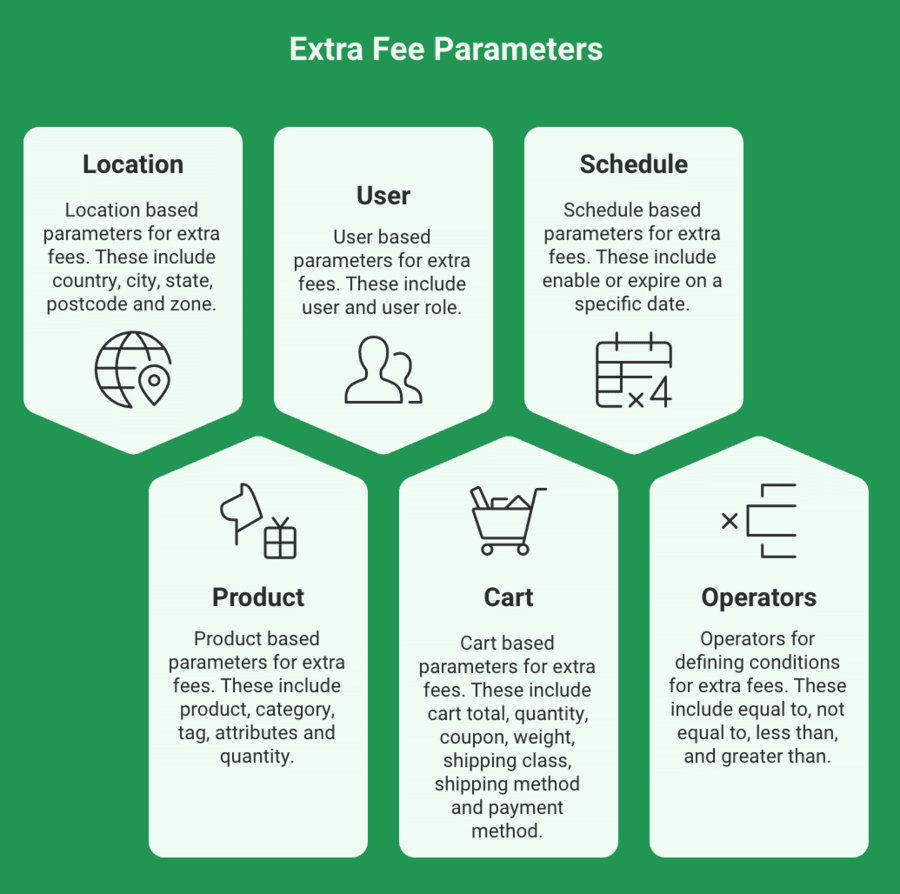
Case 1: Charging Dynamic Extra Fee for One Condition
Problem: A product named ‘Long Sleeve Tee’ has recently arrived in your online store. You’re printing your store’s logo on it and want to charge 5% extra for branding.
Solution:
- Go to the plugin dashboard and click on Add Product Fees.
- Fill in the name of the fee and set the Fee Type to Percentage.
- In the Fees field, enter 5.
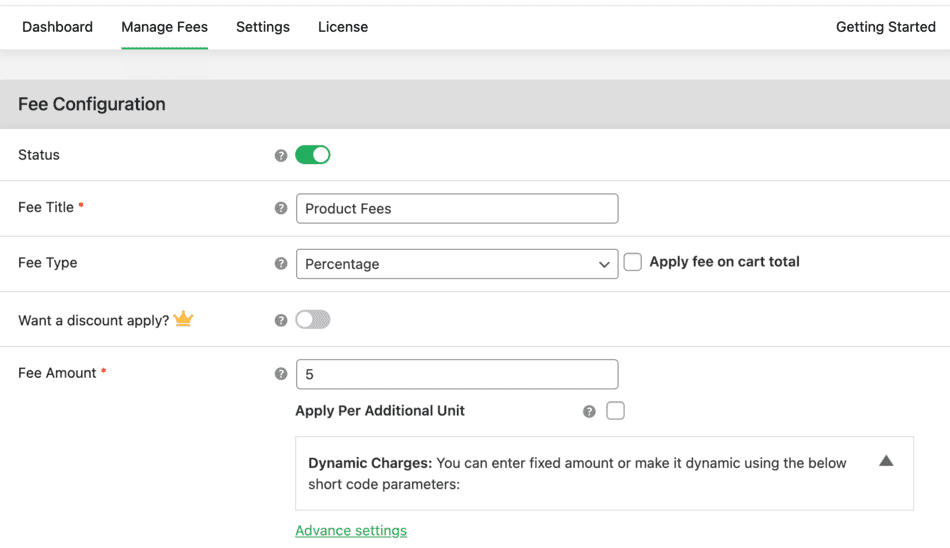
- Optionally, set a start and end date for the fee.
- Choose whether this fee should be taxed.
- In the Conditional Fee Rule section, choose Product, and enter “Long Sleeve Tee”.
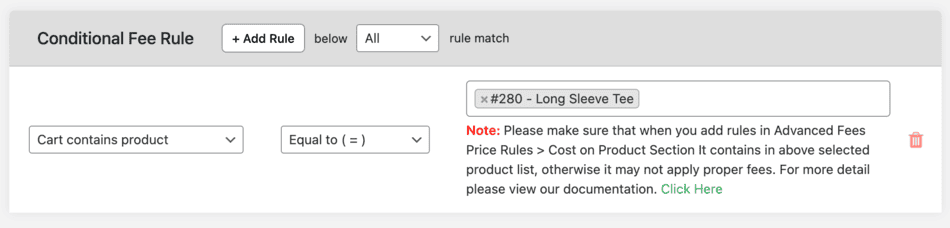
That’s it. Save the settings, and the 5% fee will now be applied whenever this product is added to the cart.
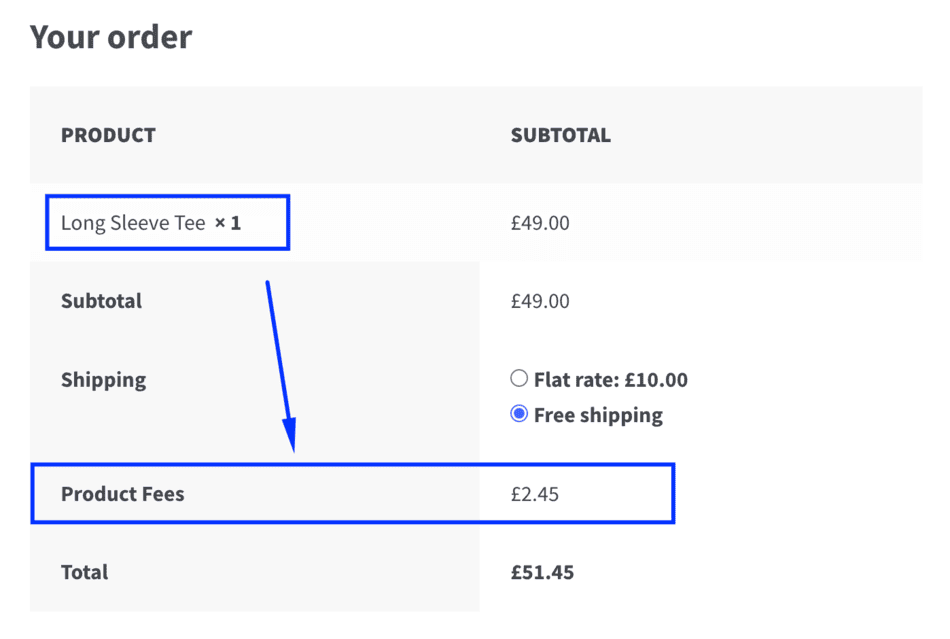
How to charge extra fee based on product in WooCommerce Store?
Case 2: Charging Dynamic Extra Fee for Multiple Conditions
Problem: You’ve started selling a product, ‘WordPress Pennant AS’, in New York. You need to add a 10% packaging fee, in addition to shipping and tax.
Solution:
- Set up a new product fee as in Case 1.
- Set Fee Type to Percentage and enter 10.
- In the Conditional Fee Rules section:
- Add rule for Product: “WordPress Pennant AS”
- Add rule for Country: “United States”
- Add a rule for Zip Code: Specific New York ZIP codes
Click Add row to include multiple rules. The fee will apply only when all the rules are met.
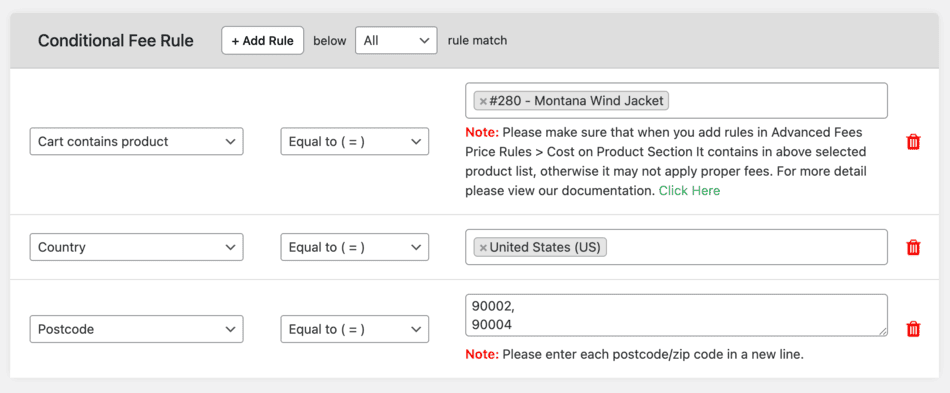
Case 3: Charging Dynamic Extra Fee as Per Quantity
Problem: You want to charge $10 extra for the first product and $5 for every additional unit.
Solution:
- Follow the same steps as in Case 2.
- In the Fees section, check Apply per Quantity.
- Configure the rule to apply $10 for the first item and $5 for others.

This approach is useful when bulk orders get discounted fees per unit — a common need when you add handling fee in WooCommerce.
More Ways to Charge Extra Fees in WooCommerce
With the plugin, you can also set dynamic fees for:
- Payment gateways (e.g., add 2% for COD or PayPal)
- Product categories or tags
- Shipping class or delivery method
- Cart subtotal or weight
- User role-based fees
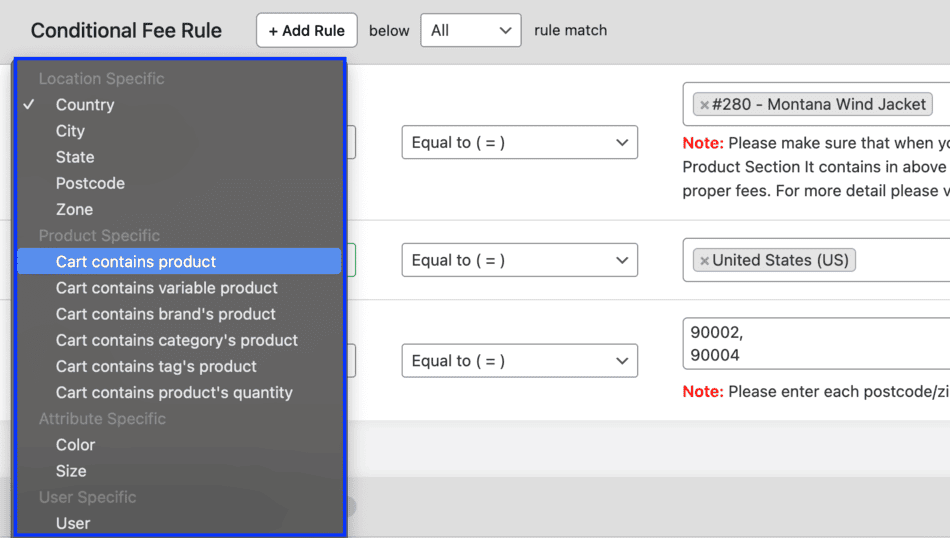
These flexible options help you avoid profit leakage and tailor fees as per business needs.
Final Thoughts
Not charging dynamic fees can lead to small but frequent losses in your WooCommerce store. Instead of doing complex manual adjustments, use a plugin to automate these rules.
With WooCommerce Extra Fees, you can configure rules in just a few clicks and optimize your pricing strategy for profitability.
Related Articles You May Like:
- How to Charge Quantity Based Advance WooCommerce Extra Fees
- How to Charge Cart-Based Extra Fee In WooCommerce
- How to add WooCommerce Extra Fee Option
- How to add multiple Extra Fees For WooCommerce Order
- How to charge a WooCommerce Extra Fee In WooCommerce
- How to charge Extra Fee-based on Product In WooCommerce Store
- How to charge Extra Fee Dynamically In WooCommerce Store
- How to manage Extra Fees on your WooCommerce Store
- WooCommerce Conditional Product Fees For Checkout Review
Frequently Asked Questions (FAQs)
1. Can I charge extra fee based on location in WooCommerce?
Yes, using the right plugin, you can set conditions to charge extra fees based on country, state, or zip code.
2. Is it possible to charge different fees for different payment gateways?
Absolutely. You can configure extra fees for gateways like PayPal, Cash on Delivery, or Credit Cards using conditional rules.
3. Can I apply extra fees based on the number of units purchased?
Yes, you can charge per quantity or apply tiered extra fees depending on how many units a customer buys.
4. How can I set different extra fees for different products in WooCommerce?
Yes, you can create product-specific rules using the Dotstore extra fee plugin. Just select the product and define the fee amount or percentage.
5. Is there a free plugin to charge extra fees in WooCommerce?
Yes, Dotstore offers a free version of the WooCommerce Extra Fees plugin with basic features.
6. Can I apply extra fees only during a specific date range?
Yes, you can schedule extra fees by setting a start and end date in the fee rule configuration.
WooCommerce Extra Fees
Make profits from every confirmed sale through smart, conditional fees.
14-day, no-questions-asked money-back guarantee.