Table of Contents
This is a complete tutorial on how to set up weight based shipping in WooCommerce. We’ll cover everything you need to know, including how weight based shipping works, steps to set up weight based shipping in WooCommerce, and more.
Trying to find a way to configure weight-based shipping rules in your WooCommerce store?
Weight based shipping is one of the most popular shipping methods used across various types of WooCommerce stores. And with good reason: they match your costs while keeping pricing transparent for customers. This helps ensure shipping charges are fair for both parties.
By default, WooCommerce doesn’t include the option to calculate shipping costs based on product or cart weight. But you can easily set this up with the Flat Rate Shipping For WooCommerce plugin.
Flat Rate Shipping For WooCommerce enables you to boost your WooCommerce store’s revenue with flexible shipping options. Different shipping zones can have different flat rate shipping methods, which can be configured in WooCommerce. Your business deserves the best!
In this guide, we will deeply dive into how weight impacts the final shipping cost and other relevant factors. Whether you’re just beginning your journey or already running your online store, this comprehensive guide is here to help you unravel the details of weight-based shipping.
Advanced Flat Rate Shipping Methods
Boost your WooCommerce store’s revenue with flexible shipping options. Your business deserves the best!
14-day, no-questions-asked money-back guarantee.

First things first, let’s answer the fundamental question:
What Is Weight Based Shipping?
Weight based shipping is a shipping method that calculates shipping costs based on the total weight of items in a customer’s cart and other criteria.
It’s particularly useful for WooCommerce stores where product weight significantly impacts shipping rates. Think: furniture stores, building materials suppliers, food delivery services, and the like.
Here’s an overview of how weight based shipping works
WooCommerce store owners set up weight ranges for each shipping zone along with their corresponding shipping costs. For example, let’s say you run a furniture store based in London that ships to customers throughout the UK, you can set the following weight based shipping rates:
- Rule 1: For orders weighing 0–5 kg, charge $10 for shipping.
- Rule 2: For orders weighing 5–10 kg, charge $15 for shipping.
- Rule 3: For orders over 10 kg, charge $25 for shipping.
- And so on.
If you’re using a plugin like Flat Rate Shipping For WooCommerce, when a customer adds products to their shopping cart, it will calculate the total weight of all items → collect the customer’s delivery address → check which weight range the total falls into → apply the appropriate shipping cost for their order.
You can see that this shipping method promotes customer satisfaction and reduces the cart abandonment rate by charging a shipping fee that is fully justified according to the product.
How product weight impacts shipping costs
The product weight greatly influences the shipping cost of a shipment. Different shipping carriers have different pricing structures based on weight restrictions and advanced shipping rules, which consider the kind of packaging a product demands and any extra shipping care required.
Product weight plays a great role in deciding all these factors that further finalize the shipping cost. A WooCommerce shipping calculator can help decode the effect of weight on the final shipping cost. However, weight alone doesn’t determine shipping rates.
In addition to product weight, the following factors influence the total shipping cost of a product.
Shipping carrier costs
Depending upon the product weight, the shipping rates of the applicable shipping carriers will vary as well. Different shipping zones may also influence the shipping rates of the applicable shipping carrier. Different shipping carriers will have different pricing structures according to the package weight.
Shipping heavier packages is likely to be pocket-heavy compared to light packages, as heavy packages will require extra packaging, consume more fuel during transport, and are challenging to handle.
Delivery location
When we talk about international shipping, the weight of the package has a great role to play in deciding the shipping cost. Different countries have varying duties, taxes, and shipping fees based on the product’s weight. The imposed duties, taxes, and shipping fees vary based on the product’s weight.
Package size
For accurate WooCommerce shipping calculation, store owners generally use a combination of weight and dimensional weight (volume) while calculating shipping charges.
Different shipping zones may have different requirements for parcel sizes, which can affect the shipping cost. A product might be lightweight, but it can occupy a huge space in the delivery vehicle because it’s huge. Hence, it will eat up the space of many small but heavy-weight parcels.
Additional handling charges
Some heavy-weight products will require special handling, including extra cushioning and padding, to prevent damage during transit. Different shipping zones may require different levels of special handling care, which can impact the final shipping expenses.
In a nutshell, weight impacts the final shipping fee extensively, and adopting WooCommerce shipping based on weight is the easiest way to make sure that the charged shipping fee is justified, accurate, and fair.
In this shipping method, the total shipping expenses are calculated based on the weight of the package. WooCommerce allows you to define different shipping zones, which can have different shipping rates based on the weight of the package.
WooCommerce Weight Based Shipping is a perfect way to offer customers transparent shipping costs, weight-based shipping is mostly used by an online store that deals in heavy-weight products or products with varied weights. You can use a shipping calculator to determine shipping costs based on weight.
Advanced Flat Rate Shipping Methods
Boost your WooCommerce store’s revenue with flexible shipping options. Your business deserves the best!
14-day, no-questions-asked money-back guarantee.

The best plugin to set up weight-based shipping in WooCommerce
Interested in unleashing the power of WooCommerce shipping by weight? Try using the Advanced Flat Rate Shipping plugin by DotStore.
Flat Rate Shipping Plugin For WooCommerce is a robust plugin that adds an advanced shipping calculator to calculate shipping costs based on product weight and relevant rules and conditions.
Developed to promote accurate WooCommerce shipping calculations, this plugin can calculate shipping costs and define shipping rules based on different criteria.
Different shipping zones can have different shipping costs based on the weight of the products. For instance, alongside the weight, you can define shipping rules according to the:
Total cart weight and product weight
Location of the shipping
User preferences
Product category
Total product quantity
SKUs of the products
Destination location, and so on.
As the plugin has 100% WPML compatibility, its usage will be smooth and seamless. To make things easier for you during your WooCommerce shipping based on weight, the plugin offers:
Ability to create custom shipping costs based on counties, postcodes, and states
Facility to combine all the shipping methods or customize them according to the needs of the hour
AND or OR shipping rules
Multiple language support
All-in-all, there is nothing that you cannot do with the Flat Rate Shipping For WooCommerce plugin when it comes to weight-based shipping. This plugin is here to ensure you don’t have to use a separate WooCommerce shipping calculator to add accuracy to your weight-based shipping efforts. It will do all of it.
How to set up weight based shipping in WooCommerce
In this section of this tutorial on WooCommerce weight based shipping, I’ll walk you through the steps to configure the default weight unit of products as well as actual product weights in your WooCommerce’s store.
Visual learner? Check out this video walkthrough of the steps to set up weight based shipping in WooCommerce. Otherwise, read on.
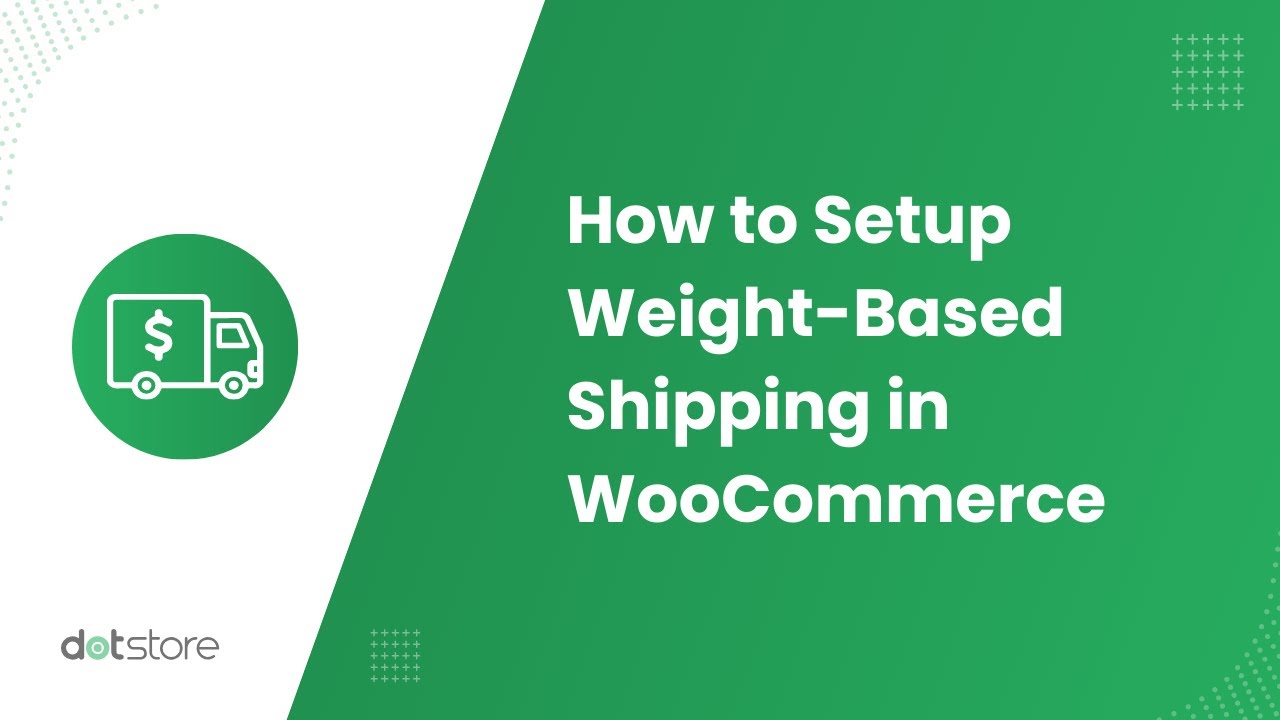
Step 1: Setup core WooCommerce shipping settings
First, I’ll show you how to set the default unit for product weights. Then, I’ll outline how to update the weight for each product in WooCommerce. Follow these instructions.
Part 1: Update the weight unit for each product
- Log into your WordPress admin panel and navigate to WooCommerce → Settings.
- Click on the “Products” tab at the top then select the “General” subtab (it’s usually selected by default).
- Scroll down to the “Measurements” section and locate weight unit settings. The “Weight unit” dropdown menu contains these options:
- kg (kilograms)
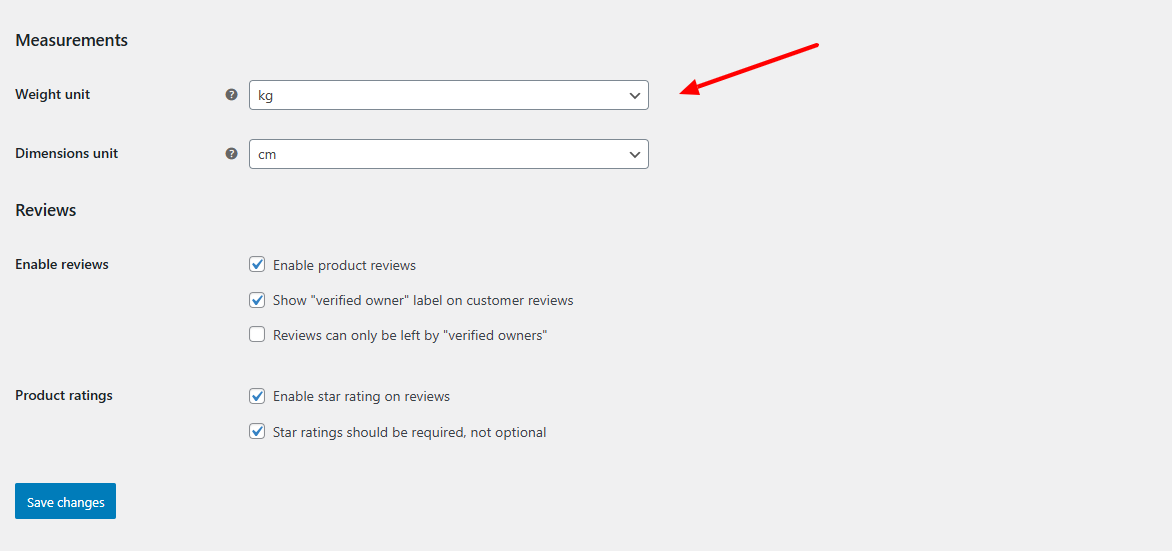
- g (grams)
- lbs (pounds)
- oz (ounces)
- kg (kilograms)
- Select the most appropriate weight unit for your products.
- Scroll to the bottom of the page and click “Save changes”.
Part 2: Update the weight for each product
- From your WordPress admin panel, navigate to Products → All Products.
- Click on a product you want to add weight to (or create a new one).
- Scroll down below the main product description to find the Product Data panel.
- Click on the “Shipping” tab in the left menu of the Product Data panel.
- To update the product weight, locate the “Weight” field and enter the numerical value.

- Note: Dimensions often work hand-in-hand with weight for shipping calculations. So, if applicable to your product, you’ll need to update it too. To update product dimensions in WooCommerce, fill in the length, width, and height measurements underneath the product weight field.
- To update product weight for variable products:
- In the Product Data panel, select “Variable product” from the dropdown.
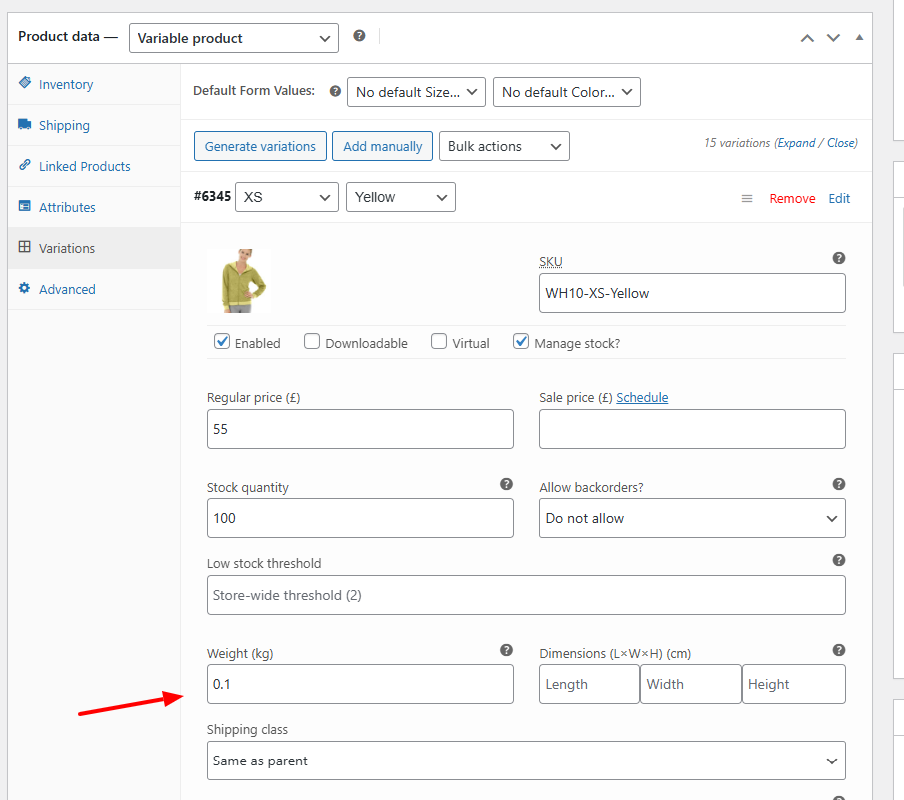
- Add product attributes, then use them to create variations.
- Click on “Expand” for each variation and update its product weight.
- Note that each variation can have its own weight as different product options can affect its weight.
- In the Product Data panel, select “Variable product” from the dropdown.
Step 2: Add weight based shipping rules and conditions
- Install and activate the Flat Rate Shipping For WooCommerce plugin on your site.
- Head to Dotstore Plugins → Flat Rate Shipping → Settings → Manage Rules in your site’s admin menu, and click on “Add New”.
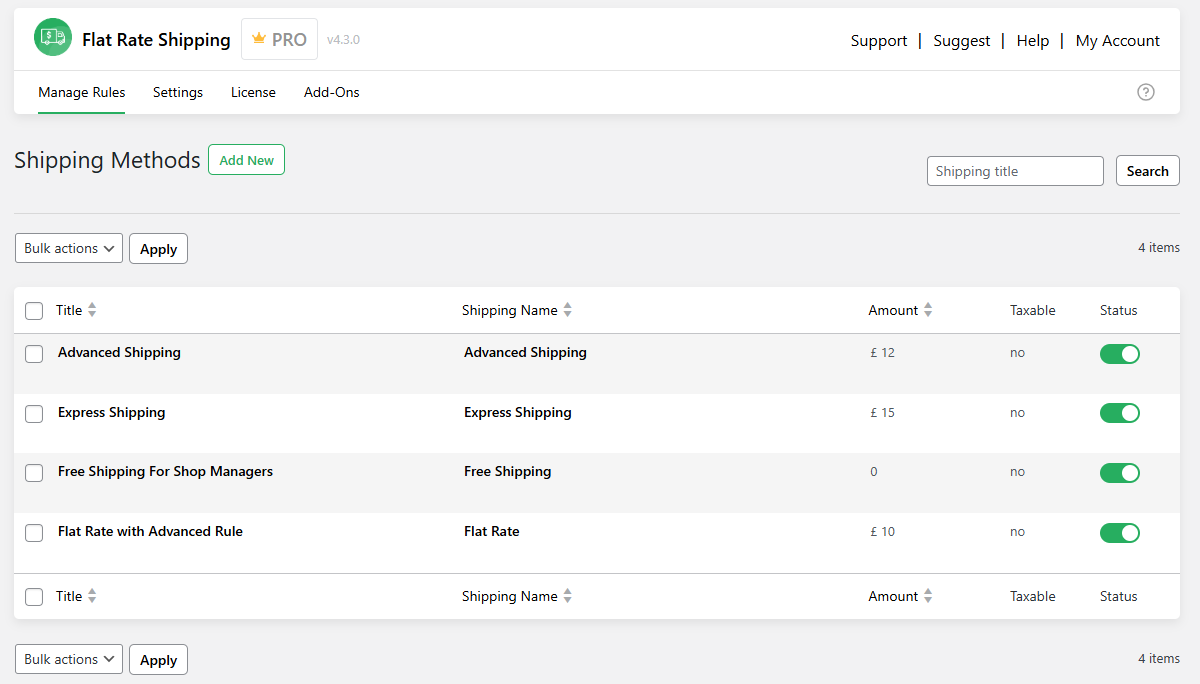
- Tick the “Status” button.
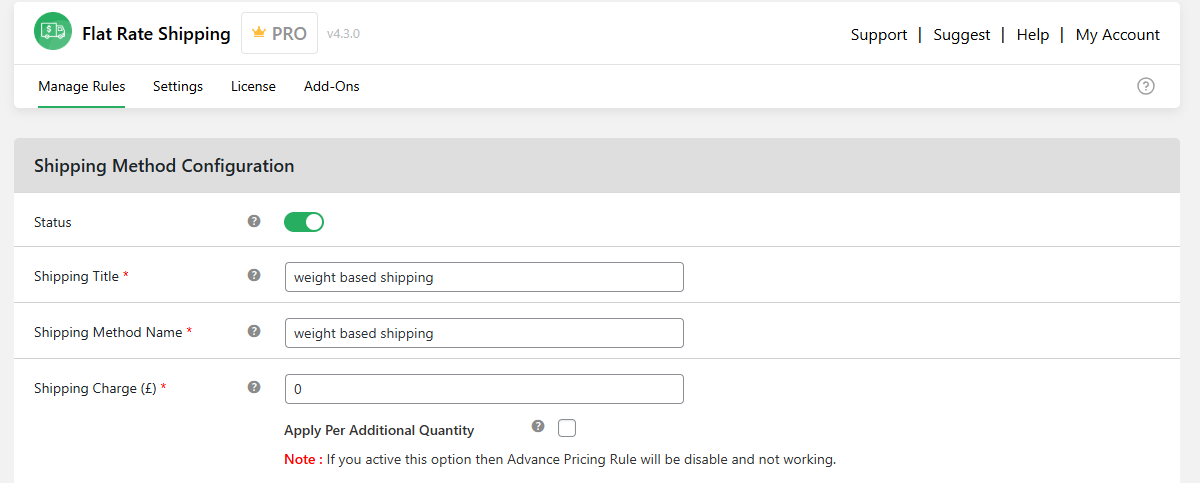
- Name the shipping method.
- Enter “0” as the base shipping rate in the Shipping Charge field.
- Specify whether you want to make this your store’s default shipping method and whether or not it is taxable.

- Scroll down to the “Shipping Method Rules” section.
- Select the appropriate delivery locations (country, state, city, postcode, zone) that this weight-based rule applies to from the left dropdown and “Equal to (=)” from the middle dropdown.
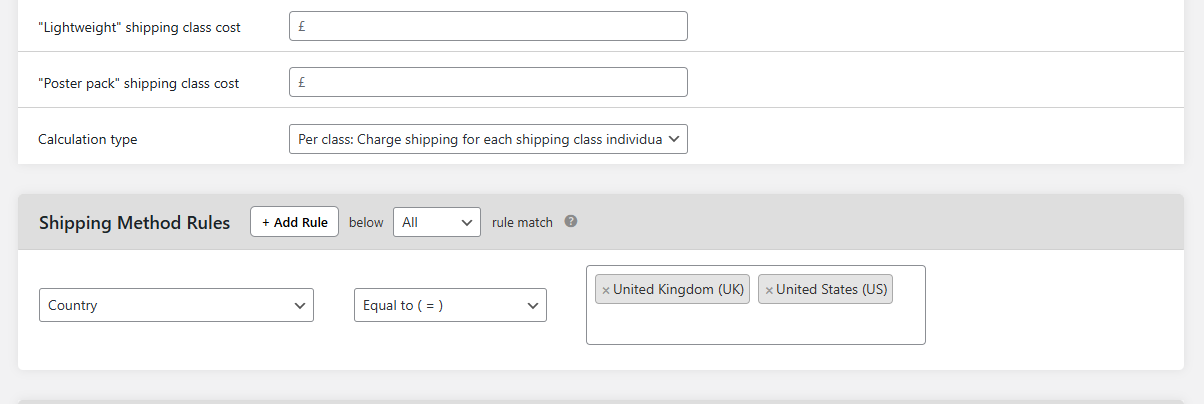
- Type in all appropriate countries, states, postcodes, cities, or zones you want this shipping rule to apply to. Note: Apart from location, you can add more rules to your weight based shipping method. Head to the “Additional scenarios” section below for more details.
- Scroll down to the “Advanced Shipping Price Rules” section and toggle it on.
- Select the “Cost on Total Cart Weight” tab, and select “Add rule”. Note that you can add as many cart weight rules as necessary.
- Update the minimum weight, maximum weight, and shipping cost for each rule.

- Hit “Save changes” at the bottom of the page once done.
That’s it. Customers will now be charged based on the weight of their shopping carts.
Advanced Flat Rate Shipping Methods
Boost your WooCommerce store’s revenue with flexible shipping options. Your business deserves the best!
14-day, no-questions-asked money-back guarantee.

WooCommerce weight based shipping examples
Want to know about a few more weight-based shipping scenarios where this plugin can help your store?
In the previous section, I showed you a simple example of a weight-based rule in WooCommerce. To give you a better idea of what this plugin is capable of, I’ll now show you five more real-world scenarios of where you can apply the shipping rules created using this plugin.
Note that the scenarios in which it can be used are in the hundreds.
Weight based shipping example 1: Shipping below a specific weight to a specific country
For example, if you wish to charge a particular shipping cost for a parcel weighing above 4 pounds when its recipient is in the United States, this set of shipping method rules need to be applied.
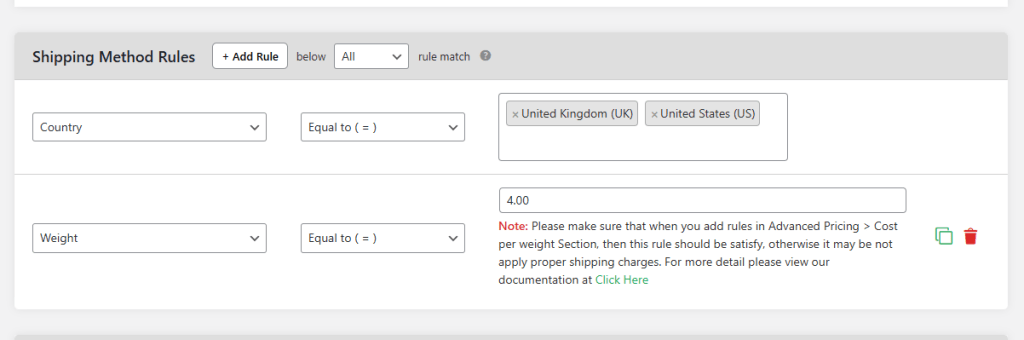
Setup shipping method rules
Weight based shipping example 2: Product weight and height
Similarly, if you want to apply a shipping condition for a parcel weighing above 4 pounds and with a height above 15 inches, try adding these rules to the Flat Rate Shipping plugin’s settings.
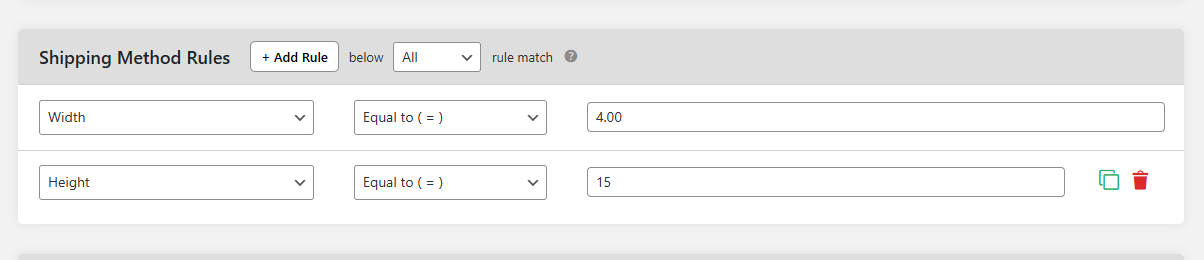
You can also try setting up more rules related to quantity, width, height, length, volume, coupon, shipping class, and so on.
Weight based shipping example 3: Applying Incremental Shipping Charges for a Condition
Suppose you’ve to charge your customer a fixed rate WooCommerce shipping fee of $5 for every product between 4-10 KG with an additional fee of $0.5 per kg. Different shipping zones can have different incremental charges based on the weight of the products. This is what you need to set up the WooCommerce shipping calculation for this requirement:
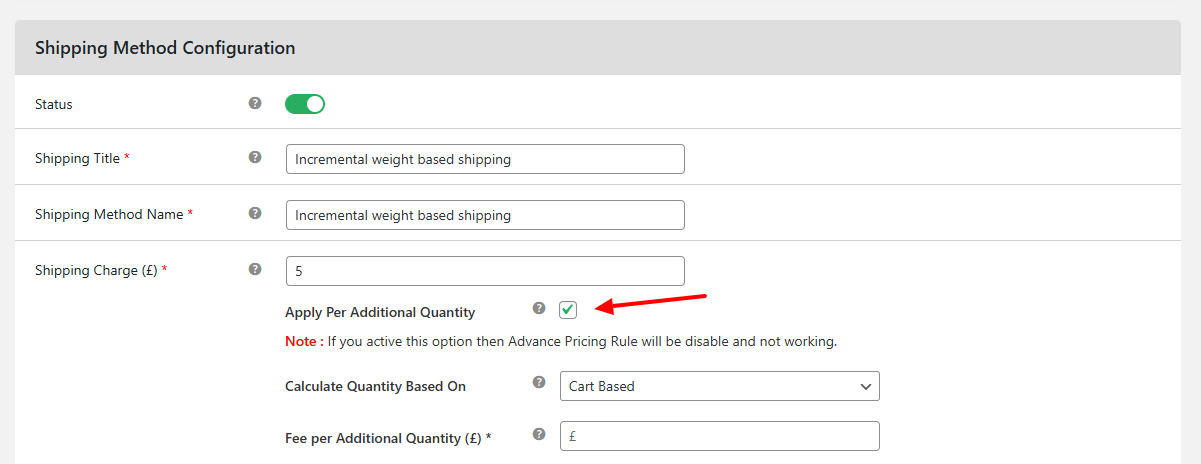
Setup of shipping calculation for incremental charges
Weight based shipping example 4: Setting Different Shipping Charges for Different Product Weights
Want to create a quick table of product weights and specify different costs per range using weight based shipping rates?
Yes, that’s possible. Different shipping zones can have different shipping charges based on the weight of the products. Store owners have to define different shipping rules for different weight categories, and we will explain how they can do this.
Select the shipping rule you want to edit or create a new one.
Scroll down to the bottom of this rule and enable the Advanced Shipping Price Rules option.
Click on the Cost on Product Weight tab.
Add the weight ranges for your product(s) along with the price for each of these ranges.
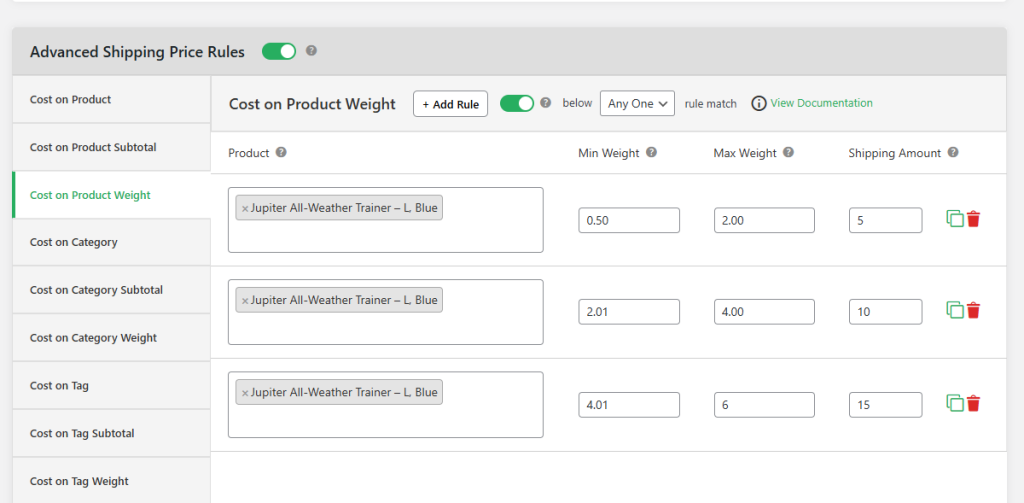
Advanced shipping pricing rules
The same can be done for total cart weight, tag weight, shipping class weight, and category weight too.
Just for your information, this type of advanced shipping price rule is also called table rate shipping rule in WooCommerce’s terms.
Weight based shipping example 5: Configuring a minimal shipping cost for low-weight products/cart
Suppose you have to set up a WooCommerce shipping calculator for a cart weight value less than or equal to 5 lbs with a minimal shipping cost of $10. Different shipping zones can have different minimal shipping costs based on the weight of the products.
Here is what you have to do: Just add a shipping method rule that checks if the cart weight is less than or equal to 5 lbs. Specify the shipping charge for this rule as $10/.
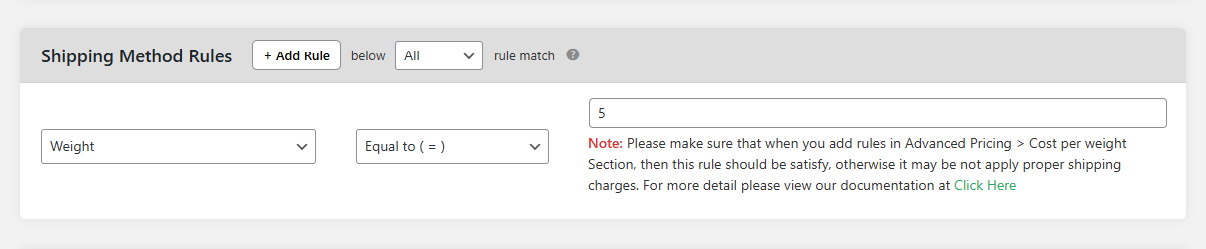
Advanced Flat Rate Shipping Methods
Boost your WooCommerce store’s revenue with flexible shipping options. Your business deserves the best!
14-day, no-questions-asked money-back guarantee.

Bonus: How to hide shipping methods based on product weight
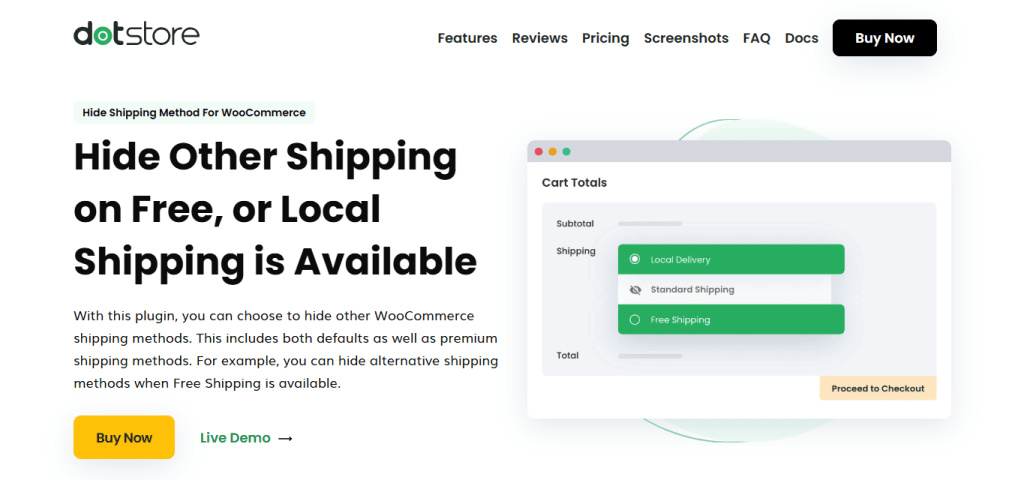
You should know how the WooCommerce shipping calculator works for you to decide on WooCommerce shipping based on weight and shipping rules. Different shipping zones can have different hidden shipping rules based on the weight of the products. Your customers shouldn’t be worried about it.
It confuses them and makes the interface highly cluttered. This is why WooCommerce store experts recommend using the Hide Shipping Method For WooCommerce.
This is a great way to keep the WooCommerce shipping by weight limited to yourself and use the 3rd party services easily. Its Hide Shipping Method Rule Based on Order Weight setting will help you hide the shipping methods and use them secretly.
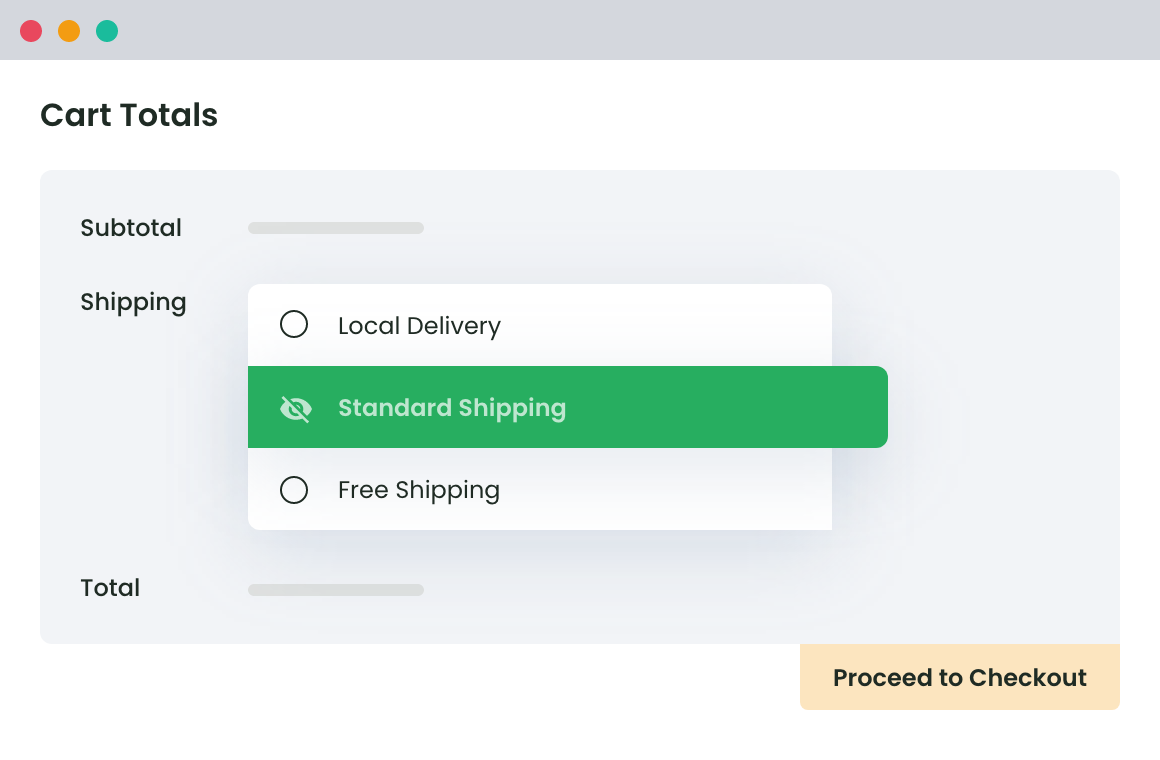
Configure your store to hide all other shipping methods when conditional free shipping is available. Based on the weight of the products, different shipping zones can have different hidden shipping methods.
You can use this plugin for your WooCommerce shipping based on weight and hide the shipping method.
Steps to hide shipping methods based on product weight
Step 1: Access your WooCommerce store and go to WooCommerce > Hide Shipping > General Settings > Conditional Hide Shipping Method Rules. Select Save Changes.
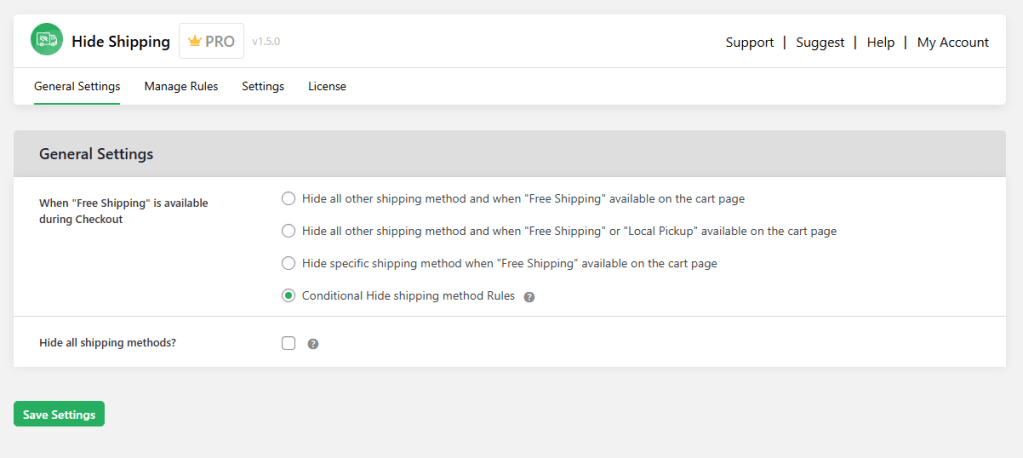
Step 2: Go to WooCommerce > Hide Shipping > Manage Rules > ‘Add New’.
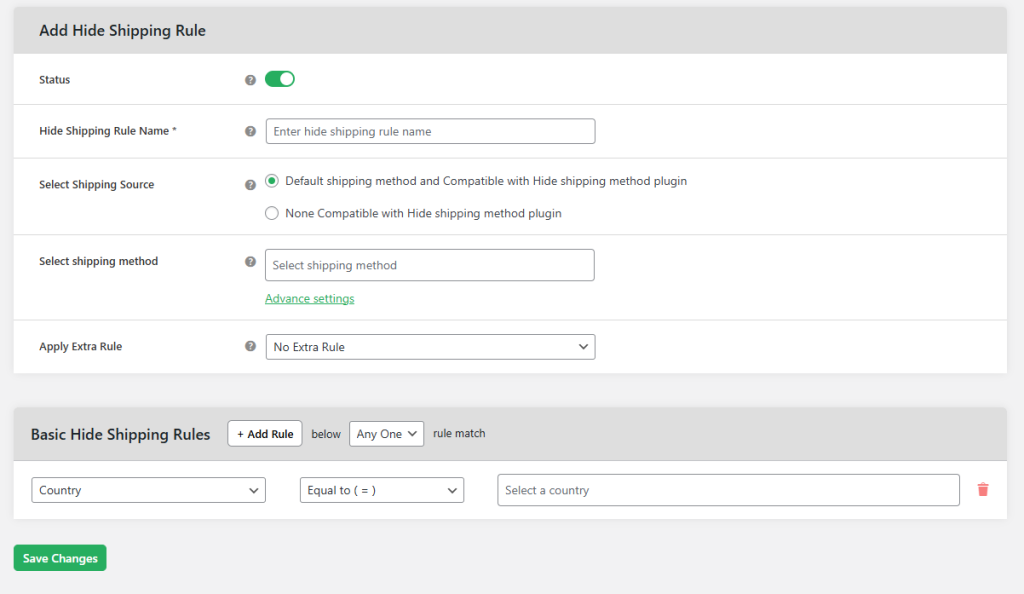
Add a new shipping rule.
Step 3: Give a title to your hide shipping rule and define the asked domains. You have to define status, select shipping source, select shipping method, apply the extra rule, start date, end date, days of the week, and select order weight and time. You need to save all these changes after entering the details.
You can add any conditions related to location, cart, product properties, product attributes, user, and payment method to each of your hide shipping rules.
As the plugin is available with a free version, you can go ahead and give it a try without any fear. There is also an option to try a demo in case you do not want to install this plugin directly on your store.
Hide Shipping for WooCommerce
Hide all other shipping methods when free shipping and/or local pickup are available in two minutes or less.
14-day, no-questions-asked money-back guarantee.
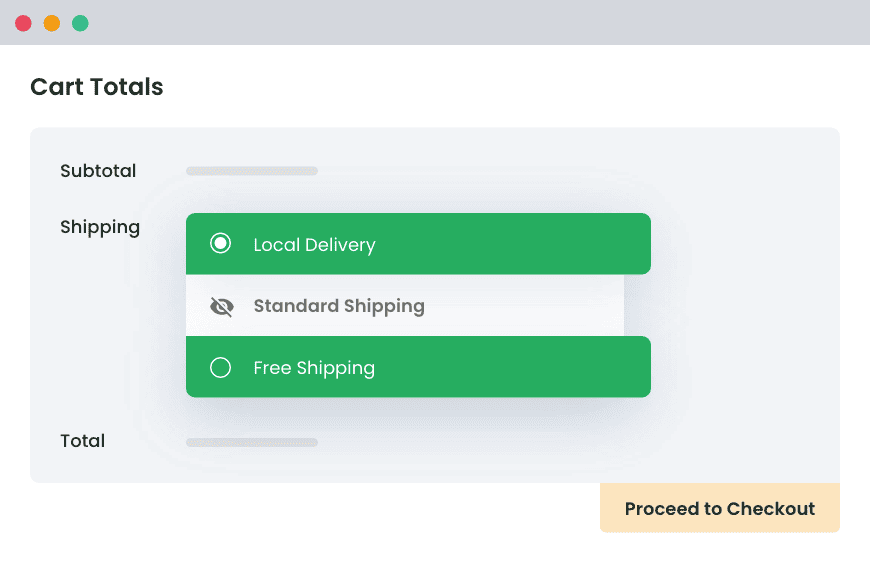
Set up weight based shipping rules in WooCommerce today!
When it comes to figuring out the shipping cost of a product on a WooCommerce store, one crucial method that often comes into play is weight-based shipping.
WooCommerce shipping based on weight is one of the most laudable strategies WooCommerce store owners should make to ensure that the shipping process is highly streamlined and the shipping fee is fully justified. Different shipping zones can have different shipping strategies based on the weight of the products.
To make it possible and ensure that the WooCommerce shipping calculator is doing things the right way, grab Advanced Flat Rate Shipping and Hide Shipping for WooCommerce by DotStore. These plugins are wonderful and are here to make things easy for WooCommerce stores. Go and give them a try.
Advanced Flat Rate Shipping Methods
Boost your WooCommerce store’s revenue with flexible shipping options. Flat-rate shipping allows you to set different shipping zones with various flat-rate shipping methods, which can be configured in WooCommerce. Your business deserves the best!
Advanced Flat Rate Shipping Methods
Boost your WooCommerce store’s revenue with flexible shipping options. Your business deserves the best!
14-day, no-questions-asked money-back guarantee.

