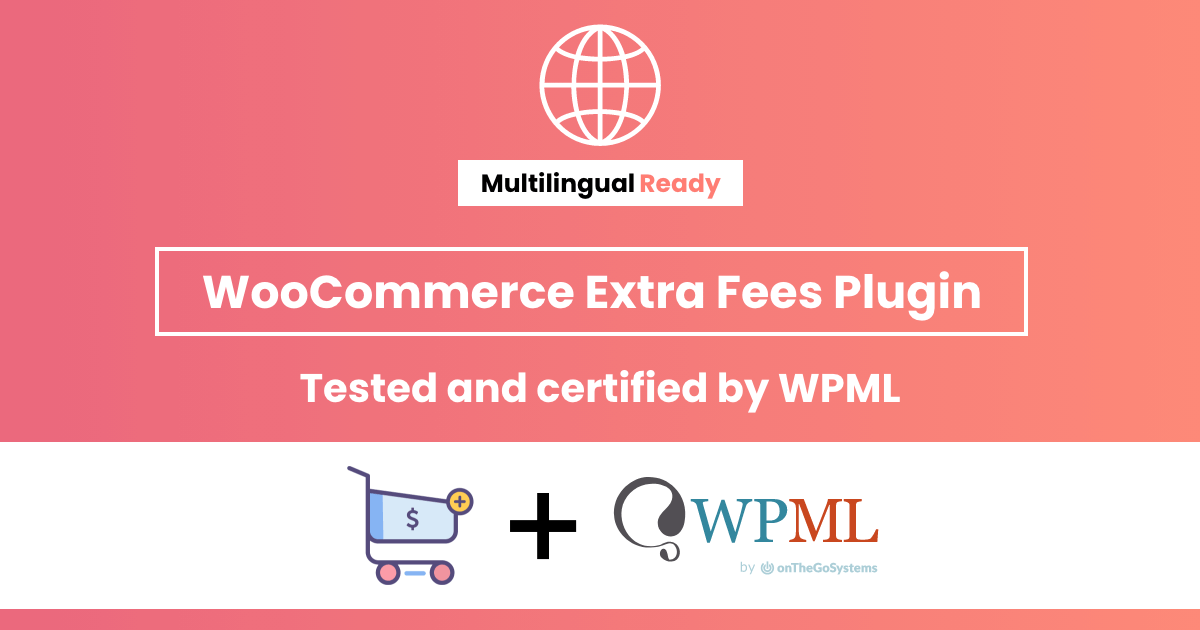Table of Contents
Thinking about setting up a WooCommerce blocker to prevent unwanted users from registering or placing orders in your store? In this detailed tutorial, I’ll walk you through the steps to use a WooCommerce blocker plugin to filter out human and bot spammers, fraudsters, and other bad actors from your ecommerce site.
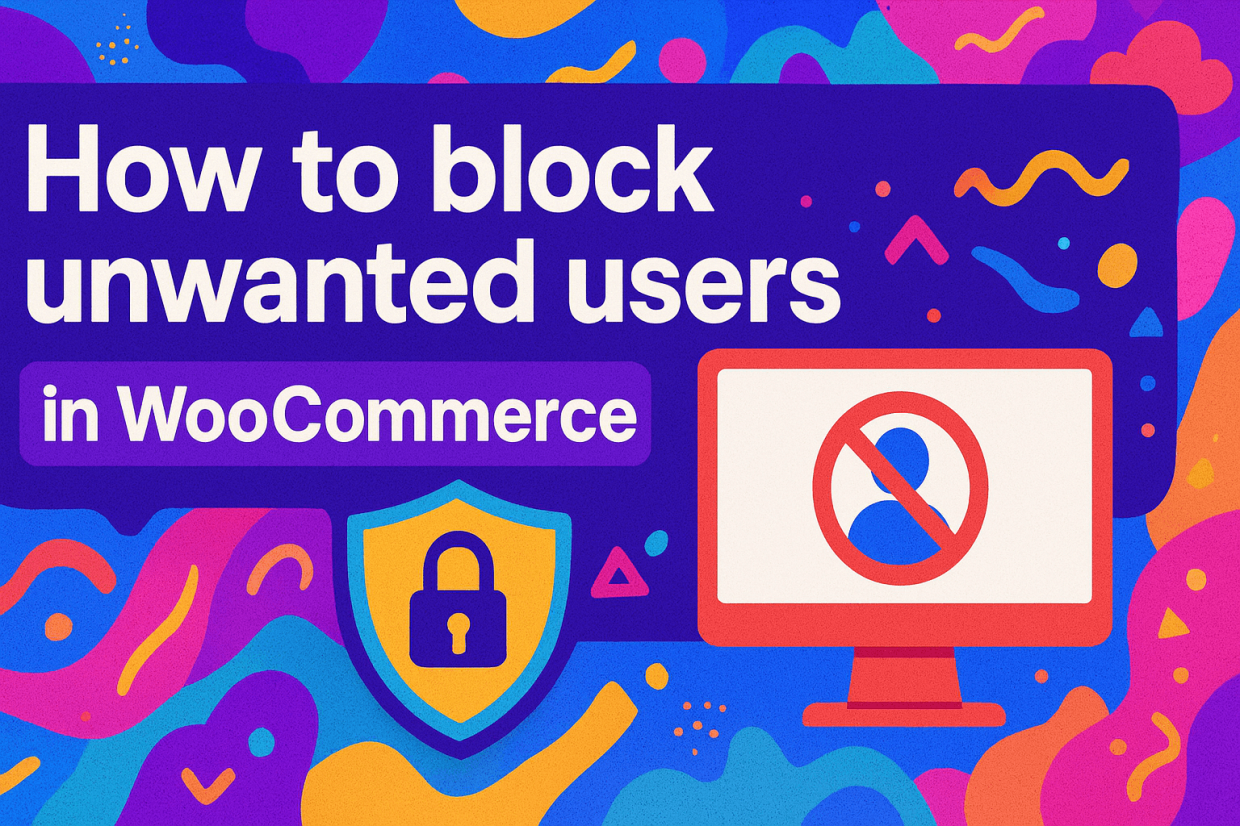
Key Takeaways
- Fraudsters, spammers, scammers, and other bad actors can inflate operational costs, waste time, and harm your business’s reputation. Blocking these users is imperative for your store’s security.
- WooCommerce doesn’t include built-in blocking tools by default. You’ll need a plugin like WooCommerce Fraud Prevention by The Dotstore (available in both free and premium versions) to automatically block or filter suspicious users before they can register or complete orders. You can trigger these user blocks during registration, checkout, or both.
- The WooCommerce Fraud Prevention plugin helps prevent unwanted users from registering or placing orders by filtering them based on identifiers like email, IP, domain, country, ZIP code, user role, etc. Plus, you can whitelist legitimate users, detect and block fraudulent orders in real time using AI, display custom error messages for blocked attempts, and much more.
- Best practices for blocking unwanted users include combining your WooCommerce blocklist with other fraud prevention methods, such as velocity checks, payment gateway filters, and reCAPTCHA. Also, remember to stay compliant with privacy regulations like GDPR and CCPA when storing or processing personal identifiers (e.g., IPs, emails, billing data).
Do you want to set up a WooCommerce blocker in your online store?
As a store owner, you know firsthand that protecting your business from the wrong kind of customers is an important aspect of running a successful WooCommerce store.
Unfortunately, as your store grows, you’ll likely face an increase in the number of carding attacks, fake orders, spam registrations, and other types of security threats. If you’re not actively filtering them out, you’re giving them free access to inflate operational costs, hurt your profit margins, waste your team’s time, and damage your brand’s reputation.
In this guide, I’ll walk through everything you need to know about how to block a customer in WooCommerce, including practical tips that ensure you maintain a stellar customer experience for genuine customers.
There is no default setting built into WordPress and WooCommerce to block users, so we’ll need to use the powerful WooCommerce Fraud Prevention Plugin by The Dotstore.
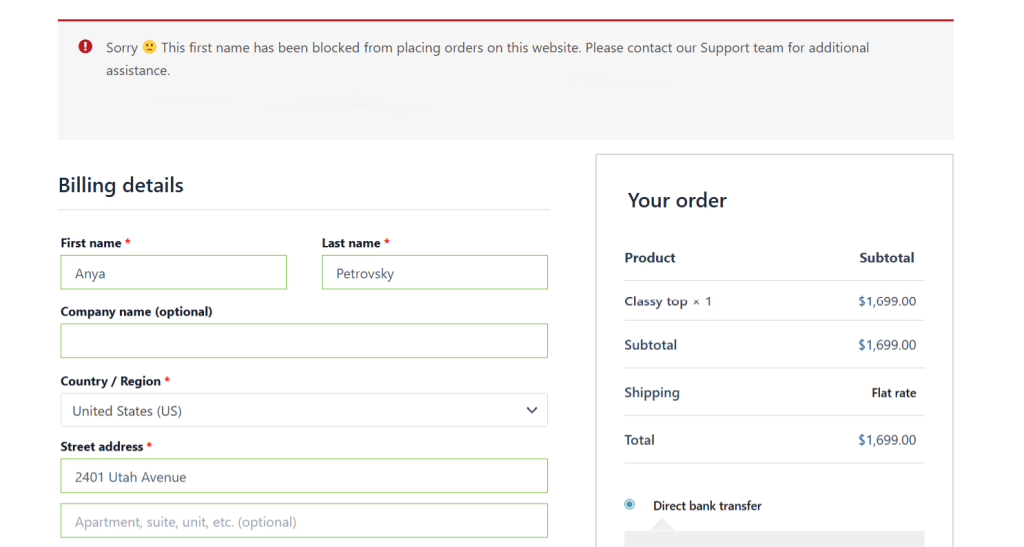
A quick note: The WooCommerce Fraud Prevention Plugin is our very own plugin. Available in both free and premium versions, since 2017, thousands of Woo stores across various niches and sizes continue to trust it to keep their stores safe. It helps you block suspicious users and transactions based on multiple identifiers such as email address, IP, domain, billing or shipping country, ZIP code, or user role. Want to see how it works for your use case? Check out the plugin demo now.
WooCommerce Fraud Prevention
Equip your store with our feature-rich fraud prevention plugin to reduce risk and safeguard your profits.
14-day, no-questions-asked money-back guarantee.

What is a WooCommerce blocker plugin?
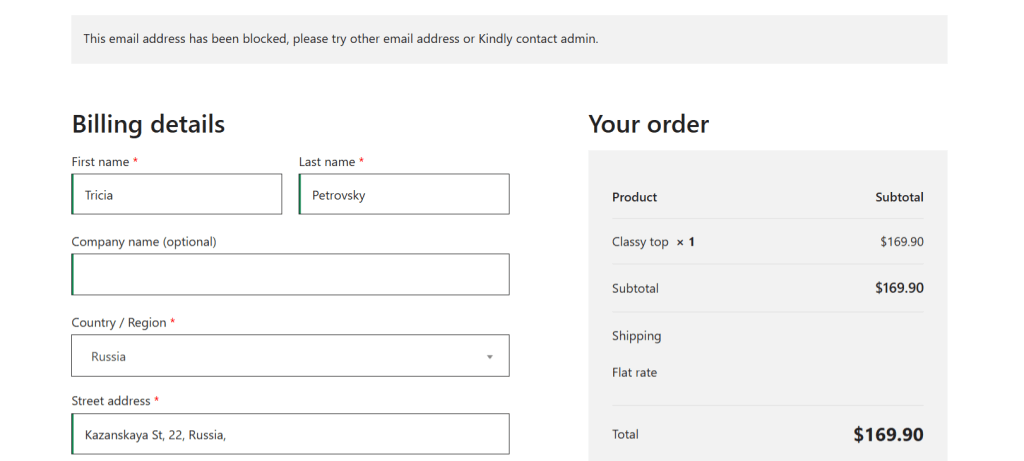
A WooCommerce blocker is a security plugin that empowers admins to control who can access, browse, or buy from their online store. It stops unwanted users (think: spammers, fraudulent buyers, troublemakers, malicious users, etc.) from registering on your website and / or placing orders.
WooCommerce blocker plugins act as filters between your WooCommerce store and potential customers. They check every visitor or order request against predefined email addresses, IP addresses, domains, billing details, geographic locations, and other parameters, and automatically prevent users with matching credentials from conducting certain actions on your site.
This proactively safeguards your WooCommerce store from various kinds of security threats.
Why use a WooCommerce blocker plugin?
Not every visitor to your WooCommerce store has good intentions. Bad actors can spam your contact forms, place fake orders, abuse coupons, trigger fraudulent chargebacks, overload your site’s server due to high volumes of bot traffic, and carry out other actions that cost your business time and money.
Good quality WooCommerce blockers help put a stop to fraudulent and spammy behaviors before they cause damage. Using a WooCommerce blocker plugin helps prevent:
- Carding attacks. Card testing attacks occur when bots or human hackers use your WooCommerce store’s checkout page to test batches of stolen gift and credit card numbers. Even if the transactions fail, your store’s servers can get seriously overloaded. Worse, too many failed attempts can lead your payment processor to suspend your payment account for suspected fraud.
- Fake orders. Bad actors are known to make repeated purchases using different email addresses or fake payment details. WooCommerce blocker plugins can automatically deny checkout attempts from specific IP addresses, names, or billing information tied to previous fraud. Automatically blacklisting them prevents them from placing new orders.
- Malicious damage. People with ill intentions (e.g., bad-faith competitors, political adversaries, or those with real or perceived negative associations with your brand) can attempt to inflict harm on your business. For example, disgruntled customers can place dozens of fake orders to mess with your fulfillment team or leave negative reviews and comments to tank revenue. Blocking their user accounts, email addresses, or IP range can prevent them from disrupting your operations.
- Injection attacks. SQL injection, cross-site scripting (XSS), and other types of site injection attacks target vulnerabilities in your forms or query parameters to gain unauthorized access to your database. Left unchecked, site injection attacks can lead to catastrophic consequences. Top-tier WooCommerce blocker plugins add an extra security layer that detects and rejects requests that contain malicious code or abnormal inputs before they reach your server. This reduces your exposure to security breaches, data corruption, and downtime.
- Data scraping attacks. Competitors and data harvesters use automated scripts that repeatedly crawl websites to extract product information, pricing, or customer data. These automated scripts can overload your server, slow your WooCommerce store, and expose sensitive data. A WooCommerce blocker lets you set rate limits on suspicious browsing patterns and block IPs and regions where bot data scraping activities originate.
- Blackhat SEO backlink building. Blackhat SEO operators use spam comments and fake customer reviews to insert backlinks to low-quality or malicious websites. While these backlinks boost their sites’ profile, they can damage your SEO performance and harm your brand’s credibility if search engines start to associate your site with spammy domains. Combined with appropriate moderation rules, a WooCommerce blocker plugin can filter and block users who repeatedly submit spam content or comment links to keep your store’s content clean.
- Policy bypasses. Some stores follow strict policies about where they ship or which customers they serve. For instance, a wholesale-only store may want to block retail customers from viewing product prices or placing orders. Another example is stores that only ship to specific countries due to high logistics costs or import restrictions, and want to prevent orders from restricted regions. Instead of having to process refunds for orders you can’t fulfill and then dealing with frustrated customers, WooCommerce blocker plugins allow you to set geographic or user-role rules so only eligible customers can place orders.
Introducing a powerful WooCommerce blocker plugin
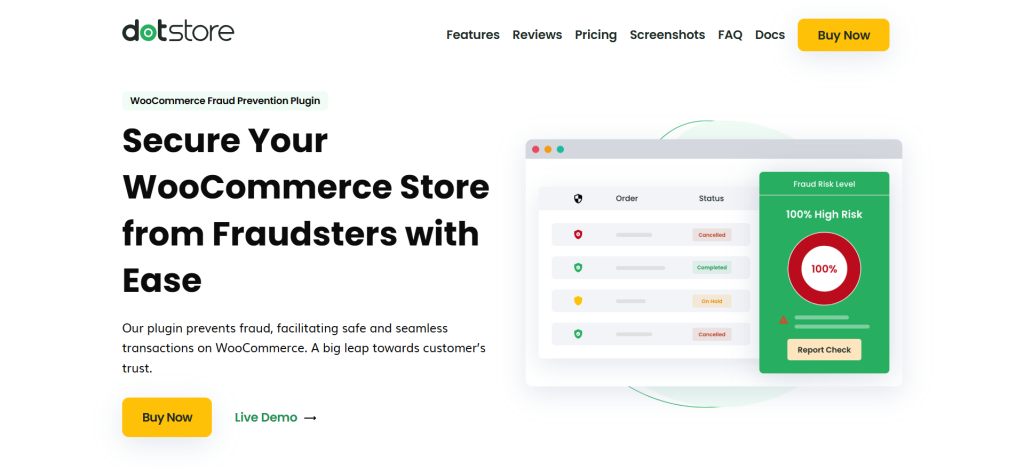
The WooCommerce Fraud Prevention plugin by The Dotstore is an advanced plugin that protects your WooCommerce store from fraud, spam, and malicious activities. Purpose-built for WooCommerce, it gives you full control over who can register and place orders on your site.
Since we launched it in 2017, thousands of small, medium, and established brands continue to rely on it to keep their WooCommerce stores safe from bot and human hackers, fraudsters, spammers, etc.

WooCommerce Fraud Prevention gives you powerful filtering options to block or allow customers based on multiple data points. You can blacklist users by email address, IP, domain, phone number, billing or shipping country, ZIP code, user role, and others.
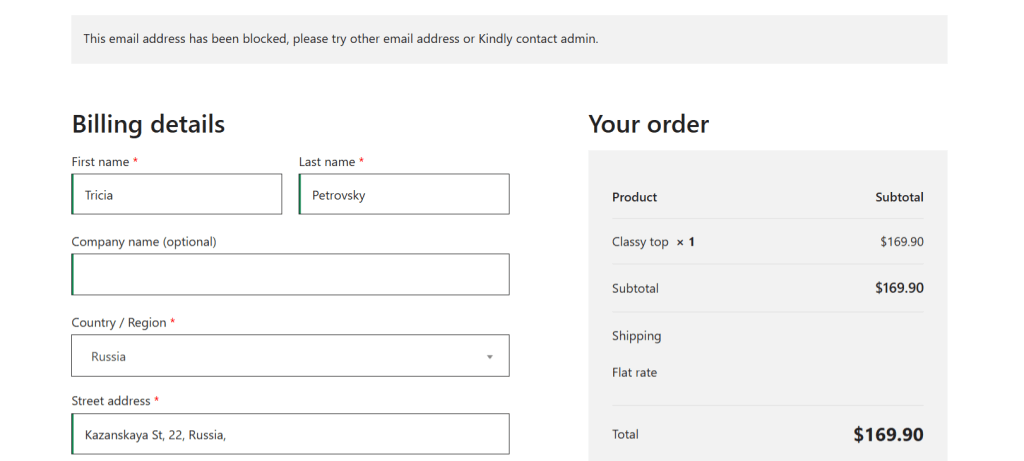
Plus, you can decide when the block should happen: during account registration, at checkout, or during both stages. This level of flexibility empowers you to tailor your defenses to your store’s specific vulnerabilities.
WooCommerce Fraud Prevention is available in both free and premium versions.
Key features
Here’s an overview of its key features.
1. Various criteria to block users in WooCommerce

It lets you blacklist customers using a wide range of identifiers. This gives you complete control over who can register or place orders in your WooCommerce store. For instance, you can block users based on:
- Email addresses (think: fraud@example.com).
- IP addresses or IP ranges.
- Domain names or extensions (think: @tempmail.com or .xyz).
- Billing or shipping countries (useful for stores that only ship to select regions).
- ZIP/postcodes and shipping zones.
- Names, phone numbers, or addresses tied to disputes.
- User roles, so you can restrict specific account types.
2. Whitelist certain users
The whitelist feature ensures that trusted users (such as customers, team members, or B2B partners) always have access to your store, no matter if they accidentally trigger any blacklist parameter.
You can whitelist users by email address, IP address, payment method, and user role to make sure they are excluded from automated checks.
3. AI-Powered fraud detection
WooCommerce Fraud Prevention uses Google’s machine learning models and OpenAI’s predictive intelligence to automatically analyse each order and assign it a risk score in real time. Based on the score, it holds or blocks fraudulent orders.
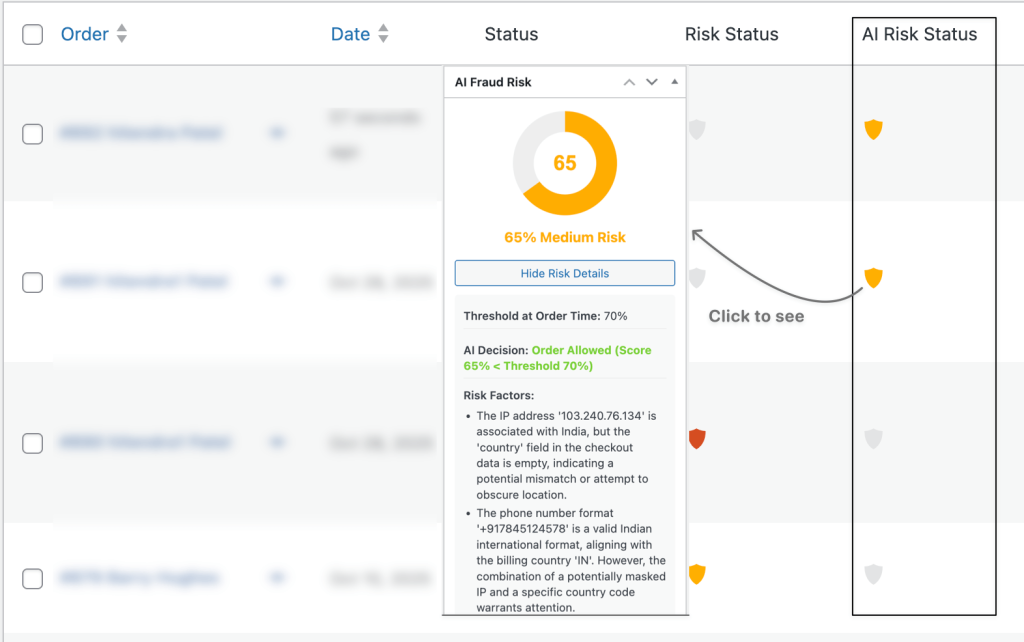
For instance, if a new order comes in with mismatched billing and shipping addresses, multiple declined payment attempts, and a temporary email domain, the AI flags it as high-risk and automatically blocks or holds it for manual review.
You’ll then see detailed insights directly in your WooCommerce dashboard, including:
- The AI-generated risk score (low, medium, or high).
- The decision outcome (approve, flag, or block).
- The triggered rule(s) that influenced the result.
The best part? Since it relies on Google’s and OpenAI’s machine learning models, it learns from real-world transactions and adapts over time, so your fraud prevention system gets more accurate over time.
4. Custom error messages
To avoid confusing or frustrating legitimate users, you can customize the error messages that appear when a block is triggered. Instead of a generic “Access Denied” message, you can craft something more user-friendly, such as:
“We’re unable to process your order due to a security restriction. If you believe this is an error, please contact our support team at [email address].”
This goes a long way toward reducing false-positive blocks and improving customers’ experience with your business, whilst maintaining strict security controls.
5. Detailed logs and reports
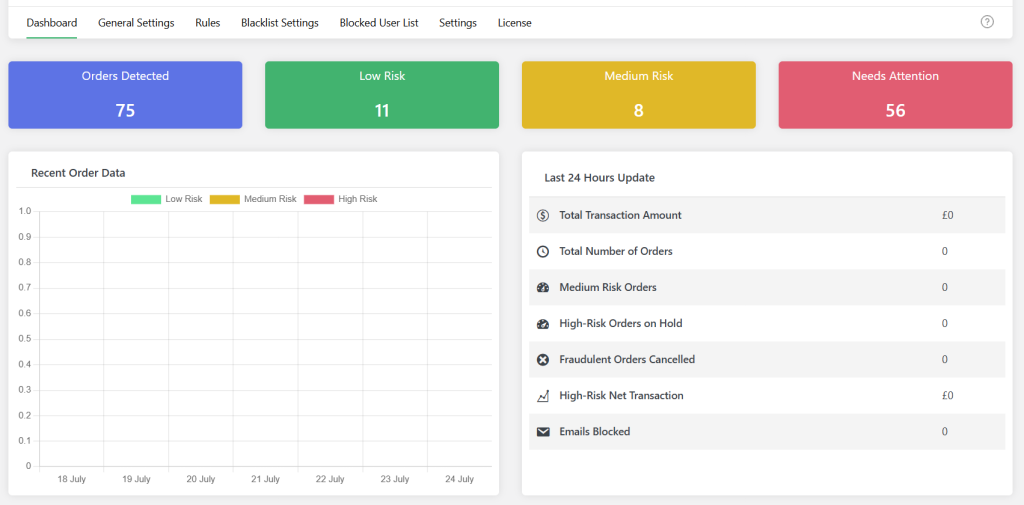
This WooCommerce blocker plugin’s built-in reporting system keeps comprehensive logs of every blocked attempt, complete with the timestamp, IP, email (if available), rule triggered, and the reason for the block. These detailed records are useful to:
- Identify recurring attack patterns or suspicious regions.
- Fine-tune your rules for better accuracy.
- Investigate disputes with clear evidence of blocked activity.
- Track your site’s security performance over time.
Head over to the plugin’s landing page to explore all features in detail, or check out the live demo to see how it works in action.
How to block a customer on WooCommerce
Here’s a step-by-step walkthrough of how to block a customer in WooCommerce.
- Install and activate either the free or premium version of the WooCommerce Fraud Prevention plugin.
- From your WordPress admin dashboard, go to Dotstore Plugins → Fraud Prevention.
- Next, open the “Blacklist Settings” tab. This page contains the settings to configure your blocking rules and define which customers or actions should be restricted.
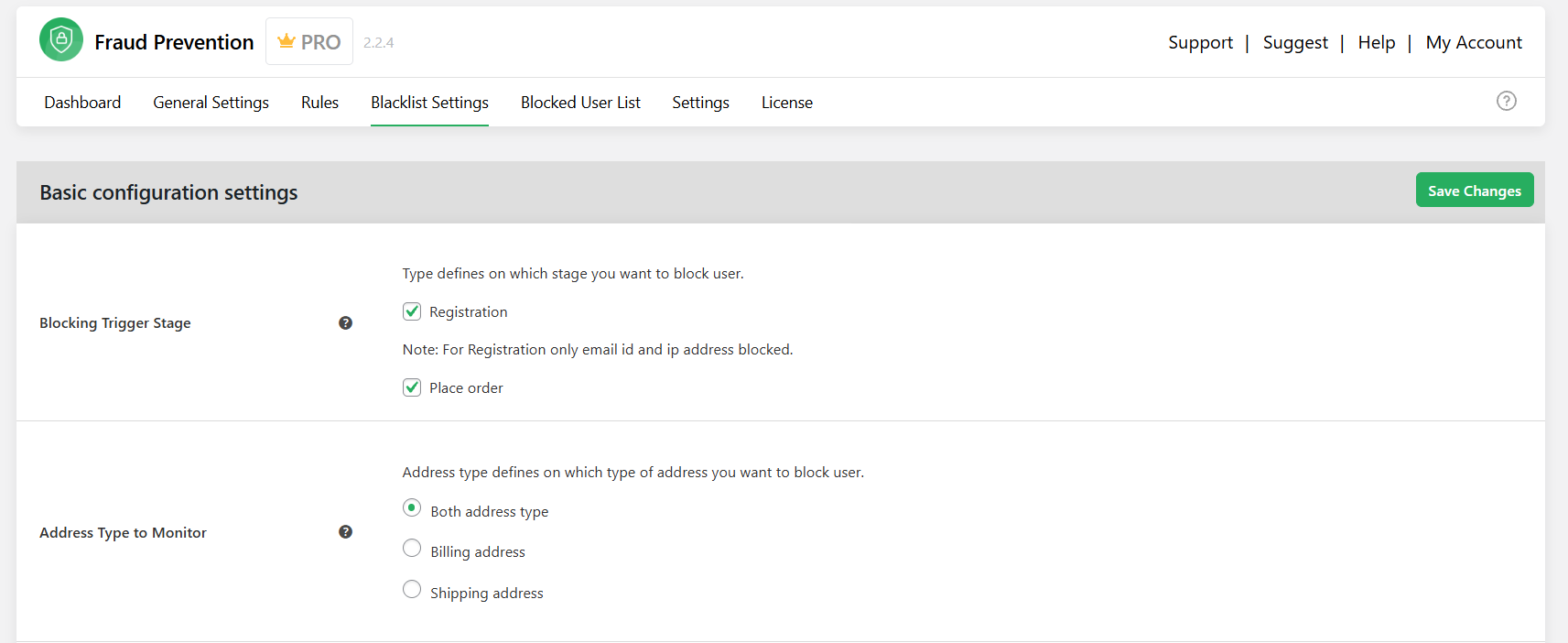
- In the “Blocking Trigger Stage” section, choose when the block should happen: during account registration, checkout, or both.
- Then, fill in the details of the users you’d like to restrict. You can block customers in WooCommerce based on multiple identifiers, including:
- Email addresses (e.g., fraud@example.com).
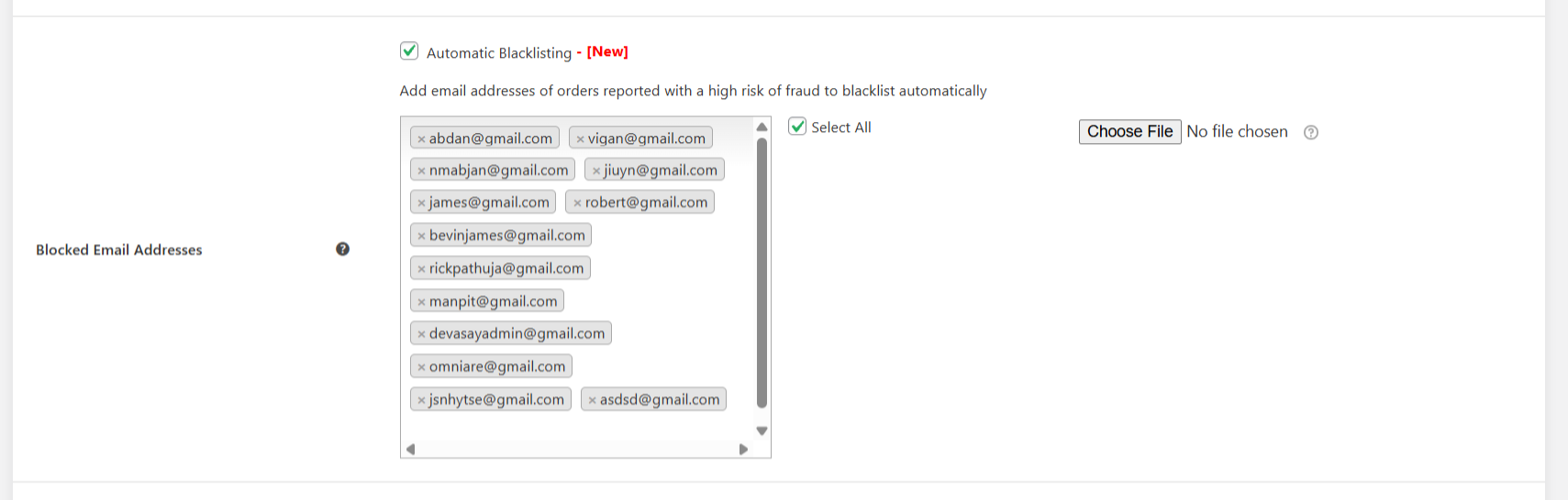
- IP addresses.
- First or last name (ideal for repeat offenders or obvious spam bots like “test” or “hello”).
- Street address (handy for addresses linked to multiple disputes).
- Domain names or extensions (like @tempmail.com or .xyz).
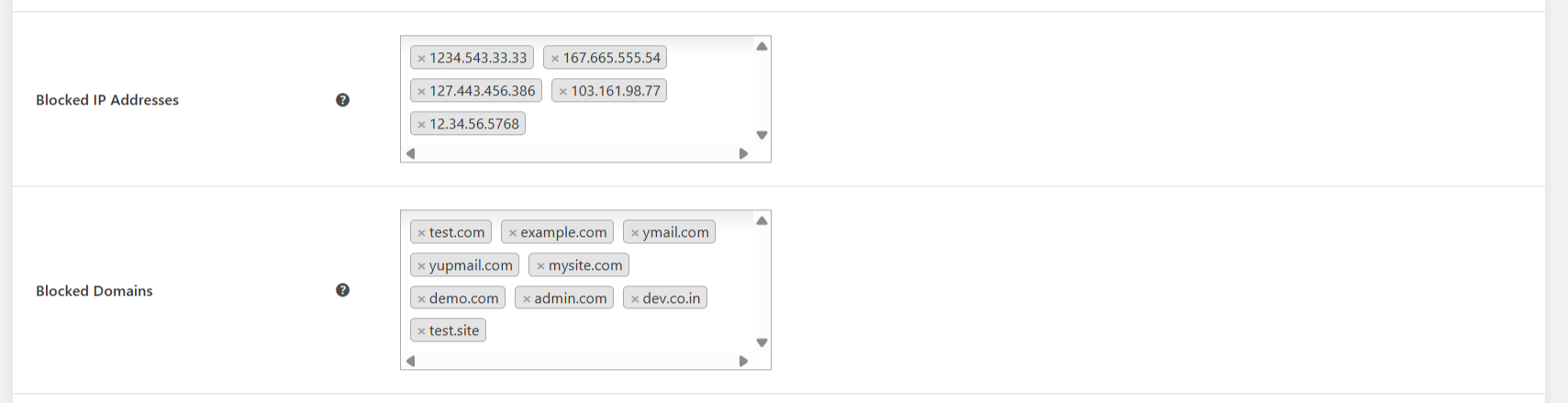
- Browser types (to block known bots or automated scripts).
- Geographic details such as state, country, or postal code.
- Phone numbers.
- Shipping zones.
- User roles (for instance, to stop “subscribers” from placing wholesale orders).
- Email addresses (e.g., fraud@example.com).
- At the bottom of the settings page, you’ll find an option labeled ”Enable External Blacklist”. Check this box to automatically load and use a curated list of known disposable or temporary email domains from GitHub. This helps block spam sign-ups and fake orders that rely on known throwaway email accounts.

- Once you’ve reviewed everything, press ”Save” to apply your user blocklist settings to your WooCommerce store.
Best practices for blocking customers in WooCommerce
The main objectives of blocking users in WooCommerce are to stop fraud, spam, and abuse. At the same time, you’ll want to make sure that legitimate customers can shop without unnecessary friction.
Here are six best practices to help safeguard your store, keep your operations smooth, and maintain a frictionless user experience for legitimate shoppers so that they continue to come back.
- Combine your WooCommerce blocklist with real-time pre-purchase fraud assessments, order attempt velocity checks, payment gateway filters, reCAPTCHA on checkout forms, etc., that flag suspicious activities by unknown users.
- Create a dedicated email account or tag fraud alert notifications if you prefer to use a central inbox to alert your admin or support team whenever a customer is blocked. This gives you quick visibility into potential issues and empowers you to catch false positives as early as possible.
- Whitelist genuine users to prevent them from being accidentally blocked, even if they trigger a general blocking rule. A well-maintained whitelist reduces unnecessary support tickets and builds trust with your best customers.
- Blocking unwanted users often involves storing or processing identifiable data (email addresses, IPs, billing details, etc) in your WooCommerce database. At a minimum, your store’s privacy policy should clearly state that you collect and process such data for security and fraud prevention. Also, make sure you comply with applicable privacy data protection laws such as GDPR (for EU users), CCPA (for California residents), etc.
- Never leave a blocked customer confused about what happened. A generic “Access denied” message can frustrate users and hurt your brand’s credibility. Customize your message to explain the situation clearly and politely so legitimate users know exactly how to resolve the issue.
- Periodically review audit logs to spot suspicious patterns or system errors and adjust as necessary. This helps fine-tune your fraud protection strategy and makes your blocking system more accurate over time.
FAQs about WooCommerce blocker plugins
Can you block a customer on WooCommerce?
Yes, you can block a customer on WooCommerce. WooCommerce doesn’t include a built-in “block customer” button by default; however, you can use a WooCommerce blocker plugin like WooCommerce Fraud Prevention by The Dotstore to automatically block users based on multiple identifiers, such as email address, IP address, billing or shipping country, domain, user role, etc.
The WooCommerce Fraud Prevention plugin also lets you decide when the block happens, i.e., during registration, checkout, or both. This flexibility allows you to stop bad actors before they even complete an order.
How do I remove customers in WooCommerce?
If you simply want to delete a customer account (for example, someone who registered but never purchased), you can do this directly from your WordPress dashboard. Note that with this approach, if a customer has made past purchases, deleting them will also remove order history and related data. This can impact reporting, tax records, and customer analytics.
Here’s a step-by-step walkthrough of how to remove customers in WooCommerce:
- Log in to your WooCommerce site’s admin panel.
- Navigate to Users → All Users.
- To remove customers one by one, run a search for the customer’s name or email address. Then hover over their name and press “Delete”.
- When prompted, decide whether to delete all content associated with that user or attribute it to another user (like your admin account).
- To bulk-remove customers, tick the checkbox next to the “Username” option on the top menu. Then select “Delete” from the “Bulk actions” menu above it, press the “Apply” button, and confirm the bulk removal of the selected customers.
How to block an IP address on WooCommerce
Here’s an in-depth step-by-step tutorial on how to block an IP address in WooCommerce.
- Log in to your site’s admin panel, then install and activate WooCommerce Fraud Prevention’s free or premium version.
- Navigate to the Dotstore Plugins → Fraud Prevention page, and head to the “Blacklist Settings” tab.
- In the “Blocking Trigger Stage” section, choose “Registration” or “Place order”, or both, depending on when you want spam IPs blocked.
- Scroll down to the “Blocked IP Addresses” section and enter the IP Addresses you want to block.
- Scroll further down to the custom messages section and configure the message the blocked user sees. For example, “Your request was blocked for security reasons — contact support@yourstore.com if you believe this is an error”.
- Press “Save Changes” at the bottom of the page.
Ready to set up a WooCommerce blocker?
Blocking problematic, spammy, or harmful users safeguards your WooCommerce store from those who pose a real risk to your business operations, profit margins, and brand credibility.
As noted, by default, WooCommerce doesn’t include the settings to block users. However, you can use a WooCommerce blocker plugin like WooCommerce Fraud Prevention by The Dotstore to prevent unwanted users from accessing and placing orders on your store.
WooCommerce Fraud Prevention lets you block users based on their email address, IP address, domain names, billing or shipping countries, ZIP / postcodes, browser types, shipping zones, names, phone numbers, addresses, user roles, and various other criteria. Plus, its advanced AI and fraud detection tools, powered by Google and OpenAI, rely on massive datasets to flag high-risk transactions and prevent fake orders.
Best of all, this WooCommerce blocker plugin is simple to use for non-techy folks. And there’s an abundance of written and video resources to help you make the most of it.
Want to keep unwanted users out of your WooCommerce store? Get started with WooCommerce Fraud Prevention’s free or premium version today!
WooCommerce Fraud Prevention
Equip your store with our feature-rich fraud prevention plugin to reduce risk and safeguard your profits.
14-day, no-questions-asked money-back guarantee.