Table of Contents
WooCommerce users, particularly e-commerce business owners, website developers, or administrators, often face something that seems to halt their progress — the ‘No Shipping Methods Available’ error message.
This error is consequential, leading to customer cart abandonment, decreased sales, and technical frustrations that leave you feeling stymied.
In this guide, we’ll delve into the potential causes of this error and arm you with practical ways to troubleshoot and resolve the WooCommerce no shipping options available issue.
Let’s start!
Diagnosing the WooCommerce No Shipping Options Available Error
The checkout page is the final frontier for online businesses, and an error like ‘No Shipping Methods Available’ brings transactions to a grinding halt. Given its detrimental effect on your sales, it is important to diagnose the error before jumping to potential solutions. This not only ensures the proper resolution of the problem but also mitigates the chances of its recurrence.
The ‘No Shipping Methods Available’ error may be rooted in several causes, which sometimes relate to the complex configurations within WooCommerce. You could face this error due to incorrect configuration of shipping zones, multiple shipping methods used, or issues with heavy products that do not fit within your defined shipping rules. It might also occur due to mismatches between customer addresses and predefined shipping zones or due to factors like taxes and specific rule sets related to free shipping.
Diagnosing the error effectively involves a deep understanding of WooCommerce’s shipping settings, the items’ specifications, and customer details during the transaction. Fortunately, there are tools, plugins, and code snippets that can assist in teasing apart this knotty error.
One example of a useful plugin is the Flat Rate Shipping Plugin For WooCommerce. This plugin helps to drive sales and maximize revenue with strategic flat-rate shipping options. It offers a clear settings overview which can aid you in diagnosing the ‘No Shipping Methods Available’ error.
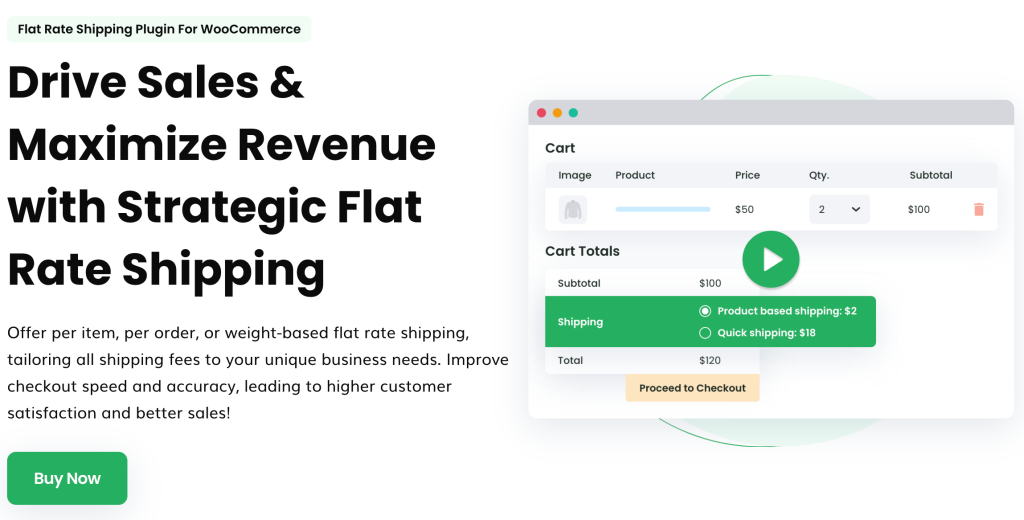
It’s also important to double-check if you have correctly added shipping methods to the category ‘locations not covered by shipping carrier account used by your other zones.’ Overlooking this step often leads to the ‘No Shipping Methods Available’ popping up.
Finally, some common misconfigurations for diagnosing this error include ensuring the correct minimum and maximum values for amount-based or weight-based shipping methods. Also, check your currency settings to ensure they align with the regions defined in your shipping methods.
By carefully diagnosing these potential sources of errors, you can pinpoint the exact cause of the problem. In the next section, we will look at how to address these issues once identified.
Advanced Flat Rate Shipping Methods
Boost your WooCommerce store’s revenue with flexible shipping options. Your business deserves the best!
14-day, no-questions-asked money-back guarantee.

Common Causes Behind WooCommerce Shipping Troubles
The ‘No Shipping Methods Available’ error in WooCommerce is typically triggered by details not entered properly. These missing puzzle pieces usually fall into categories of errors in configuration, product-specific shipping challenges, or incorrectly applied shipping rules.
As intimidating as these errors might sound, the upside is that they’re common and usually easily rectifiable with the right steps.
The key to finding these right steps starts with identifying the specific cause, and that’s what we’re here to assist you with.
Configuration Missteps: Navigating Shipping Zones and Methods
To delve into the depths of configuration errors, we must understand what shipping zones and methods are in WooCommerce. ‘Shipping zones’ can be considered as groupings of regions to which you ship your products.
For instance, a US-based shipping service company selling globally may have one shipping zone for North America with lower shipping rates and another for international shipping with higher rates.
‘Shipping methods,’ however, detail how your goods will be delivered to the customer through flat rate, free shipping, or local pickup. An accurate configuration of these settings is the spine of an effective WooCommerce shipping process.
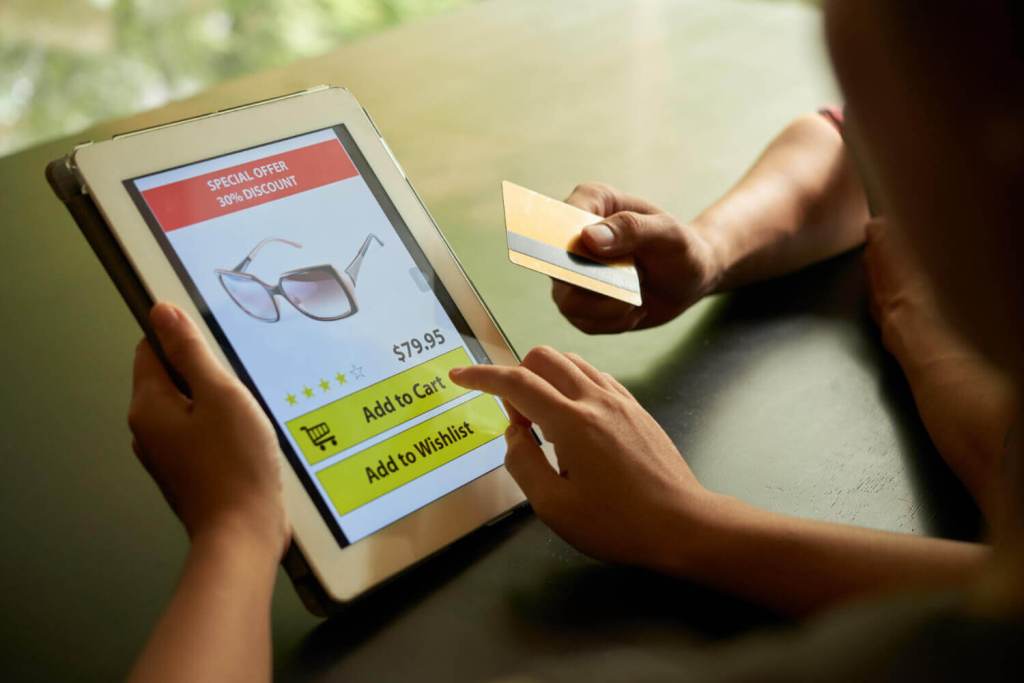
Errors in the configuration of these parameters can result as the ‘No Shipping Methods Available’ error. For instance, misconfigured shipping zones or incorrectly set shipping methods mean that the settings can’t appear as intended when a customer tries to checkout. This gulf between what’s supposed to happen in product settings and what does happen manifests as the error your customers see.
Common configuration errors to watch out for include missing product weight or dimensions that the shipping tool is looking to calculate rates for, shipping zones missing a designated fee or set of shipping methods added, or shipping services not supporting the address provided by the customer. Customer typos in shipping details can also wrench your smooth checkout process.
Fortunately, a plugin like the Flat Rate Shipping Plugin For WooCommerce can help fix the errors. It comes with a clear settings overview with an easy-to-use interface, helping you correctly configure your shipping zones and methods by adding relevant shipping conditions.
This significantly lowers the risk of such errors, ensuring your checkout process runs as smoothly and effectively as possible.
Product-Specific Shipping Challenges and Plugin Solutions
When it comes to eCommerce, not all products are created equal, especially from a shipping perspective.
Some items are uniquely heavy or come in odd sizes, requiring tailored handling. This product-specific nature can complicate shipping rules, and certain situations even trigger the ‘No Shipping Methods Available’ error.
For instance, heavy items require attention due to their shipping costs. Top-heavy, huge, or oddly shaped items may not fit into standard shipping methods and rates. When customers try to buy these products, they might encounter errors because WooCommerce doesn’t know how to handle them.
Thankfully, plugins like the Flat Rate Shipping Plugin lend a helping hand in such scenarios. This plugin offers advanced shipping class rules that can handle complex situations. For an item deemed ‘bulky’, the plugin enables you to add extra fees to cover the shipping cost.
For notably odd-shaped items, the plugin also allows you to create a custom shipping class to handle them effectively. Customized for shipping addresses and zones can also be set up with rules and rates.
By leveraging the Flat Rate Shipping Plugin, you create an agile shipping system to navigate a vast range of product types and shipping scenarios. Diagnosing and fixing issues becomes more manageable with all your settings and rules stored in one place.
Advanced Flat Rate Shipping Methods
Boost your WooCommerce store’s revenue with flexible shipping options. Your business deserves the best!
14-day, no-questions-asked money-back guarantee.

Step-by-Step Troubleshooting for Effective Error Resolution
In the spirit of equipping you with practical solutions, this section provides a detailed guide to fix the ‘No Shipping Methods Available’ error in WooCommerce.
Herein, we’ll delve into various troubleshooting methods for common WooCommerce shipping error triggers.
1. Missing Product Weight or Dimensions
- Navigate to your WooCommerce site’s dashboard and find the affected product.
- In the “Product Data” category, select “Shipping.”
- Ensure that the product weight and dimensions are listed correctly. Also check on the listed units (e.g., kg vs. lb, cm vs. in).
- Adjust the shipping class if necessary.
2. Shipping Zones With No Designated Fee
- With the Flat Rate Shipping Plugin for WooCommerce opened, navigate to “Settings” and then “Manage Zones.”
- Locate the affected shipping zone and click on “Edit” to assess and modify settings.
- Ensure that all expected regions are covered in the zone.
- Verify that you’ve set the zone to ‘flat rate shipping’—it is required for the plugin to work.
- Use the plugin to set advanced rules like allowing free shipping for specific zones or adding additional fees for others.
3. Issues With the Shipping Service
Sometimes, the issue might not be with your shop but with the shipping service. Configuration problems might be affecting your link to the shipping service, or the shipping service may not serve the customer’s location.
In such a case, your first line of action should be to contact your shipping service. They could offer valuable insights into whether it’s a configuration mishap, a service outage issue, or an inaccessible destination.
Integrating the Advanced USPS Shipping Plugin can help create a seamless, error-free experience for your customers.
4. Typos From the Customer When Adding Shipping Details
User error sometimes leads to this frustrating issue. Here, an address validation plugin for checking incorrect shipping addresses can help prevent such errors.
Often, this problem arises after you’ve ruled out other possible issues.
If this is the suspected root cause, tactfully communicate it to the customer. Avoid blaming them; instead, ask them to confirm their shipping details during the troubleshooting process.
Best Practices to Prevent Shipping Method Errors in the Future
Shipping challenges can be complicated, and the ‘No Shipping Methods Available’ error can sometimes cause issues. However, you can adopt certain best practices to minimize the chance of encountering this error in the future.
- Begin by correctly setting up and configuring shipping zones and methods in WooCommerce. Be thorough and precise, ensuring each shipping zone setting and shipping method is exactly as you intend.
- Regularly updating your shipping plugins is crucial too. This can improve performance and resolve bugs that may be contributing to problems.
- Plugins like the Flat Rate Shipping Plugin and the WooCommerce Advanced USPS Plugin come in handy too. They help establish flexible shipping tabs and advanced shipping rules that can adeptly handle complex scenarios.
- Consider offering free or flat-rate shipping judiciously and only when it aligns with your business model.
Finally, make it a habit to test and review the checkout process regularly. This helps you identify and rectify potential issues before they escalate and affect your customers.
Streamlining Your WooCommerce Shipping for Success
Causes of the ‘No Shipping Methods Available’ error include misconfigured shipping zones and methods, product-specific shipping complexities, and shipping address name-related issues.
Troubleshooting these can sometimes be a tedious task, but following the strategies shared in this guide should guide you to effectively resolve the problem and put your shipping back in order.
Remember, the use of powerful plugins such as the Flat Rate Shipping Plugin is pivotal to easing this process. These tools simplify your shipping methods setup, enable advanced rules, and can significantly correct shipping costs and aid in preventing shipping errors.
The journey to a smooth and successful WooCommerce shipping experience begins now! Download the Flat Rate Shipping Plugin and get started today!
Advanced Flat Rate Shipping Methods
Boost your WooCommerce store’s revenue with flexible shipping options. Your business deserves the best!
14-day, no-questions-asked money-back guarantee.

