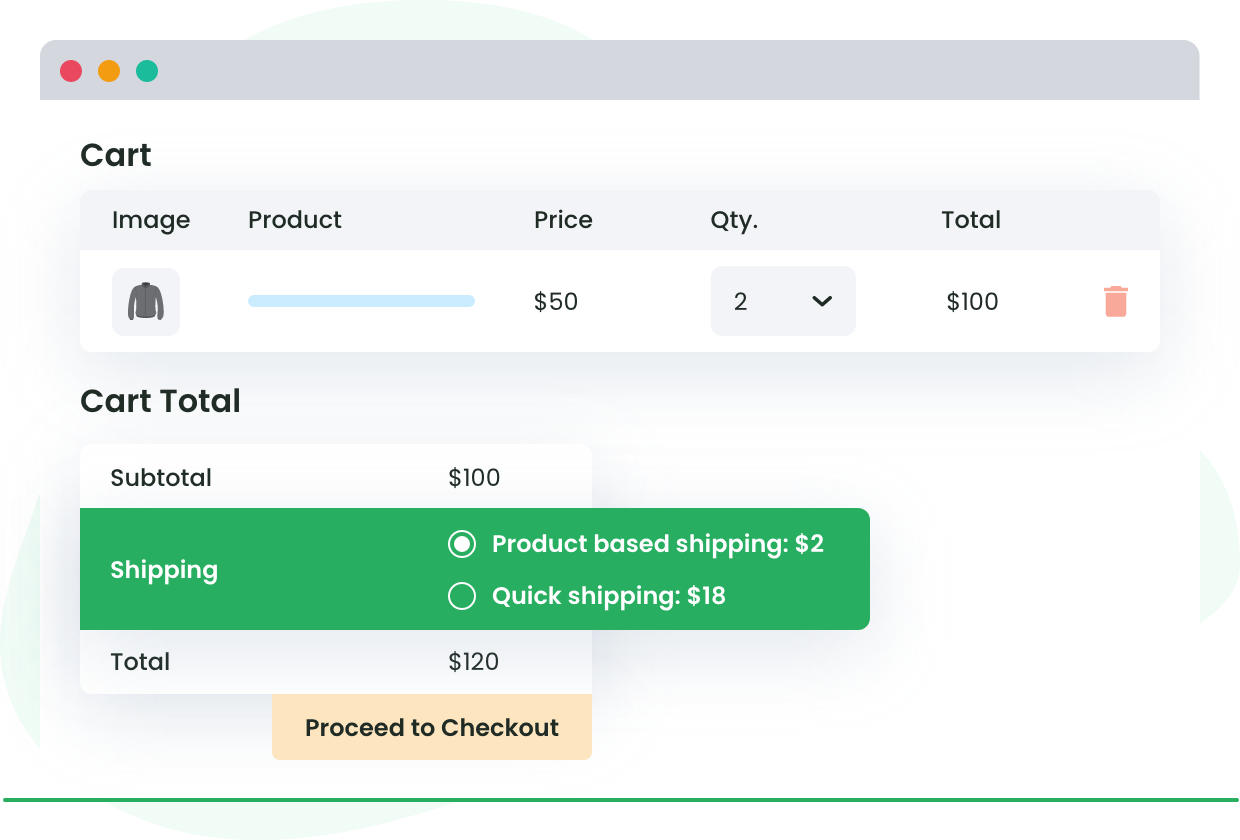Table of Contents
Are you looking to enhance the shipping options for your WooCommerce store? As an eCommerce business owner, you know how the shipping process can make or break your customers’ shopping experience.
This is why online stores must offer multiple shipping options, especially if they want to keep up with the competition!
That’s where WooCommerce shipping classes come into play.
Shipping classes allow you to categorize similar products and set shipping rates based on their class.
This can:
- Simplify the shipping process.
- Provide a more transparent and fair pricing system for customers.
According to a study by Statista, 63% of online shoppers abandoned their carts due to unexpected shipping costs.
Understanding and using WooCommerce shipping classes is crucial for any eCommerce business owner.
In this post, we’ll walk you through the different types of WooCommerce shipping classes, how to set them up, and how to use the Flat Rate Shipping Plugin for WooCommerce to take your shipping options to the next level.
Let’s dive in and explore how you can leverage shipping classes to their maximum potential.
How does WooCommerce calculate shipping?
WooCommerce offers a built-in shipping calculator that automatically calculates shipping rates for your customers based on various factors, such as the weight and size of the product, customer location, and the shipping method selected.
Unfortunately, while this feature simplifies the shipping process, it is not always accurate!
One of the most common problems with the default shipping calculator is undercharging or overcharging for shipping.
Although customers expect shipping rates to be transparent and fair, they may abandon their carts if they feel they are being overcharged for shipping costs. On the other hand, undercharging for shipping may lead to a loss of revenue for your business.
This is where setting up shipping classes becomes useful.
You can set up shipping rates based on each class’s unique attributes by categorizing similar products into different shipping classes.
For example, if you sell clothing, you may want to create shipping classes for specific fabric types or sizes if those attributes impact your packaging cost.
Say you are packing a silk shirt that needs an extra layer of bubble wrap to prevent it from being damaged. This leads to an increased packaging cost due to the additional material required.
With these custom classes, you can set shipping rates based on factors most relevant to the product.
Setting up shipping classes ensures you accurately charge customers for shipping costs and offer transparent pricing. Additionally, it allows you to optimize your shipping strategy by offering different shipping options for different products or categories.
Advanced Flat Rate Shipping Methods
Boost your WooCommerce store’s revenue with flexible shipping options. Your business deserves the best!
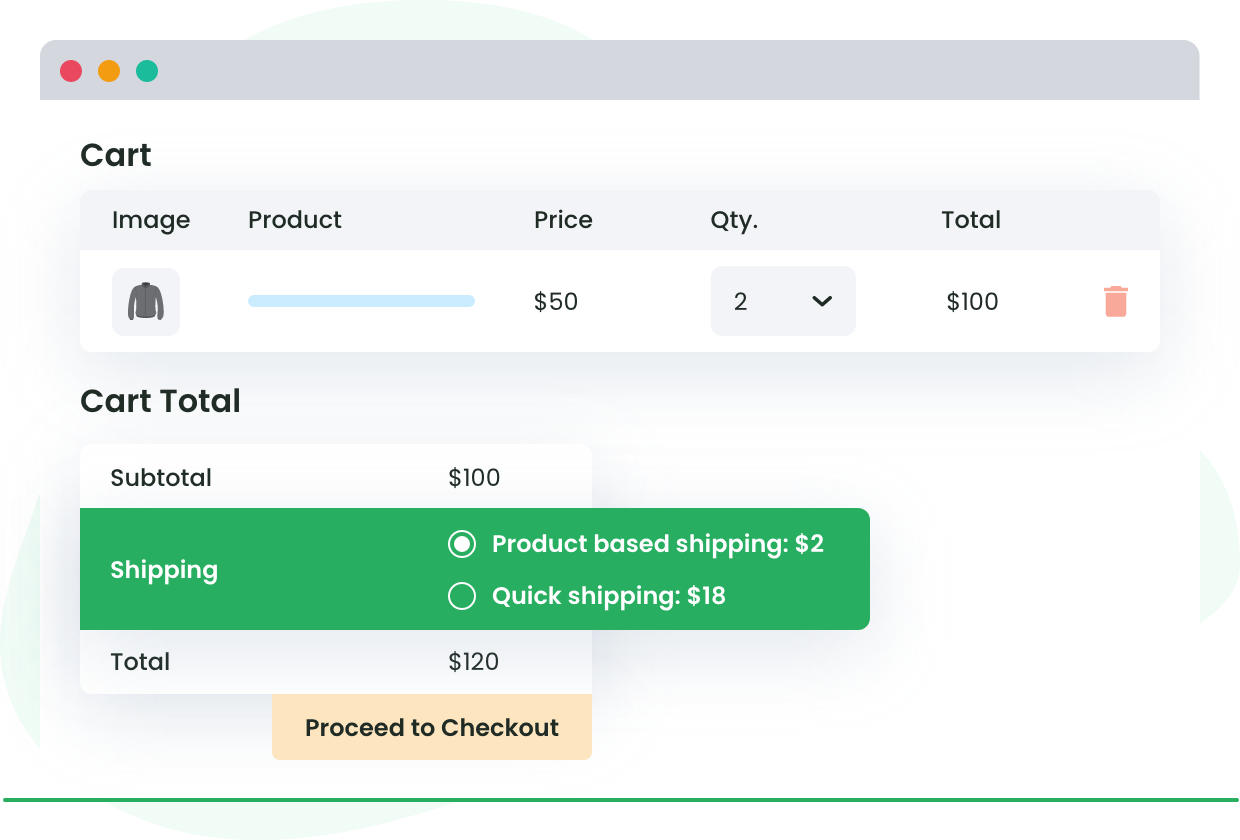
Overview of WooCommerce shipping options
WooCommerce shipping classes can help you streamline your shipping process and enhance the customer experience.
But how do they fit into the broader world of WooCommerce shipping options?
Shipping rates vs. shipping classes vs. shipping zones
When it comes to managing shipping costs for your eCommerce store, you need to consider shipping rates, shipping classes, and shipping zones. While they all play a role in calculating the final cost of shipping, they each serve a different purpose.
Shipping rates
Shipping rates refer to the actual cost of shipping a product from your store to the customer’s address.
The rate can vary depending on several factors, such as the size of the product, the destination, the shipping method selected, and any additional services, such as insurance or tracking. The shipping rate is a direct cost to the customer and is calculated at checkout.
Shipping classes
Shipping classes are used to group products based on their shipping requirements. As we discussed earlier, this allows you to set different shipping rules and rates for each class.
For example, you may offer free shipping for lightweight products and charge a flat rate for heavier items. Shipping classes are useful for optimizing your shipping strategy and providing transparent pricing for customers.
Shipping zones
A shipping zone is a geographical region defined by WooCommerce that determines the shipping rates based on the destination of the product.
For instance, shipping to a nearby state in the U.S. might be less expensive than shipping across the country. WooCommerce has built-in functionality for setting up shipping zones and assigning specific shipping options/rates to them.
TL;DR? Here is a table outlining the differences:
| Factor | Shipping Rates | Shipping Classes | Shipping Zones |
| Direct cost | Yes | No | No |
| Product grouping | No | Yes | Yes |
| Based on | Destination, size, shipping method, etc. | Shipping requirements | Geographical region |
| Set up | Calculated automatically | Manually by store owner | Manually by store owner |
| Optimization | N/A | Yes | Yes |
Understanding the differences between shipping rates, classes, and zones is essential for managing your shipping costs effectively and providing transparent pricing for your customers. Let’s now explore the different types of shipping classes in more detail and how to set them up in your WooCommerce store.
Important applications of WooCommerce shipping classes
Shipping classes are a powerful tool for managing your shipping options and providing a better customer experience.
Here are some important applications of shipping classes that you should consider implementing in your WooCommerce store:
- Accurate shipping rates: Shipping classes allow you to set different shipping rates based on the size, weight, and shipping method of your products. This helps to ensure that you are charging customers accurate shipping rates, which can lead to increased customer satisfaction.
- Local pickup: If you have a physical location where customers can pick up their orders, you can create a “Local Pickup” shipping class and assign it to products that are locally available. This way, local customers can choose to pick up their orders instead of paying for shipping.
- Express shipping: You could set up faster shipping methods and higher rates for an “Express Shipping” class. This allows customers to pay extra for faster delivery, which can be particularly useful for customers who need their orders quickly.
- Custom shipping rules: With shipping classes, you can create custom rules based on type, size, destination, or weight-based shipping, to offer personalized shipping options and rates. This can help you to stand out from your competitors and provide a unique customer experience.
Leverage the various applications of shipping classes to optimize your shipping strategy and improve your customer experience.
Shipping rate strategies and methods in WooCommerce
WooCommerce offers three main shipping methods – flat rate shipping costs, free shipping, and local pickup – that you can use to set up shipping rates in your store.
Here’s a breakdown of each method and how you can use them to optimize your shipping strategy.
Flat-rate shipping costs
With flat-rate shipping, you can set up multiple flat-rate shipping options and apply them to different shipping zones/classes. This allows you to offer different shipping options to customers based on their location or shipping requirements.
For example, you could set up different flat rates for regular post and a courier like FedEx or DHL.
However, if you only handle short-distance deliveries, flat-rate shipping may not be the most cost-effective option, and you may end up paying more for shipping than necessary.
Free shipping
This is a popular shipping method that can be triggered if a customer has a free shipping coupon or spends a certain amount that qualifies them for free delivery.
Offering free shipping can be useful for promotional purposes, as it can incentivize customers to make a purchase.
However, you need to be careful when offering free shipping, as it can significantly impact your profit margins if not planned properly.
Local pickup
This is where a customer picks up their product themselves from a physical store or pickup point, usually for free. Offering local pickup can be a great way to reduce shipping costs and improve the customer experience for local customers.
It can also be useful if you have a physical location where customers can browse your products and make purchases in person.
While WooCommerce comes with the ability to set up these three shipping methods, its options are very limited. However, you can extend the shipping functionality with a shipping plugin like the Flat Rate Shipping Plugin for WooCommerce (more on that later).
How to set up basic shipping in WooCommerce
Setting up basic shipping in WooCommerce is a simple process that can be done using WooCommerce’s native functionality.
Here’s a step-by-step guide on how to set up shipping classes in WooCommerce:
- Navigate to the WooCommerce settings page: From your WordPress dashboard, go to WooCommerce > Settings. Select the Shipping tab from the top navigation menu.
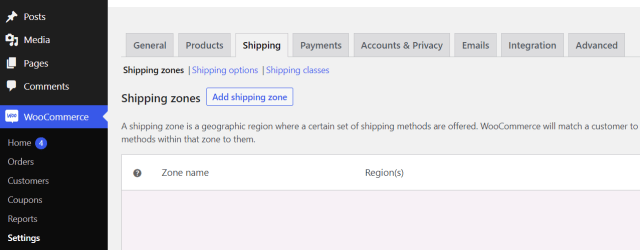
- Add a shipping class: On the shipping tab, scroll down until you find the shipping classes section. Click on the “Add shipping class” button to create a new shipping class.
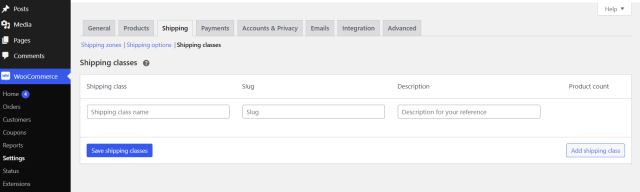
A new row will appear where you can enter a Shipping Class Name and description. Slug (unique identifier) can be left blank, and it will be auto-generated, or you can enter one.
- Save the shipping class: Once you have entered the shipping class name and description, click on the “Save shipping classes” button to create your new shipping class.
- Edit shipping classes individually by hovering over the name of your shipping class on the shipping classes page and clicking Edit.
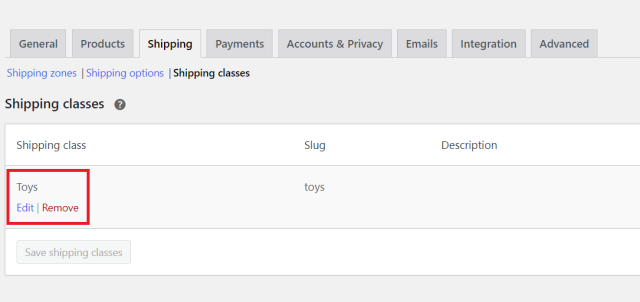
Change the name, slug, or description of the shipping class, and then click Save.
- Edit shipping classes in bulk: Go to the Products. Check the boxes of the products you want to edit, select “Edit” from the bulk actions dropdown, and click Apply. Select the shipping class from the dropdown and save your changes for the bulk edit.
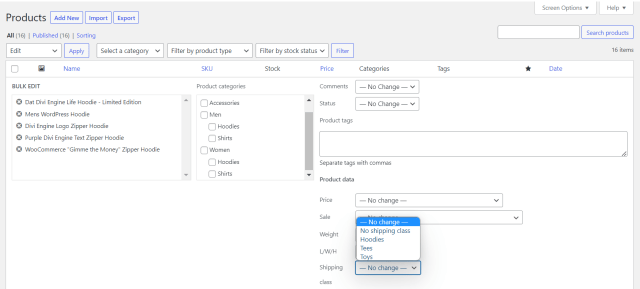
Adding products to a shipping class
Here’s a step-by-step guide on how to add products to a shipping class:
- Go to your WooCommerce products page: Log in to your WooCommerce store and navigate to the Products page.
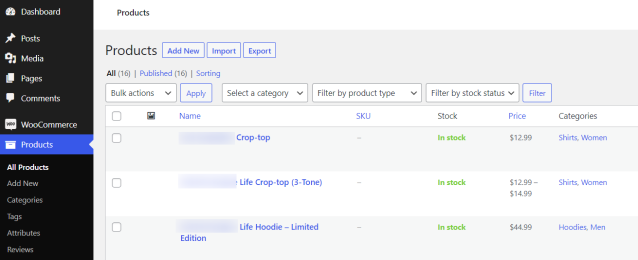
- Select the product you want to add to a shipping class: Click on the product you want to add to a shipping class to open its editing page.
- Go to the shipping settings: Scroll down to the shipping settings section on the product editing page.
- Select the shipping class: Under the shipping settings section, select the shipping class you want to assign to the product from the dropdown menu.
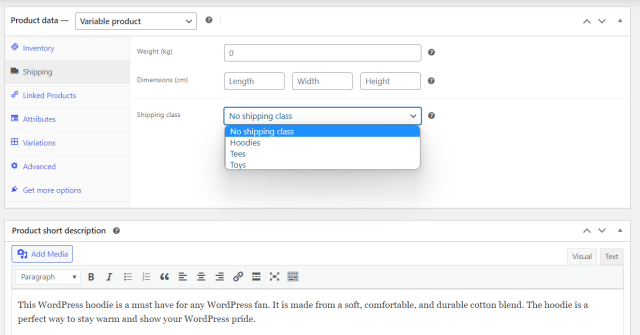
- Save the changes: Once you have selected the shipping class, click on the Update button to save the changes made to the product data.
- Repeat for other products: Repeat the process for any other products you want to assign to the same shipping class.
How to set up shipping zones in WooCommerce
Setting up and configuring shipping zones in WooCommerce is an essential step in creating a customized shipping strategy for your online store.
Here’s a step-by-step guide on how to set up WooCommerce shipping zones:
- Go to WooCommerce > Settings > Shipping > Add Shipping Zone
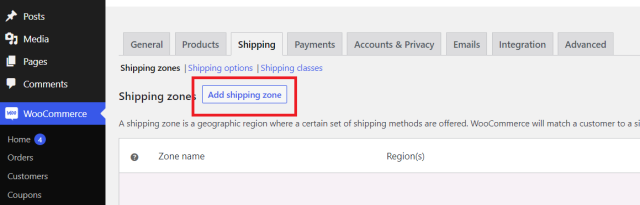
- Enter the zone details: In the “Zone Name” field, enter a relevant name for your shipping zone. Then, select the region or countries that apply to this zone under the “Zone Regions” section. You can also limit the zone to specific zip/postcodes if applicable.
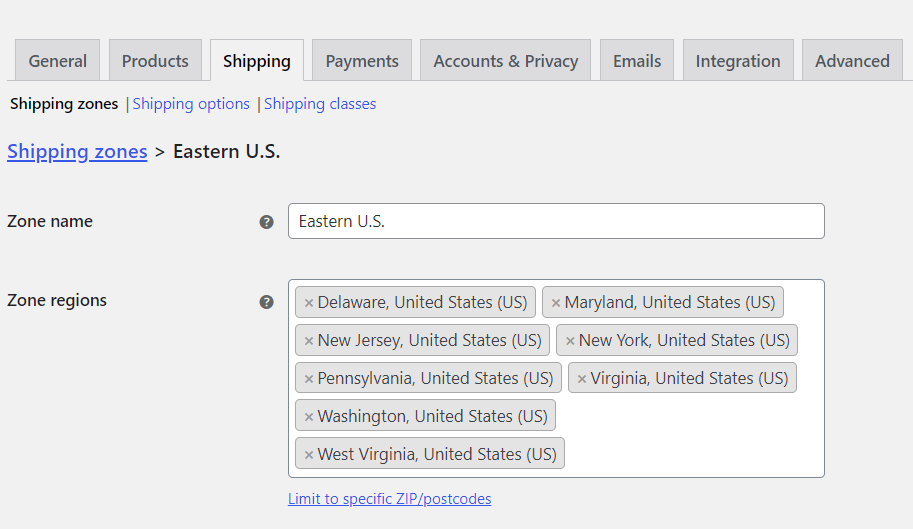
- Select shipping methods: Under the “Shipping Methods” section, select which shipping methods are available in this zone. You can choose from the shipping methods available in your store, such as flat-rate shipping, free shipping, or local pickup.
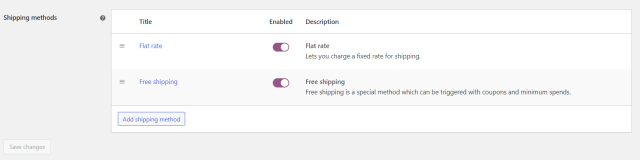
- Save the changes: Once you have set up your shipping zone and selected the shipping methods available in that zone, click on the “Save changes” button to create your new shipping zone.
- Repeat the process: If you need to set up multiple shipping zones, repeat this process for each new zone.
Remember to check the shipping zones regularly and adjust them accordingly to ensure accurate shipping costs for your customers.
Advanced Flat Rate Shipping Methods
Boost your WooCommerce store’s revenue with flexible shipping options. Your business deserves the best!
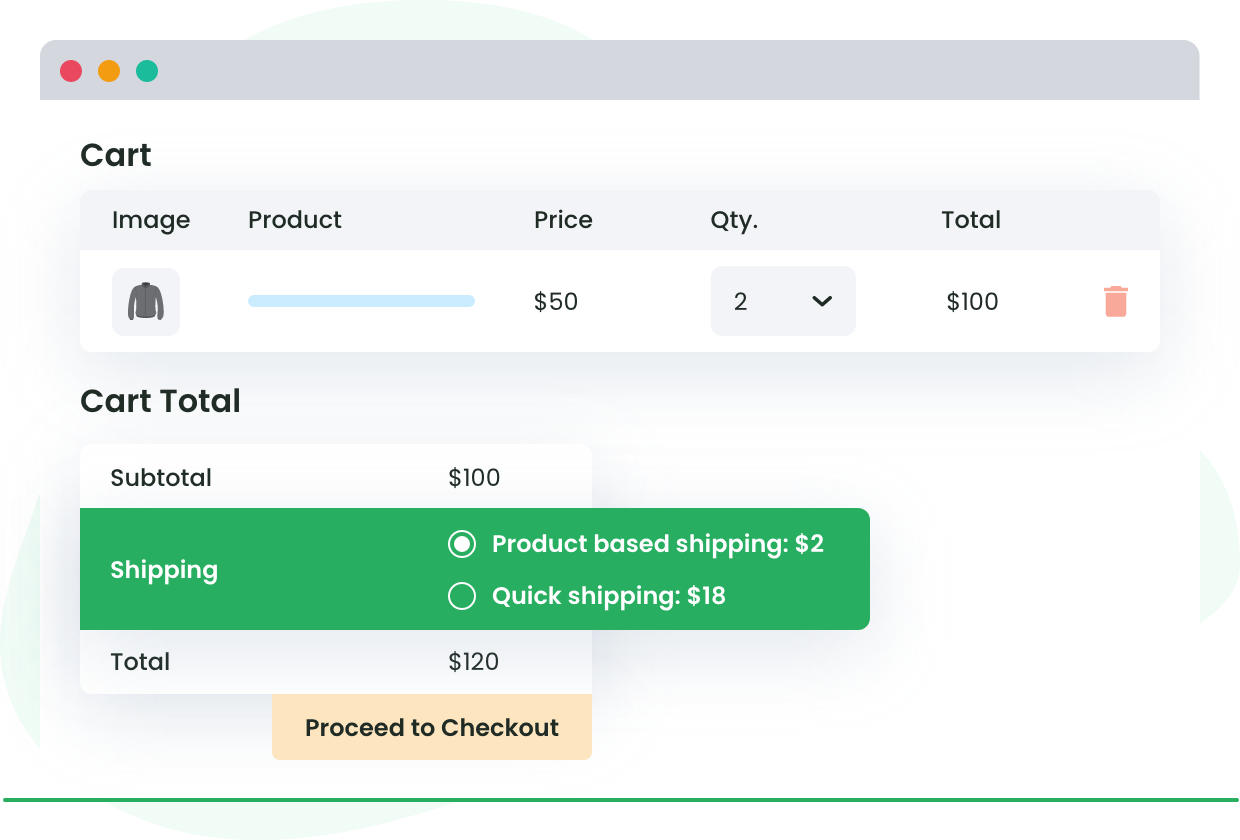
How to set up shipping rates in WooCommerce
Setting up shipping rates in WooCommerce is an important step to ensure that your customers are charged the appropriate shipping fees.
You can add shipping rates by editing the shipping methods that we have set up in the process above.
Here are the steps to set up flat-rate shipping fees:
- Choose a descriptive title for the shipping method.
- Enter the cost of shipping for this method in the “Cost” field. For example, if you want to charge a flat fee of $5 for shipping, enter “5” in the “Cost” field.
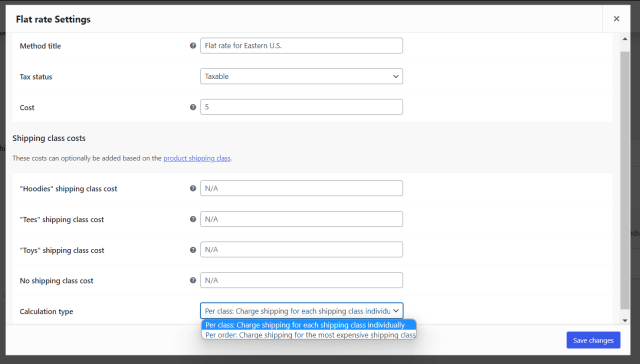
- Choose whether the fee will be applied per order, per item, or as a percentage of the order total.
- If you want to charge a flat fee per item, enter the rate in the Cost field with “[qty] *” before the fee. For example, if you want to charge $1 per item, enter “[qty] * 1” in the “Cost” field.
- If you want to charge a shipping fee as a percentage of the order total, enter the percentage as a decimal into the cost field with [cost] * before it. For example, if you want to charge 5% of the order total, enter “[cost] * .05” in the “Cost” field.
- Once you have set up the shipping fees, click on the “Save changes” button to apply the new rates.
By following these simple steps, you can easily set up shipping rates in your WooCommerce store and ensure that your customers are charged accurate shipping fees.
WooCommerce advanced shipping plugins
While WooCommerce comes with some basic shipping functionality, you may find that it doesn’t meet all of your store’s needs.
Fortunately, there are many advanced shipping plugins available that can help you extend the functionality of your WooCommerce store.
Let’s compare five of the most popular advanced shipping plugins, looking at their features, pricing, ease of use, and more, so you can decide which one is right for your store.
1. Flat Rate Shipping Plugin for WooCommerce by DotStore
The Flat Rate Shipping Plugin for WooCommerce by DotStore is an excellent choice for those looking for a feature-rich and flexible shipping plugin for their WooCommerce store.
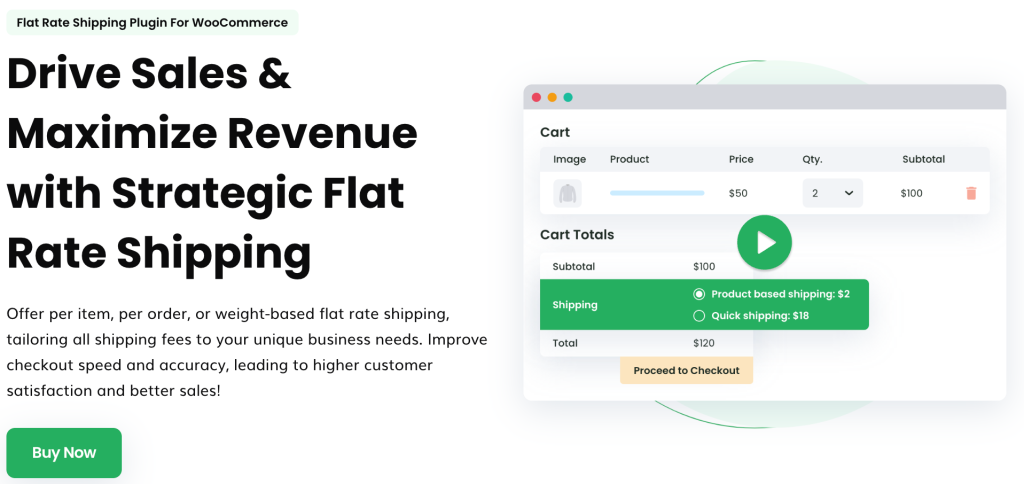
This plugin offers a wide range of shipping features that allow you to create custom shipping rules, set up multiple flat-rate shipping methods, and much more.
Here are some of the key features that make this plugin stand out:
- Configure flexible shipping rules like cost per product/category/subtotal/quantity/shipping class/weight: With this plugin, you can set up custom shipping rules that take into account a variety of factors, including shipping class, weight, and product category. This level of customization allows you to charge accurate shipping rates that are tailored to your unique store requirements.
- Classify specific products into shipping classes and apply custom shipping rates to these products: You can create custom shipping classes and assign specific products to them, allowing you to charge different shipping rates for different types of products.
- Set flat rate shipping methods on particular shipping classes: This feature lets you set up different flat-rate shipping options for different classes, ensuring that customers are charged the appropriate shipping fees based on the products they purchase.
- Dynamic shipping fees: With this plugin, you can set up dynamic shipping fees that adjust based on the customer’s location, order weight, and other factors.
- WPML compatibility: If you have a multilingual WooCommerce store, this plugin is compatible with the WPML plugin, making it easy to manage your shipping options across different languages.
- Free shipping override: You can set up rules to override free shipping options based on specific conditions, such as order subtotal or weight.
- Multiple shipping methods: You can set up multiple shipping methods, including flat rate, free, and per-item shipping.
- Time-bound shipping method configuration: You can set up shipping methods only available during specific times, such as holidays or sales events.
The premium version of the plugin is priced at $129 per year. However, lifetime pricing is also available, making it the most cost-effective option for managing the dynamic shipping fees and conditions of your WooCommerce store in the long term.
2. WooCommerce Advanced Shipping
If you’re looking for a versatile shipping plugin that offers advanced customization options, then WooCommerce Advanced Shipping is an excellent option.
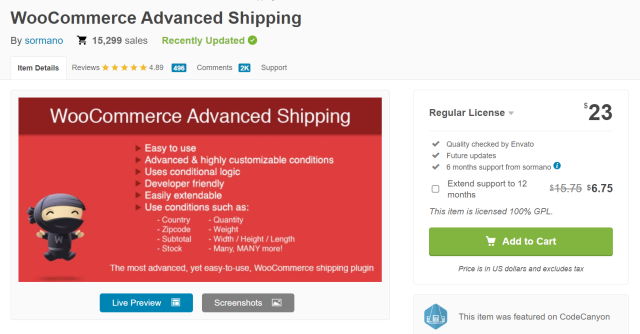
This plugin allows you to create your shipping rates based on various conditions, including shipping class, weight, quantity, and more.
Here are some of the key features that make this plugin stand out:
- Ability to create multiple shipping methods: With this plugin, you can create multiple shipping methods, each with its rules and conditions. This makes it easy to offer customers a range of shipping options, including standard, expedited, and international shipping.
- Conditional logic: You can set up rules and conditions for specific products or categories. For example, you can set up a rule offering free shipping for orders over a certain amount or discounted shipping rates for specific products or categories.
- Volume-based pricing: With WooCommerce Advanced Shipping, you can set up volume-based pricing, which allows you to offer discounts for customers who purchase large quantities of products.
The pricing for WooCommerce Advanced Shipping starts at $23 per year, which is quite reasonable given its range of features.
3. Class-Based Shipping for WooCommerce
Class-Based Shipping for WooCommerce is a free plugin that can help you customize your shipping methods for each shipping class, offering different shipping options for each class.
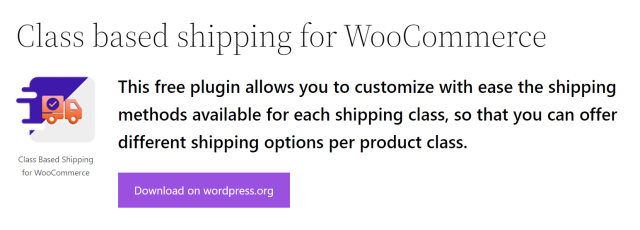
This plugin is a great choice if you’re looking for a simple and straightforward solution that doesn’t require a lot of setup.
One of the key features of this plugin is that it adds a default shipping method from the ones you specified when one or more items in a shopping cart match the customized shipping methods class.
This means that you can offer different shipping methods based on the shipping class of the product on the cart page, ensuring that customers are charged the appropriate shipping fees based on the products they are purchasing.
The plugin is easy to install and set up and doesn’t require any coding knowledge. You install the plugin and configure the shipping methods for each shipping class.
However, one of the main drawbacks of this plugin is that it doesn’t offer as many advanced features as some of the other shipping plugins on the market. For example, you can’t set up volume-based pricing or table-rate shipping.
Additionally, the customization options are limited compared to other plugins.
4. WooCommerce Shipping Services
WooCommerce Shipping Services by Plugin Hive offers a comprehensive solution for WooCommerce store owners, simplifying shipping processes and improving customer experience.
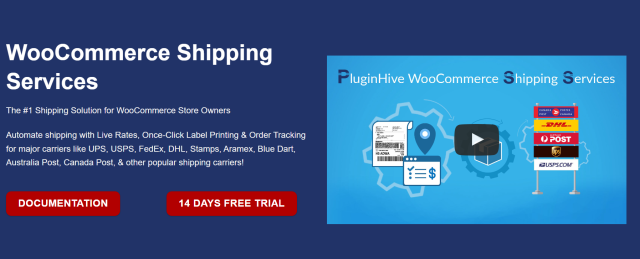
With support for major shipping carriers and seamless integration with popular WooCommerce multi-vendor solutions, this plugin is an excellent choice for any online store owner.
Here’s an overview of some of its features:
- It automates shipping with live rates, one-click label printing, and order tracking.
- It supports major international carriers, including UPS, USPS, FedEx, DHL, Australia Post, and Canada Post.
- You can generate and print shipping labels directly from your WooCommerce orders page.
- You can send live order tracking updates to customers via email.
- It displays combined shipping rates from all vendors.
WooCommerce Shipping Services plugin removes the guesswork by automatically calculating and displaying live shipping rates, thus streamlining the shipping process and saving time and effort. It can also help enhance customer experience with real-time order tracking updates.
On the flip side, the learning curve for the plugin can be quite steep, which may be difficult for new WooCommerce users to adapt.
The plugin has various monthly pricing plans, from $9 to $99. However, it also features a free trial, which allows you to test it before purchasing it.
5. WooCommerce Conditional Shipping
WooCommerce Conditional Shipping is a powerful shipping plugin that offers a wide range of features for setting up customized shipping scenarios in your WooCommerce store.
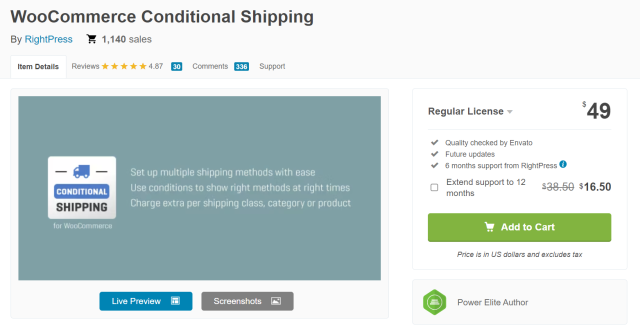
Here are the key features of this plugin:
- It allows you to create unlimited shipping methods, giving you more flexibility when customizing your shipping options.
- You can configure conditions for shipping methods and additional charges, creating a wide range of shipping scenarios based on product type, location, or other factors.
- You can set up free shipping options for existing customers, which can help you to incentivize repeat business and build customer loyalty.
- You can create unlimited shipping zones based on location to offer customized shipping rates based on the product’s destination.
The plugin costs $49 a year. While this is a reasonable price for its features, it may not be the best option if you need advanced shipping management solutions.
Maximize your store’s revenue with Advanced Flat Rate Shipping for WooCommerce.
Using shipping classes in your WooCommerce store is a powerful tool to offer your customers accurate and personalized shipping options.
By categorizing products into different classes based on their shipping requirements, you can set up custom shipping rules and methods to better reflect the actual shipping cost, ultimately providing a better user experience for your customers.
However, while WooCommerce comes with basic shipping class functionality, it is limited in its capabilities.
We recommend using a dedicated shipping plugin like the Flat Rate Shipping Plugin For WooCommerce by DotStore.
This plugin offers advanced features like dynamic shipping fees, WPML compatibility, and multiple shipping methods tailored to specific shipping classes, giving you greater flexibility and control over your store’s shipping options.
Don’t miss out on maximizing your store’s revenue through accurate and flexible shipping options!
Get the Flat Rate Shipping Plugin For WooCommerce to take your shipping options to the next level.
Advanced Flat Rate Shipping Methods
Boost your WooCommerce store’s revenue with flexible shipping options. Your business deserves the best!