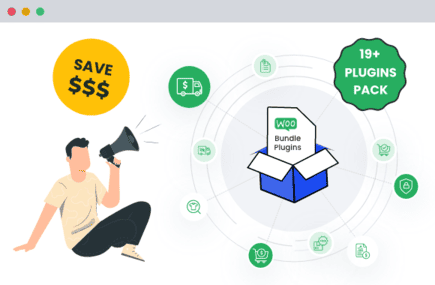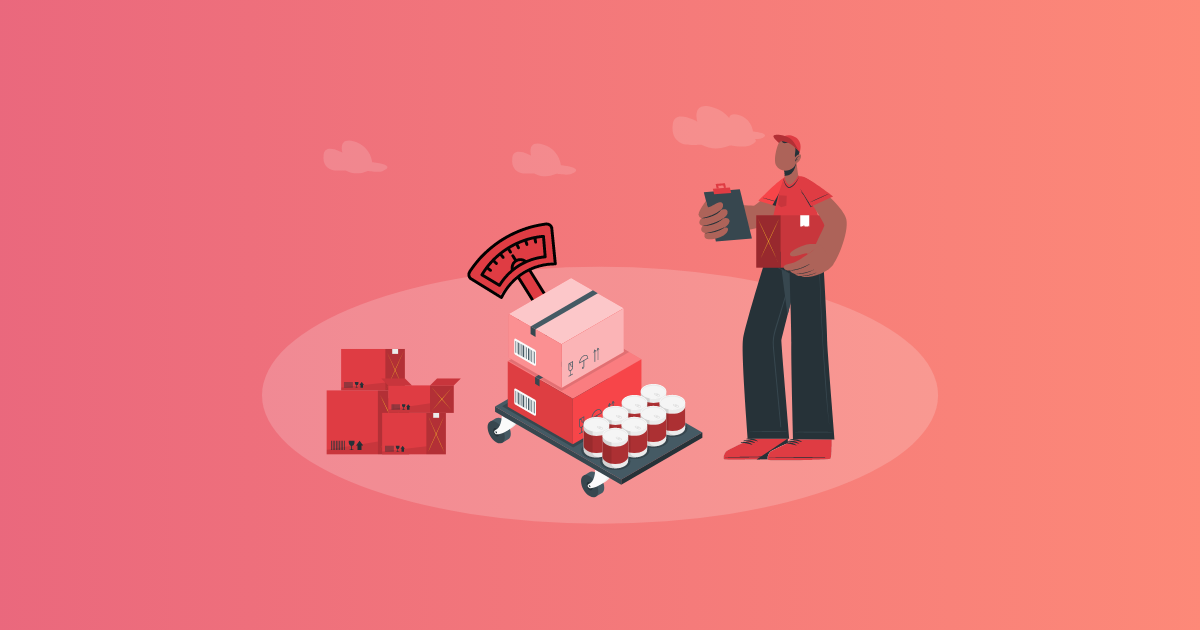Table of Contents
Do you want to blacklist customers in WooCommerce? In this in-depth tutorial, I’ll walk you through the steps to block users from registering and placing orders in your store based on various parameters: IP address, email address, email domain, billing and shipping addresses, phone number, and others.
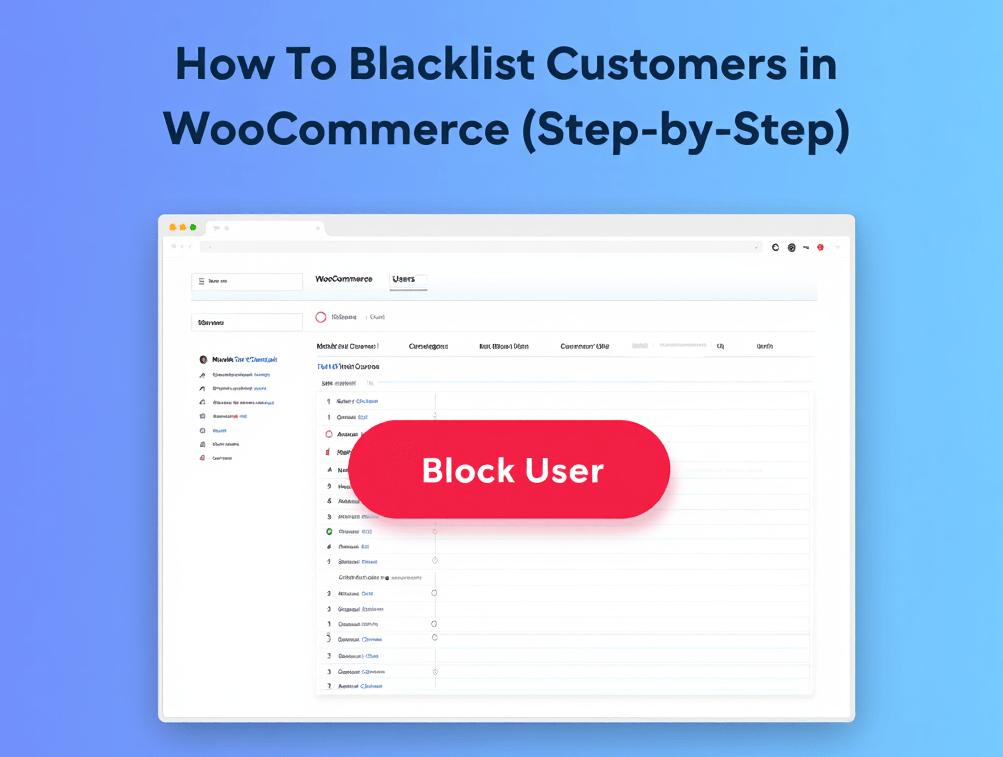
Managing an online store is a balance between attracting more customers and protecting your business from the wrong ones. Often, this means dealing with spam user registrations, fake orders, problematic customers who abuse your returns policy, and fraudulent chargebacks that sap your profits, time, and staff’s bandwidth.
If you’ve been running your WooCommerce store for a while, you’ve probably seen the patterns firsthand:
- Multiple orders from the same IP address using different names.
- Disposable email domains that place dozens of fake orders in a single day.
- Buyers who regularly request refunds but never return products in their proper condition.
Left unrestrained, these behaviors drain your customer support team’s capacity, inflate order fulfillment costs, and increase your risk profile with payment processors. Blacklisting malicious customers puts a stop to those actions before they cause further harm to your business.
By default, WooCommerce doesn’t include built-in blacklist features. But with the right plugin, you can set smart, targeted rules that stop the bad actors without accidentally blocking good customers.
In this in-depth guide, you’ll learn:
- What happens when you blacklist customers in WooCommerce.
- The most common criteria for blocking customers in WooCommerce.
- How to set up blacklists using the powerful WooCommerce Fraud Prevention Plugin by The Dotstore.
- Best practices for messaging, compliance, and ongoing maintenance.
- Much more.
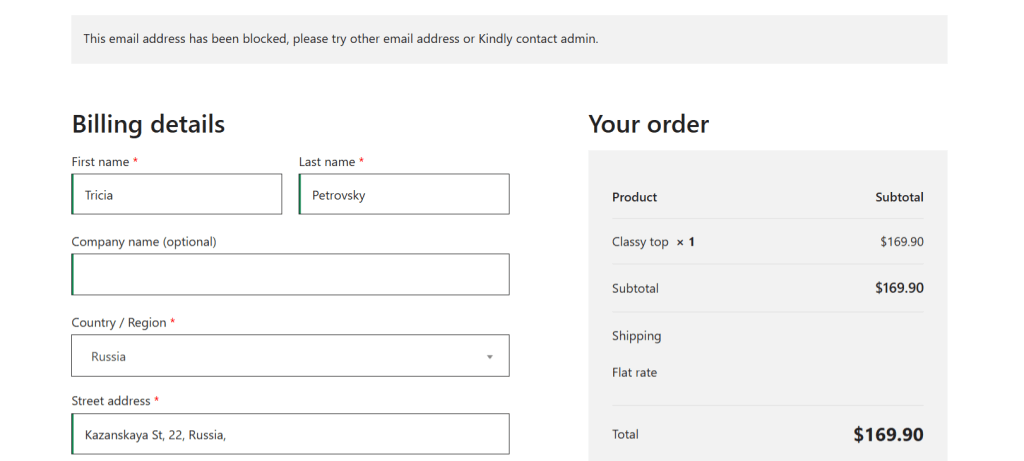
Plugin mentioned in this tutorial
- WooCommerce Fraud Prevention: A powerful plugin that enables you to blacklist unwanted/fraudulent/spammy customers based on IP address, email address, email domain, phone number, and other parameters. Blocked users won’t be able to sign up for an account and/or place orders. Free and premium versions available.
WooCommerce Fraud Prevention
Equip your store with our feature-rich fraud prevention plugin to reduce risk and safeguard your profits.
14-day, no-questions-asked money-back guarantee.

What Does It Mean To Blacklist Customers in WooCommerce?

Blacklisting customers in WooCommerce means blocking specific users or groups of users from accessing, creating accounts, or placing orders on your store. The objective is to safeguard your business from fraudulent transactions, repeated policy abuse, spam activity, malicious intent, and other risks, without interrupting legitimate shoppers’ experience.
In practice, a blacklist is a set of identifiers that your WooCommerce store’s fraud prevention system checks against whenever someone interacts with it. If there’s a match, the system denies account creation or blocks the order and displays a message explaining that the action can’t be completed.
You can blacklist users in WooCommerce based on:
- Email addresses (think: scammer@example.com).
- Disposable email domains (think: @tempmail.com).
- IP addresses or ranges (e.g., 192.168.0.0/24).
- Phone numbers.
- Physical addresses (think: billing or shipping addresses, including postal code or country).
- Name patterns (to catch known aliases or automated bot sign-ups).
Why Blacklist Customers in WooCommerce?
Blacklisting problematic, harmful, or malicious users safeguards your WooCommerce store from repeat problems that cost time, money, and customer trust.
Here are the four most common reasons store admins choose to blacklist customers in WooCommerce.
To Prevent Fraud and Chargebacks
Fake orders are possibly the biggest threat to online businesses. They can result in loss of revenue, chargeback fees, and even payment gateway penalties or bans if they occur too often.
To Stop Spam Sign-ups
Automated bots and malicious actors sometimes flood stores with fake registrations to disrupt operations. Blocking these emails or domains stops spammers’ activities on your ecommerce site.
To Block Repeat Policy Abusers
Some customers knowingly exploit store policies by ordering products, using them, then returning them repeatedly for a full refund. Others create multiple accounts on your site to take advantage of “first order” discounts over and over again.
Blacklisting these customers can reduce the costs of return shipping and free up inventory for legitimate paying customers.
To Prevent Disruption to Business Operations
Problem customers can deplete your employees’ bandwidth. They may be abusive, create excessive support tickets, or make constant complaints that lead nowhere. Blacklisting them frees up your team to focus on genuine customers who value your products and services.
Introducing a Powerful WooCommerce Customer Blacklist Plugin
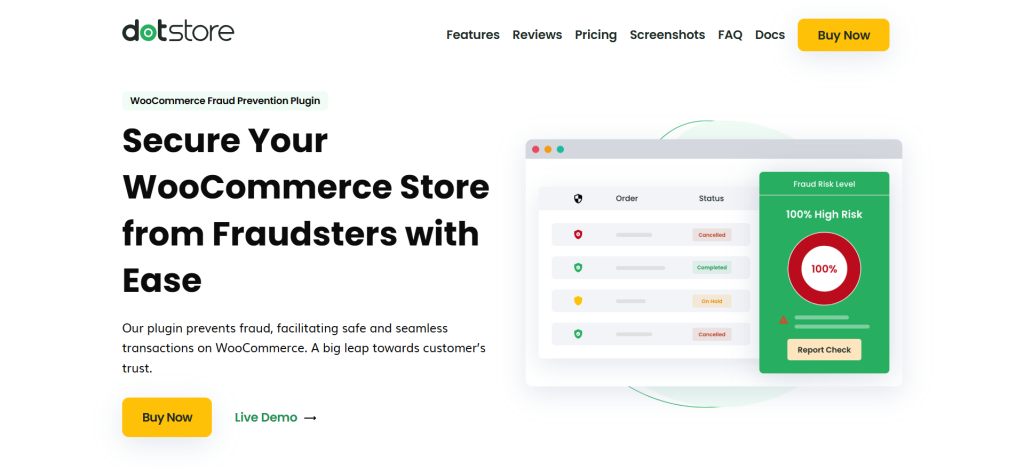
WooCommerce Fraud Prevention by The Dotstore is a powerful plugin that enables you to block unwanted customers at two important points in the buyer journey: account registration and order creation.
Since its launch in early 2017, thousands of store admins worldwide use it to prevent fraudulent activity and policy abuse in their WooCommerce stores.
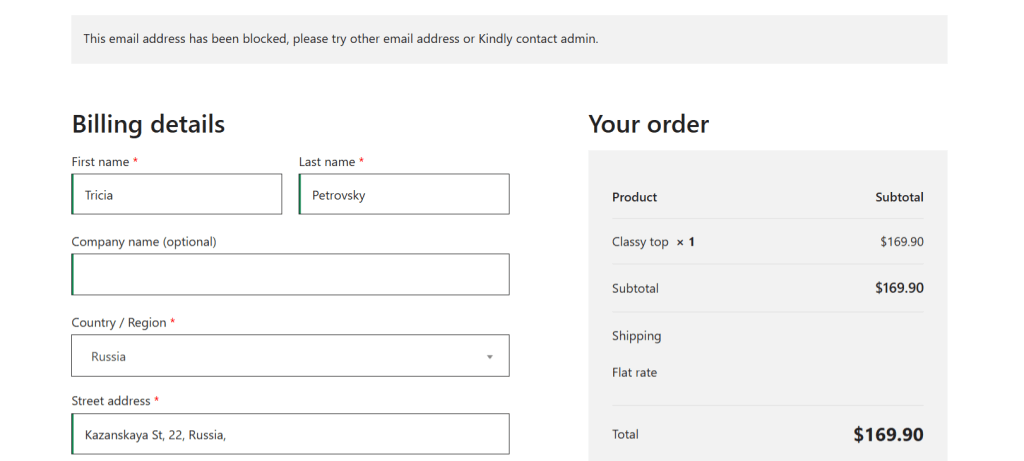
Using WooCommerce Fraud Prevention, you can manually add specific users to the blacklist from your admin dashboard or set up custom rules that automatically blacklist customers in WooCommerce. It lets you block customers who meet certain conditions:
- During account registration. In stores that require customers to register before purchase, if a known fraudster tries to sign up with a blacklisted email, IP, or any other defined criteria, they’ll be denied access instantly.
- During order creation. The plugin checks each order in real time against your blacklist (including in stores that allow guest checkout). If there’s a match, it will either prevent the order from going through or put it on hold for manual review (depending on your configurations). This means even if someone tries to bypass the user registration blacklist, they won’t slip through.
Below, we’ll explore some of its key features.
WooCommerce Fraud Prevention’s Top Features
Multiple Blocking Criteria
You’re not limited to one type of identifier. You can blacklist customers in WooCommerce based on various parameters, including:
- Email address or domain (think: user@example.com or *@tempmail.com).
- IP address or IP ranges.
- Billing or shipping address (including country, state, or postal code).

- Phone number.
- Full or partial customer name.
- User role or account ID.
Flexible Rule Management
You can add, amend, and delete blacklist rules directly from your WooCommerce site’s dashboard to fine-tune your blacklist. The entire process is non-technical and won’t affect the stability of your live website.
Instant Blocks At Registration and/or Checkout
As noted, this anti-fraud plugin can enforce rules at both account creation and checkout (depending on your preference). If it finds a match, for example, a customer tries to order using a banned domain, it stops their actions immediately and displays the appropriate error message.
Bulk Import and Export
If you operate multiple WooCommerce sites, you’ll appreciate the option to bulk-import and export details of specific users to be blacklisted via a JSON file or export your current list for backup or use on another store. This enables you to sync your blacklist customers in WooCommerce between them in minutes.
Custom Error Messages
Rather than generic “access denied” error messages, you can customize the alerts to match your brand’s voice when you blacklist customers in WooCommerce. For instance, you can customize the error notice to be shown to users whose account creation request is denied as follows: “You can’t sign up on our site due to account restrictions. If you think this is a mistake, please email fraud@yourstore.com.”
Detailed Logging and Reporting
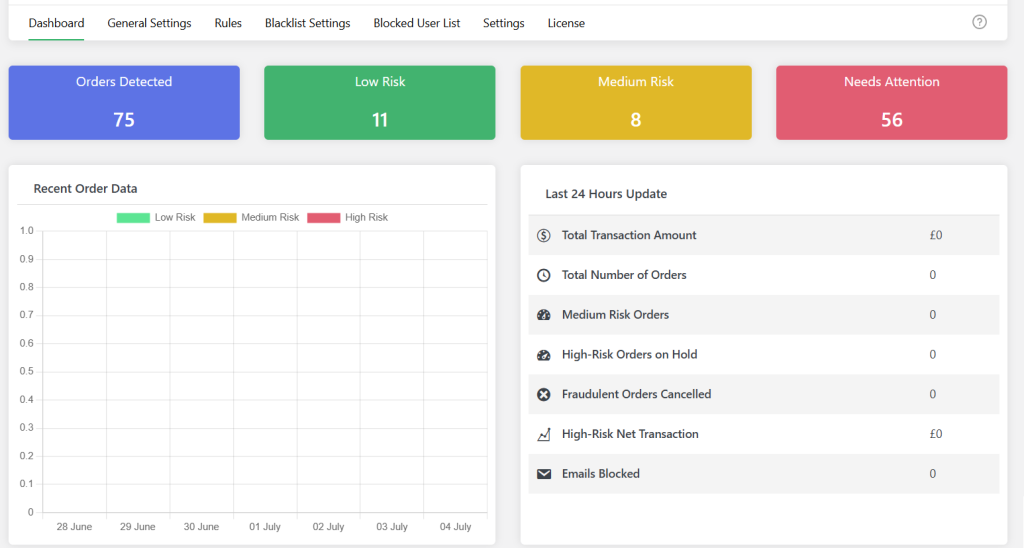
Every blocked user is recorded. You can view which customers were blocked, along with the full details of their order attempt. This helps in refining your rules and producing evidence for payment disputes, if needed.
Whitelisting Trusted Users
To make sure legitimate customers don’t get blocked in error, you can whitelist them to override the block and let them sign up and place orders on your site.
This fraud detection plugin lets you whitelist specific users by various parameters: email, user roles, IP address, and others, to exempt them from your blacklist.
How To Blacklist Customers in WooCommerce
In this section, I’ll walk you through detailed step-by-step instructions (with screenshots) on how to manually and automatically blacklist known users. Then, I’ll show you how to configure your custom fraud detection engine to block fake orders from unknown users.
The entire process takes under 15 minutes and is pretty straightforward. We’ll use the powerful WooCommerce Fraud Prevention plugin throughout.
Let’s get started.
How To Automatically Blacklist a Known Customer in WooCommerce
- Install and activate WooCommerce Fraud Prevention’s free and premium version.
- In your site’s admin panel, navigate to the new Dotstore plugins → Fraud Prevention tab.
- Head to the “Blacklist Settings” tab to open the blacklist configuration screen. This is where you’ll define who gets blocked and how the block is triggered.
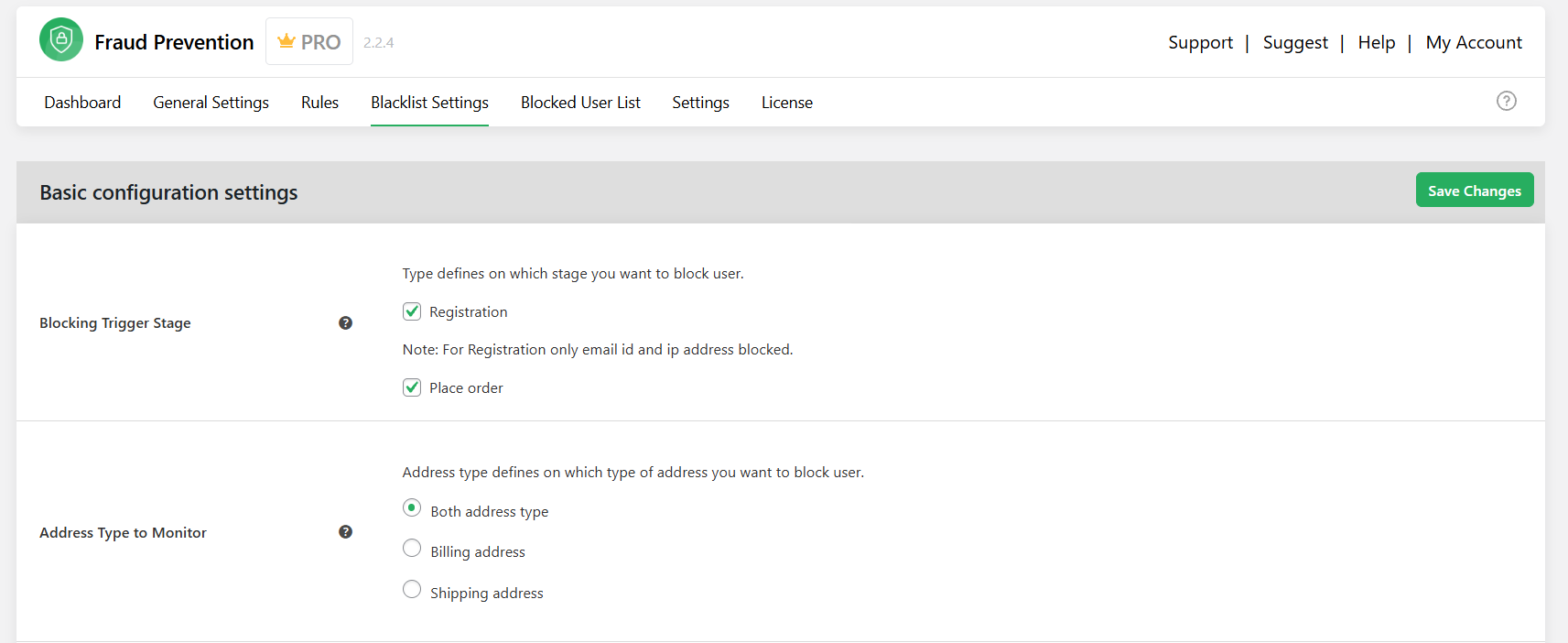
- In the “Blocking Trigger Stage” section, decide whether to blacklist customers in WooCommerce during signup and/or checkout.
- Enter the details of customers you want to block in the relevant fields. You can blacklist customers in WooCommerce based on:
- Email addresses (fraud@example.com).
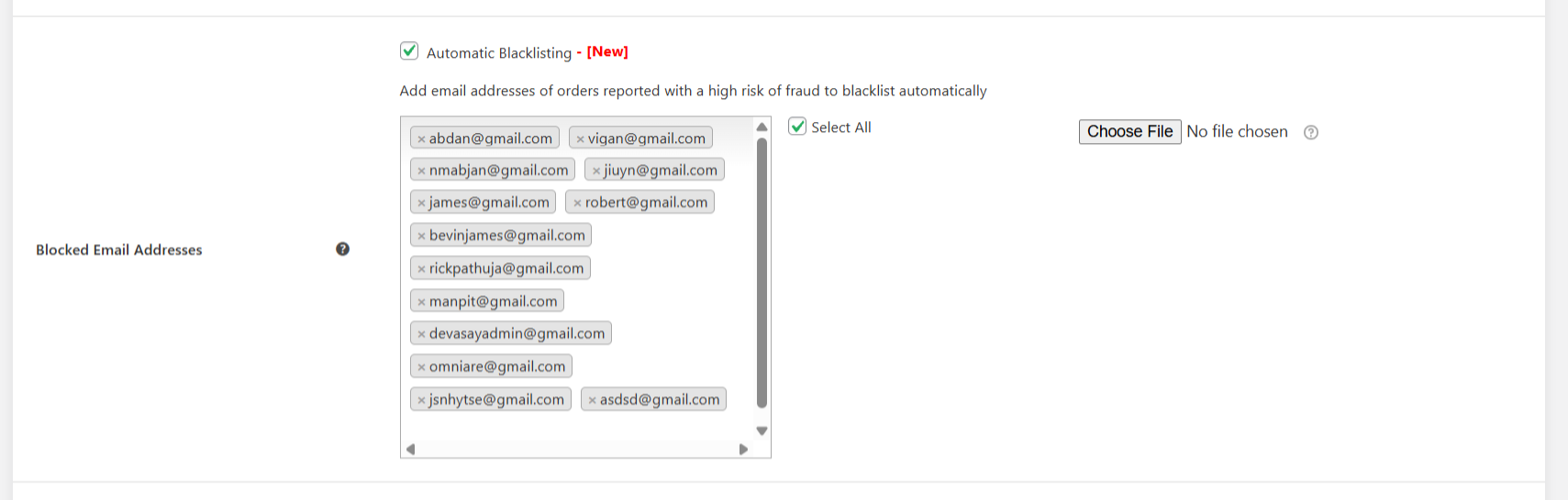
- First name / last name (useful for catching repeated fake orders).
- Street address (to block addresses linked to multiple disputes).
- IP address (e.g., 203.0.113.45).
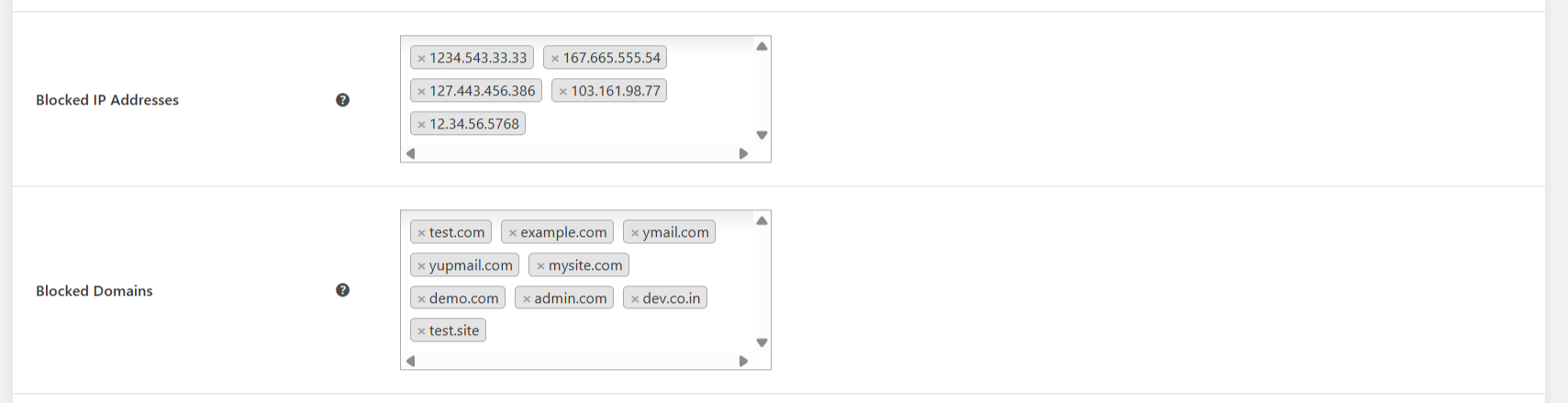
- Domain addresses (@tempmail.com) or domain extensions (.ru, .xyz).
- Web browsers (to block known bot user agents).
- States, countries, ZIP / postcodes (geo-restrictions for high-risk areas).
- Phone numbers.
- Shipping zones.
- User roles (e.g., block “subscriber” role from placing wholesale orders).
- Email addresses (fraud@example.com).
- Scroll to the bottom of the settings page.
- Tick the Enable external black list checkbox to activate the preloaded list of disposable / temporary email domains sourced from GitHub. This automatically blocks sign-ups and orders using known throwaway addresses.

- Press the “Save” button at the bottom of the page.
How To Manually Blacklist a Known Customer in WooCommerce
- In your site’s admin dashboard, go to Dotstore Plugins → Fraud Prevention → Settings.
- Locate the “Import Settings Data” section and press “Choose File”.
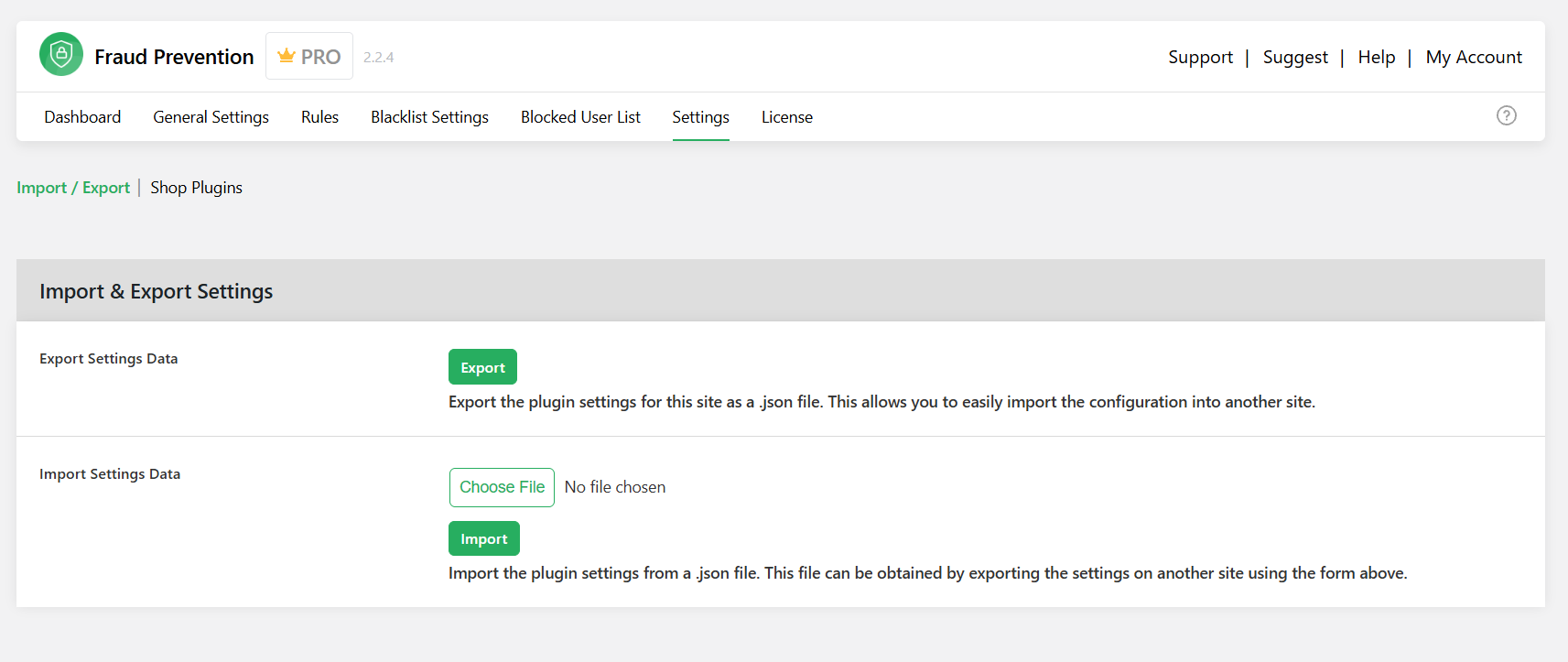
- Once the file is uploaded to your site, press “Import” to add the details.
- To view all blacklisted customers, navigate to Dotstore Plugins → Fraud Prevention → Blocked User List.
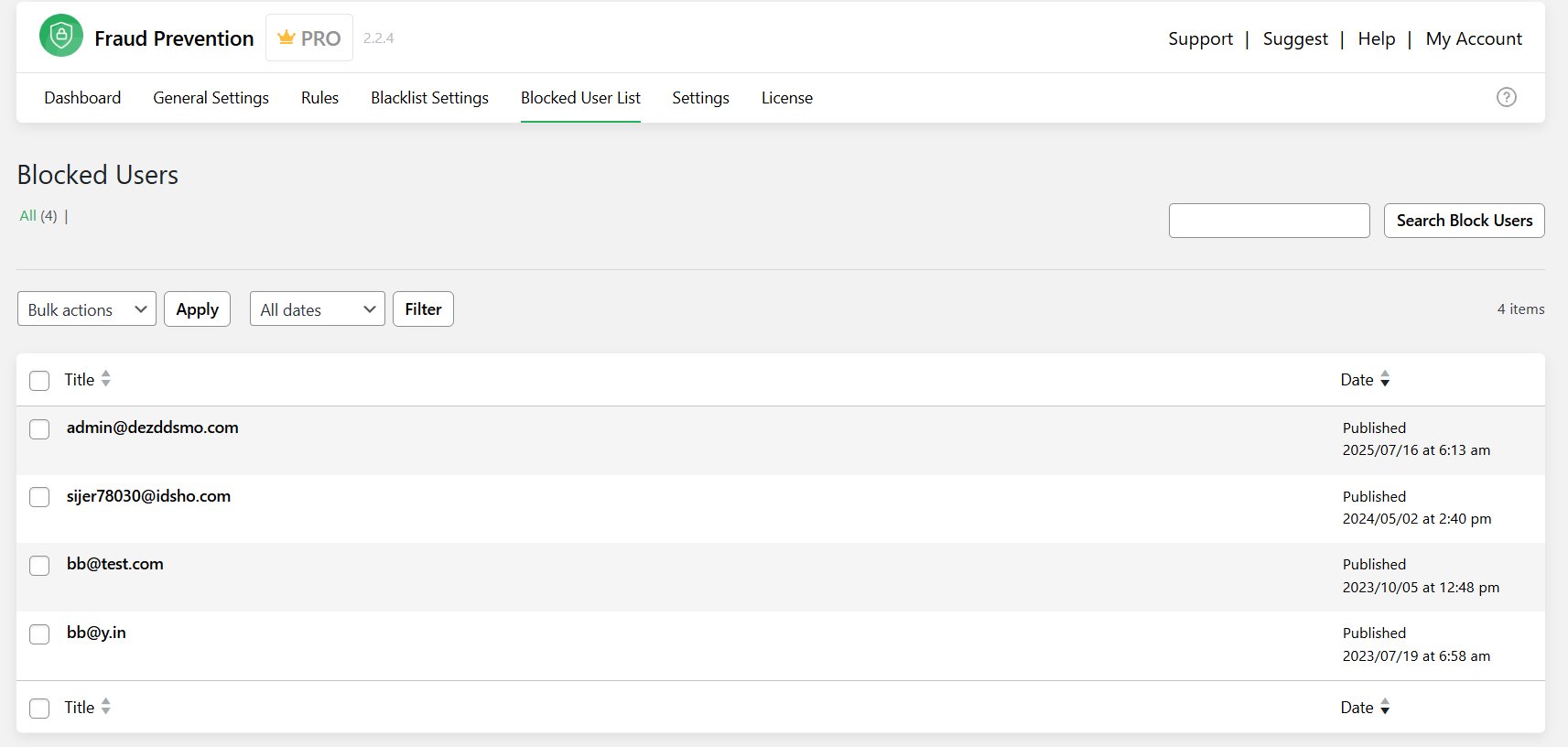
- To view all blocked order attempts, navigate to Dotstore Plugins → Fraud Prevention → Dashboard in your site’s admin.

And that’s it. From now on, any user who matches your blacklist criteria: email, IP, country, or any other parameter, will be blocked during registration or before their order is created.
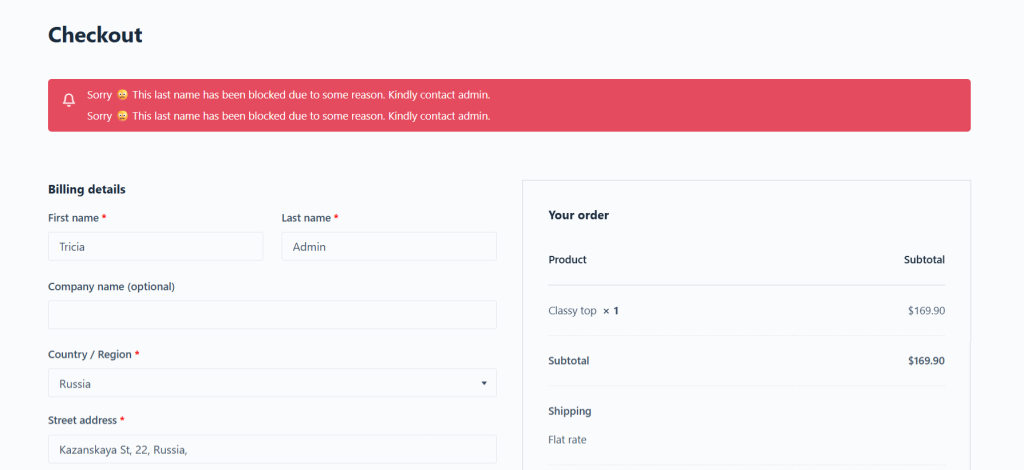
How To Automatically Blocklist Unknown Users in WooCommerce
Follow these steps to automatically detect, score, and block malicious activity from customers using fresh IPs, newly created email addresses, or disposable accounts, and other credentials you’ve never seen before.
Section 1: Configure the Rules-Based Spam Scoring Engine
- In your site’s admin dashboard, go to Dotstore Plugins → Fraud Prevention → Rules to configure custom fraud detection rules that evaluate orders in your store in real time.
- From here, you can assign suspicious traits and behaviors a “weight” (score) so that orders that reach your defined score threshold are flagged or blocked. Here are examples of weights you might assign for different fraud indicators:
- First-time orders.
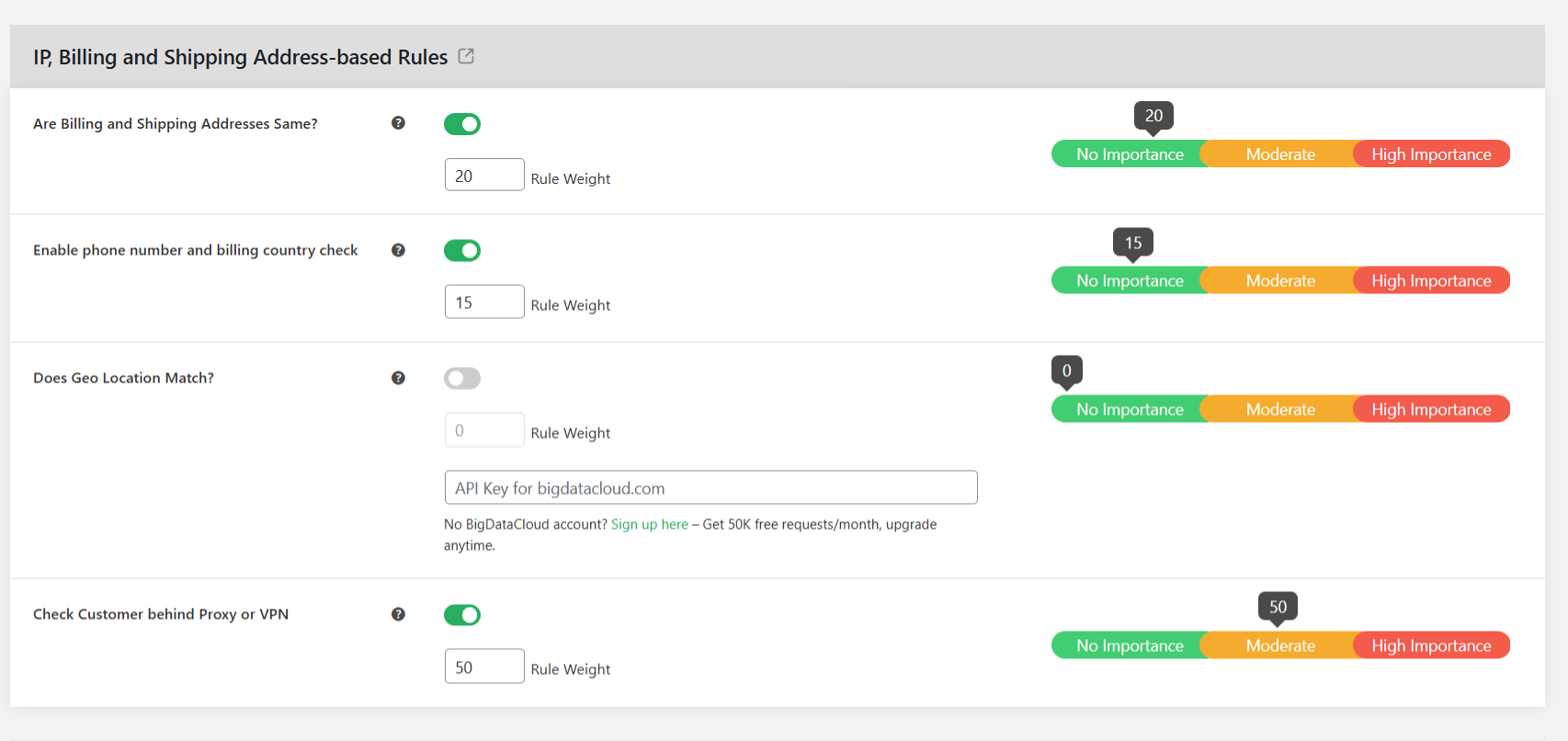
- IP, billing, and shipping address mismatches.
- Multiple orders to different addresses from the same IP.
- Order origin country.
- Email domain.
- High number of order attempts in a short time.
- Order amount.
- First-time orders.
- Leave the fields blank for parameters you don’t want to score. Then, once you’ve assigned different weights as desired, scroll down and press “Save”.
WooCommerce Fraud Prevention will now automatically score every incoming order. Those that hit your threshold will be paused or blocked (depending on your configuration) before they’re finalized.
Section 2: Enable Automatic Fraud Checks During User Registration and Order Placement
- From your site’s admin panel, navigate to Dotstore Plugins → Fraud Prevention → General Settings.
- Toggle on the “Automatic Fraud Check” option.
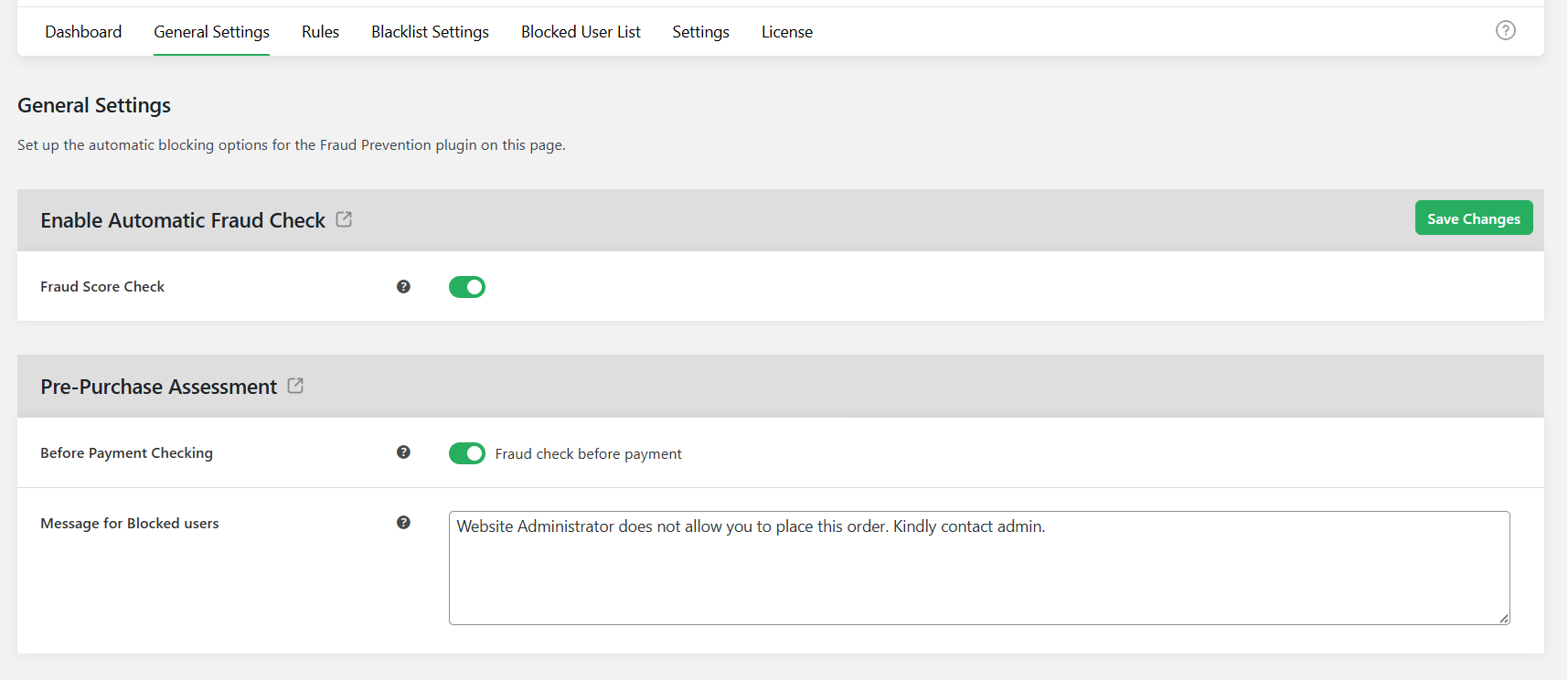
- Under “Pre-Purchase Assessment”, turn on “Before Payment Checking” to enable fraud checks before payment is attempted for the order.
- You can also amend the “Blocked Order Message” field as needed so customers see a clear explanation when their order is declined. This can be something simple like: “Your order has been flagged by our fraud protection system. If you believe this is a mistake, please email support@thedotstore.com.”
- Switch on the option to adjust order status based on risk score. Then enter the threshold scores for orders to be deemed medium and high risk and to be auto-cancelled and/or paused.
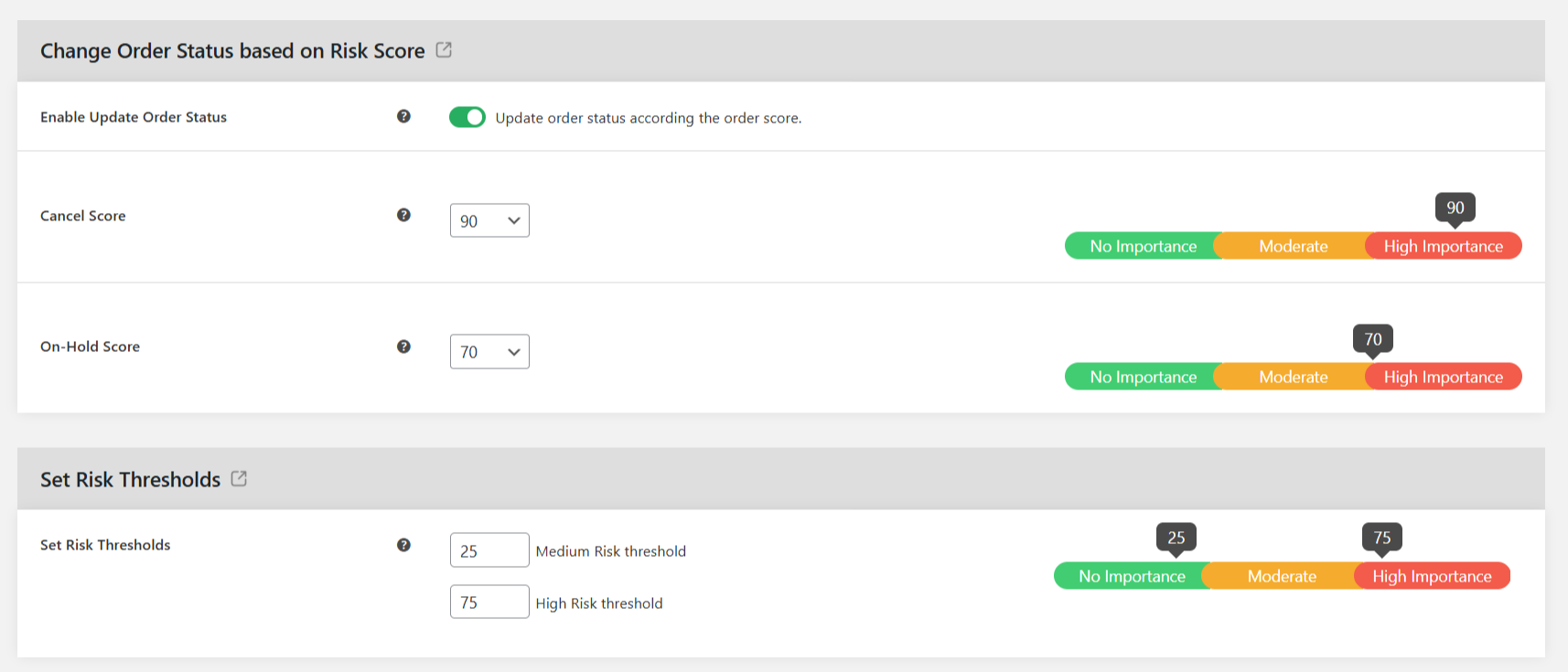
- Turn on the option for your admin team to get notified by email when the system flags or blacklists customers in WooCommerce. You can also add any other recipient to the fraud order notification emails, such as your operations manager or fraud review team.
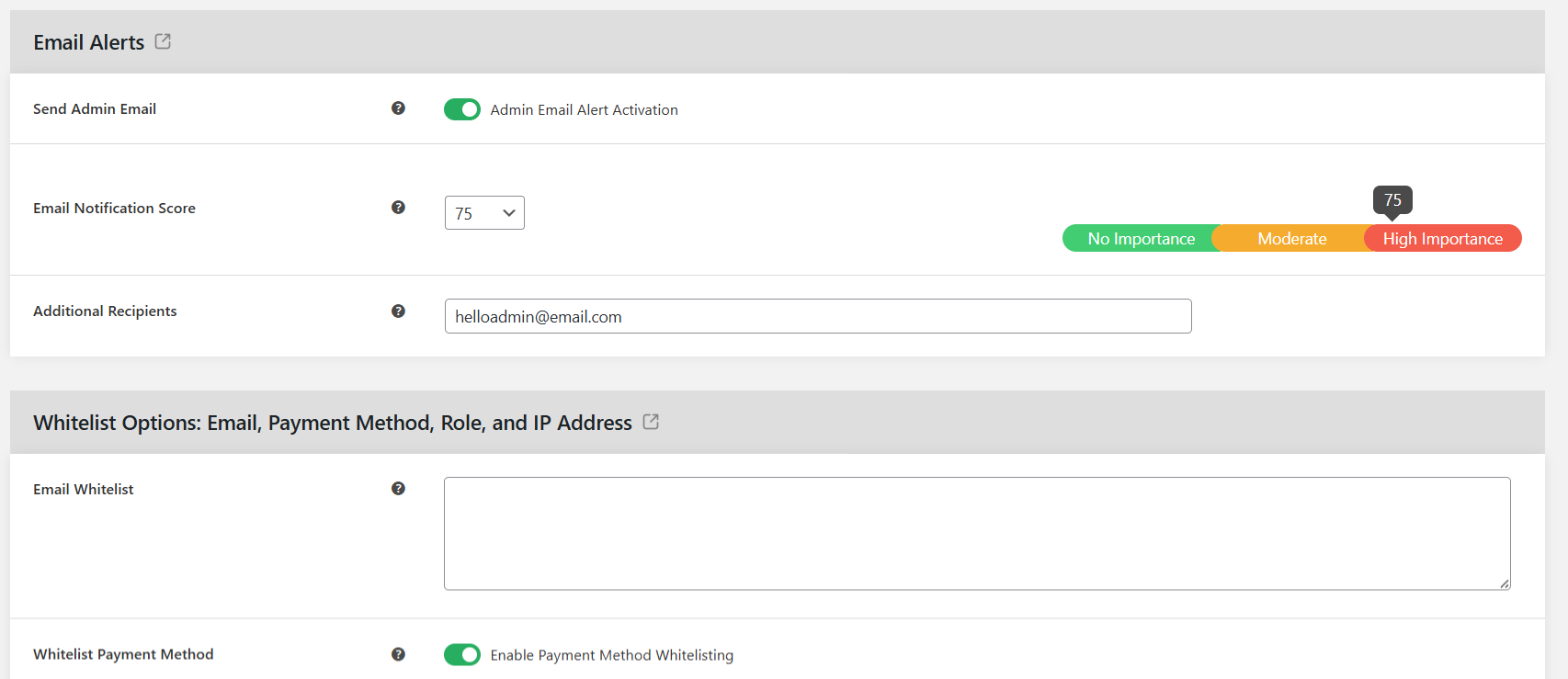
- Enter legitimate customers’ details in the appropriate fields to make sure trusted customers aren’t affected by your blocklist settings by accident.
- Another useful setting is to blacklist customers with high risk scores from choosing the Cash on Delivery payment method.
- You can also restrict the number of order attempts to stop customers or bots from repeatedly submitting orders in a short time frame.
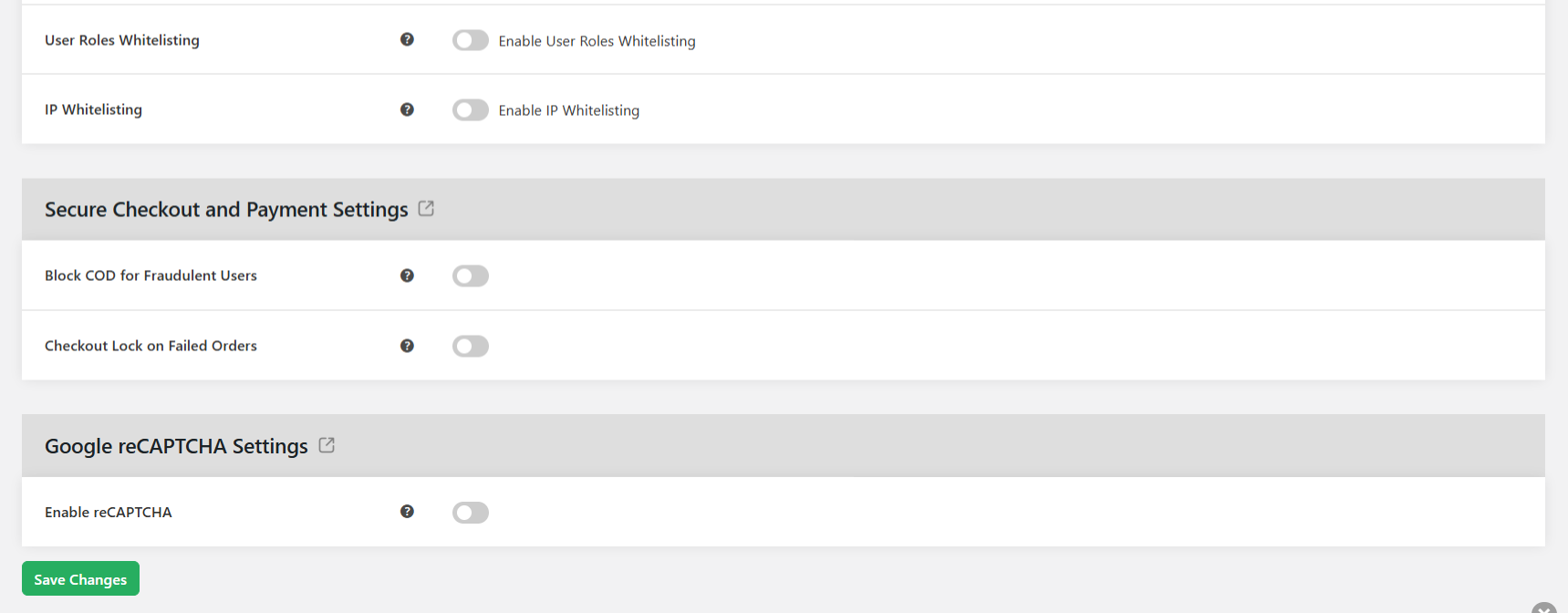
- Finally, to add an extra layer of protection against automated bots, enable Google reCAPTCHA on your store’s checkout page.
- Once you’ve configured your settings as desired, scroll down and press “Save Changes”.
That’s it. From this point on, the plugin will actively screen unknown customers, score them based on risk, and block the ones that meet your blacklist criteria, before they can complete their purchase.
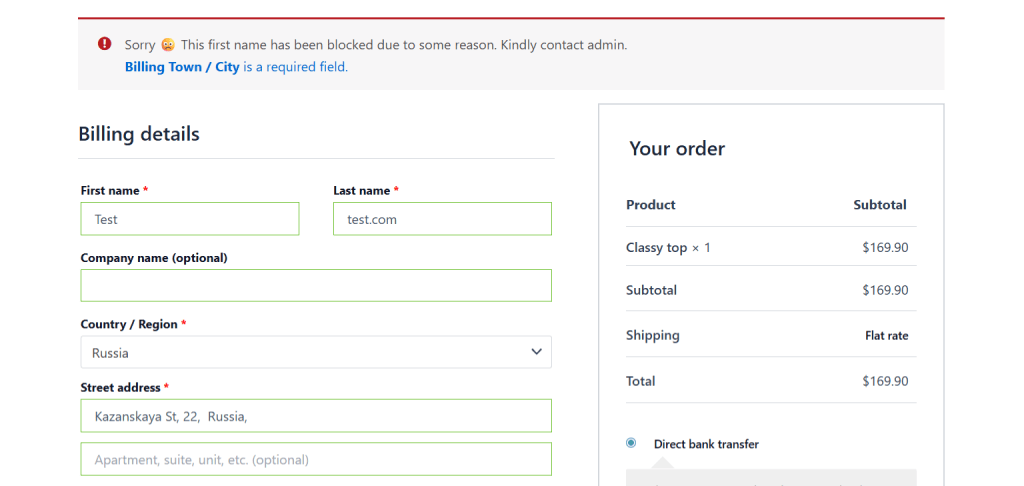
Best Practices For Blacklisting Customers in WooCommerce
These tips will help safeguard your WooCommerce store from fake orders, abusive customers, and other types of fraud over the long haul.
- Combine blacklists with real-time pre-purchase fraud assessments, order attempt velocity checks, payment gateway filters, and other fraud prevention methods.
- Sync your store’s blocklist with external sources to stop the activities of known fraudsters. For instance, the WooCommerce Fraud Prevention plugin by The Dotstore integrates with GitHub to instantly pull in updated lists of known scam IPs, emails, or domains and blacklist those users from your site.
- Whitelist trusted customers to make sure they automatically bypass fraud checks and aren’t caught in your filters by accident.
- Enable reCAPTCHA to block bot attempts on the checkout page before they even hit your fraud scoring system. This prevents your blacklist from becoming unnecessarily cluttered with useless data.
- Customize the error messages to clearly explain how users who are incorrectly blacklisted can contact your support team.
- Establish a routine to review your blacklist logs and relevant KPIs to keep tabs on blocked users. This enables you to spot persistent offenders and false positives and make adjustments as needed.
FAQs About Blacklisting Customers in WooCommerce
What Are The Limitations Of WooCommerce’s Built-In Features For Blocking Users?
WooCommerce has a few built-in features for blocking and restricting problematic customers. However, they are extremely basic and are not designed for proactive fraud prevention. Here are some of their fundamental limitations:
- ❌ No central automatic blacklist for IPs, emails, phone numbers, or addresses.
- ❌ No fraud scoring that detects and automatically flags risky orders in real time.
- ❌ No activity monitoring feature that alerts you about repeated failed payments, rapid multiple orders, or mismatched billing and shipping details.
- ❌ Easy for bad actors to bypass them by using a new email, IP address, or device.
Which Plugins Offer The Best Blacklisting Features For WooCommerce?
WooCommerce Fraud Prevention Plugin by The Dotstore offers comprehensive blacklisting and fraud prevention tools for WooCommerce stores. It lets you automatically blacklist customers in WooCommerce. This blocks them from signing up or placing orders on your site based on various parameters:
- Email addresses and domains (e.g., @fraudmail.com).
- IP addresses and ranges.
- Phone numbers (exact or partial matches).
- Billing or shipping addresses.
- Country or region restrictions.
Can I Block a Customer By Their Email Address in WooCommerce?
By default, WooCommerce doesn’t include a “block by email” feature out of the box. You can manually cancel orders from unwanted customers, but that’s reactive; the order still gets placed. If you want to put a stop to orders before they’re submitted, you’ll need a plugin.
With The Dotstore’s WooCommerce Fraud Prevention Plugin, you can:
- Block specific email addresses (e.g., fraudbuyer@example.com).
- Block entire spam domains (e.g., @tempmail.com) so every user from that provider is prevented from placing orders.
- Use partial matches to block patterns, such as all emails containing scam or @fraudmail.
- Combine email blocking with other rules (like IP or phone number) for a stronger protection net.
That’s How To Blacklist Customers in WooCommerce!
Keeping spammers, fraudsters, and problematic users away from your site safeguards your revenue, protects your business’s reputation, and preserves your staff’s bandwidth.
As noted, WooCommerce’s built-in blacklist features aren’t advanced enough and don’t empower you to proactively block bad actors from your website. The most you can do is to manually cancel orders or delete user accounts after they’ve been created.
The Dotstore’s WooCommerce Fraud Prevention Plugin enables you to pre-emptively blacklist fraudulent and problematic users during registration and checkout. With it, you can easily:
- Set multiple blocking parameters: email, email domain, phone number, IP address, billing and shipping address, and others.
- View comprehensive logs and reports that keep tabs on blocked users and their details.
- Customize the error messages shown to users who are blocked from creating an account and/or placing orders.
- Enable Google ReCaptcha to stop bot attempts on the checkout page (before the order is attempted).
- Whitelist trusted customers to ensure they never get blocked by mistake.
Best of all, the plugin is extremely simple to use, even if you’re not tech-savvy.
Download WooCommerce Fraud Prevention Plugin’s free and premium version, and blacklist malicious human and bot users today!
WooCommerce Fraud Prevention
Equip your store with our feature-rich fraud prevention plugin to reduce risk and safeguard your profits.
14-day, no-questions-asked money-back guarantee.