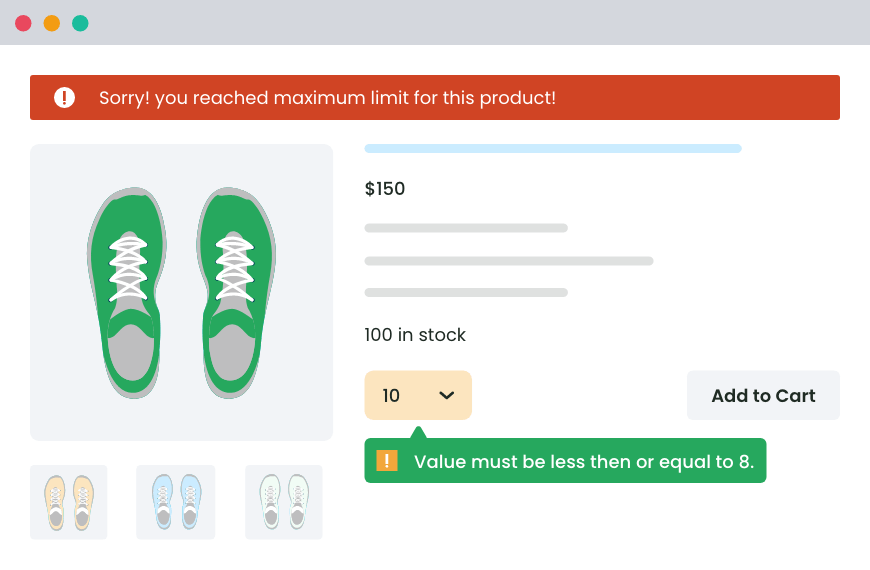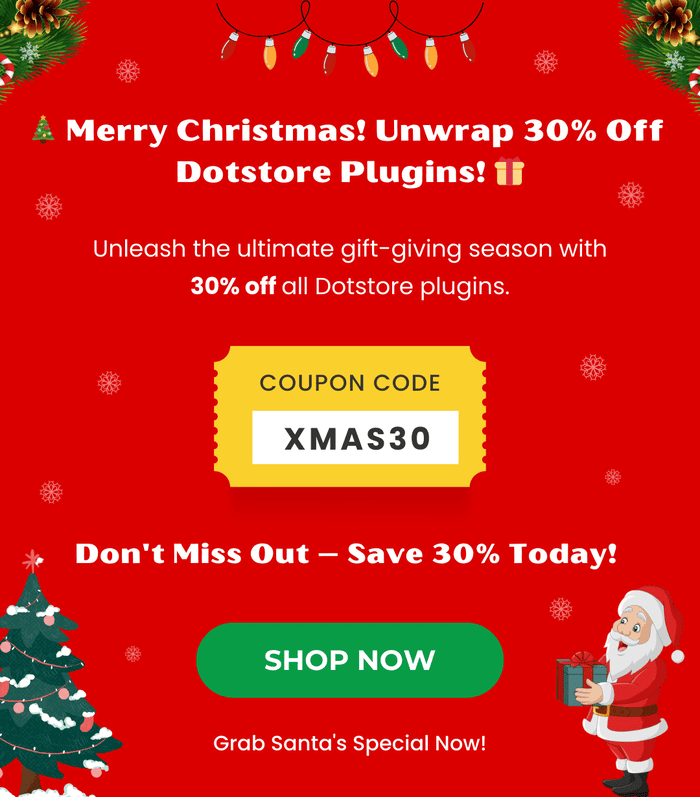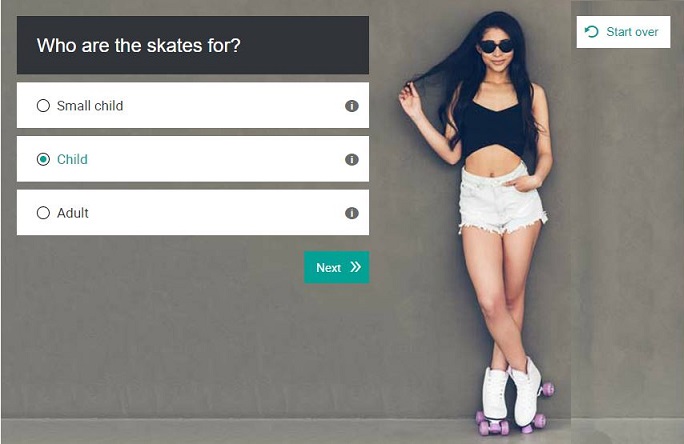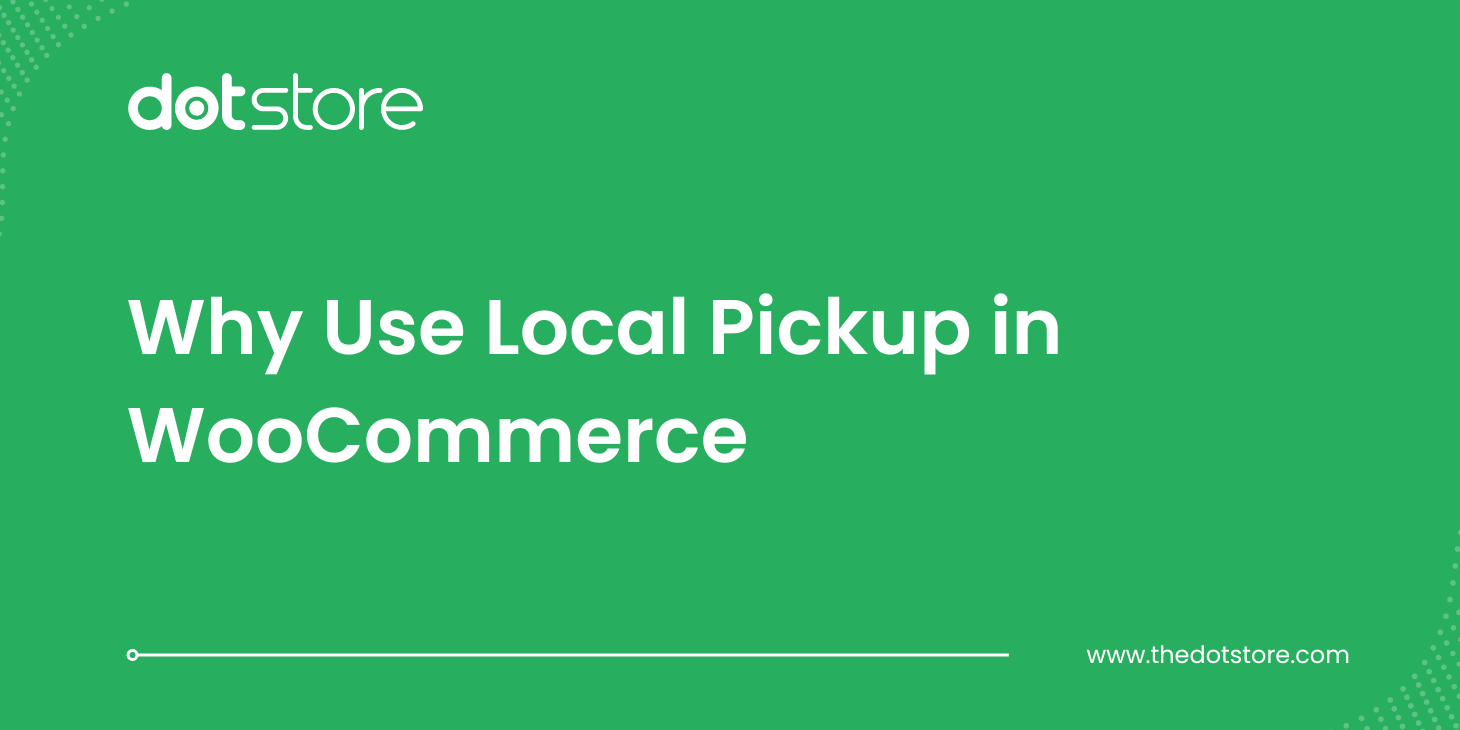Table of Contents
Do you want to change the number of pre-set units in the quantity field on your store’s product pages? In this in-depth tutorial, I’ll walk you through the steps to change the WooCommerce default quantity settings in your store, zero coding knowledge required.

Key Takeaways
- WooCommerce sets the default product quantity to 1, meaning customers add one unit to their cart unless they change it manually. There’s no built-in setting to adjust this, but you can modify it using a plugin.
- Changing the default product quantity helps stores that sell in preset packs, bulk, or low-cost items simplify the checkout process and encourage higher order values.
- Default quantity ≠ minimum quantity. The default quantity changes the pre-filled value that customers see in the quantity field, whereas the minimum quantity ensures that customers can’t order fewer than a specific number of units. Most WooCommerce stores benefit from adjusting both.
- The benefits of modifying the default quantity include increased average order value (AOV) as many customers checkout with the pre-filled quantity and better user experience due to fewer clicks for products typically bought in sets or bundles.
- Min/Max Quantity for WooCommerce is a powerful plugin that enables you to set default quantities by product or category, apply minimum/maximum quantity and cart amount rules, define quantity step increments (e.g., 3, 6, 9), customize the quantity selector style (dropdowns, radio buttons, etc.), and more.
If you’re looking for a guide on how to modify the WooCommerce default quantity settings in your online store, this tutorial has your back. We’ll discuss everything you need to know, including:
- What the default WooCommerce product quantity setting means.
- Key reasons for changing the default product quantity in your WooCommerce store.
- Top use cases for modifying the default quantity.
- A rundown of Min/Max Quantity for WooCommerce, the best WooCommerce plugin to modify the default quantity in an online store.
- A step-by-step guide to changing the WooCommerce default quantity in your store.

A quick note: Min/Max Quantity for WooCommerce is our very own hand-crafted plugin. Launched in 2020, it is now used by thousands of stores to change the default quantity, set minimum and maximum product quantity rules, modify the style of the quantity picker, add step quantity increments, and more. Check out the demo or get started with the free or pro version now.
First things first, let’s answer the most important question:
What is the default quantity in WooCommerce?
In WooCommerce, the default product quantity refers to the number of units that are pre-filled in the quantity field when a customer visits a product detail page.
By default, WooCommerce sets this value to 1. This means when a customer clicks on the “Add to cart” button, WooCommerce will add a single unit of the product to their cart unless they manually adjust the quantity first.
Can I change the WooCommerce default quantity?
Yes, you can change the WooCommerce default quantity. WooCommerce doesn’t provide a built-in setting for adjusting default product quantities, but you can change them by using a plugin or adding a custom code snippet to your site’s codebase.
Changing the default vs the minimum quantity in WooCommerce
There is a difference between changing the default quantity and setting a minimum quantity in WooCommerce.
When you set a default quantity, you’re only adjusting the pre-filled value in the quantity field. Customers can still change it to any other valid number. For instance, if you set the default to “5,” the product detail page will show “5” in the box by default, but a customer can easily lower it back to “1” or change it to any other valid number they want.
If your goal is to make certain customers must buy at least a certain amount, then you’ll need to configure a minimum quantity instead. That way, even if they try to reduce the number, your WooCommerce store won’t let them complete the purchase if the number of product units in their shopping cart is below the threshold you’ve set.
For best results, many WooCommerce stores opt to change both the default and minimum product quantities.
Why change the default product quantity in WooCommerce?
There’s no limit to the scenarios for which you can modify the default quantity in WooCommerce. However, they are most commonly used for stores that sell:
- Products sold in pre-defined packs and bundles. For items that customers typically buy in higher quantities — think: skincare products, packaged food, bottled water, etc. — changing the default quantity to align with how the product is usually bought eliminates unnecessary steps and reduces error in the ordering process.
- Products in bulk or wholesale quantities. Unlike retail customers who buy single units, wholesale buyers tend to order in larger quantities which justifies lower product prices (especially if there’s an MOQ restriction). Setting a default quantity that reflects typical wholesale orders makes the purchasing process faster and more intuitive.
- Low-value items. Fulfilling orders with a single $0.50 item might not be worth the transaction fees, shipping costs, or handling costs and time. Adjusting the default quantity to match your minimum order quantity (MOQ) prevents customers from ordering low-cost items in unprofitable amounts.
Benefits of changing the WooCommerce default quantity
It may seem standard to leave the default quantity in an online store as “1”. However, if you dig a bit deeper, you’ll find that it often means your business is missing out on several key advantages.
Below, we’ll discuss the merits of modifying the default product quantity in WooCommerce.
- Increased revenue. A higher default quantity subtly encourages customers to buy more per order. This is because many customers simply add products to their cart without adjusting the quantity. When the quantity field is pre-filled with a reasonable, higher number, many customers will proceed to checkout with that amount rather than reducing it.
- Better user experience (UX). Every unnecessary click stands in the way of the most important step in the buyer’s journey: placing their orders. For products usually bought in sets (for example, packs of protein bars in packs of 6), setting the default quantity as “6” saves customers from having to manually adjust the product quantity before adding the item to their shopping carts. Modifying the default product quantity to match customers’ buying behavior simplifies the ordering process and eliminates extra clicks so customers can check out faster.
The best plugin for changing the default quantity in WooCommerce
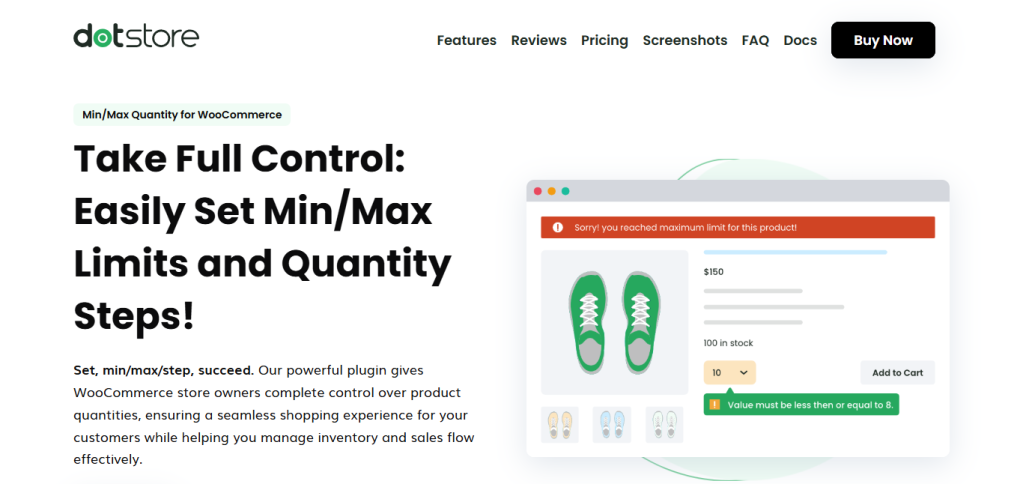
Min/Max Quantity for WooCommerce is a powerful plugin that enables you to change the default quantity for products in your WooCommerce store. It gives you complete control over your store’s product quantity settings. You can use it to change the default quantity for specific products and categories.
- For specific products. Individual products will have different default quantities, e.g. a store that sells hair accessories might choose to adjust the default quantity for combs as 3 and hairpins as 6.
- For specific categories. Items in a particular category will have different default quantities, e.g. a wholesale clothing store with a default quantity of 8 for all outerwear and 3 for all bottomwear.
Launched in 2020, thousands of WooCommerce stores use Min/Max Quantity for WooCommerce to modify default quantities, set minimum and maximum quantity limits, change quantity input buttons, and much more.
Best of all, it is packed with heaps of features, while being easy to use for site admins and customers.
Top features
- Modify the WooCommerce default product quantity. Instead of always starting at 1, you can adjust the default quantity for any product and set it to start at a higher number to subtly nudge customers to buy more in a single order from your store.
- Set minimum and maximum quantity rules. A minimum quantity limit helps prevent small-sized orders. Whereas, a maximum limit prevents stockouts by restricting the number of products customers can buy per order.
- Set minimum and maximum amount restrictions. Instead of limiting the number of products per transaction, it’s sometimes better to control the total cart value by setting a minimum or maximum order amount limit.
- Define step quantity rules. Step rules make sure customers buy in specific quantity increments. If, for example, you sell candles in sets of 3, 6, 9, etc., you can enforce default and step quantities of 3 to prevent customers from selecting any other quantity.
- Modify the style of the quantity selector button. Instead of WooCommerce’s standard + / – quantity buttons, you can change it to a dropdown menu with preset quantity options (e.g., 10, 20, 30) or radio buttons to better match your site’s theme.
How to change the default product quantity in WooCommerce
For this tutorial, I’ll walk you through detailed steps to change the default product quantity from “1” to “6” in an online clothing store.
Note that depending on the specific scenario, you may want to make the following additional configurations too:
- Set a minimum product quantity restriction to prevent customers from buying less than a specific number of items.
- Change the quantity increment. If you want to only sell products in pre-defined packs.
- Change the style of the quantity selector button. Customers can enter their desired numbers in a quantity input field interface. Modifying it to a layout with pre-set options ensures customers can only select from a range of options you set.
Visual learner? Feel free to follow along the video tutorial below. Otherwise, read on for full instructions.
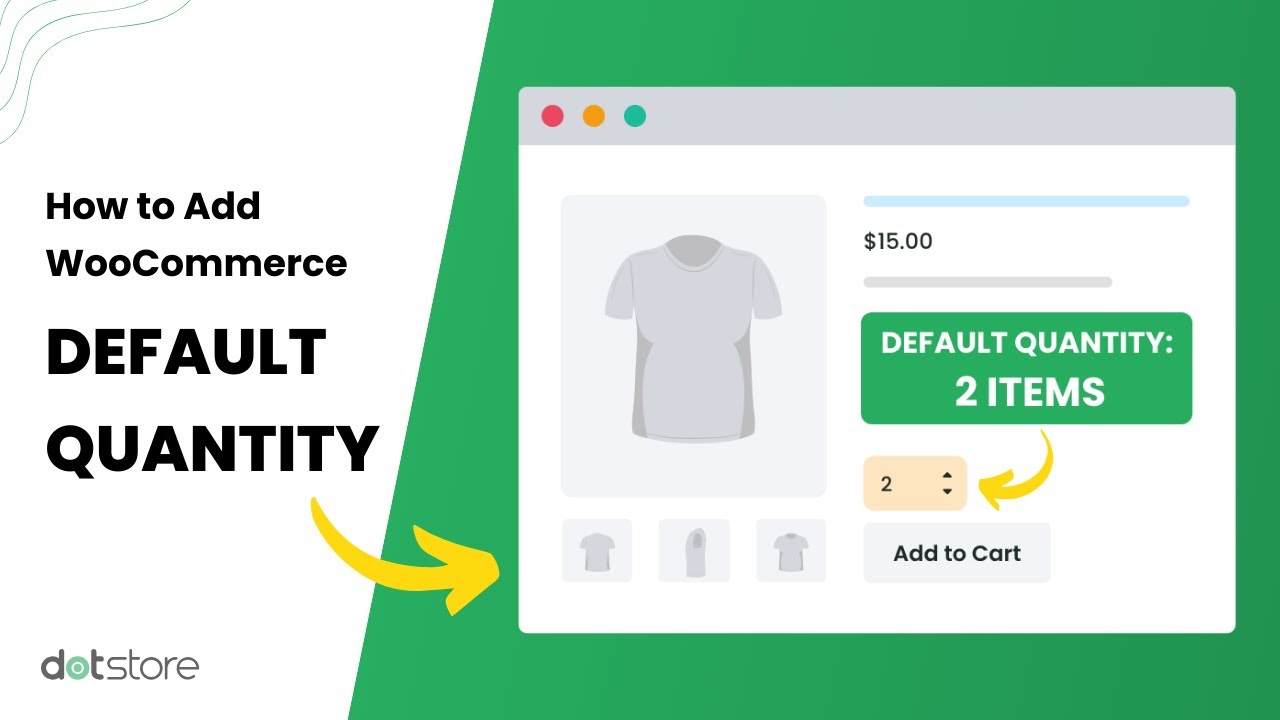
Tutorial: How to change the WooCommerce default quantity
- Download and install the Min/Max Quantity for WooCommerce plugin on your website.
- In your WordPress admin dashboard, go to Dotstore Plugins → Min/Max Quantity → Add New to create a new rule.
- Add a name for this rule (for internal reference only).

- Navigate to the Advanced Rules section and open the first collapsible panel.
- Define conditions to determine when the rule applies. To change the default quantity for:
- For specific products, choose Product from the left-side dropdown. Then select the relevant products from the right-side dropdown.

- For specific product categories, select Category from the left-side dropdown. Then choose the categories where this rule should be enforced from the right-side dropdown.
- For specific products, choose Product from the left-side dropdown. Then select the relevant products from the right-side dropdown.
- If needed, you can add extra conditions such as user roles, shipping zones, or stock levels from the same section.
- Now to the part you’ve been waiting for: Under the “Action” section, change the default quantity as needed. You can also specify minimum and maximum quantity limits, adjust the step quantity, and customize the quantity selector button from here.
- Once done, click Save Changes at the bottom of the page.
Here’s how the modified WooCommerce default quantity looks on the front end of a demo store:
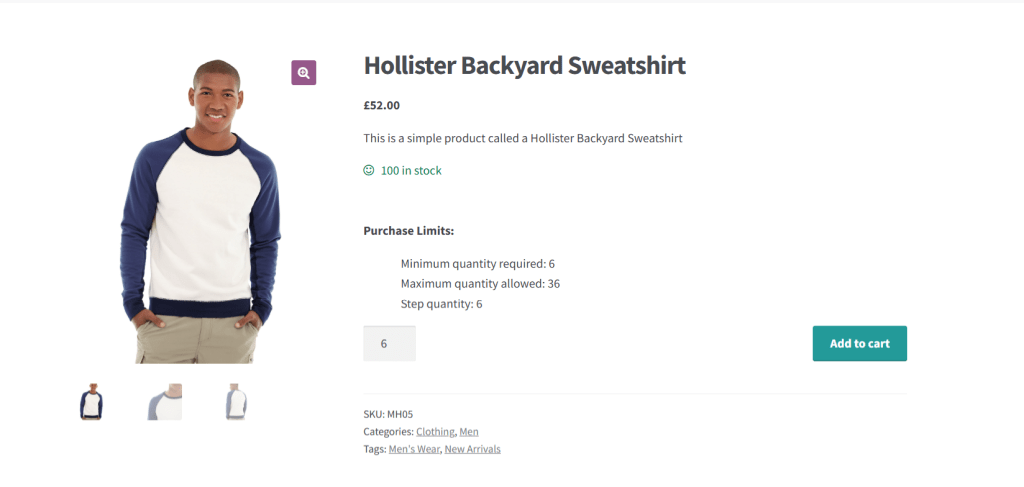
Best practices for changing the WooCommerce default quantity
- Match the default product quantities to customers’ buying patterns (based on sales data, commonly accepted industry practice, or what seems natural for the item), rather than setting random defaults.
- Combine defaults with minimum and maximum rules to make sure all purchases are within your acceptable thresholds (where apt).
- Clearly specify default quantities in product descriptions to avoid confusing customers.
- Track the impact of changing defaults on your store’s average order value (AOV), conversion rates, cart abandonment rate, and other sales-related metrics.
- If you’re selling products in limited quantities, consider changing the quantity selector style to match.
FAQs about how to set the WooCommerce default product quantity
How to change the default quantity for product variations in WooCommerce?
If you want to set different default quantities for variations, the Min/Max Quantity for WooCommerce plugin makes it simple. Here’s how to do it step by step:
- Install and activate Min/Max Quantity for WooCommerce’s free or pro version on your website.
- In your WordPress admin area, access Dotstore Plugins → Min/Max Quantity → Add New to create a new quantity management rule.
- Give the rule a name so you can easily identify it later (note: this is just for internal use).
- Open the Advanced Rules section and expand the first panel to set conditions that dictate when the rule applies. For instance, in a clothing store, if you sell t-shirts in multiple sizes, you might create one rule for the “Large” variation to default to 2, while keeping other sizes at 1:
- Product variations: Select “variable product” from the dropdown on the left, then choose the product variations where the rule applies from the dropdown on the right side.
- Optional conditions: You can add more targeting rules, like restricting by user role, shipping zone, or stock availability.
- Scroll to the Action section to adjust the default product quantity and other limits. Here, you can:
- Set the default quantity for the selected product(s) or categories.
- Define minimum and maximum quantities so customers can’t go below or above certain limits.
- Configure the step increment value (e.g., order in multiples of 2, 5, or 10).
- Customize the quantity selector buttons.
- Once you’re happy, Press “Save Changes”. The new default quantity is now changed and will show up automatically when customers select those product variations.
Modify the WooCommerce default quantity in your store
Changing the starting product quantity from “1” in your online store can lead to a more user-friendly shopping experience and increased revenue.
WooCommerce doesn’t include the option to adjust the default quantity, so we modified it using our very own plugin, Min/Max Quantity for WooCommerce.
Min/Max Quantity for WooCommerce is a simple-to-use plugin that enables you to change the default WooCommerce product quantity, add minimum and maximum quantity limits, set step quantity increments, modify the quantity button styles, and more.
To join the thousands of stores that use it to customize their product quantity settings, check out the plugin demo or get started with the free or pro version now.
Min/Max Quantity for WooCommerce
Set min/max/step quantities to manage product quantities effectively and enhance the customer experience in your WooCommerce store.
14-day, no-questions-asked money-back guarantee.