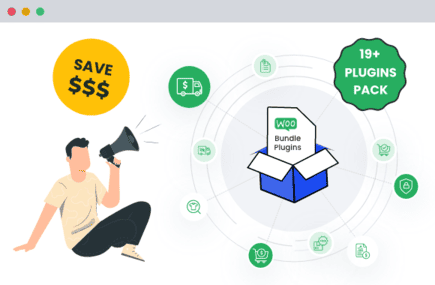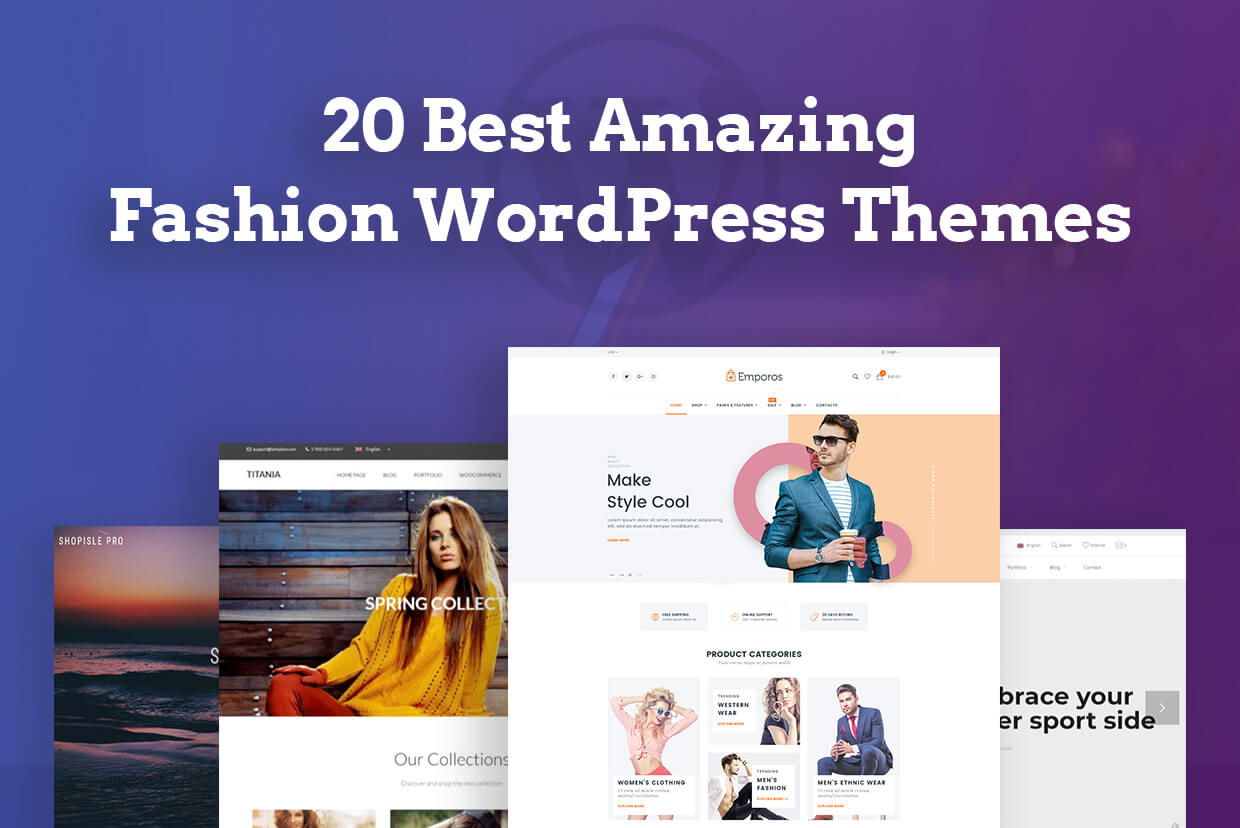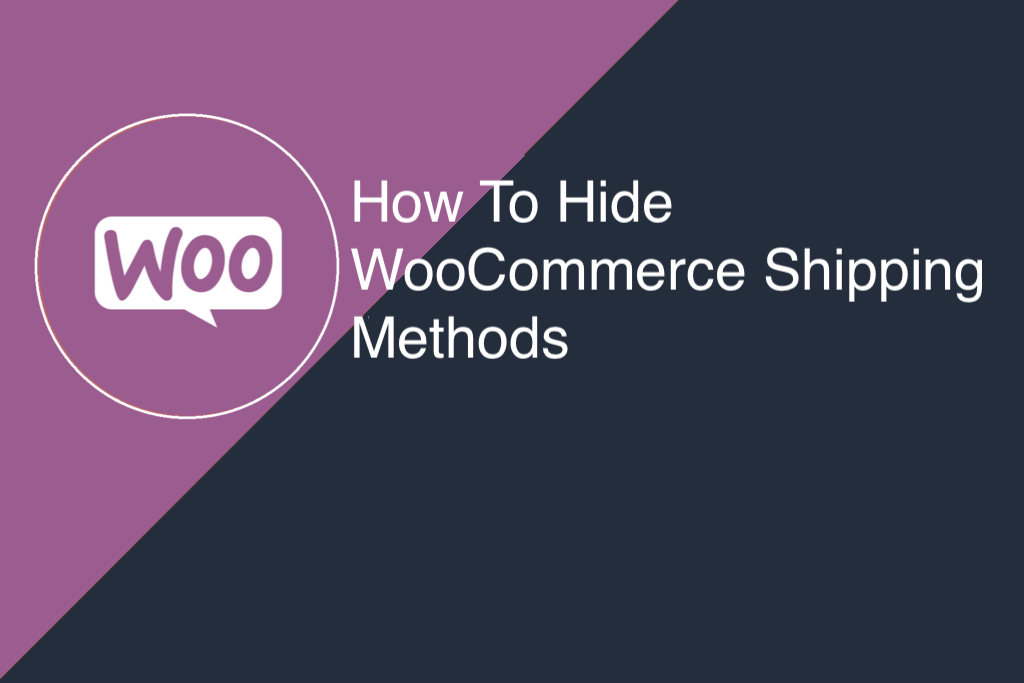Table of Contents
Key Takeaways
- Plan your WooCommerce holiday sales discounts and offers early using automated rules to save time and avoid pricing errors.
- Keep your site fast and secure during peak traffic with fraud prevention, caching, and proper hosting checks.
- Manage shipping, fees, and checkout conditions easily through Dotstore’s rule-based plugins.
- Track sales, conversions, and customer behavior using Enhanced Ecommerce Google Analytics for WooCommerce.
- Review your campaign data after the holidays to find top-performing offers and improve next season’s strategy.
- Use the Dotstore plugin suite to handle everything from pricing to shipping, analytics, and fraud protection.
The holiday season is the biggest time of the year for online stores.
For WooCommerce shop owners, it means more traffic, more orders, and a lot more to manage.
Black Friday, Cyber Monday, and Christmas can bring great WooCommerce holiday sales revenue, but they also bring new challenges. A slow website, a broken coupon, or a delayed order can easily turn excitement into frustration.
Many store owners ask the same questions each year. How can I prepare my site? Which discounts work best? What should I do to handle shipping delays or extra traffic?
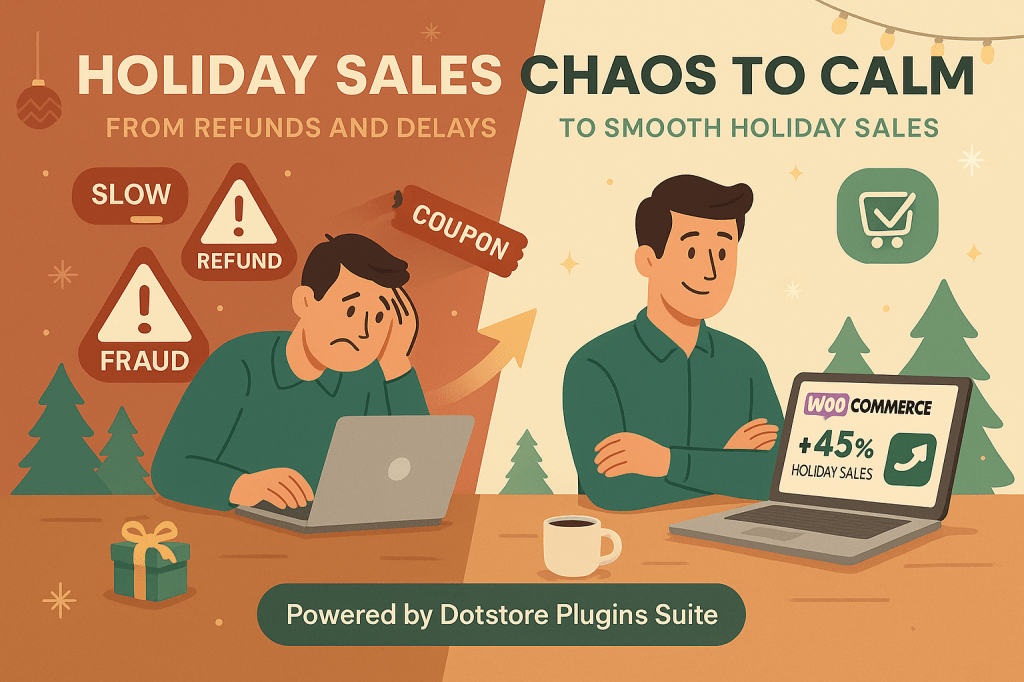
This guide brings all those questions together in one place. You will find clear, beginner-friendly answers that you can follow right away. And we also take a look at some of the top WooCommerce holiday plugins for 2025.
Preparing Your Store for WooCommerce Holiday Sales Traffic
Before the holiday rush begins, it’s important to make sure your WooCommerce store is fast, secure, and ready to handle more visitors. These simple steps can help your store perform better and keep shoppers happy during busy sales days.
1. How do I prepare my WooCommerce store for Black Friday and Cyber Monday?
Start with a quick health check. Update WooCommerce, your theme, and plugins to the latest version. Remove unused add-ons or heavy elements that slow things down.
Test your checkout process once from start to finish and make sure all links, coupons, and payment gateways work correctly. Schedule banners, discounts, or popups before the sale begins, so they go live automatically.
- WooCommerce Extra Fees Plugin lets you add small service or holiday-specific fees to keep margins healthy during big sales. Example: Add a “Priority Order Processing Fee” of $2.99 for customers who want faster order handling during Black Friday.
WooCommerce Extra Fees
Make profits from every confirmed sale through smart, conditional fees.
14-day, no-questions-asked money-back guarantee.

- Flat Rate Shipping Plugin helps you create flexible shipping rules by country, product, or weight. Example: Offer free shipping above $100 only for U.S. orders, while charging a fixed $8 for international orders.
👉 Don’t forget to follow this WooCommerce holiday sales checklist to help prepare for the busiest months of the year.
2. How can I improve WooCommerce site speed for holiday sales?
A fast store means more sales. Use caching, image compression, and simple layouts to make your site load faster. Avoid heavy sliders and large images on your homepage.
Check your speed using tools like GTmetrix or Google PageSpeed Insights and fix issues before the rush.
- Flat Rate Shipping Plugin speeds up checkout by grouping complex shipping rules into one efficient structure. Example: Instead of loading dozens of conditions, set one rule like “$5 shipping for all accessories under 1kg” to simplify calculations.
Advanced Flat Rate Shipping Methods
Boost your WooCommerce store’s revenue with flexible shipping options. Your business deserves the best!
14-day, no-questions-asked money-back guarantee.

- Conditional Payments Plugin shows only relevant payment options at checkout to make the page lighter and faster. Example: Hide “Cash on Delivery” when customers choose international shipping or digital products.
3. What security steps should I take before holiday sales?
Holiday seasons attract both buyers and fraudsters. Always use HTTPS, secure passwords, and daily backups. Keep a close watch on failed or repeated orders, which often signal fraudulent attempts.
- WooCommerce Fraud Prevention Plugin protects your store by detecting risky or duplicate transactions in real time. Example: If a user tries to place multiple high-value orders from different cards but the same IP address, the plugin can automatically block them.
WooCommerce Fraud Prevention
Equip your store with our feature-rich fraud prevention plugin to reduce risk and safeguard your profits.
14-day, no-questions-asked money-back guarantee.

4. How can I display holiday banners and popups on my WooCommerce store?
Holiday visuals and banners can be used to promote your biggest deal or a limited-time offers. You must keep popups light and relevant.
For example, showing a 10% discount code when visitors add items to their cart can increase engagement when done right.
- WooCommerce Product Attachment Plugin lets you attach holiday flyers, gift guides, or promo PDFs directly to product pages or emails. Example: You can add a “Holiday Gift Ideas” PDF to all your top-selling products or include a “Festive Care Instructions” sheet with Christmas orders.
WooCommerce Product Attachment
Increase conversion rates with detailed information using multiple attachments.
14-day, no-questions-asked money-back guarantee.
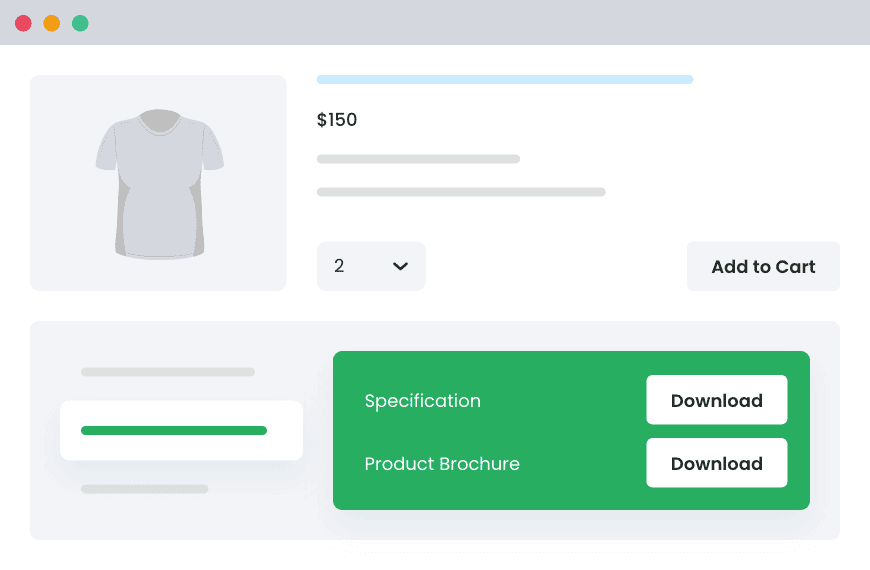
Avoid adding too many popups that could slow down your site or frustrate visitors.
5. Can I put my WooCommerce store in holiday or vacation mode?
If you’re taking a short break or pausing deliveries, it’s easy to communicate that with shoppers. Add a short note saying when orders will resume, or temporarily disable checkout if needed.
- WooCommerce Extra Fees Plugin lets you add a “Holiday Rush Fee” for customers who need delivery during your busiest days. Example: Add a $5 “Urgent Holiday Shipping” option for orders placed between December 20–24.
6. How do I prepare WooCommerce hosting for high holiday traffic?
Talk to your hosting provider about expected traffic spikes. Ask if your current plan can handle the load or if you should upgrade for a month. Always keep daily backups, so even if something goes wrong, you can restore your site quickly.
- WooCommerce Fraud Prevention Plugin helps reduce server load by blocking spam or bot-generated orders that often flood checkouts during big sales. Example: If your store receives hundreds of fake orders in a few minutes, the plugin automatically detects and stops them before they slow your site down.
Your WooCommerce holiday preparation = fast site speed, secure checkout, flexible shipping, and safe transactions.
Once these basics are ready, you can focus on discounts, marketing, and growing your holiday sales with confidence.
Creating Smart Holiday Discounts and Offers
Holiday discounts are what bring shoppers back every year. A good offer helps you sell more, move stock faster, and turn first-time buyers into repeat customers.
Here’s how you can plan your WooCommerce holiday discounts the smart way.
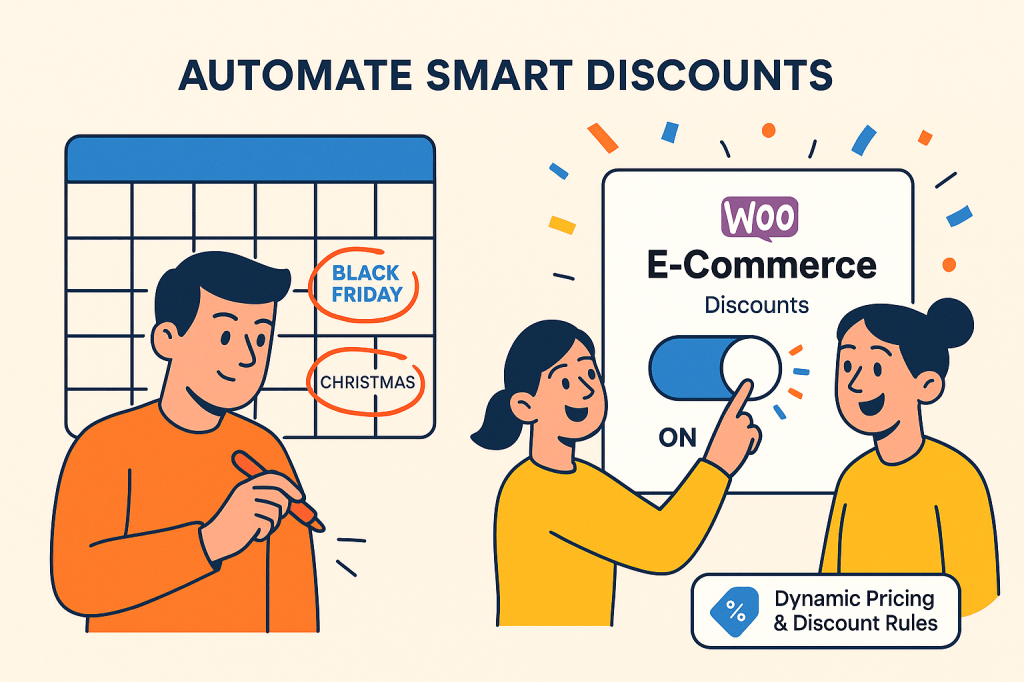
1. How can I create holiday-specific discount codes in WooCommerce?
Every WooCommerce store runs some form of discount during Black Friday or Christmas. But doing it manually for every product or customer type can take hours.
You can set up discount codes in WooCommerce, but doing them manually for every product or date takes time. Dotstore’s Dynamic Pricing and Discount Rules plugin makes this much easier.
What makes this useful:
- Automatically enable or disable coupons at specific times
- Keep pricing consistent across thousands of products
- Target the right audience such as new, loyal, or high-value customers
- Set rules by customer type, cart total, category, or location
- Choose between fixed, percentage, or quantity-based discounts
- Schedule start and end dates for full automation
Example: Offer 10 % off for first-time customers between November 20 and 30 using a rule like Customer = New User + Date Range = Nov 20–30.
WooCommerce Dynamic Pricing and Discount
Apply advanced discount conditions to drive more revenue with our intuitive and easy-to-use plugin.
14-day, no-questions-asked money-back guarantee.
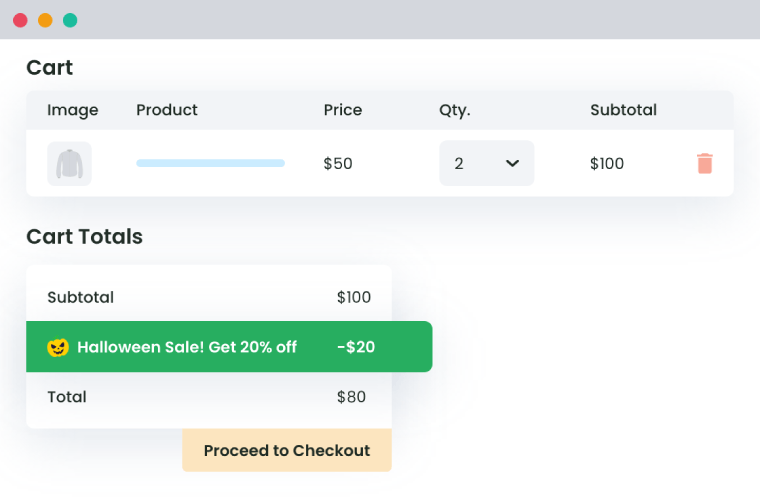
2. How can I run a quick flash sale for Christmas or New Year?
Flash sales bring excitement and urgency, but managing them manually can be stressful. If you forget to end them on time, you could lose profit or confuse buyers.
With Dynamic Pricing and Discount Rules, you can schedule limited-time offers that start and stop automatically. The plugin ensures your flash sale activates only during the hours or days you choose.
What makes this useful:
- Set start and end times for each flash sale
- Apply discounts to selected categories or products
- Automate rule activation and expiration
- Avoid manual price changes at midnight
- Combine multiple sale rules for different events
Example: Run a “24-hour Christmas Eve Sale” where everything in your Gifts category is 20 % off. The sale starts and ends automatically after 24 hours.
3. How can I bulk-update product prices for holiday offers?
Editing every product manually before a sale takes too much time, especially if you have hundreds of items. Bulk rule creation keeps your store consistent and ready faster.
Dotstore’s Dynamic Pricing and Discount Rules plugin lets you apply discounts to entire categories or product groups in one step. You can also set different percentages for each category or cart range.
What makes this useful:
- Apply rules to full categories, tags, or attributes
- Manage bulk pricing without manual edits
- Create storewide discounts or segmented ones
- Combine multiple conditions like product + cart + user
- Restore prices automatically after the sale ends
Example: Give 15 % off all Winter Collection items from Black Friday to Cyber Monday, then return prices to normal automatically.
4. How can I schedule sale prices to start and stop automatically?
Running multiple sales can be confusing when each has a different timeline. Forgetting to turn one off can affect your profit.
With Dynamic Pricing and Discount Rules, you can schedule discounts in advance. The plugin automatically activates and deactivates your offers on the dates you choose.
What makes this useful:
- Set exact start and end dates for every sale
- Avoid overlapping promotions
- Schedule weeks or months ahead
- Automate everything with no manual clicks needed
- Keep full control over timing and visibility
Example: Plan a “New Year Week Deal” starting Jan 1 and ending Jan 7. The offer starts and stops automatically, so you can focus on orders instead of settings.
5. How can I offer Buy-One-Get-One (BOGO) or quantity-based discounts?
Holiday buyers love bundle deals and BOGO offers. They feel like gifts and encourage shoppers to buy more at once.
The Dynamic Pricing and Discount Rules plugin supports flexible quantity-based discounts. You can reward customers who buy more or combine products into attractive bundles with WooCommerce BOGO deals.
What makes this useful:
- Create “Buy X Get Y” or tiered pricing rules
- Apply discounts per quantity, cart total, or product type
- Combine multiple conditions for advanced offers
- Promote bundles without needing extra plugins
- Encourage higher order values easily
Example: Offer “Buy 2 Scarves, Get 1 Free” or “Buy 3 items, get 20 % off the 4th.” These discounts apply automatically in the cart.
6. How can I stop coupon misuse during WooCommerce holiday sales?
During big sales, coupon codes spread quickly across the internet. If everyone uses your new-customer code, profits drop fast.
Dynamic Pricing and Discount Rules gives you control over who can use each discount. You can restrict usage by customer type, order count, or even email domain.
What makes this useful:
- Limit coupon use per user or role
- Block guest checkout discounts
- Apply rules by region, cart value, or item type
- Stop duplicate or repeated orders with same code
- Keep discounts exclusive to intended buyers
Example: Let WELCOME10 apply only to first-time buyers and block it for repeat or guest users.
7. How can I use coupons to cross-sell and upsell during holidays?
Cross-selling helps you promote matching items that improve the shopping experience. It also increases your average order value without more ads.
With Dynamic Pricing and Discount Rules, you can set conditions that reward specific combinations of products or cart totals.
Why this helps:
- Trigger discounts when shoppers buy related products
- Suggest accessories or bundles automatically
- Increase average order value
- Create smooth add-on offers without pop-ups
- Control offers by product pairings or categories
Example: When someone buys a Mug + Card Bundle, give 10 % off a Gift Wrap Set automatically when both items are in the cart.
8. How can I give special discounts to loyal or B2B customers?
Loyal and wholesale buyers appreciate personalized pricing, especially during the holidays. Manually managing that can be complicated, but role-based rules make it simple.
Dynamic Pricing and Discount Rules helps you define custom pricing tiers and special offers based on user roles or spending patterns.
Why this helps:
- Set unique discounts for B2B / wholesale customers
- Reward loyal buyers with exclusive rates
- Create automatic volume discounts
- Manage multiple customer types easily
- Keep business and retail pricing separate but synced
Example: Give wholesale users 20 % off orders above $500, while retail shoppers get 10 % off the same period.
9. How can I check which holiday deals worked best?
When the holiday season ends, you’ll want to see which offers really worked. Guessing isn’t enough. You need data that shows what your customers clicked, bought, and ignored.
You can track all of this with Dotstore’s Enhanced Ecommerce Google Analytics for WooCommerce plugin. It connects your store with Google Analytics and Facebook so you can see how people shop on your site and which promotions helped the most.
Why this helps:
- Track when shoppers view, click, or buy your products
- See which discounts or coupons brought the most sales
- Understand how many people added items to their cart but didn’t finish
- Watch your total revenue, order value, and conversions in one place
- Use real data to plan better holiday sales next time
Example: After your sale ends, you might notice that the “Free Shipping Over $75” offer brought more orders than your “15 % Off Storewide” deal.
That insight helps you know which offers to repeat and which to skip during the next sales season.
Handling Shipping and Fulfillment Challenges
Holiday success doesn’t end when a customer clicks “Buy.” Fast, clear, and reliable shipping is what turns a good sale into a great experience. These questions cover how to manage shipping, delays, and last-minute logistics inside WooCommerce.
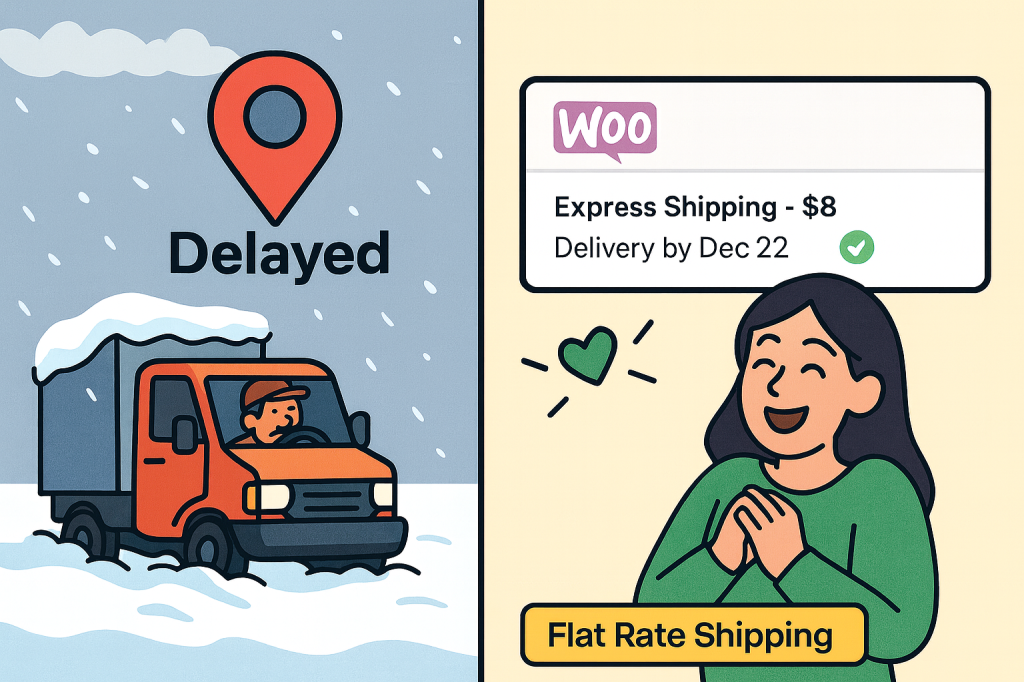
1. What’s the best way to manage shipping during WooCommerce holiday sales?
Shipping is where most problems appear during peak season. Carriers get busy, deliveries slow down, and costs rise fast.
You can handle this better with Dotstore’s Flat Rate Shipping Plugin for WooCommerce. It gives you full control over shipping fees based on products, locations, and order totals.
Why this helps:
- Create different shipping rates by country, state, or postal code
- Add rules by product type, weight, or quantity
- Offer free shipping above a set amount
- Set up multiple rate combinations easily
- Adjust prices for high-demand items
Example: Offer $5 flat-rate shipping for all U.S. orders under $100, free shipping above $100, and $15 for international deliveries.
2. How can I prepare for shipping delays or fulfillment issues?
Delays happen during holidays, no matter how well you plan. The key is to communicate clearly and set customer expectations.
You can use Dotstore plugins to adjust your order logic and notifications so customers know what to expect.
Why this helps:
- Display order cut-off dates directly on the checkout page
- Add extra fees for “priority handling” or faster processing
- Hide shipping methods that can’t deliver before certain dates
- Manage last-minute changes without breaking checkout
Example: Use the Hide Shipping Methods Plugin to disable “Standard Shipping” two days before Christmas and show only “Express Shipping” for urgent orders.
Hide Shipping for WooCommerce
Hide all other shipping methods when free shipping and/or local pickup are available in two minutes or less.
14-day, no-questions-asked money-back guarantee.
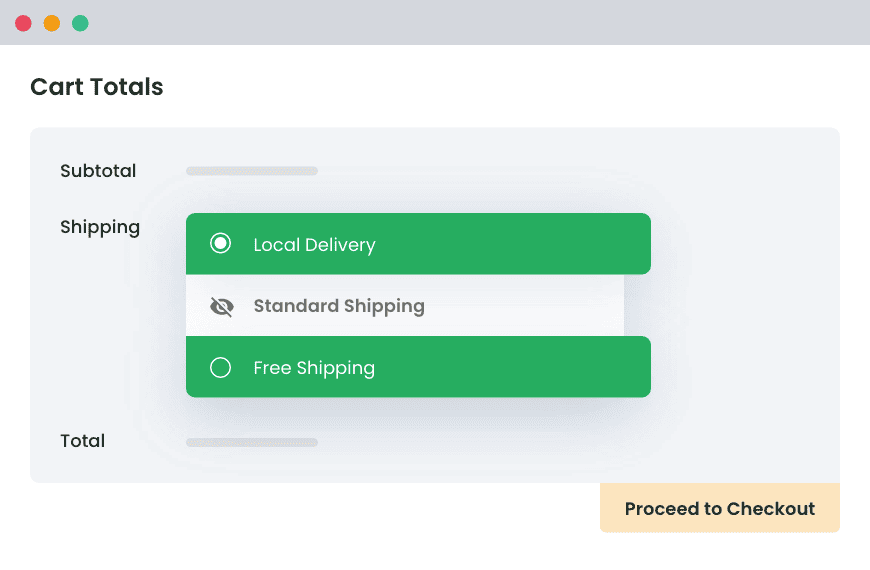
3. How can I manage local pickups for last-minute holiday orders?
Local pickup is a great way to serve customers who live nearby and want their orders quickly. It also saves you shipping costs.
The Local Pickup Plugin for WooCommerce from Dotstore lets you set up flexible pickup locations with specific hours and dates.
Why this helps:
- Add multiple pickup locations with custom names
- Define pickup hours and holidays separately
- Offer store-based fees or free pickup
- Reduce shipping strain for nearby customers
- Avoid delivery issues during peak traffic days
Example: Allow pickup at your main store from Dec 20–24 between 10 AM and 6 PM, and automatically hide the option after Christmas.
Local Pickup For WooCommerce
Let your customers shop online and later pick up their purchased items from your store with Local Pickup Plugin.
14-day, no-questions-asked money-back guarantee.
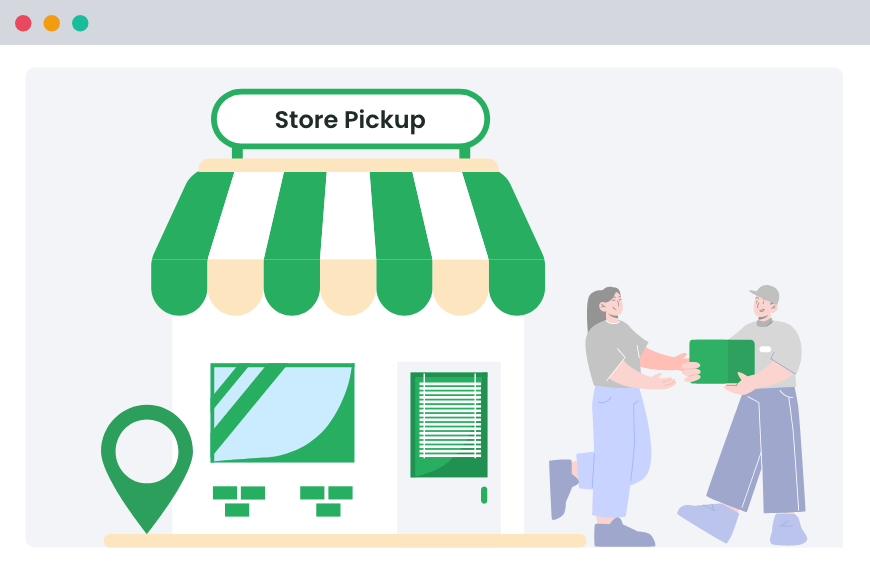
4. Should I restrict shipping to certain regions during holidays?
Sometimes it’s smarter to limit where you ship, especially when carriers can’t guarantee delivery in time.
The Flat Rate Shipping Plugin helps you manage this easily by setting region-specific rules.
Why this helps:
- Create or disable shipping rules by country or zone
- Avoid orders from unreachable or delayed areas
- Offer special rates for nearby zones
- Keep communication transparent with buyers
Example: Temporarily disable shipping to remote regions like Alaska and Hawaii during the final week before Christmas to prevent late deliveries.
5. How can I add weekend or holiday delivery fees in WooCommerce?
Couriers often charge extra for weekend or holiday deliveries. You can pass those costs clearly to customers instead of losing profit.
The Extra Fees Plugin for WooCommerce makes this simple by letting you add date-based or condition-based surcharges.
Why this helps:
- Add special fees for weekends or holidays
- Apply extra charges for urgent orders
- Combine fees with shipping method or product type
- Show clear fee breakdowns at checkout
- Maintain transparency and trust
Example: Add a $5 “Weekend Delivery Fee” automatically when customers select delivery on Saturday or Sunday between Dec 21–25.
6. How can I keep customers updated about shipping cut-off dates?
Clear communication avoids complaints and refund requests.
You can display order deadlines or special messages with WooCommerce notices or lightweight banner plugins. Combine this with Dotstore shipping tools to control what options appear near the holidays.
Why this helps:
- Show “Order by Dec 18 for guaranteed delivery” messages
- Hide shipping options past the cut-off date
- Encourage earlier purchases with countdowns
- Reduce confusion around late deliveries
Example: Display a checkout message that says, “Place your order before Dec 18 for delivery before Christmas,” and automatically hide slow shipping methods afterward.
Shipping and fulfillment can make or break your WooCommerce holiday sales. With Dotstore’s Flat Rate Shipping, Hide Shipping Methods, Local Pickup, and Extra Fees plugins, you can manage last-minute orders as well as weekend surcharges.
Optimizing Checkout Experience
A smooth checkout makes or breaks your WooCommerce holiday sales. When customers are rushing to finish their orders, a single confusing field or missing payment option can cause drop-offs.
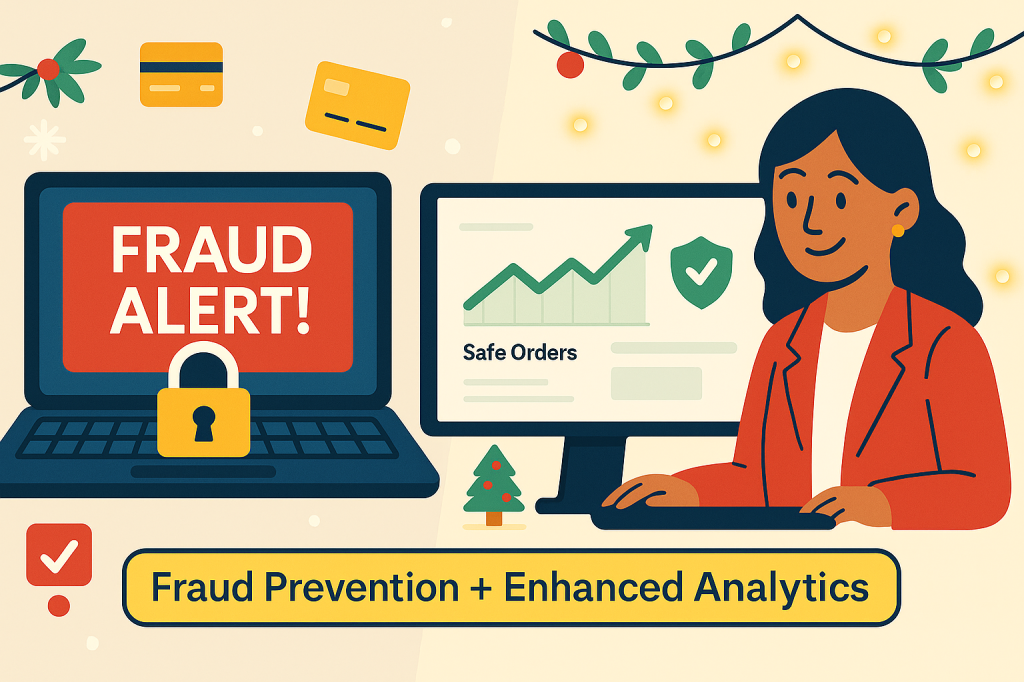
1. How can I make the WooCommerce checkout faster and easier?
Holiday shoppers don’t have time for long checkout forms. Too many fields or unnecessary steps often lead to abandoned carts.
Use Dotstore’s WooCommerce Checkout for Digital Goods plugin to simplify the process. It automatically removes shipping or billing fields that aren’t needed. This is perfect for digital products, gift cards, or virtual items.
Why this helps:
- Remove unwanted checkout fields automatically
- Keep only name, email, and payment fields
- Support role-based or product-based field control
- Enable quick checkout for digital goods
- Cut checkout time by more than half
Example: When selling digital gift cards, only show “Name,” “Email,” and “Payment Method” with no need to showcase shipping fields.
WooCommerce Checkout For Digital Goods
Quick checkout for faster sales and happier customers
14-day, no-questions-asked money-back guarantee.
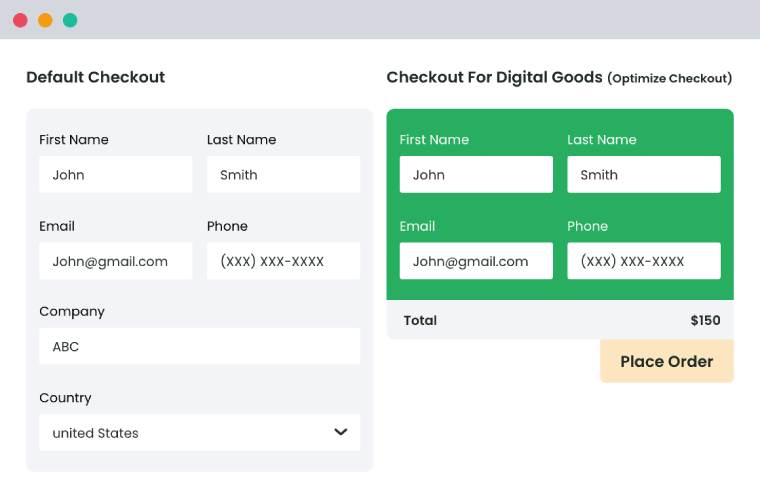
2. How can I display extra fees like gift wrapping or holiday surcharges clearly?
Hidden fees are one of the main reasons customers abandon checkout. With Dotstore’s WooCommerce Extra Fees Plugin, you can display every charge transparently such as packaging, gift wrap, or weekend delivery.
Why this helps:
- Add fixed or percentage-based extra fees
- Show fee details on the cart and checkout pages
- Apply different fees by user role or product type
- Combine multiple fee conditions easily
- Keep pricing clear and transparent
Example: Add a “Gift Wrapping Fee – $2” option at checkout so customers see the total upfront instead of after payment.
3. How can I restrict or allow payment methods based on conditions?
Not all payment options fit every order. Cash on Delivery might work for local buyers but not for large or international ones. Use Dotstore’s Conditional Payments for WooCommerce plugin to control which gateways appear.
You can hide or show payment methods based on product type, cart total, or customer location.
Why this helps:
- Restrict COD for high-value or international orders
- Enable specific gateways for selected countries
- Apply conditions by cart value, category, or user role
- Show custom messages for hidden methods
- Reduce risk and simplify checkout options
Example: Hide “Cash on Delivery” for orders above $200 or for non-domestic shipping zones during holiday campaigns.
Conditional Payments For Woocommerce
Reduce risk and supercharge your conversions with strategic payment limitations.
14-day, no-questions-asked money-back guarantee.
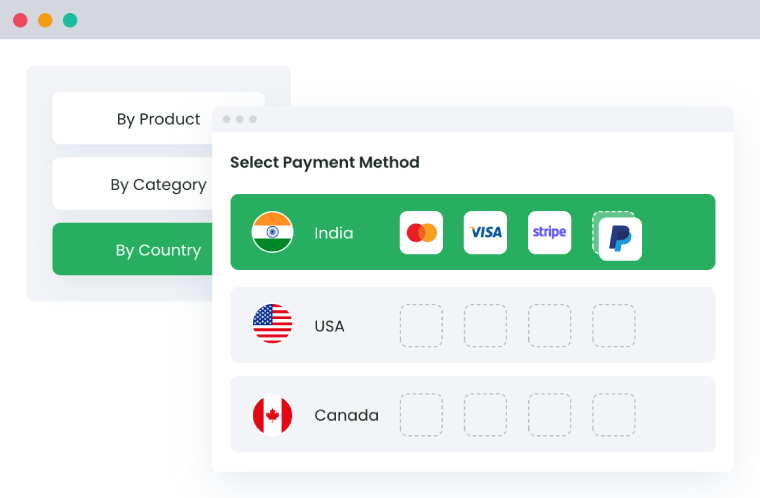
4. How can I offer small upsells like gift wrapping or faster delivery at checkout?
Upselling at checkout can increase your average order value without interrupting the flow. The WooCommerce Extra Fees plugin works well for this, letting you create optional add-ons directly in the order summary.
Why this helps:
- Add optional extras such as “Priority Processing” or “Festive Packaging”
- Set per-product or per-order pricing for these add-ons
- Encourage shoppers to spend slightly more per order
- Keep all add-on charges visible and selectable
- Maintain trust with transparent pricing
Example: Add a checkbox labeled “Add Festive Gift Wrap for $2.50” on the checkout page.
5. How can I simplify checkout for different product types?
Stores that sell both physical and digital goods often need different checkout flows. Dotstore’s WooCommerce Checkout for Digital Goods lets you create conditional setups that remove unnecessary fields only for virtual items.
Why this helps:
- Enable quick checkout only when product = digital
- Keep shipping details for physical products
- Apply rules automatically per category or product
- Maintain a consistent, optimized experience
- Reduce confusion for mixed-type stores
Example: Buyers who order an e-book skip shipping details, while customers buying printed books see the full address form.
6. How can I make checkout safer and more reliable for holiday traffic?
High order volumes also mean higher risks of chargebacks and failed transactions. Combining Dotstore’s Conditional Payments for WooCommerce with WooCommerce Fraud Prevention plugin helps filter risky orders before they go through.
Why this helps:
- Block suspicious or high-risk orders automatically
- Restrict unsafe payment options like COD on flagged orders
- Check fraud score by IP, email, or address
- Auto-hold or cancel risky transactions
- Protect store reputation during peak traffic
Example: Automatically block COD for an order if the system detects a mismatched IP and billing address.
7. How can I analyze checkout performance and user behavior?
Once your checkout is optimized, track how it performs. Dotstore’s Enhanced Ecommerce Google Analytics for WooCommerce plugin connects your store to Google Analytics 4 and Facebook Ads for real-time insights.
Why this helps:
- Track add-to-cart, checkout, and purchase events
- Identify where shoppers drop off in checkout
- Measure coupon and discount performance
- Run remarketing campaigns for abandoned carts
- Use clear data to improve next holiday season
Example: You might discover that 30% of drop-offs happen at the “Payment Method” step — a sign to simplify or reorder options.
Boosting Marketing and Customer Engagement
The holidays bring thousands of new visitors to your WooCommerce store. However, traffic means nothing if people don’t engage or return.
1. How can I segment my audience for holiday marketing campaigns?
Holiday buyers fall into these categories: first-timers, loyal customers, and deal hunters. Segmenting them helps you send relevant messages to each group instead of generic promotions.
Use your WooCommerce order data or email tool to build lists based on order count, cart value, or region. For example, send “Exclusive VIP Early Access” emails to repeat customers while running “Welcome Discounts” for new buyers.
Tip: Tag customers based on purchase behavior to keep future campaigns focused.
2. How can I use email automation to bring customers back?
During the holidays, timing makes a big difference.
Automatic emails can help you bring shoppers back, confirm their orders, and suggest products they might like.
Try setting up:
- Cart reminder emails a few hours after someone leaves without buying
- Order confirmation emails with delivery updates
- Follow-up offers for shoppers who haven’t returned after the sale
These simple emails can help you win back around 20% of lost sales.
Tip: Use Enhanced Ecommerce tracking to see which emails actually lead to more purchases.
3. How can I create urgency without feeling pushy?
Limited-time offers and countdowns can help you sell more, but they should feel real.
- Show honest limits like “Sale ends in 12 hours” or “Only 8 left in stock.”
- Don’t use fake urgency because customers can notice it right away.
- You can also focus on what shoppers gain, such as “Order by Dec 18 for guaranteed delivery,” instead of what they might lose.
Tip: Be honest about your deadlines. It builds trust and still helps boost sales.
4. How can I encourage reviews and repeat purchases after holidays?
Customer reviews help new shoppers trust your store.
After an order is delivered, send a short, friendly email asking for feedback or offering a small thank-you discount.
Example: “Hope you enjoyed your holiday order! Here’s 10% off your next one — thanks for supporting our store.”
Good reviews build trust, and small rewards encourage customers to come back again.
Tip: Set up review reminder emails 5–7 days after delivery.
5. How can I track which campaigns or promotions performed best?
If you don’t track results, you’re only guessing what worked.
Use Dotstore’s Enhanced Ecommerce Google Analytics for WooCommerce to see which discounts, ads, or email campaigns brought the most sales.
It shows product views, add-to-cart actions, and purchases from Google and Facebook — so you can clearly see which efforts paid off.
Tip: Check how much you spent on ads compared to how much each campaign earned before you plan next year’s promotions.
✅ Plugin Recommendations
- Enhanced Ecommerce Google Analytics for WooCommerce → Track conversions and campaign performance.
- Dynamic Pricing and Discount Rules for WooCommerce → Run automated, time-bound discounts for campaigns.
- WooCommerce Banner Management → Promote sales and announcements visually across your store.
WooCommerce Banner Management Plugin
Gain full control over banner displays across your store. Boost conversions and sales today!
14-day, no-questions-asked money-back guarantee.
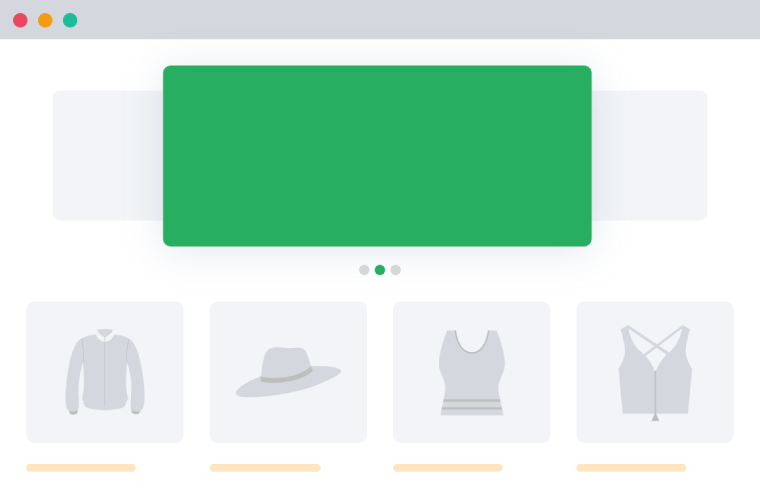
Securing and Scaling Your WooCommerce Store
1. How can I keep my WooCommerce store secure during holiday sales?
Holiday traffic increases the risk of fraud and fake orders. Use Dotstore’s WooCommerce Fraud Prevention Plugin to block risky transactions automatically. It checks each order’s IP address, email, ZIP code, and payment pattern to flag suspicious activity. You can set rules to hold or cancel high-risk orders and protect your store from chargebacks.
2. How can I prepare my store for high traffic spikes?
- Before big sale days, test your site speed and hosting capacity.
- Use caching and a CDN to handle extra visitors.
- Heavy images slow checkout, so compress them.
- For stable performance, upgrade to a hosting plan that supports peak traffic and use the Flat Rate Shipping Plugin for WooCommerce to automate rate rules without slowing cart calculations.
3. How can I avoid inventory errors when sales rush in?
Track stock accurately across variations with Dotstore’s Attribute Stock for WooCommerce. It lets you manage inventory at the attribute level (color, size, style) and auto-deduct quantities when orders arrive. You dont oversell and can keep stock numbers consistent during busy hours.
4. How can I protect customer data in WooCommerce?
- Always run your store over HTTPS and use secure payment gateways.
- Don’t store credit-card data locally.
- Back up your database daily and review your privacy policy.
- The Dotstore WooCommerce Fraud Prevention Plugin helps by blocking orders from unverified sources and keeping customer information safer.
5. How can I reduce manual errors while scaling operations?
Automate common checkout rules with Dotstore’s Conditional Payments for WooCommerce. It lets you show or hide payment methods based on location, cart value, shipping method, or date. This saves time for your team and avoids payment mismatches during high traffic periods.
✅ Recommended Dotstore Plugins
- WooCommerce Fraud Prevention Plugin → Detect and block fraud automatically.
- WooCommerce Attribute Stock → Keep inventory accurate across variations.
- Conditional Payments for WooCommerce → Automate checkout rules and reduce manual tasks.
- Flat Rate Shipping Plugin for WooCommerce → Maintain fast checkout with rule-based shipping logic.
Attribute Stock
Unlock Next-Level Stock Management with Attribute Stock Plugin.
14-day, no-questions-asked money-back guarantee.
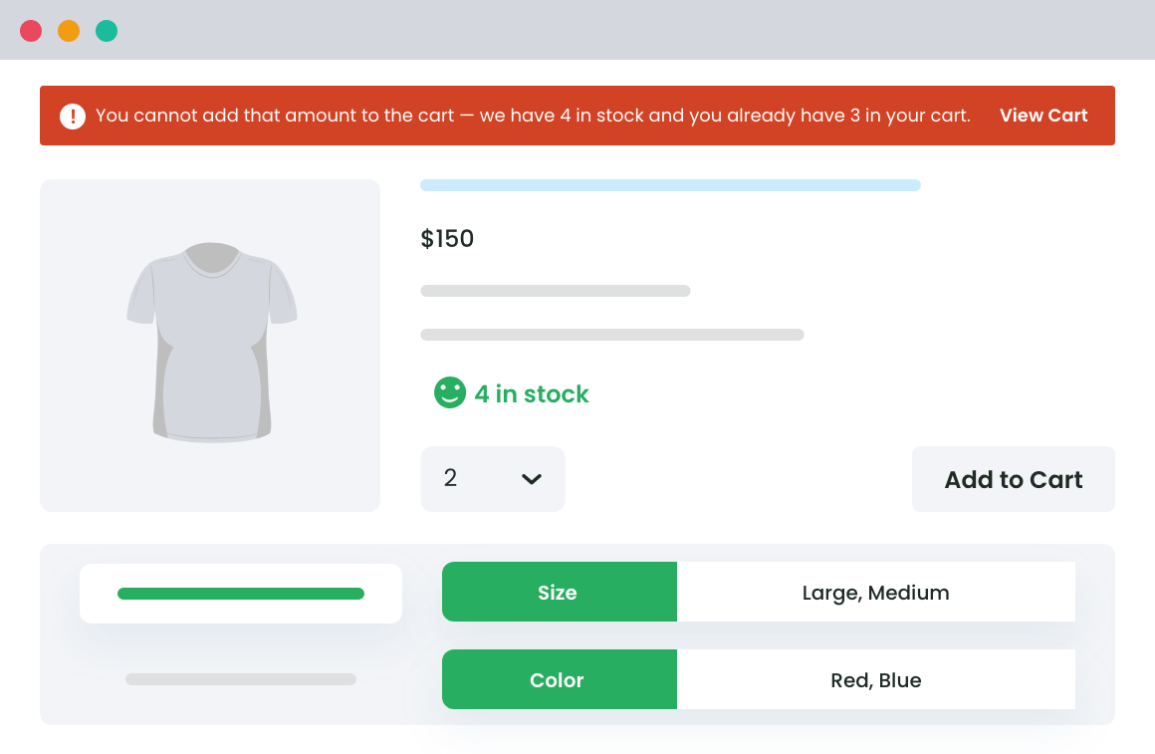
Try Smart WooCommerce Holiday Sales Strategy
Preparing your WooCommerce store for the holidays doesn’t have to be stressful. With the right strategy and tools, you can automate discounts, streamline shipping, prevent fraud, and keep every order running smoothly.
If you’re serious about scaling your store this holiday season, explore the Dotstore plugin suite which built to help WooCommerce stores perform better under real pressure. Every plugin is designed to save time, protect revenue, and improve your customer experience.
Start preparing today and make this your most profitable holiday season yet.