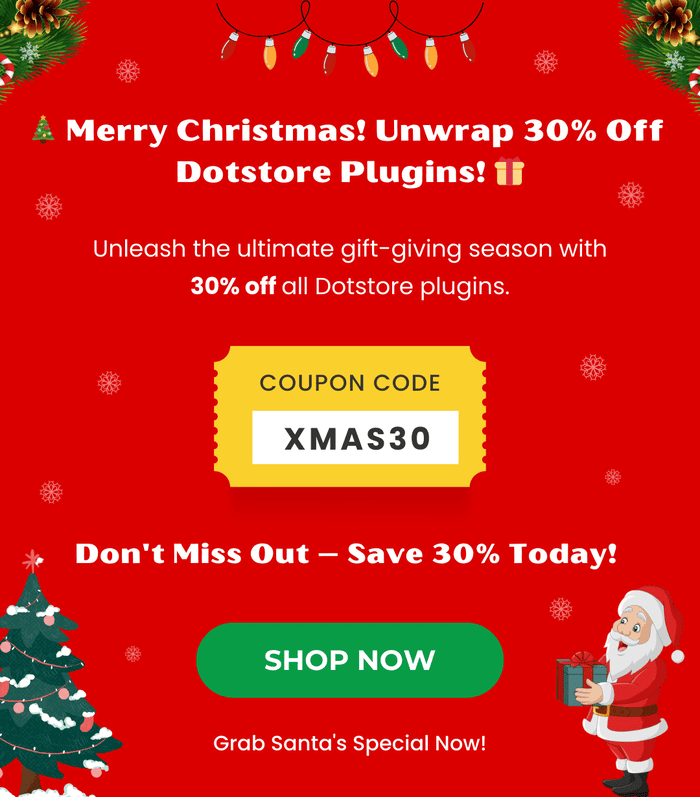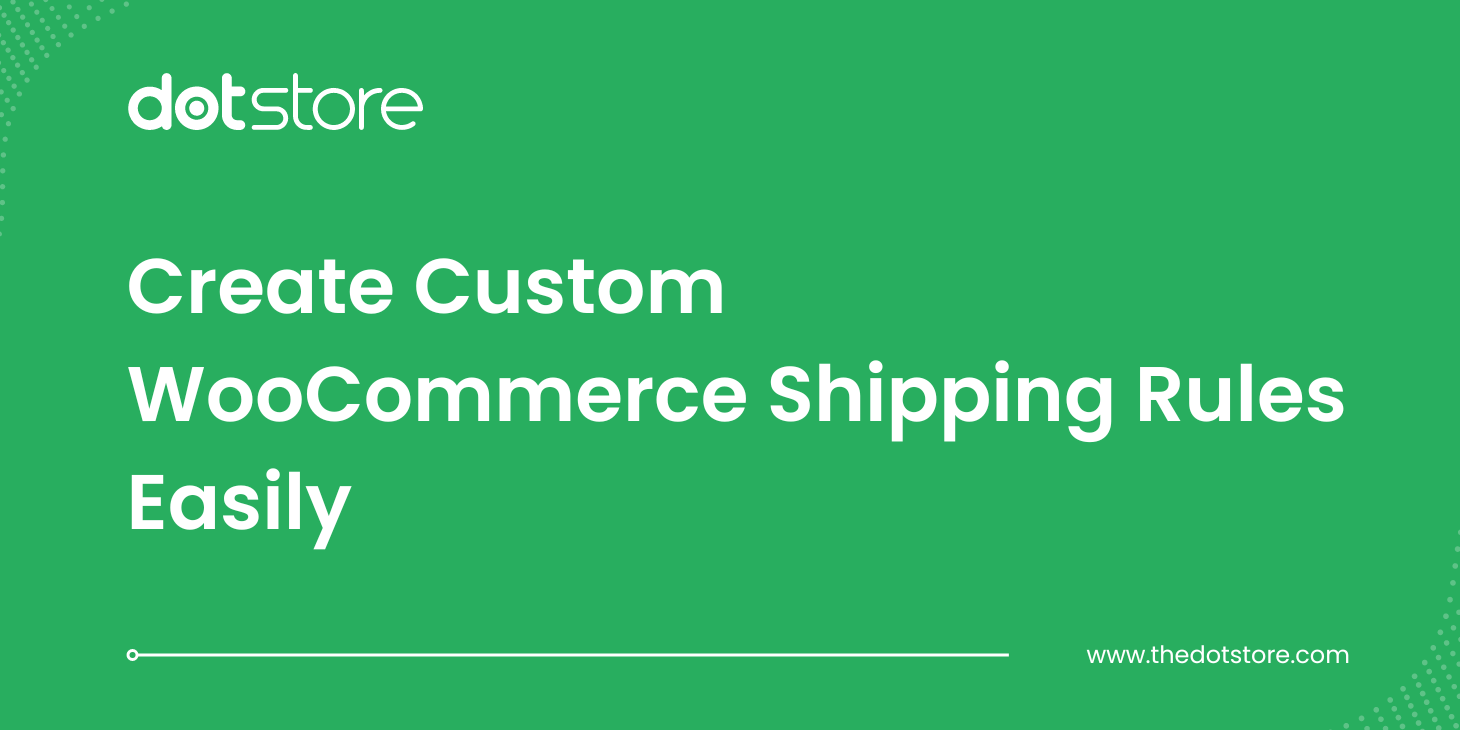Table of Contents
Searching for a way to combat spam in WooCommerce? In this no-nonsense WooCommerce anti spam guide, I’ll walk you through the steps to deal with fake customer registrations, bot-submitted orders, garbage product reviews, repetitive form submissions filled with links and nonsense, and other forms of spam attacks.
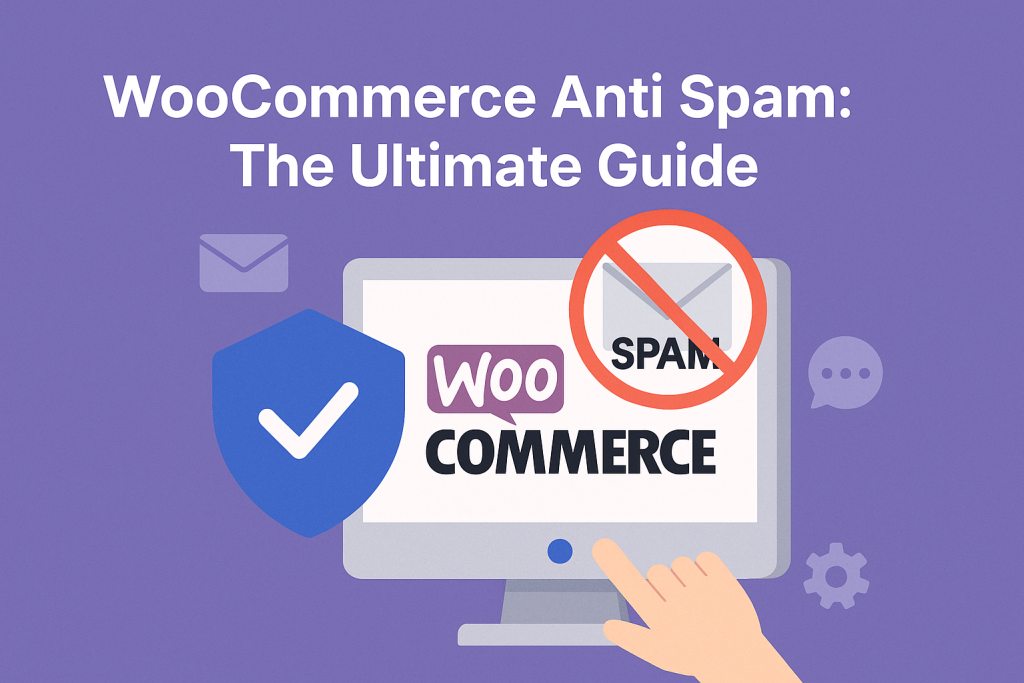
Key Takeaways
- Spam is more than an annoyance; it drains revenue, slows operations, distorts analytics, degrades site performance, and opens the door to large-scale fraud attacks.
- WooCommerce sites are especially attractive spam targets because of the platform’s popularity and open architecture.
- The most common types of WooCommerce spam attacks include fake user registrations, fake customer reviews, fake orders, failed orders, spam form submissions, and checkout rate limiting attempts.
- Spammers use various tactics, including stolen cards, proxy IPs, automated scripts, fake reviews, form floods, data scraping, etc., to test vulnerabilities or exploit your store.
- WooCommerce provides some basic built-in spam prevention settings: country restrictions, review settings, and comment moderation. However, these only provide surface-level protection and don’t stop bots or malicious human behavior.
- The Dotstore’s WooCommerce Fraud Prevention plugin stops spam registrations and orders by analyzing users’ behaviors, detecting patterns, blocking high-risk activity, and automatically stopping suspicious orders or signups.
- The WooCommerce Fraud Prevention plugin includes heaps of advanced spam prevention features like AI-powered spam prevention, custom rules, blacklisting, whitelisting, real-time spam analytics, and more. This helps prevent spam registrations, fake orders, and other kinds of fraudulent activities.
Spam attacks are much more than an occasional nuisance; they’re a persistent, growing threat. In 2024 alone, spam and other forms of fraud cost ecommerce businesses $44.8 billion globally, with that number expected to balloon to $109 billion by 2029. From fake orders and bot-driven signups to toxic backlinks and fraudulent reviews, the costs are financial and reputational.
Perhaps, just as worryingly, spammers have become even more sophisticated in their methods. They employ various advanced tactics: disposable email addresses, proxy IPs, automated scripts, real stolen credit card data, and others.
WooCommerce’s popularity makes it a magnet for spammers and fraudsters. And while it’s flexible and powerful, it doesn’t come with bulletproof spam protection out of the box.
If you’ve noticed any of the following:
- A surge in junk user registrations with suspicious email addresses.
- Orders with invalid payment details or mismatched geolocation data.
- Nonsense product reviews or blog comments with sketchy links.
- Unusual traffic spikes on search or contact forms.
- Unexplained failed transactions clogging up your order logs.
…there’s a good chance your site is already under attack.
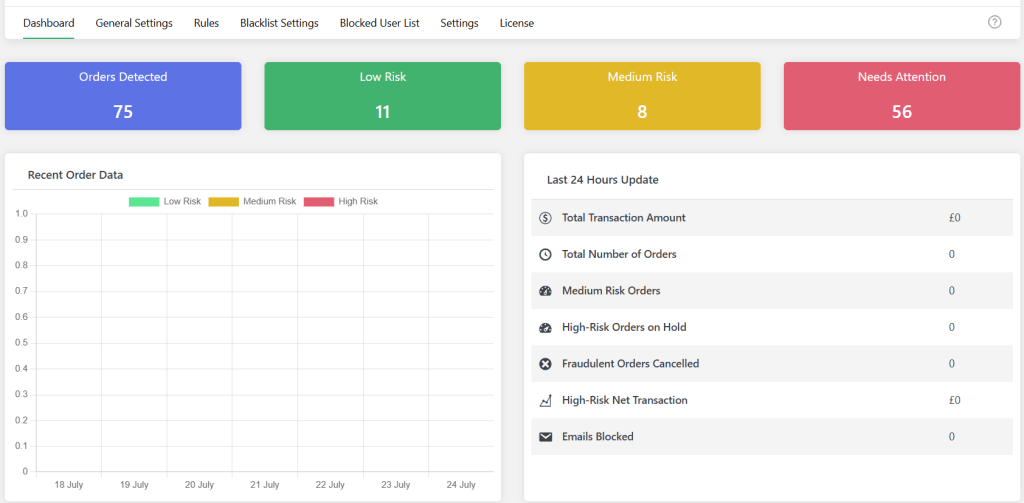
This no-nonsense WooCommerce anti spam guide is designed to help you safeguard your store before things get worse. Here’s what we’ll cover:
- Why spammers attack WooCommerce stores and what they stand to gain from their efforts.
- The most common types of spam attacks you’ll likely face and their impacts.
- The in-built WooCommerce anti spam tools and where they fall short.
- How to use the robust WooCommerce Fraud Prevention plugin to block spam orders, fake registrations, bot traffic, and stop even the most sophisticated spam attacks.
- Best practices for building a spam-resistant WooCommerce site.
- Answers to the most frequently asked questions about WooCommerce anti spam.
Plugin used in this guide
- WooCommerce Fraud Prevention: A powerful WooCommerce anti spam plugin that uses AI and an custom spam detection engine to assess spam risks based on various parameters, including email address, country, IP address, shipping/billing mismatch, number of failed order attempts, and more, and blocks suspicious activity before it harms your store. Available in both free and pro versions.
WooCommerce Fraud Prevention
Equip your store with our feature-rich fraud prevention plugin to reduce risk and safeguard your profits.
14-day, no-questions-asked money-back guarantee.

Firstly, let’s begin by answering the most fundamental question:
Why Do Spammers Attack WooCommerce Stores?
Spam attacks aren’t random. Even if they seem like meaningless junk, spammers expect to gain a lot from their activities. Understanding the motives behind spam attacks is the first step toward securing your store.
Here are 5 key reasons why spammers attack WooCommerce sites.
Testing Ground for Stolen Data
Spammers run automated scripts that:
- Test stolen credit card numbers on low-value products.
- Attempt to log in with leaked usernames and passwords.
- Submit fake orders using fake shipping details to gauge how your checkout handles errors.
And once the spammers confirm that the stolen data works, they use it elsewhere or test login credentials against your customer database to find accounts to take over.
Blackhat SEO Backlink Building
WooCommerce stores with decent traffic and domain authority are crawled frequently by search engines. That makes them a valuable place for gambling and adult content sites, and scammy product pages to drop backlinks to boost their SEO rankings — even if it’s buried in a 3-star review for a dog toy.
Malicious Damage
Not all spammers want direct financial gain; some are focused on business disruption, sabotage, or brand damage. If your store is seen as a competitor, political target, or simply unsecured, you can become a victim of spam designed to slow you down or discredit you.
Popular malicious spam tactics include:
- Flooding product reviews or blog posts with obscene or offensive content.
- Overloading your contact forms or site search to slow down performance.
- Posting fake testimonials to lower trust and increase return rates.
Spammers may also try to get your domain blacklisted by using it as a spam relay that sends emails through exposed contact forms or vulnerable SMTP configurations.
Data Scraping Attacks
Product names, pricing, SKUs, stock levels, email addresses, customer reviews, and other information on your WooCommerce store are valuable data that can be scraped and used for commercial or competitive purposes.
Perhaps the most common example: spammers who use bots to harvest product catalog data and then undercut your pricing on marketplaces. Even though scraping may not always be illegal, it can compromise your competitive edge, overwhelm your server, and degrade your site’s performance.
Injection Attacks
Spam submissions may be attempts to probe for deeper vulnerabilities on your site via:
- SQL injection via form fields or URL parameters.
- JavaScript injection in comment sections or contact forms.
- Header injection via email submission forms.
Injection attacks aren’t always successful, but if your WooCommerce site runs an outdated plugin or a custom-coded form without sanitization, even one bad input could be enough to compromise the entire site.
Different Types of Spam in WooCommerce
Spam attacks can occur in many forms. Let’s unpack 5 common types and how they can impact your ecommerce business.
Spam User Registrations
Spammers create hundreds or thousands of fake customer accounts using bots. You’ll see a surge in user registrations that look random. Think: usernames like xYt83fh, often paired with sketchy email domains or nonsensical data.
Impact of Spam User Registrations
- They fill up your customer list with junk entries.
- They consume server resources and trigger email notifications, which slows down your admin dashboard.
- They make it harder to segment or email your real customers.
- They sometimes include malicious links, which can be used as a vector for phishing or injection attacks later.
Spam Product Reviews and Comments
Bots (or sometimes human spammers) leave fake product reviews and post promotional content, links to shady websites, or gibberish in your product review sections or blog comments.
Impact of Spam Product Reviews and Comments
- It damages trust in your brand as customers are less likely to purchase from businesses with suspicious reviews.
- It increases the likelihood that Google flags your site for link spam, which can tank your search rankings.
- Site admins waste valuable time on content moderation.
Spam Orders
Spammers programmatically submit orders (sometimes unpaid, sometimes with COD and fake addresses, and sometimes with stolen or fake credit card information) to flood your WooCommerce store with junk transactions.
Impact of Spam Orders
- Orders placed with stolen card details can set off a wave of legal and financial risks, such as payment gateway suspensions and lawsuits.
- It triggers an avalanche of unnecessary emails to admins and staff who then waste time validating or deleting them.
- It messes with your store’s analytics and makes reporting inaccurate.
- It bloats your order management dashboard and slows down order processing.
Spam Form Submissions
Spammers target any public-facing forms on your site — think: contact forms, quote request forms, affiliate registration forms, wholesale signup forms, etc. — with messages filled with irrelevant or malicious promotions or links.
Impact of Spam Form Submissions
- Reviewing junk submissions distracts your support staff’s attention from legitimate customer interactions and wastes their bandwidth.
- If someone from your team clicks or downloads a malicious link or file, it may expose your site to malware.
- Garbage data can inundate your email inbox or CRM, disrupting your business operations.
Spam Search Queries
Spambots or malicious scripts hit your site’s internal search functionality with nonsense keywords, long-tail junk queries, or links. These search requests are automated and often invisible unless you’re monitoring your search logs or using a plugin that tracks them.
Impact of Spam Search Queries
- Excessive search requests, especially on sites with large product catalogs and those that use advanced search plugins like Ajax Search, SearchWP, or Relevanssi, can chew through server resources fast, causing site performance issues.
- It skews your site’s analytics so much so that your internal search data becomes useless for understanding what real customers are searching for.
- Search forms can be used as probes to test for vulnerabilities in how queries are processed, especially if you’re using custom search implementations.
WooCommerce Built-In Spam Prevention Settings
Out of the box, WooCommerce includes some useful, albeit basic, features that protect websites against spam.
Let’s explore what the built-in WooCommerce anti spam settings do, how to enable them, and where they fall short.
Selling to Specific Countries
This setting restricts who can purchase from your store based on their billing country.
How to Configure the Selling to Specific Countries Setting
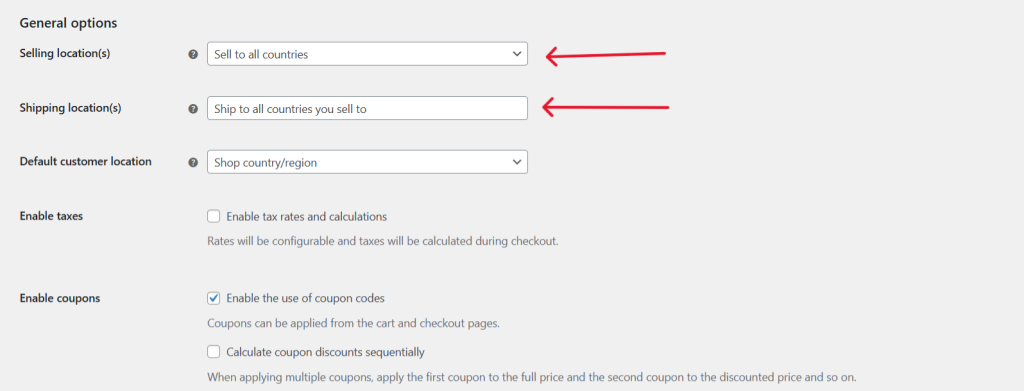
Head to WooCommerce → Settings → General. Locate the “Selling Location(s)” setting and choose whether to:
- “Sell to all countries”
- “Sell to all countries, except for…”
- “Sell to specific countries”
Limitations of this Built-In WooCommerce Anti Spam Feature
- Spammers can fake billing countries. Bots can easily select an allowed country during checkout, and humans can mask their IPs using VPNs.
- Card testers don’t care where you ship. Spammers who use stolen credit card numbers to test transactions often send “virtual” orders or use valid-looking addresses just to see if the payment gateway processes the charge.
- No protection against form spam. This setting only affects who can place orders, not whether those orders are legitimate. It won’t stop fake account creation, spammy product reviews, or junk contact form submissions.
Shipping to Specific Countries
This lets you restrict shipping destinations to selected countries.
How to Configure the Shipping to Specific Countries Setting
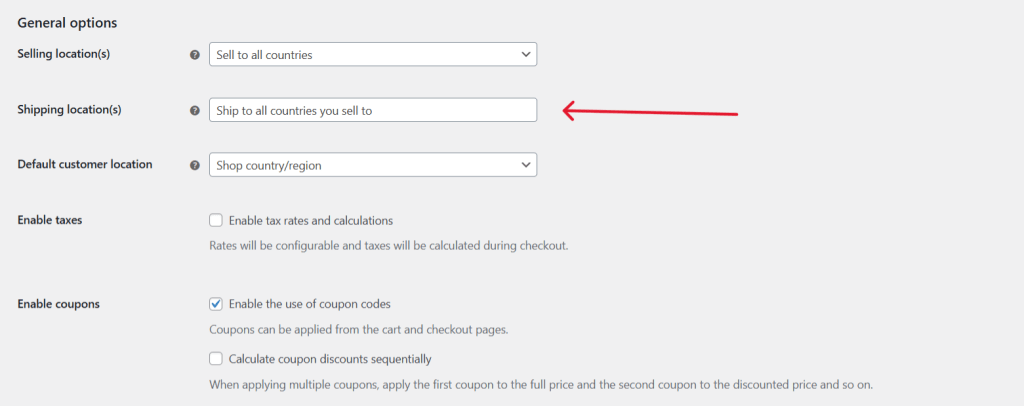
Go to WooCommerce → Settings → General. Locate the “Shipping Location(s)” setting and choose whether to:
- “Ship to all countries you sell to.”
- “Ship to all countries”
- “Ship to specific countries only”
- “Disable shipping & shipping calculations”
Limitations of this Built-In WooCommerce Anti Spam Feature
- Some spammers don’t need shipping. Spam orders for digital products, “free” samples, or card testing with physical products are never actually shipped. Just because you can’t ship to a country doesn’t stop bots from creating fake orders.
- Shipping rules don’t validate identity. If your spam problem is about malicious bots or fraud, not delivery destinations, this setting won’t help.
Control User Registration
You can choose whether or not to allow customer accounts to be created, and whether to auto-generate usernames/passwords.
How to Configure the Control User Registration Setting
- In your site’s dashboard, navigate to WooCommerce → Settings → Accounts & Privacy.

- From here, you can disable user registration or make it mandatory for customers to register and create an account before they can place orders on your website.
Limitations of this Built-In WooCommerce Anti Spam Feature
- No built-in spam filters. If user registration is enabled, WooCommerce doesn’t validate whether the person signing up is a real user or a bot.
Product Review Controls
WooCommerce lets you choose whether only verified purchasers can leave reviews, whether to require manual approval, and whether to allow anonymous reviews.
How to Configure the Product Review Controls Setting
- Navigate to WooCommerce → Settings → Products → General, then scroll to the “Reviews” section.
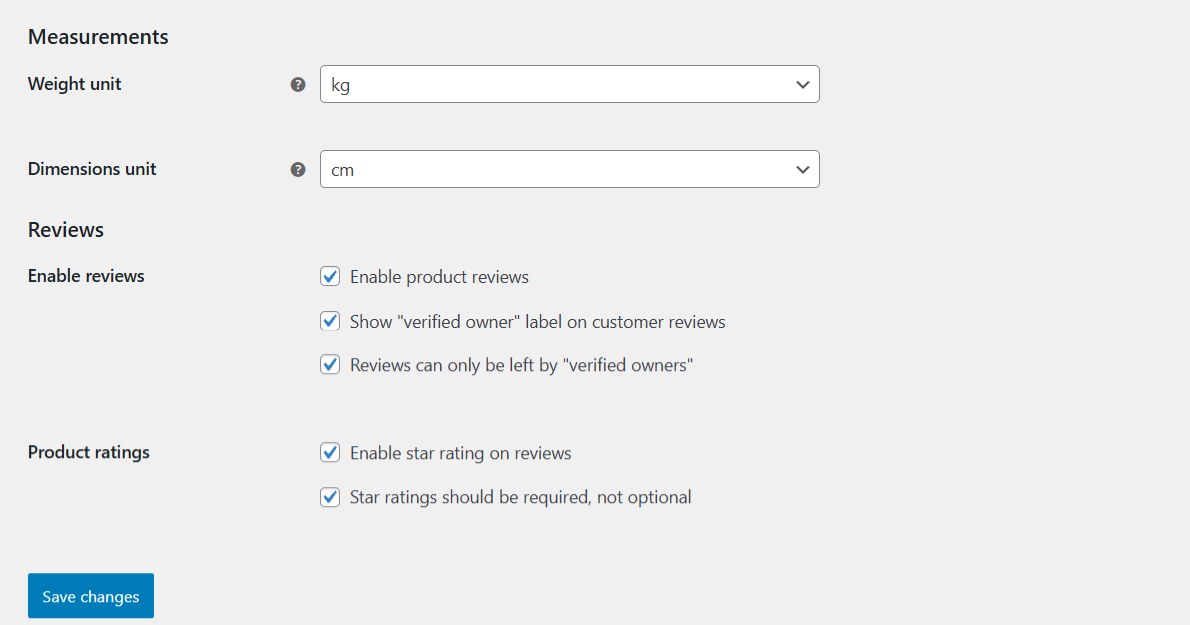
- From here, you can enable the “Reviews can only be left by verified owners” setting. This restricts reviews to customers who have actually purchased the product in question.
Limitations of this Built-In WooCommerce Anti Spam Feature
- Manual approval is time-consuming. If you’re running a high-volume store, moderating hundreds of reviews isn’t sustainable. It slows admins down and leaves room for human error.
- Fake reviews still get submitted. Even with “verified buyer” restrictions, bots can submit spam reviews via product review forms, especially if you don’t use CAPTCHA.
Comment Moderation
WooCommerce inherits WordPress’s native comment moderation system that lets you require manual approval for blog comments and product reviews, restrict links, and block certain keywords or IPs.
How to Configure the Comment Moderation Settings
- Navigate to Settings → Discussion in your site’s admin panel.
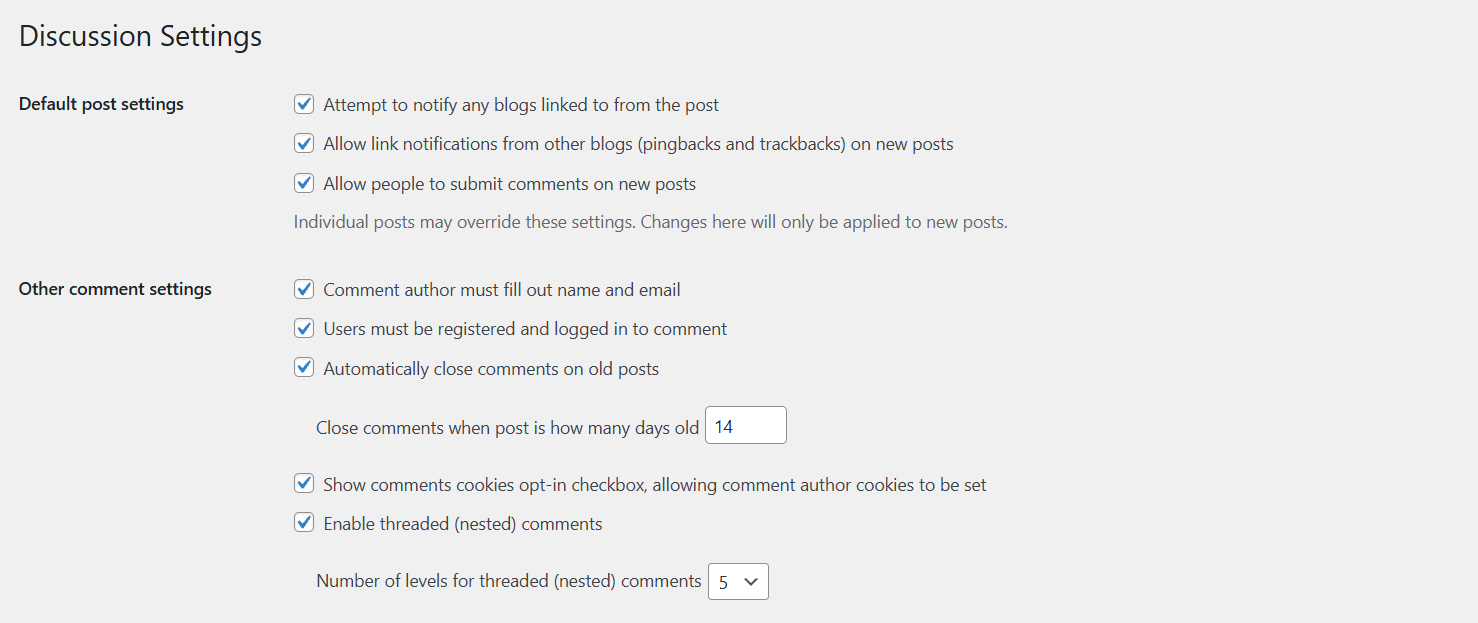
- From here, you can:
- Require manual approval for all comments.
- Automatically hold comments with certain words, URLs, or IPs.
- Set a list of banned keywords, domains, or email addresses.
- Limit the number of links allowed in a comment.
Limitations of this Built-In WooCommerce Anti Spam Feature
- It applies mostly to blog posts. If you don’t use the WordPress blog or allow comments on posts, it won’t affect spam elsewhere on your site — think: the checkout screen, contact forms, or registration pages.
- Moderation is reactive, not preventative. You still receive the spam; it’s just held in moderation. This doesn’t prevent bots from hammering your server.
Introducing a Powerful WooCommerce Anti Spam Plugin
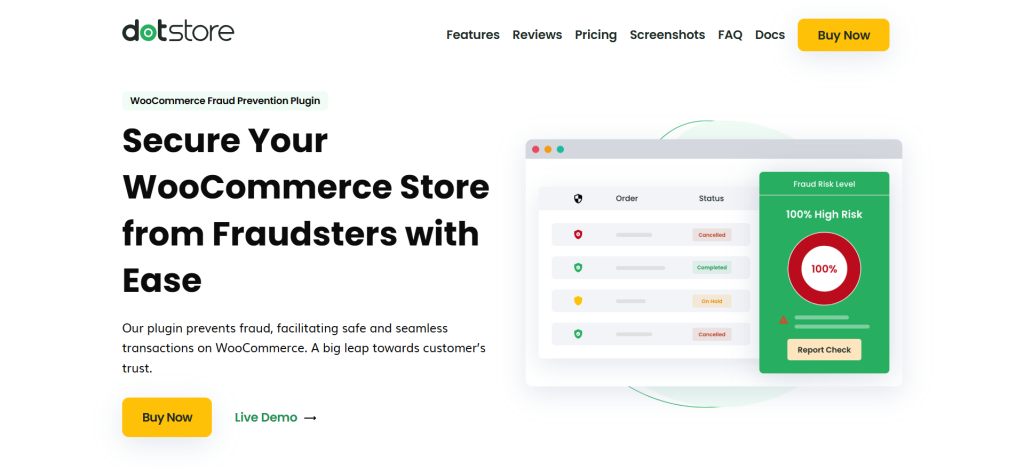
WooCommerce’s foundational settings to limit spam are designed to reduce the attack surface area. But the default settings alone aren’t enough to safeguard your store from targeted bot and human spam attacks.
That’s where plugins like WooCommerce Fraud Prevention come in.
WooCommerce Fraud Prevention is a powerful plugin that protects your store from various kinds of spam. It enables you to create a custom spam detection engine that assesses spam risks based on a combination of factors such as: country, email address, IP address, number of failed order attempts, shipping/billing mismatch, and more.
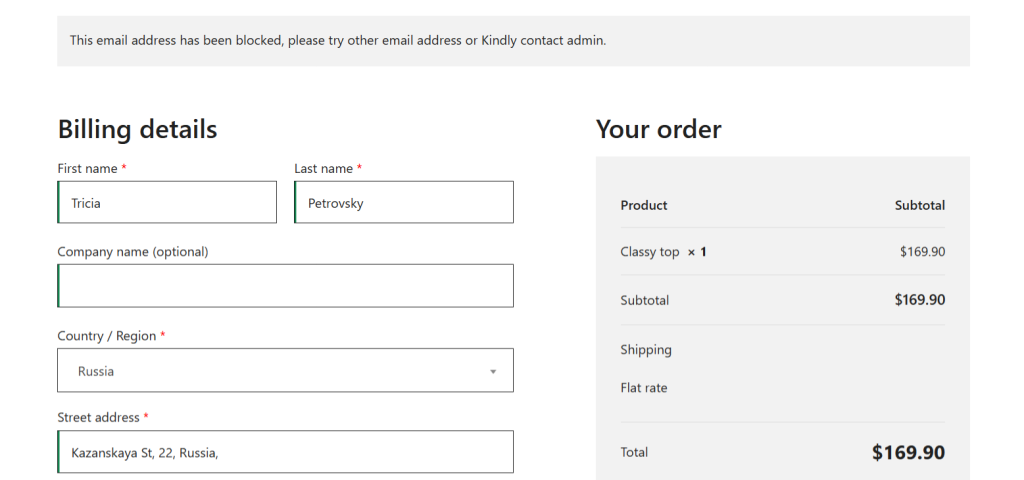
This WooCommerce anti spam plugin is super intuitive to use and is 100% no-code. You can use it to prevent:
- Fake orders from being placed using stolen credit card data.
- Auto-generated spam registrations from flooding your customer list.
- Comment and review sections from being overloaded with phishing links.
- Malicious bots from hammering your checkout or product pages.
In addition to custom rules that you set, you can use AI-driven intelligence powered by Google or OpenAI to evaluate patterns such as repeat failed attempts, mismatched billing details, unusual purchase quantities, VPN usage, or suspicious IP reputations. It will then automatically cancel, hold, or block suspicious users and orders that cross the AI spam threshold.
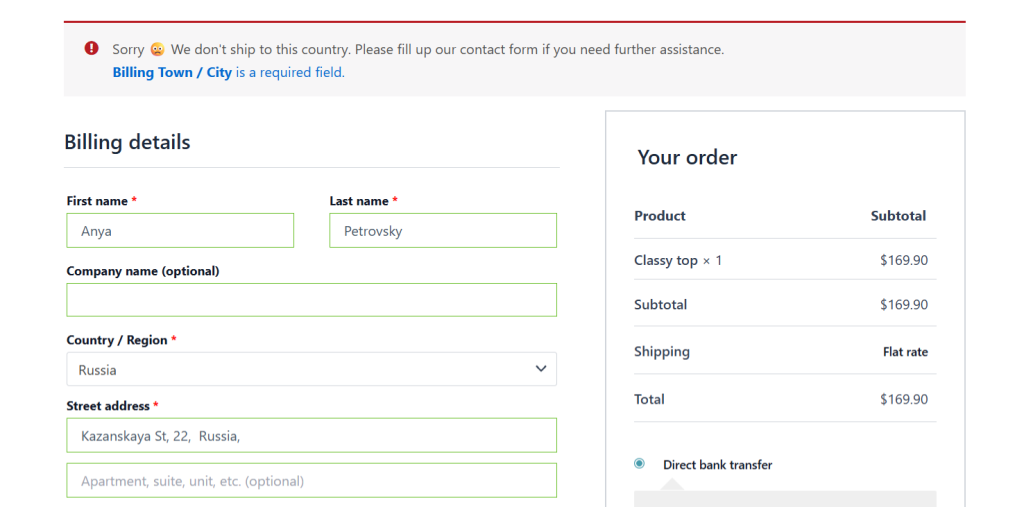
Below, we’ll explore how WooCommerce Fraud Prevention tackles various forms of spam.
Preventing Spam User Registrations
Every user registration request is processed through a system (that comprises custom rules and AI configurations) that denies access to users who meet your risk thresholds. It blocks user signups based on a ton of criteria, including email address, domain, IP address, location, billing and shipping address, web browser, etc.
This gives you full control over who can and can’t register on your website.
Preventing Spam Orders
To stop spam orders before they hit, the plugin checks every transaction against configurable spam detection rules and AI connections. Orders from first-time customers are evaluated for risk factors — think: billing and shipping address mismatches, email address, domain reputation, phone number, etc.
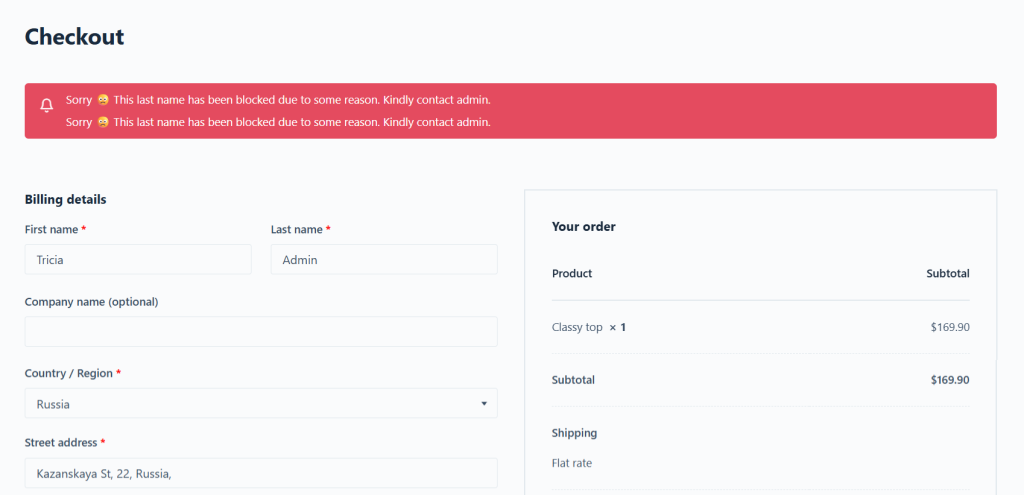
If the spam score exceeds your predefined limit, the order will be automatically flagged for manual review and put on hold or cancelled. Orders from blacklisted users are blocked outright without submission.
This saves you from chargebacks and penalties from payment gateway providers.
Blacklisting Repeat Offenders
Beyond simply blocking known spammers from signing up or making purchases on your site, you can blacklist specific IPs, email domains, names, countries, etc.
Once blacklisted, the spammer is blocked at multiple touchpoints: registration, checkout, and even general access to the store if needed. This alone cuts off recurring spam activity at the source.
Whitelisting Legitimate Customers
The whitelist feature lets you exempt specific email addresses, IPs, domains, or user roles from being blocked.
This makes sure real customers can access your site and place orders, and won’t be accidentally flagged just because they don’t fit the typical customer profile.
Note: To preserve your site’s user experience, you can display a custom message on the registration form when someone is blocked. This lets them know how to get in touch if they believe it’s an error.
Easy-to-Digest Spam Analytics
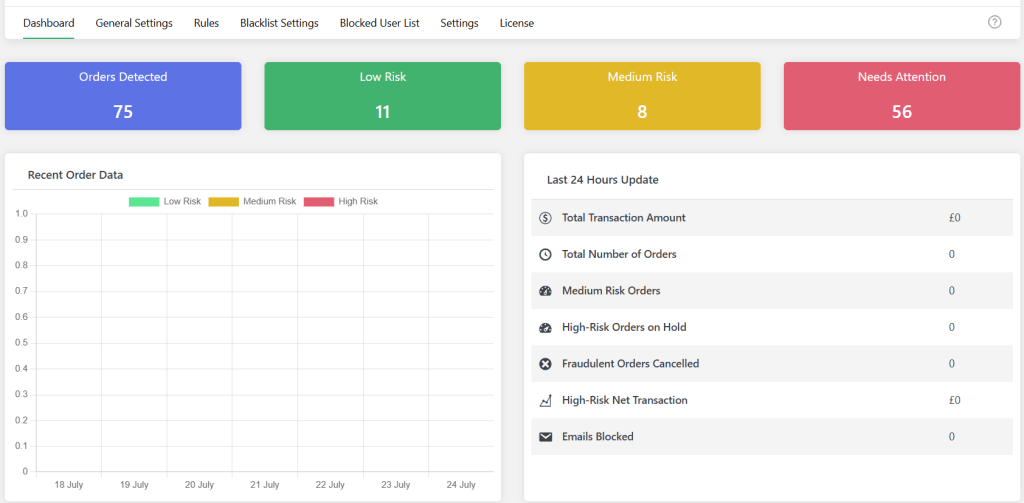
Admins can access the spam analytics dashboard and review all flagged or blocked activity in real time. Plus, the built-in dashboard shows trends by country, IP, domain, or device type, so you can refine your settings based on emerging threats.
How to Stop Spam in WooCommerce
In this section of the WooCommerce anti spam tutorial, I’ll outline how to prevent spam registrations and orders, and blacklist spam email and IP addresses to prevent bot and human spammers from accessing your WooCommerce site.
Let’s get started.
How to Prevent Spam Registrations in WooCommerce
Tired of dealing with fake sign-ups? With WooCommerce Fraud Prevention, you can block spammers from signing up on your website. Here, I’ll walk you through the steps to prevent spam registrations in WooCommerce.
- Download and activate WooCommerce Fraud Prevention’s free or pro version.
- Open your site’s admin panel, and navigate to Dotstore Plugins → Fraud Prevention → Blacklist Settings.
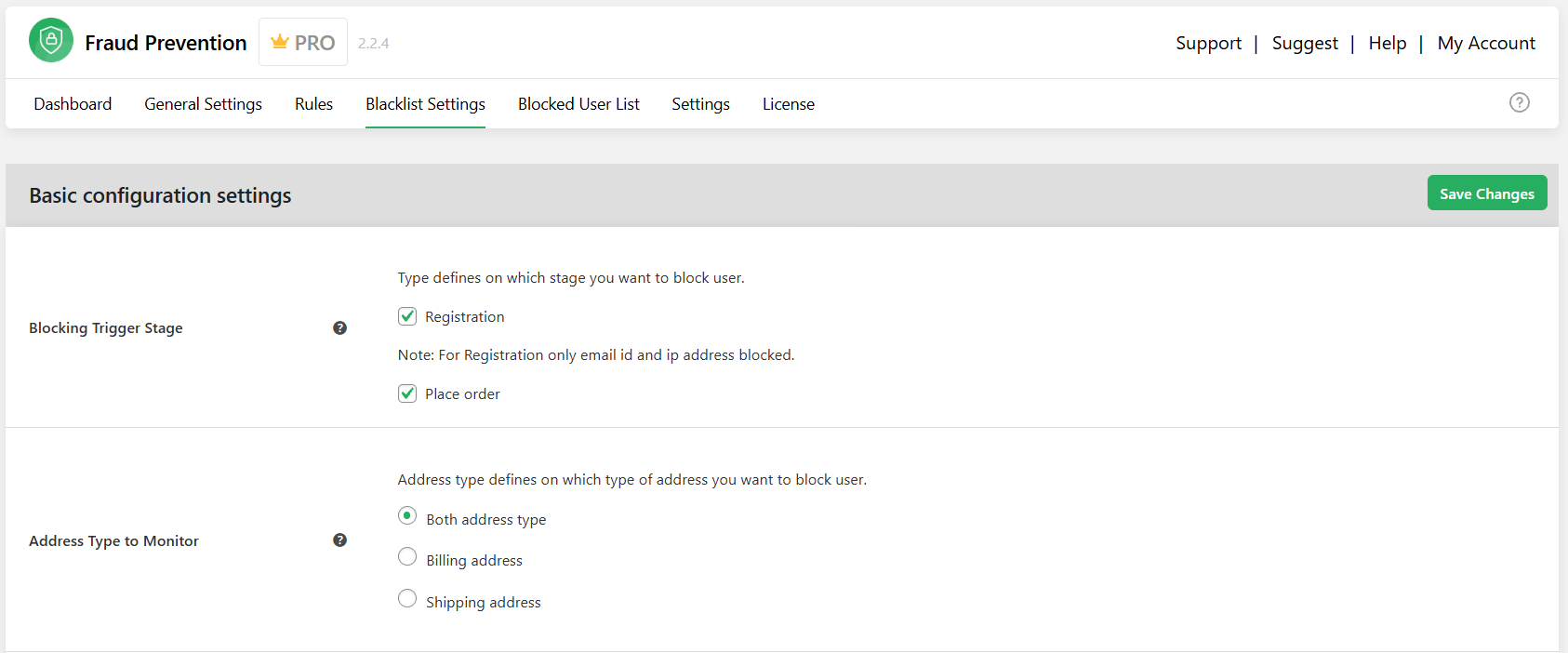
- Under “Blocking Trigger Stage”, select “Registration”. This blocks users with specific email IDs and IP addresses.
- Scroll to the “Blocked Email Addresses” field, and specify the email addresses of orders to be automatically blacklisted. You can bulk-upload a spreadsheet of known spam emails if you’re moving from another system.
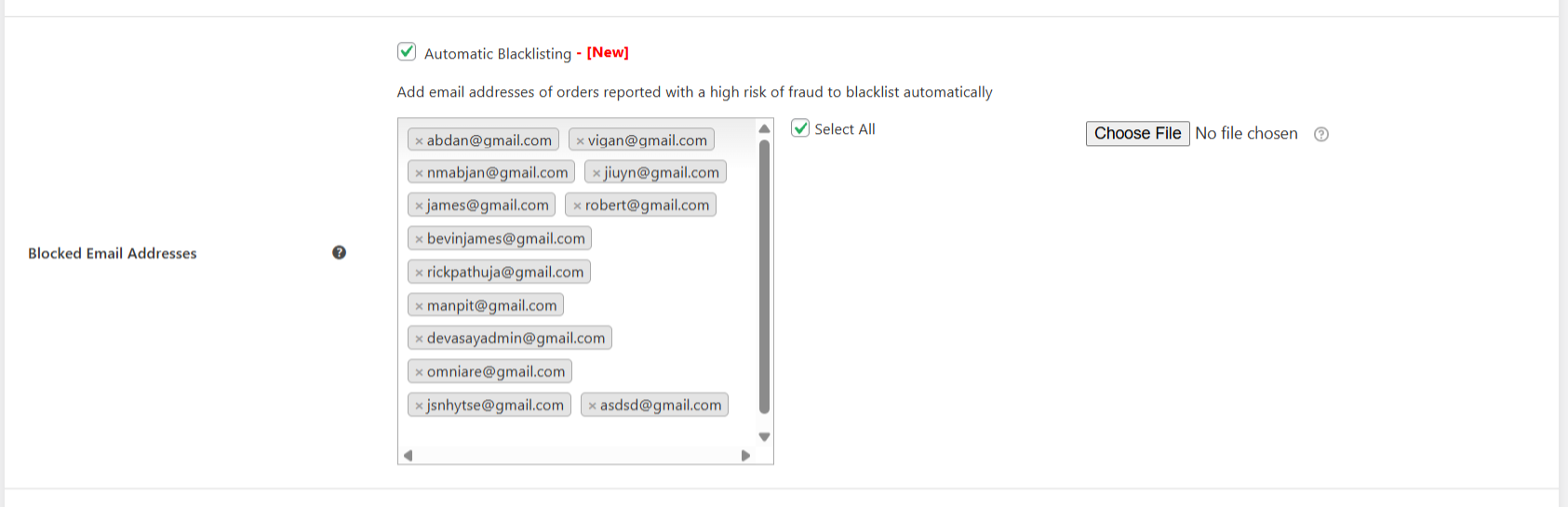
- Same for the “Blocked IP Addresses” field, and enter the IP addresses to be automatically blacklisted.
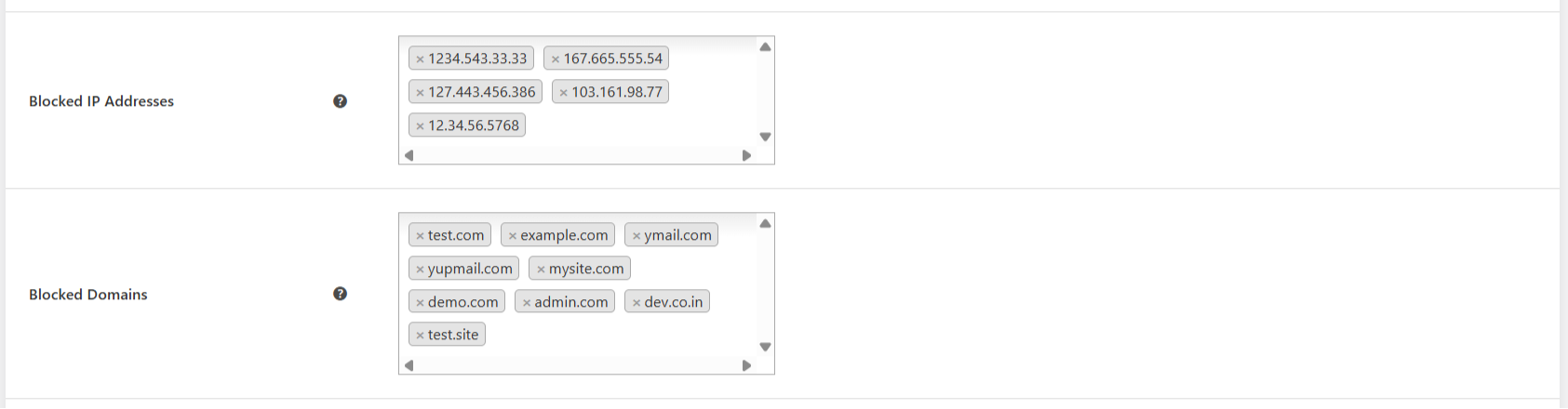
- If you’d like to auto-blacklist known disposable/temporary email domains (sourced from Github), scroll to the bottom of the screen and enable the “Enable external black list” checkbox.
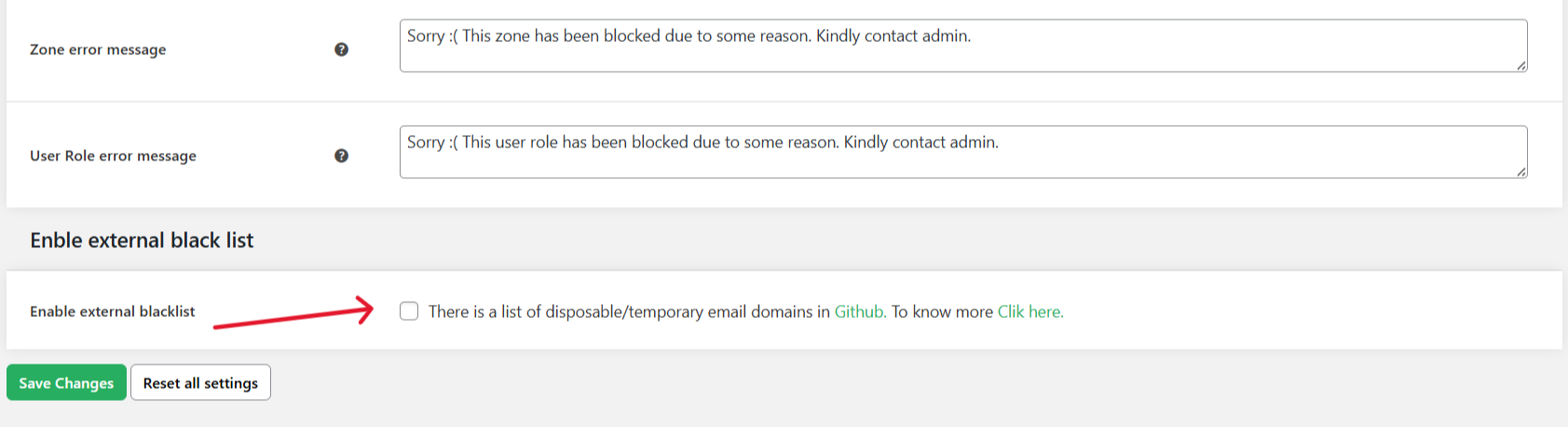
- Press the “Save” button.
To test your settings, try registering on your site with a blocked email or IP address. You’ll notice that the registration is successfully denied.
How to Prevent Spam Orders in WooCommerce
In this section of the WooCommerce anti spam tutorial, I’ll outline how to prevent orders from known and unknown spammers. You’ll also learn how to blacklist spam IP addresses and email addresses.
Step 1: Block Orders from Known Spammers
Follow these steps to make sure that orders from blacklisted users are stopped the moment they try to place an order, without allowing the order to hit your backend or payment system.
- Add the WooCommerce Fraud Prevention plugin to your website. You can use either the free or pro version, but the pro version unlocks all blacklist, spam scoring, and automation features.
- In your site’s admin panel, navigate to Dotstore Plugins →Fraud Prevention → Blacklist Settings. This is where you can configure which users should be blocked from placing orders based on specific identifiers like email, IP address, country, and ZIP code.
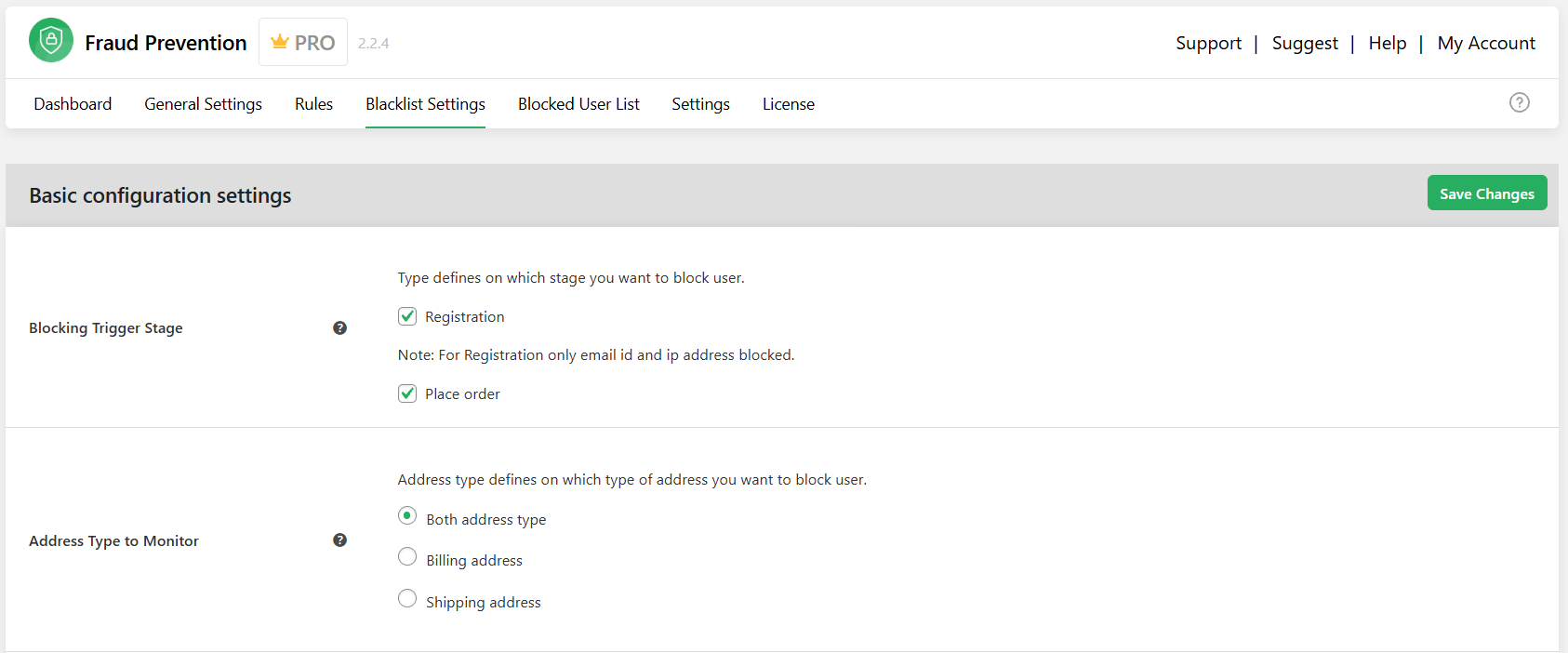
- Under “Blocking Trigger Stage”, set the trigger to “Place Order”.
- Next, define the parameters that will be used to identify spammers in the appropriate fields, such as email addresses, first name, last name, street address, IP address, domain addresses, domain extensions, web browsers, states, countries, zip codes, phone numbers, shipping zones, and user roles.
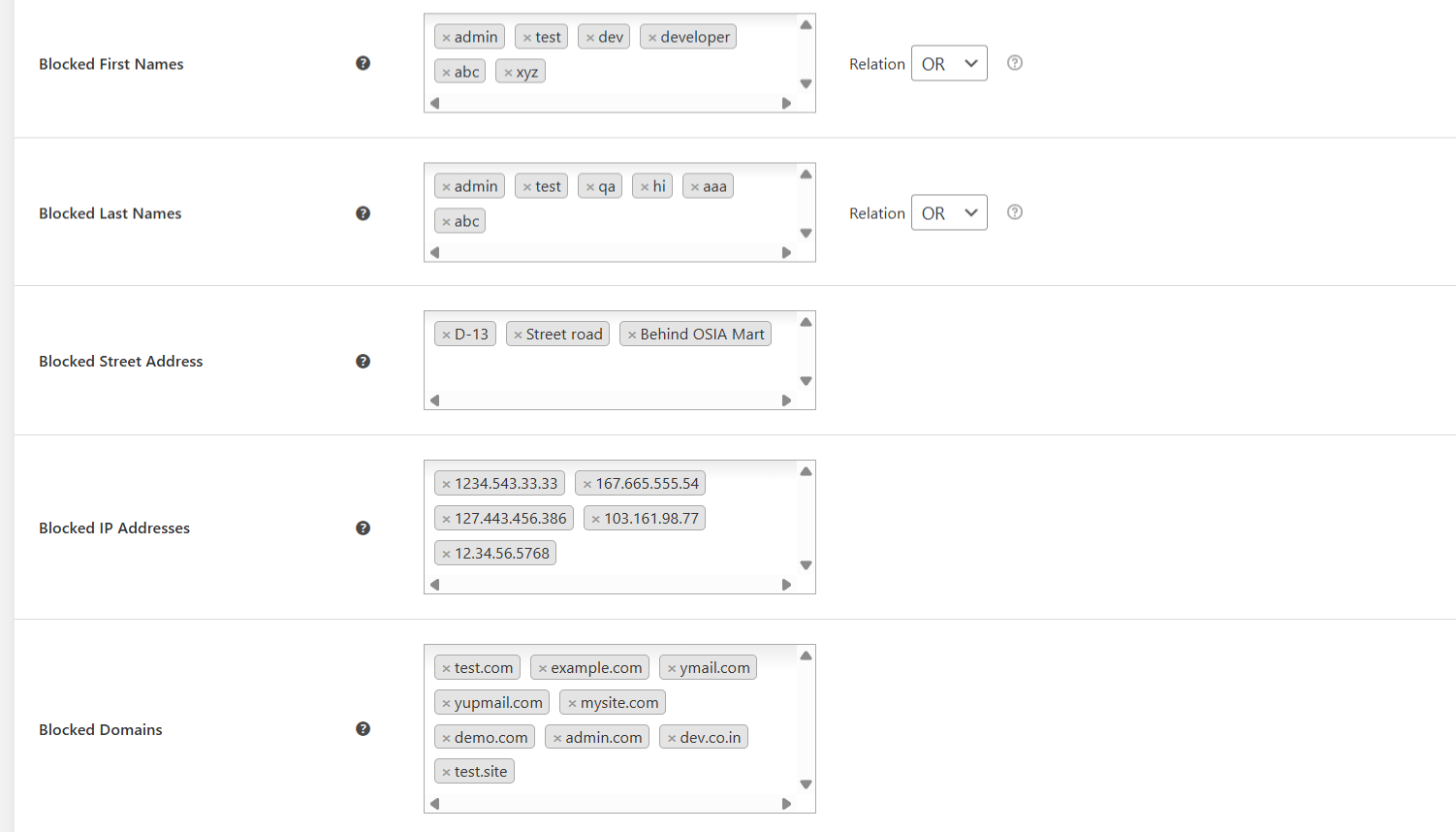
- To blacklist known disposable/temporary email domains (sourced from Github), scroll to the bottom of the screen and enable the “Enable external black list” checkbox.
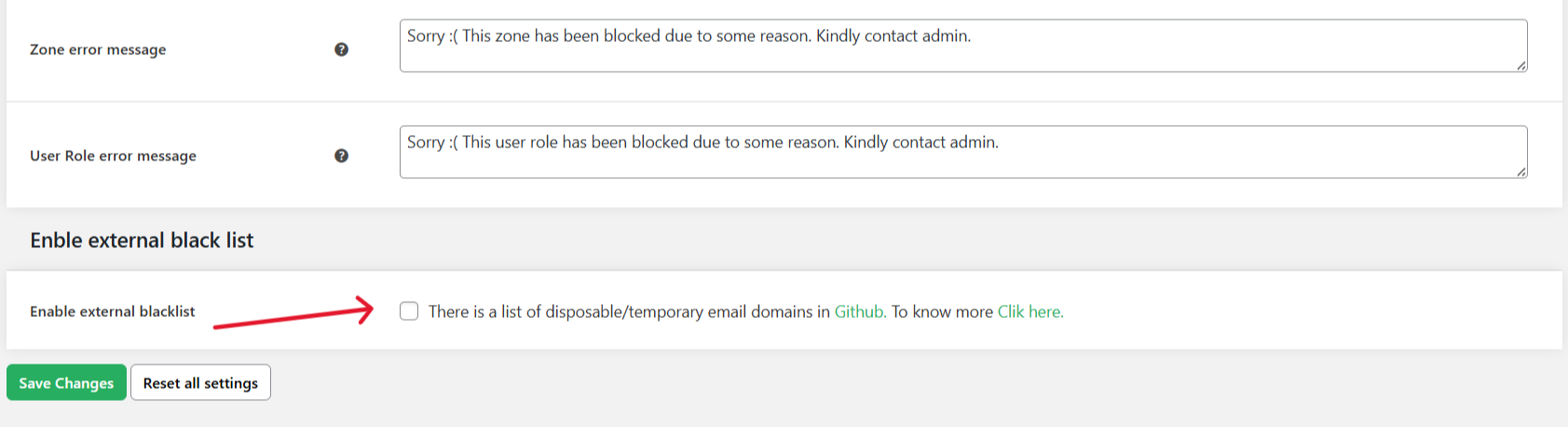
- Press the “Save” button at the end of the page.
That’s it. From this point on, all order attempts from blacklisted email, IP, country, or any other defined parameter will be blocked before the order is created.
Step 2: Block Orders from Unknown Spammers
These steps will guide you to identify and block orders from unknown spammers using new IPs, email addresses, or throwaway accounts.
The WooCommerce Fraud Prevention plugin’s smart, rules-based spam scoring engine flags suspicious behavior and pauses or cancels those orders.
- Open your site’s admin panel and navigate to Dotstore Plugins → Fraud Prevention → Rules. This is where you can configure the scoring system that defines your custom rules.
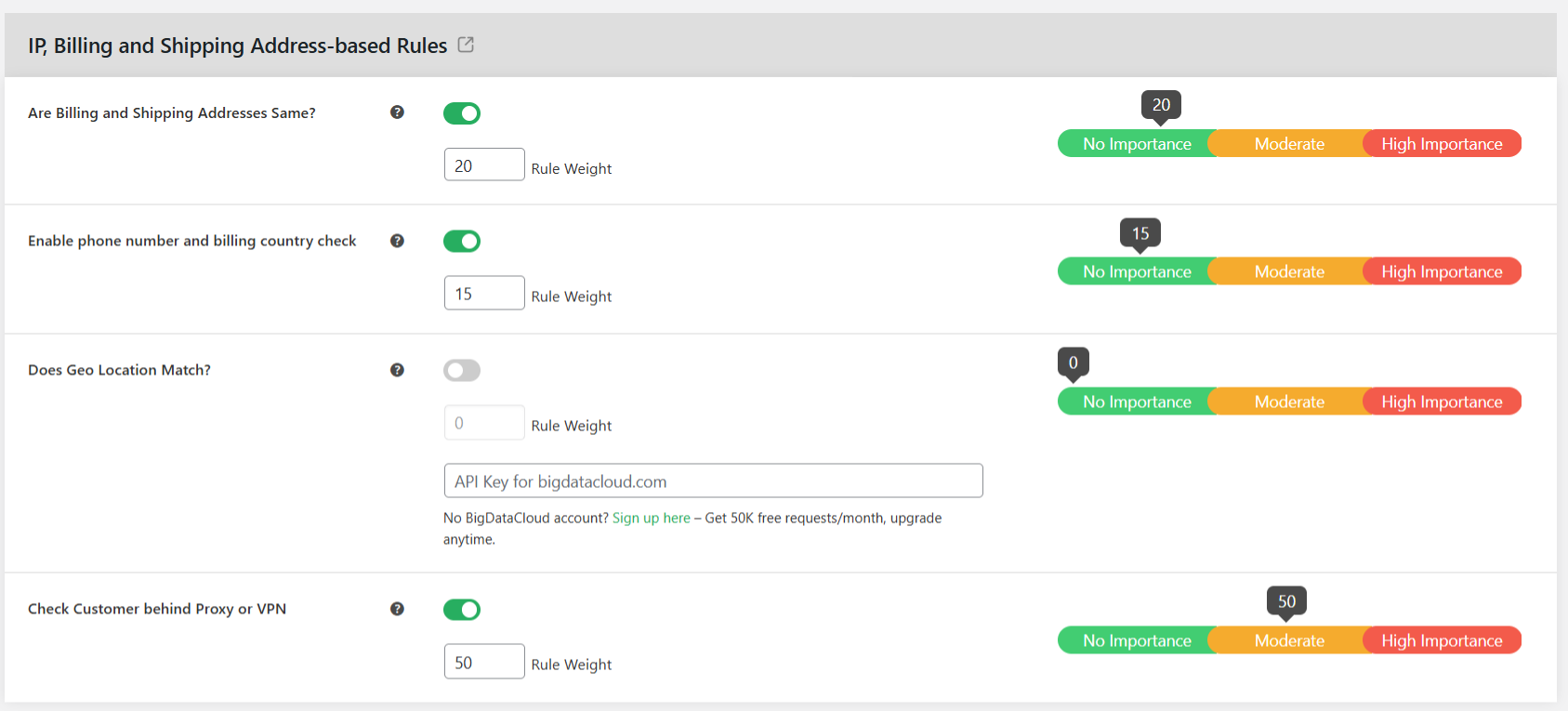
- You can assign weight to different rules and parameters, including:
- First-time order
- IP, billing, and shipping address mismatches
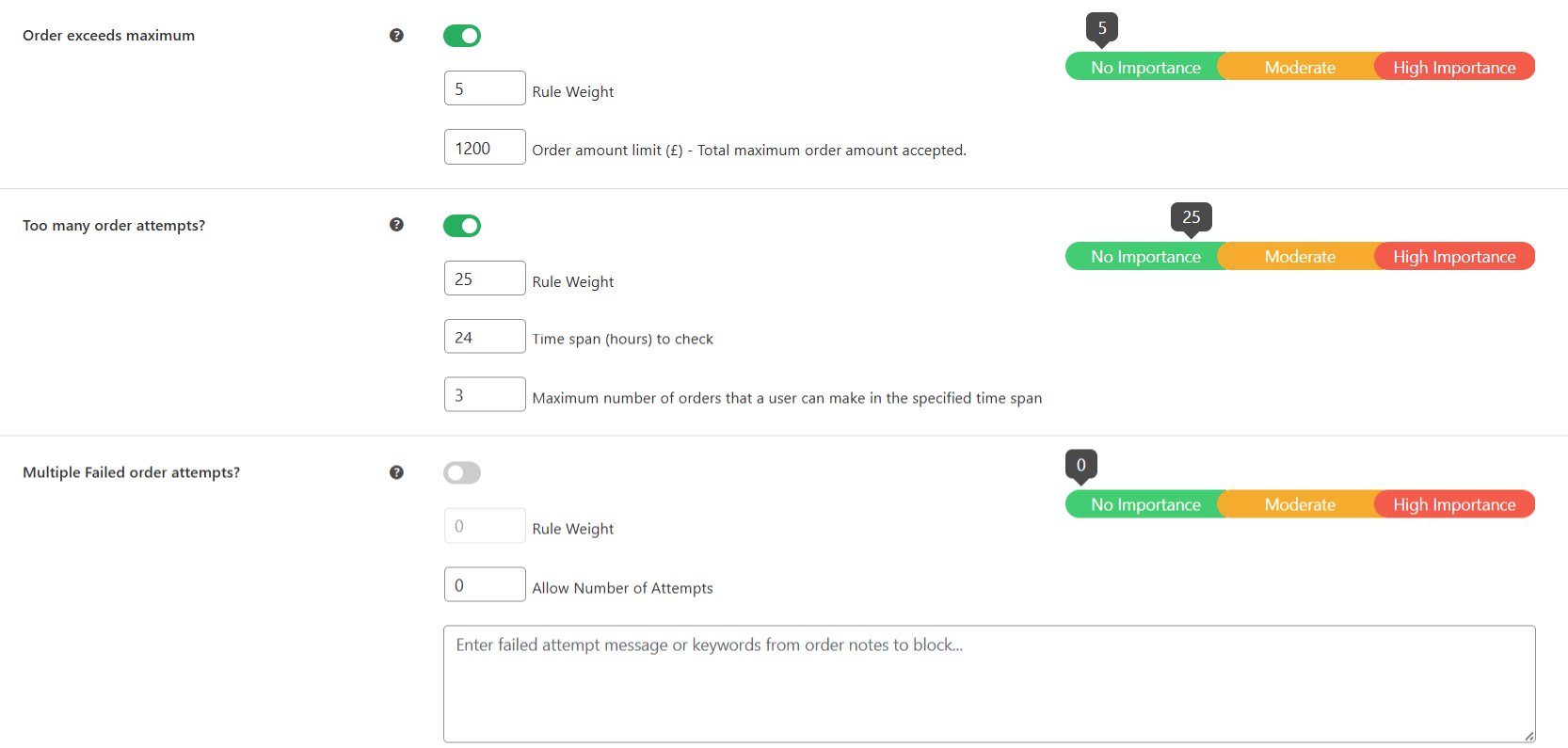
- Numerous order attempts to different addresses from the same IP address
- Order origin country
- Email domain
- Number of order attempts
- Order amount
- Scroll to the bottom of the screen and press “Save”.
Step 3: Enable Automatic Fraud Checks for New Orders in WooCommerce
This process ensures that every incoming order goes through a spam screening before it gets processed and helps you catch suspicious behavior in real time.
- From your WordPress dashboard, navigate to Dotstore Plugins → Fraud Prevention → General Settings.
- Enable the automatic fraud check option.

- Under “Pre-Purchase Assessment”, toggle on the “Before Payment Checking” option. This automatically evaluates each order against the spam scoring system.
- If needed, you can customize the message shown to blocked users.
- Enable the option to adjust the status of each order based on its risk score.
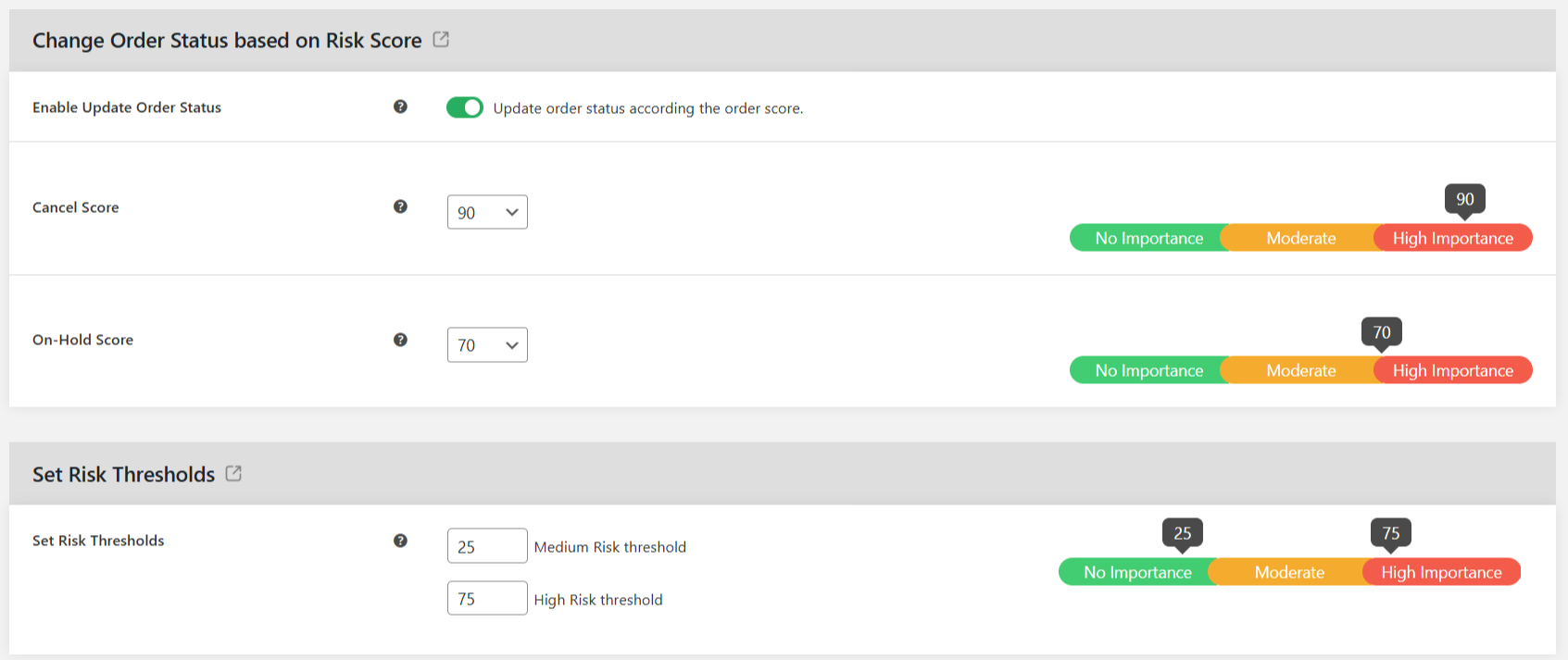
- Then specify the scores at which orders are cancelled or placed on hold. You can also define the medium and high risk thresholds.
- Enable the option to send email notifications about spam orders to admins, define the thresholds for which the emails are to be sent, and specify additional recipients if needed.
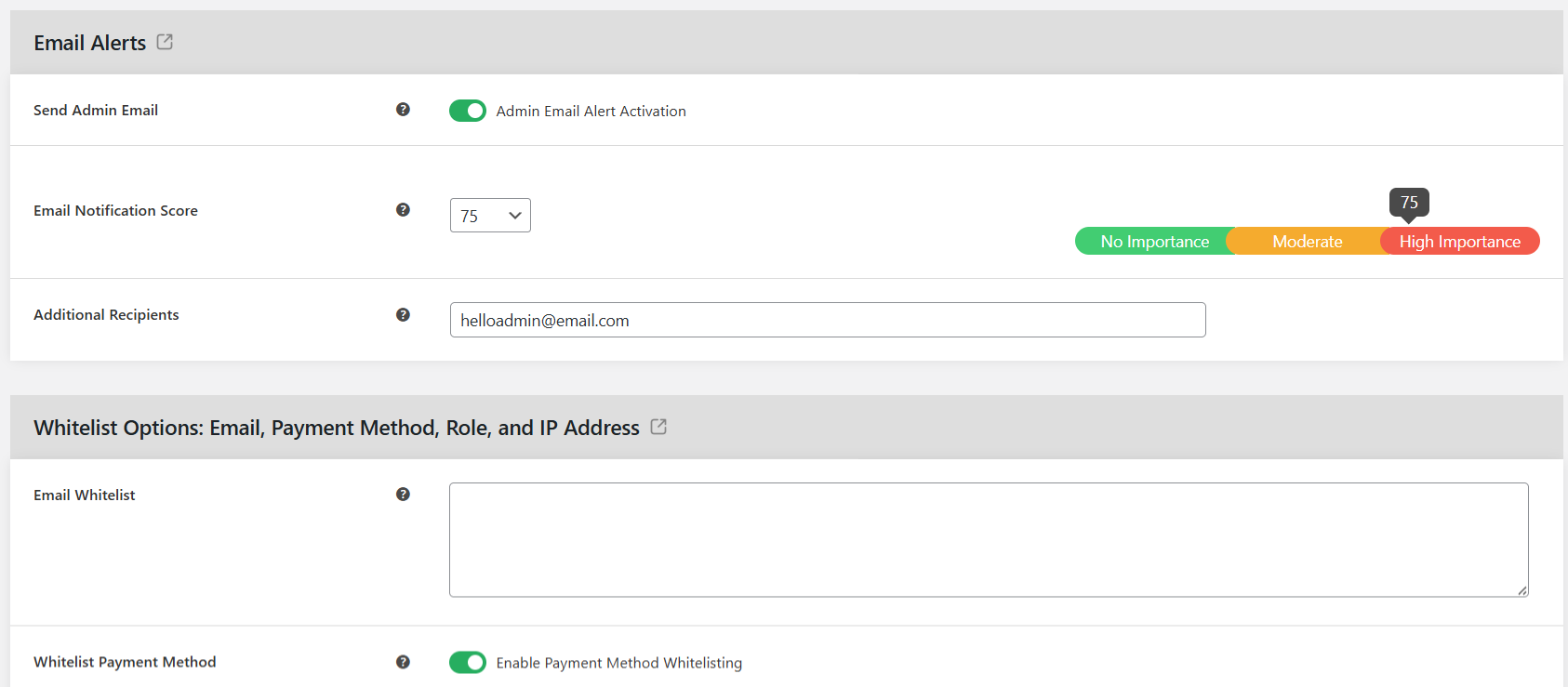
- To make sure the spam filters don’t affect legitimate customers, update the “whitelist” settings as appropriate.
- You can prevent customers with high risk scores from being able to choose the cash on delivery payment method.
- Another useful setting is to define a limit on order attempts within a set timeframe.
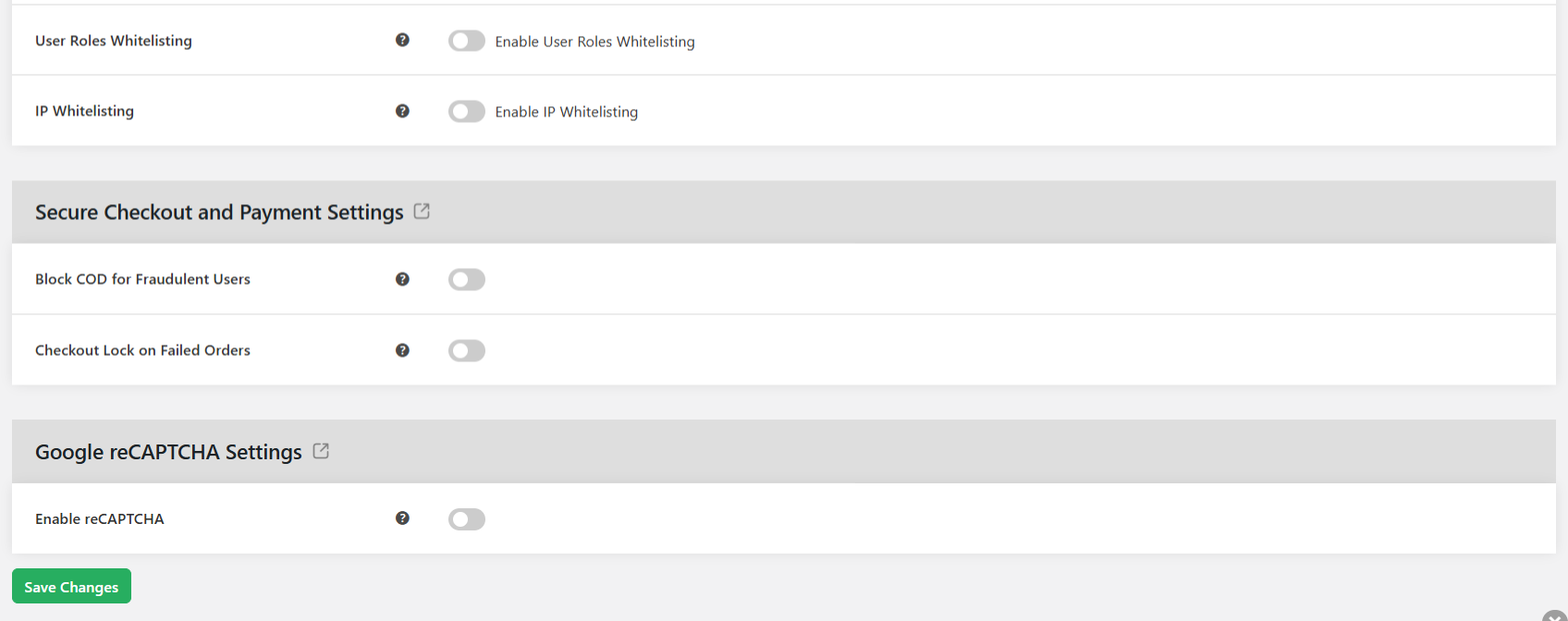
- Finally, enable Google reCAPTCHA on the checkout page if needed.
- Press “Save changes” at the bottom of the page.
When spammers attempt to place orders on your WooCommerce store, they’ll be met with error messages such as these:
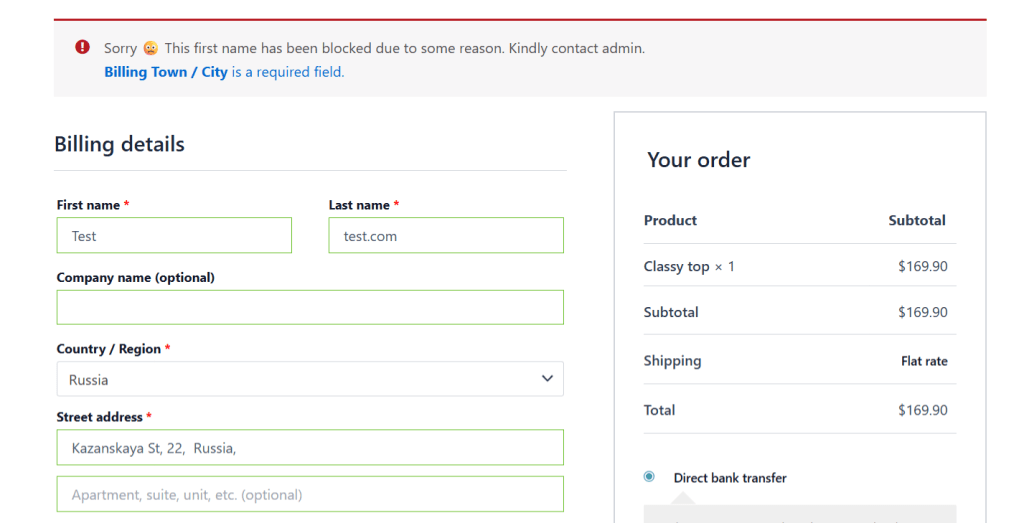
Store admins can head to Dotstore Plugins → Fraud Prevention → Dashboard to review details of spam order attempts.
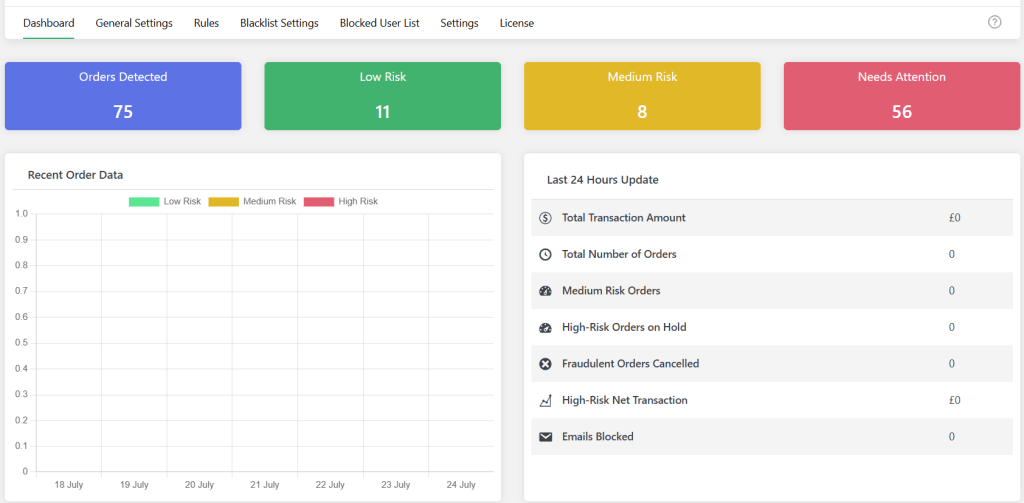
Best Practices to Protect Your WooCommerce Store from Spam
Whether in the form of fake orders, bogus customer registrations, or junk product reviews, spam can hurt your bottom line and damage your brand reputation.
These five WooCommerce anti spam tips will help keep your site safe:
- Set up a dedicated admin email address strictly to monitor spam and security-related notifications. Having a focused inbox helps you stay on top of security alerts and support requests from legitimate customers who were flagged in error.
- Integrate your site with GitHub’s external repositories that maintain updated lists of known malicious IPs to automatically block known spammers before they carry out attacks on your website.
- Review plugin logs weekly to spot spam trends in advance and adapt your defense strategy as needed.
- Schedule monthly reviews of flagged orders, blocked IPs, and spam scores to fine-tune your custom spam detection engine. This lowers the number of false positives (legit orders being blocked) and missed threats.
- Rename the default /wp-login.php page using plugins like WPS Hide Login or Hide My WP Ghost to make it harder for automated scripts to find your site’s default WordPress login page.
FAQs about WooCommerce Anti Spam
What Are the Best WooCommerce Anti Spam Plugins?
WooCommerce Fraud Prevention is the best plugin for overall spam and fraud detection. Purpose-built to protect WooCommerce stores from both spam and fraudulent activity, it:
- Automatically scores new orders based on behavior and customer data.
- Flags and auto-cancels or places suspicious orders on hold.
- Blocks known spam IPs, disposable email addresses, and blacklisted users.
- Whitelists legitimate customers to avoid false positives.
- Enables admins to customize the spam scoring engine with rules tailored to each store.
- Presents analytics in an easy-to-digest dashboard right inside your WordPress panel.
What Are the Best Methods to Stop Card Testing and Bot Spam on WooCommerce Sites?
Left unchecked, card testing and bot spam can result in chargebacks, payment gateway bans, throttled server performance, and damaged brand reputation.
To prevent carding and bot spam, install the WooCommerce Fraud Prevention plugin on your site and implement the following WooCommerce anti spam practices:
- Design your custom spam detection engine that analyzes orders in real-time and automatically pauses or cancels suspicious order attempts from unknown spammers.
- Blacklist known spam IPs and email addresses to block them at the registration, checkout, or order placement stages.
- Enable reCAPTCHA to prevent bot access on checkout pages.
- Limit the number of failed checkout attempts within a specified timeframe.
Can Limiting Orders Per Customer or IP Help Control Spam in WooCommerce?
Yes, when you cap how many times a customer or IP address can place an order within a given timeframe, you:
- Prevent card testers from flooding your store with fake transactions.
- Stop bots from abusing promotions or coupon codes.
- Reduce server load caused by excessive checkout submissions
- Flag suspicious user behavior early and act on it.
Note: Limiting orders per IP or user works best when combined with other WooCommerce anti spam tactics such as spam scoring, CAPTCHA on checkout pages, blocking disposable email addresses, and whitelisting legitimate customers.
Set up WooCommerce Anti Spam Safeguards
Left unchecked, spam can clog up your order management system, overload your site server resources, expose your store to payment gateway penalties, drain your team’s bandwidth, and damage your brand’s credibility.
WooCommerce’s native features for managing spam aren’t enough, especially for sites dealing with targeted, automated attacks.
WooCommerce Fraud Prevention is an advanced plugin that blocks spam at multiple entry points on your site and prevents spammers from registering or placing orders on your site. Here are some of its useful WooCommerce anti spam features:
- Automatic order screening. Every order is scored in real time using a customizable anti spam engine. Suspicious orders are flagged and held for manual review or cancelled automatically.
- Spam registration protection. It blocks signups from known spam IP addresses and disposable email domains.
- External spam lists integration. You can tap into trusted sources (like GitHub) to automatically block users from thousands of known spam domains.
- Blacklist and whitelist management. It instantly blocks or allows customers based on IP, email, country, and more. Plus, you can manage them manually or in bulk.
- Spam analytics dashboard. It showcases visual insights into blocked activity to help you understand threat patterns and fine-tune your spam detection rules.
Try the free version of WooCommerce Fraud Prevention to get started, or unlock the full feature set with the Pro version and safeguard your store from spam today!
WooCommerce Fraud Prevention
Equip your store with our feature-rich fraud prevention plugin to reduce risk and safeguard your profits.
14-day, no-questions-asked money-back guarantee.