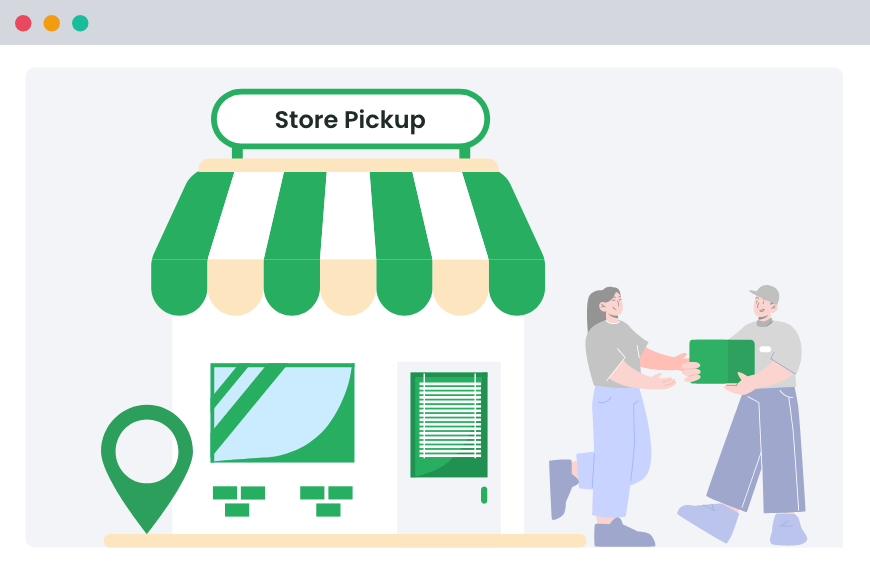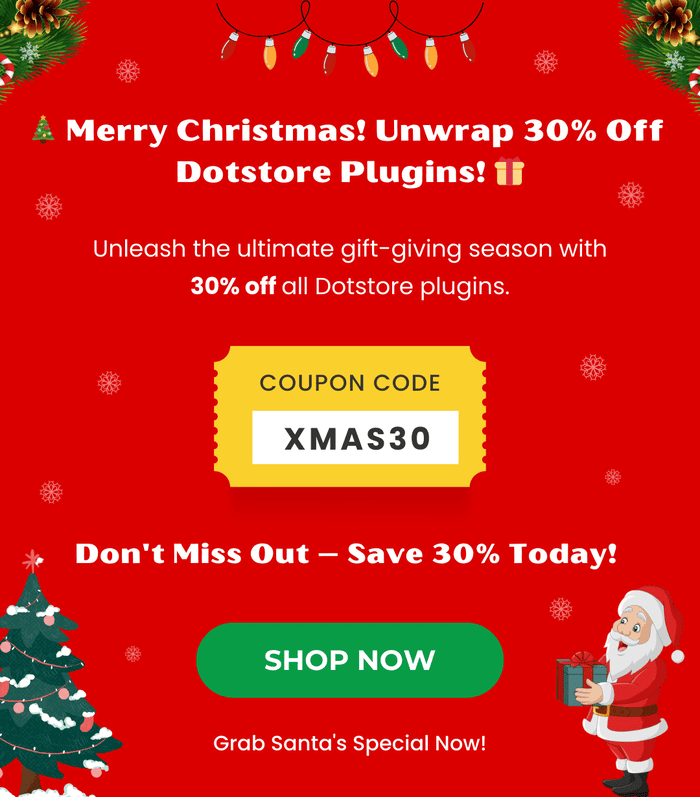Table of Contents
Do you want to allow shoppers to place orders online and pick them up from your business’s physical location? In this detailed tutorial, we’ll explore what WooCommerce click and collect is, its benefits, and how to set up click and collect in WooCommerce.
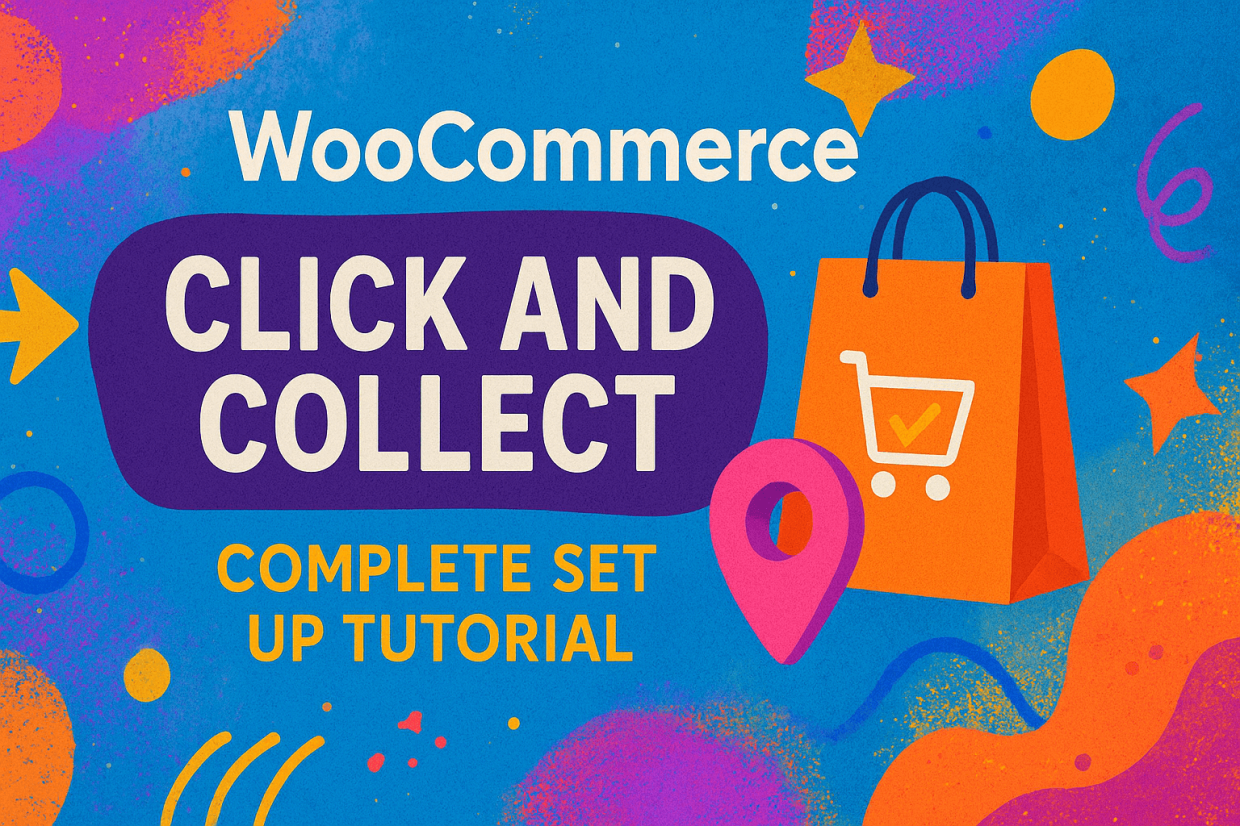
Key Takeaways
- WooCommerce click and collect (also called local pickup, store pickup, buy online, pickup in-store, or BOPIS) lets customers place orders online and pick them up from your physical location(s).
- WooCommerce includes a basic local pickup option out of the box, but its features are too limited. There’s no way for store admins to set up time slots, no conditional logic, no product-level rules, no holidays, and no proper way to manage multiple pickup points.
- The WooCommerce Local Pickup plugin by The Dotstore solves these gaps by enabling admins to add unlimited local pickup locations, schedule time slots, set lead times, block holidays, assign products to specific pickup locations, conditionally show pickup options only when they apply, and more.
- Setting up click and collect with the WooCommerce Local Pickup plugin takes just a few minutes: you configure your global pickup rules, create individual pickup points, and customise details like hours, fees, holidays, product filters, and appointment settings.
- If your WooCommerce business operates from one or many physical locations, adding a proper click and collect system is one of the simplest ways to improve customer experience, increase margins, and streamline operations.
Click and collect is a commonly used retail industry term coined and popularized in the early 2010s by large European retailers like Argos, Tesco, and John Lewis. It describes customer journeys where shoppers “click” to order online and “collect” their order at your business’s physical store.
Even though “click and collect” is not an official WooCommerce-branded name, the feature does exist in WooCommerce. What’s more, more and more businesses built with WooCommerce that also operate some kind of physical storefront — whether that’s a regular brick-and-mortar store, showroom, warehouse, pop-up shop, or even just an order pickup point — offer it in order to match customers’ expectations and modern terminology.

In this tutorial, we’ll dive deep into the following:
- What the WooCommerce click and collect feature is.
- How the in-built WooCommerce click and collect settings work and where they fall short.
- A powerful WooCommerce click and collect plugin that makes managing click and collect in WooCommerce much simpler and improves upon the legacy settings by empowering admins to add multiple pickup points, enabling location selection, pickup time slots, custom labels, and more.
- A step-by-step walkthrough of how to enable WooCommerce click and collect, regardless of whether your business operates one or thousands of pickup locations.
- Common questions and answers about WooCommerce click and collect.
The plugin used in this tutorial
- WooCommerce Local Pickup: A powerful WooCommerce click and collect plugin that lets you add unlimited local pickup points along with contact details, pickup instructions, working hours, fees, availability rules, and much more. Perfect for store admins that want to offer only click and collect without doorstep shipping methods or add it alongside other delivery methods. Free and pro versions available.
Local Pickup For WooCommerce
Let your customers shop online and later pick up their purchased items from your store with Local Pickup Plugin.
14-day, no-questions-asked money-back guarantee.
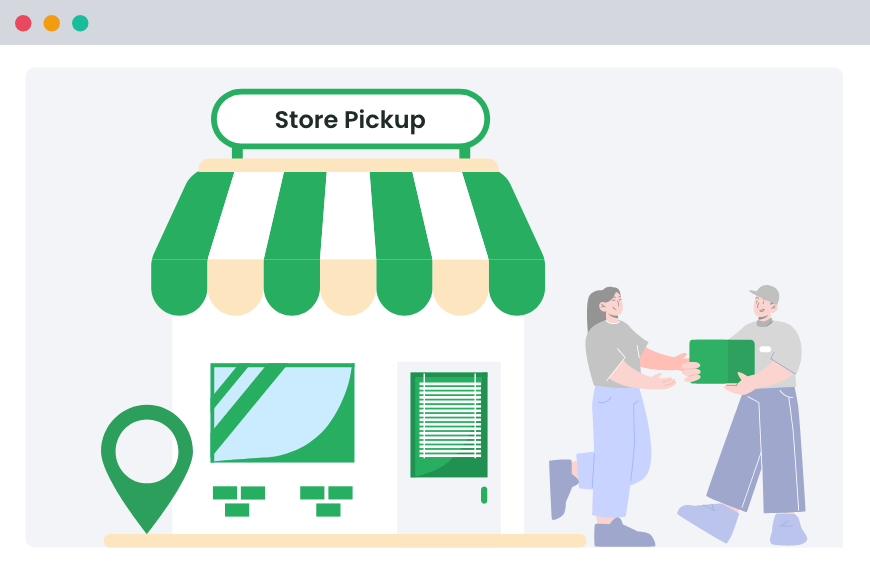
Let’s get started by unpacking the most fundamental question: What is WooCommerce click and collect?
What is WooCommerce click and collect?
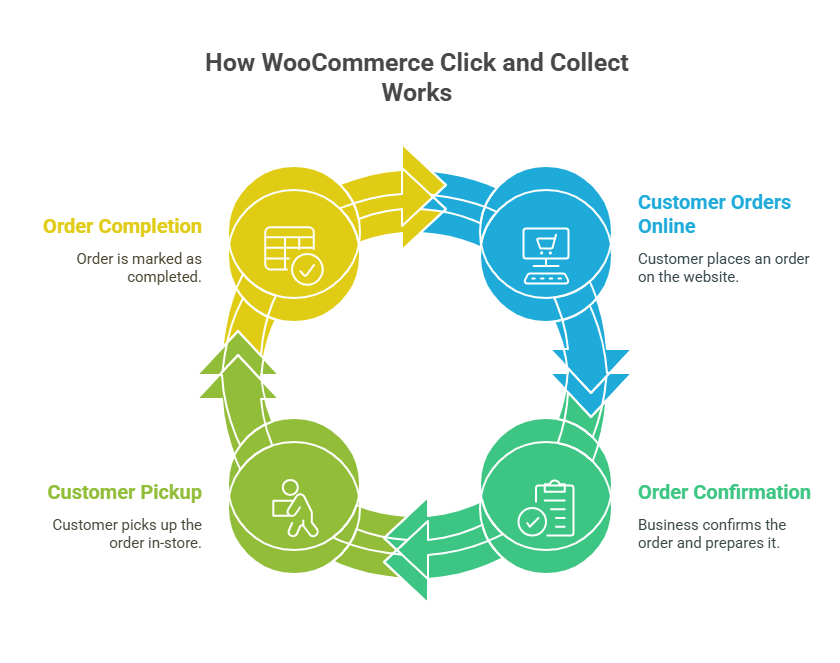
In WooCommerce, click and collect (also known as local pickup, store pickup, buy online, pickup in-store, or BOPIS) is an order fulfillment method that enables customers to purchase online and pick up their orders in person. It is most popular amongst local businesses and multi-location retailers with ecommerce capabilities.
Instead of waiting for delivery at their preferred address, online shoppers choose a physical pickup location — such as your retail store, warehouse, or even a pop-up location — during checkout.
Within WooCommerce’s settings, the official WooCommerce-branded name for “click and collect” is “local pickup“.
Why offer WooCommerce click and collect?
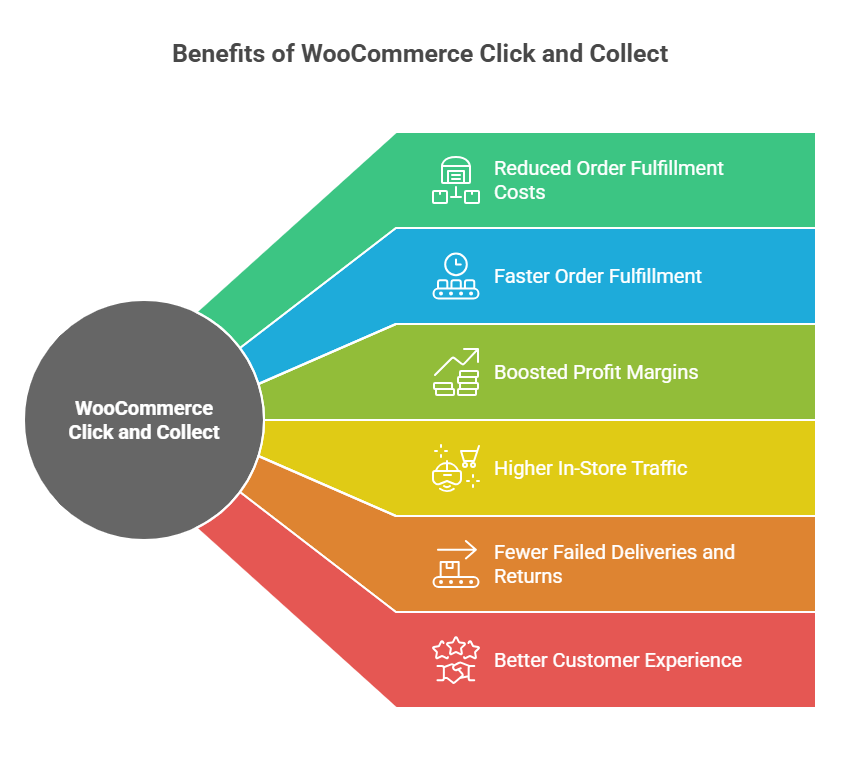
Whether your WooCommerce store has one or one thousand physical locations, there are loads of advantages to empowering customers to buy products online and pick up their orders in person.
Here are six tangible benefits of enabling WooCommerce click and collect for your business.
- It reduces order fulfillment costs. Even if you sell bulky or low-margin products, order fulfillment costs can quickly add up — especially if you are shipping to faraway locations. With WooCommerce click and collect, customers handle pickup themselves, so you’re not absorbing delivery fees into product costs (which can lower profit margins) or passing them on to customers (which can reduce conversion rates). Also, items picked up from your physical store will likely cost less to pack and process.
- It speeds up order fulfillment. Delivering orders directly to each customer’s doorstep requires that you print and attach shipping labels to each order, which can be time-consuming. WooCommerce click and collect eliminates the need to print shipping labels, which reduces the time to fulfill orders. Not to mention, organizing shipping carrier pickups and shipping each order to the respective customer’s addresses will likely (understandably) take longer than shipping them to your physical store locations. With click and collect, WooCommerce stores that streamline their operations can offer same-day fulfillment.
- It boosts profit margins. The combination of lower packaging and handling costs, no or reduced shipping fees, zero courier service markup for delivering each order to individual customer addresses, and fewer return costs contributes to an increase in profit margins.
- It drives higher in-store traffic. Enabling customers to pick up their orders in person creates opportunities for them to browse your product catalog and make additional purchases, especially if your store runs in-store-only promotions. In addition, getting customers through your doors strengthens their level of engagement with your brand.
- It results in fewer failed deliveries and returns. Allowing customers to pick up their orders from your store’s physical location enables them to inspect the items in person before accepting them, which reduces the number of complaints and returns. This is especially handy for stores that deal with fragile, perishable, or high-value goods, such as groceries, glassware, artwork, and more.
- It makes for a better customer experience. WooCommerce click and collect gives customers faster access to products. Many stores that offer it can enable customers to get the product the same day or the next day without waiting for delivery. Along with enabling local pickup, allowing customers to choose their preferred pickup location, date, and time helps customers feel confident and in control and provides a better customer experience overall.
A rundown of the default WooCommerce click and collect settings
As noted, WooCommerce includes the click and collect feature out of the box. Called “local pickup“, it is available in two forms: as a legacy option and as part of the newer Gutenberg block-based checkout.
Here’s a rundown of how they work under the hood.
How the legacy WooCommerce click and collect feature works
The legacy local pickup feature treats click and collect just like any other shipping method customers select at checkout. You can add one local pickup option to each shipping zone, and it is only shown to customers whose addresses fall inside the respective shipping zones where local pickup is enabled.
By default, local pickup is free but you can add a global handling fee per order to account for order fulfillment costs. With the legacy setup, WooCommerce determines tax charges for each order based on your store’s base physical location, rather than the customer’s address (considering that customers pick up their orders from your store).
On your WooCommerce store’s front end, click and collect shows up for customers located in the valid shipping zone as a dropdown option alongside other options like “Flat Rate” in the cart and during the checkout flow. Once selected, the pickup cost and relevant taxes get added to the order total just like any shipping charge.
Limitations of the legacy WooCommerce click and collect feature
- ❌ No support for multiple local pickup locations. It only supports one WooCommerce local pickup option per shipping zone. This means that even if you have multiple retail stores or local pickup points in the same shipping zone, you can’t add more than one.
- ❌ No pickup scheduling options. Customers can’t choose their preferred pickup date or time. There’s no calendar, date and time slot picker, or option to limit pickups to certain days or hours. So if your store needs customers to collect orders within a certain window or you need buffer time between when an order is placed and when customers can pick it up, the default settings can’t handle that.
- ❌ No conditional availability. There’s no way to restrict local pickup based on product type, order value, stock status, or day of the week. The option is either on or off for the entire shipping zone and as long as the customer’s address matches the shipping zone, it is applied to their entire cart.
- ❌ Limited flexibility for tax handling. It always calculates tax based on your store’s base address, not the customer’s. This works fine in many countries. However, in places with complex tax rules (e.g., the U.S. or Canada), it might result in incorrect tax rates.
How the WooCommerce Blocks: click and collect feature works
The new WooCommerce block local pickup feature improves upon the legacy settings by enabling store admins to add multiple pickup locations and method choices to the cart and checkout pages.
When enabled, WooCommerce blocks adds two extra components to your store’s cart and checkout pages:
- A Delivery or Pickup toggle block that lets customers switch between shipping and the local pickup option.
- A Pickup Location block that displays available sites for order collection.
Unlike the legacy method tied to shipping zones, WooCommerce blocks supports multiple global store pickup addresses which customers can choose from. Each pickup location can include a location-specific handling fee which is shown next to it on your store’s front end. WooCommerce calculates tax based on the selected pickup location, not a base physical store or the customer’s shipping address.
Whenever customers place an order, store admins see their selected location along with the remaining order details. On the cart and checkout page on the front end, the blocks dynamically adjust to reflect each customer’s choice:
- If the customer chooses the WooCommerce click and collect option, shipping fields collapse.
- The selected pickup location, fee, and tax update in real time.
- If the customer switches back to other delivery methods, shipping options return.
The new WooCommerce block feature is cleaner, faster, and more intuitive than WooCommerce’s legacy local pickup feature. However, it isn’t without flaws.
Limitations of the WooCommerce Blocks: click and collect feature
- ❌ It shows all local pickup locations to every customer. The new local pickup block feature is not based on shipping zones or customers’ locations. When enabled, it appears for every customer, regardless of where they’re located. Even if your store is based in the US, customers everywhere in the world can select local pickup at checkout 😰. There’s no inbuilt option to go around this.
- ❌ Local pickup locations won’t appear if the “Hide Shipping Costs Until Address Is Entered” option in WooCommerce → Settings → Shipping is activated. When enabled, this forces customers to input their full address before WooCommerce shows all the local pickup locations. This isn’t ideal from a user experience standpoint. Even worse, it can hurt your ecommerce store’s conversion rate.
- ❌ Multiple packages are combined into one for store pickup. For tax calculation purposes, WooCommerce can only apply a single pickup location per order. That means even if different items in a customer’s shopping cart are only available for pickup from different locations, they can only be picked up from one location. When this happens, WooCommerce automatically merges all the products into a single package and slots them for pickup from the single selected location.
- ❌ No built-in local pickup scheduling. There’s no support to add store pickup time slots or blackout dates when pickup isn’t available. Customers can choose where to pick up, but not when.
- ❌ If an item isn’t eligible for pickup, the entire WooCommerce local pickup option disappears. In its current state, WooCommerce Blocks doesn’t support hybrid shipping and store pickup options in a single order. If even one item in a customer’s shopping cart can’t be picked up — for example, a subscription or virtual product — the local pickup option won’t be shown to the customer.
Bottom line: The in-built WooCommerce legacy and Block click and collect (Local Pickup) feature are good starting points. They are functional for businesses with a handful of stores and a simple, super-streamlined order fulfillment system. However, it isn’t sufficient for growing businesses with more complex needs.
Introducing a powerful WooCommerce click and collect plugin

Whether you want to offer only WooCommerce click and collect (and disable doorstep shipping methods) or add it alongside other delivery methods, WooCommerce Local Pickup by Dotstore bypasses the limitations of the default setup and improves upon it with tons of additional useful functionality.
WooCommerce Local Pickup lets you add unlimited store pickup locations across regions, cities, or specific ZIP codes from a simple-to-navigate dashboard. You can add information about local pickup points one by one or bulk import it in one go via CSV or JSON files. Each location can have its own contact details, pickup instructions, working hours, fees, and even availability rules.
At checkout, it displays the WooCommerce click and collect option only when it makes sense — based on cart total, product category, user role, zip code, and more. Customers can then choose the most convenient pickup location based on their address.
Key features
The WooCommerce Local Pickup plugin lets you:
- ✔️ Add unlimited WooCommerce click and collect locations. You can add as many local pickup locations as you need, each with its own rules, hours, holidays, and fees.
- ✔️ Show WooCommerce click and collect locations conditionally. Not every location should show up for every customer or every product. It automatically filters local pickup points based on the customer’s shipping zone, products in the customer’s shopping cart, and any custom logic you’ve defined.
- ✔️ Define local pickup availability at the product level. Stores that stock different products at different locations or restrict WooCommerce local pickup for high-risk or limited items can allow or disable pickup for specific products and assign products to specific pickup locations.
- ✔️ Schedule WooCommerce local pickup appointments (including lead time). It empowers you to configure local pickup at each point to work per your timeline. You can add slot duration, daily store pickup limits, and time between the order and the earliest pickup. Customers can then choose pickup dates and time slots. Based on your configuration, they’ll only see available dates based on your settings and follow buffer times or lead times you configure.
- ✔️ Set up store-specific fees, discounts, and tax calculation settings. If you charge local pickup fees, you can set custom amounts for each physical location. You can also offer discounts for store pickups at each location. Also, it lets you define how WooCommerce calculates taxes for orders picked up from each location.
- ✔️ Define store holidays. Because each local pickup point has its own calendar, you can define non-working days per location. If you want to block store pickups for public holidays, seasonal closures, or one-off events, set the dates in advance, and customers won’t be able to book those days.
Tutorial: How to set up WooCommerce click and collect
Now that we’ve discussed what WooCommerce click and collect is and how it works, let’s put what we’ve outlined into practice.
In this section, I’ll walk you through the process of adding WooCommerce click and collect in your online store. The best bit? It takes just under ten minutes to set up from start to finish.
If you prefer, watch the video walkthrough below. Otherwise, read on for written step by step instructions (with screenshots). Let’s get started.
Step 1: Add WooCommerce click and collect storewide
Follow these steps to add global WooCommerce click and collect settings to your website.
- Add WooCommerce Local Pickup to your website.
- From your WordPress admin dashboard, navigate to Local Pickup → Global Settings.
- Under “Local Pickup Settings”, tick the “Enable Shipping” checkbox to add this shipping method.
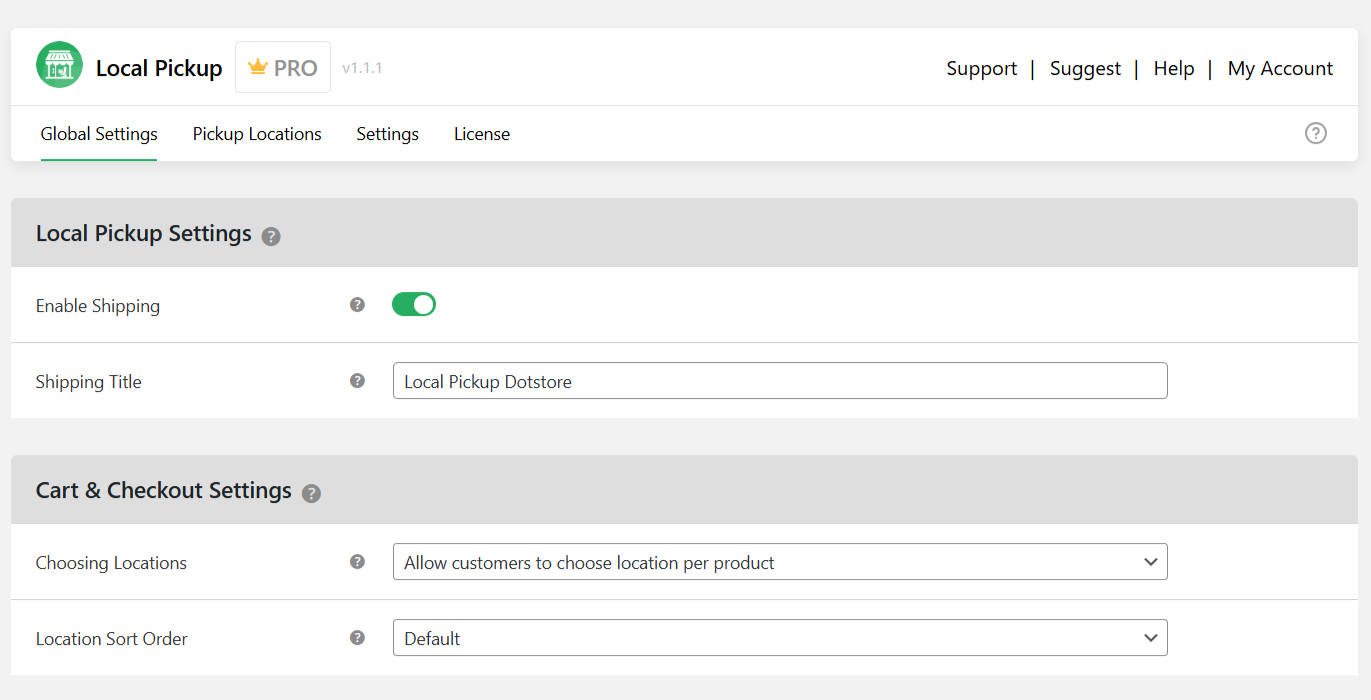
- In the “Shipping Title” field, rename it to “Click and collect” or something appropriate. Note that this will be visible to customers on your store’s front end.
- The “Cart & Checkout Settings” section lets you define how WooCommerce click and collect pickup points are displayed to customers at checkout.
- Choosing Locations: Specify whether to allow customers to pick up multiple products from one order from different local pickup points or package all items in each order to be picked up from only one location.
- Location Sort Order: How pickup points are organized on your store’s front end: default, alphabetically by each location’s name, or the most recently added locations.
- The “Pickup Appointments Settings” section lets you configure available dates, time slots, and holidays for the WooCommerce click and collect location.
- Mode: You can either choose to remove the appointment scheduling option, enable optional scheduled appointments, or make it mandatory for customers to book appointments before pickup.
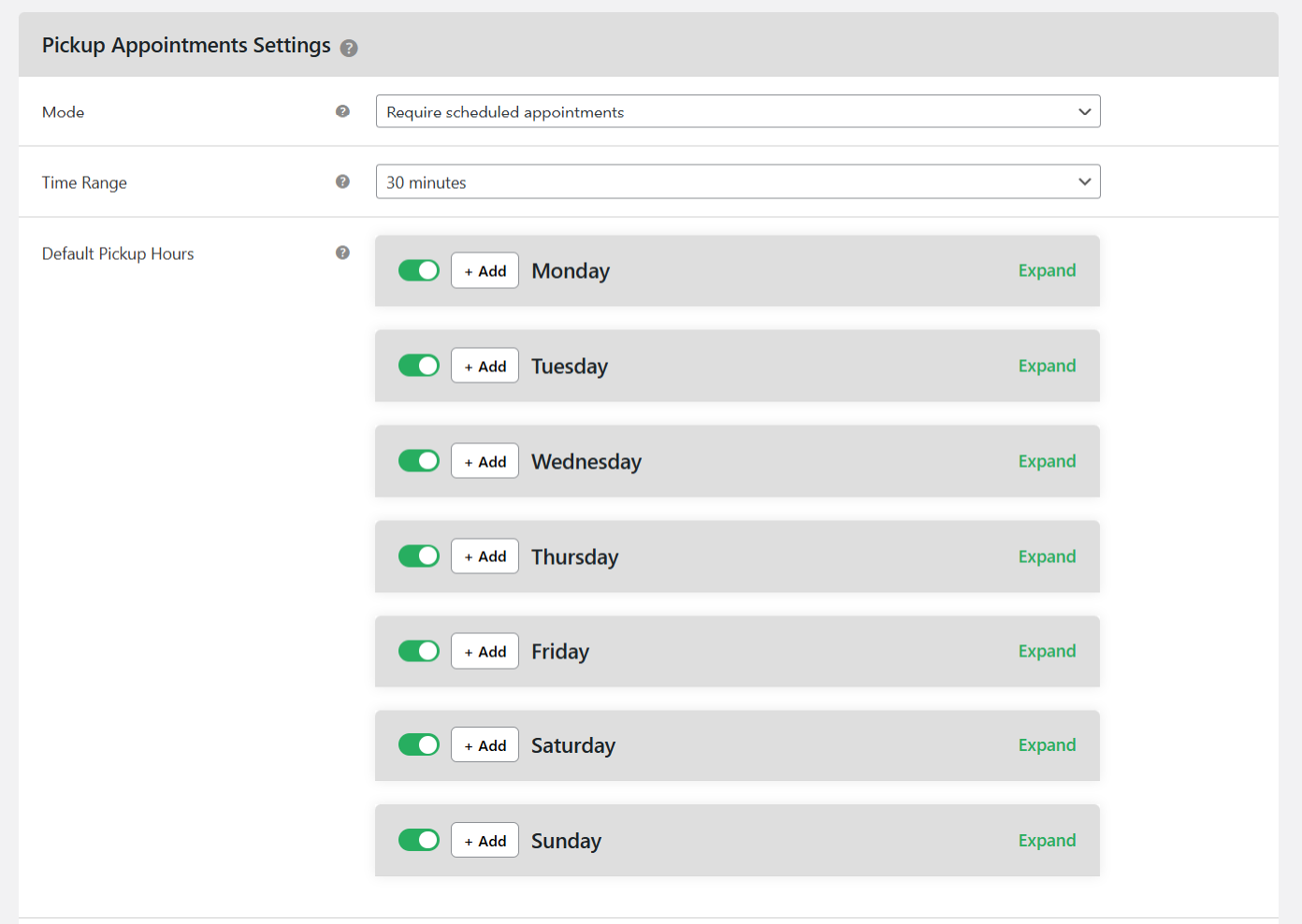
- Time range: Specify appropriate intervals for each local pickup slot.
- Default pickup hours: Specify when customers can pick up orders each day of the week.
- Default holiday dates: Specify non-working days for the local pickup point.
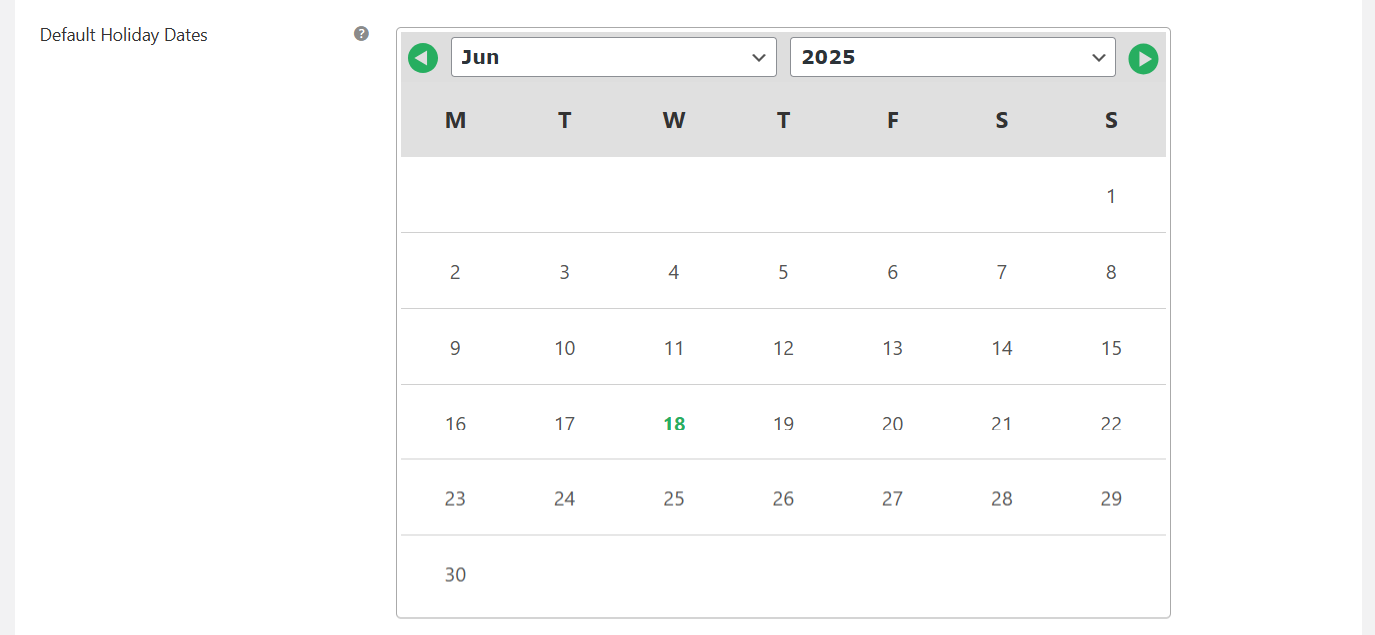
- Default lead time: Specify the buffer duration needed to process orders before they will be available for local pickup.
- Default deadline: Specify the maximum time each order remains at the WooCommerce click and collect pickup point before customers must pick them up.
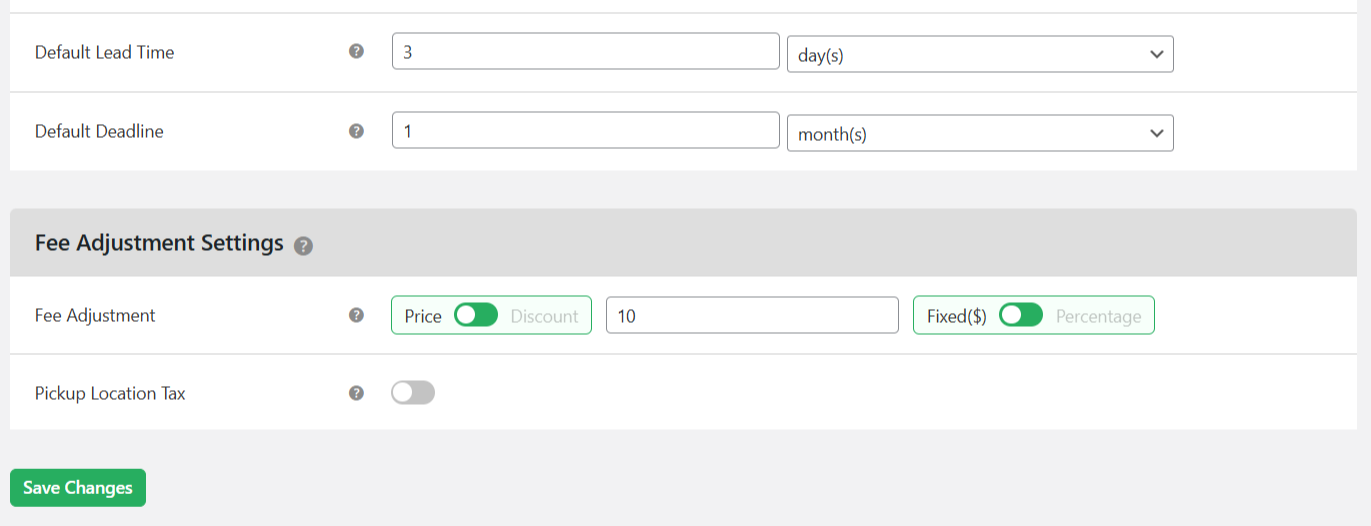
- Mode: You can either choose to remove the appointment scheduling option, enable optional scheduled appointments, or make it mandatory for customers to book appointments before pickup.
- Fee adjustment: Define whether to charge a fee, apply a “pickup” discount to each order, or not apply any charges. You can also specify whether the fee or discount is fixed or percentage-based.
- Toggle on the “Pickup Location Tax” button to enable tax calculations.
Step 2: Add individual WooCommerce click and collect pickup locations
Follow these steps to add multiple WooCommerce click and collect pickup points one by one to your website, each with different store names, time slots, fees, etc. Note that product-level settings will override storewide settings, where applicable.
- From your WordPress admin dashboard, navigate to Local Pickup → Pickup Locations, and press “Add New”.
- Toggle on the “Status” button.
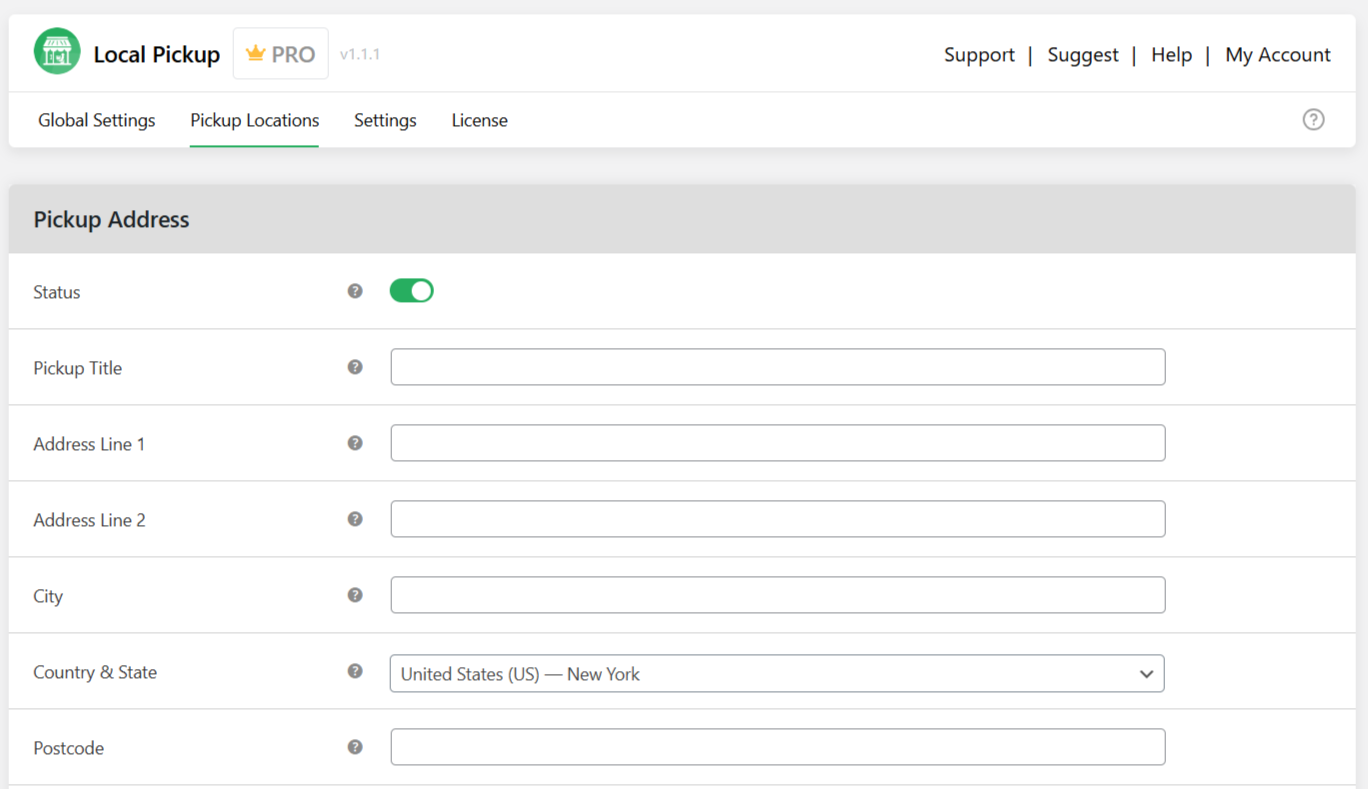
- In the “Pickup Title” field, enter the name of the physical location. For example, “Click and collect – Downtown NYC” or something appropriate. Note that this will be visible to customers on your store’s front end.
- Add the local pickup point’s address details in the “Address Line 1”, “Address Line 2”, “City”, “Country & state”, and “Postcode” fields.
- Update this local pickup point’s contact number in the “phone” field.
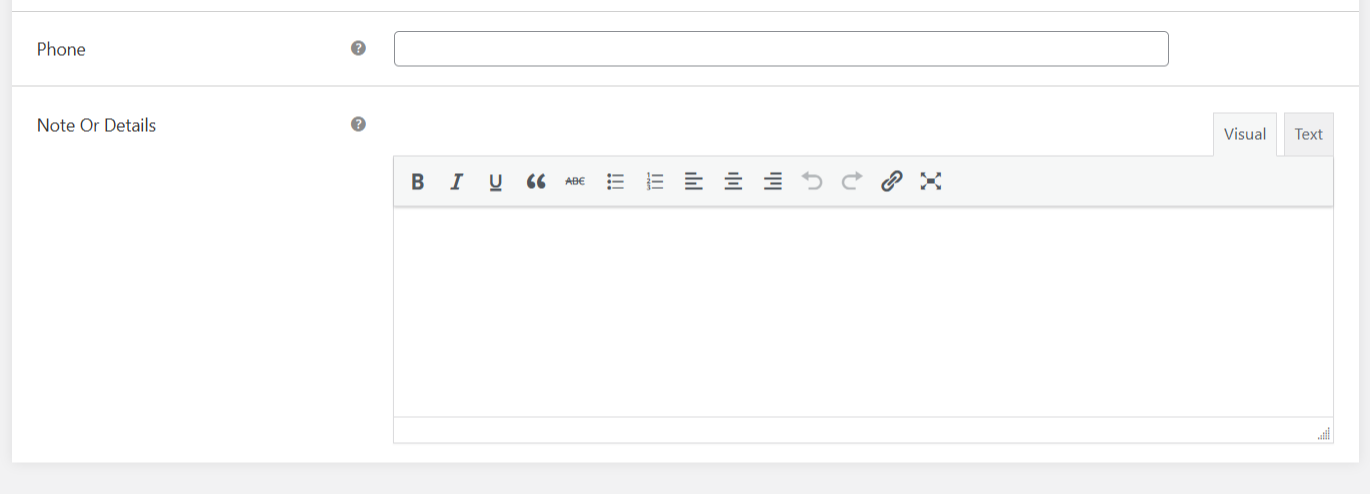
- If you want to add extra information — think: notable landmarks, a location description, pickup instructions, etc. — to this local pickup point, update it in the “Note or Details” field.
- The “Pickup Appointments Settings” section lets you configure available dates, time slots, and holidays for this specific click and collect location.
- Pickup hours: Specify when customers can pick up orders each day of the week.
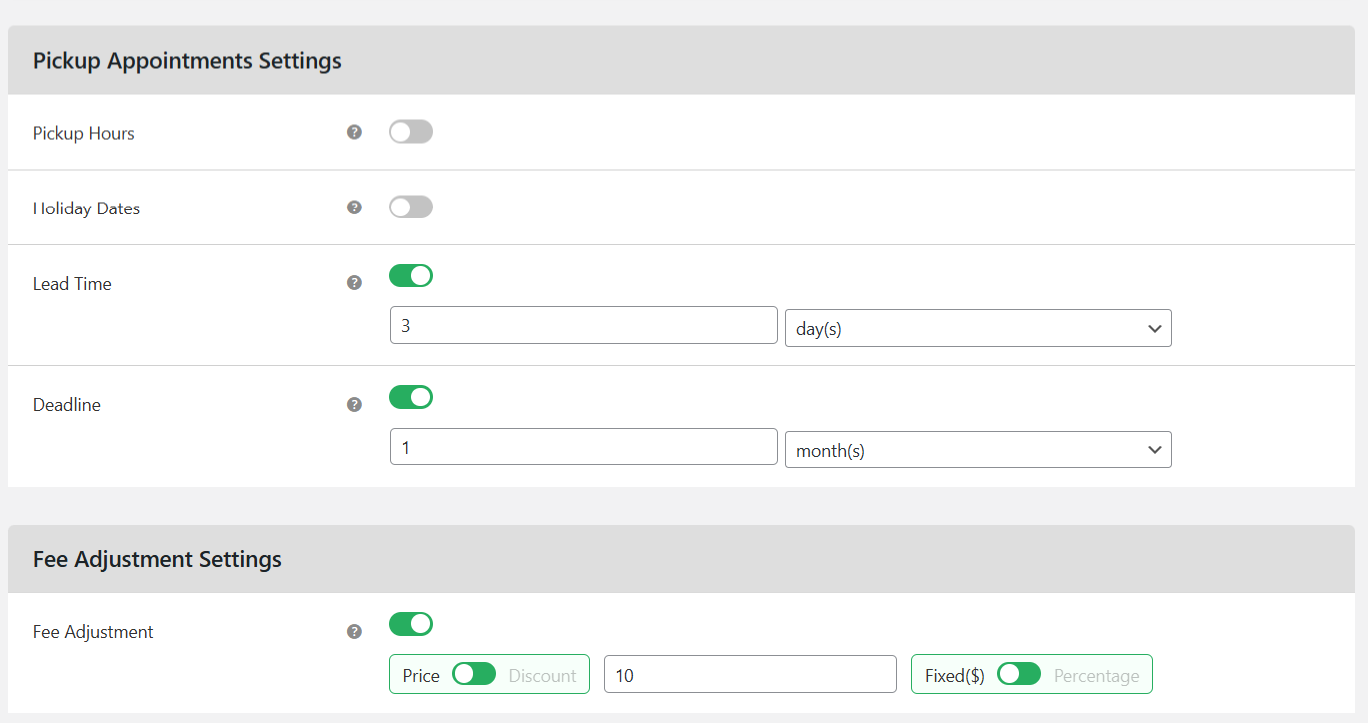
- Holiday dates: Specify non-working days for this WooCommerce click and collect pickup point.
- Lead time: Specify the buffer duration needed to process orders before they will be available for pickup from this location.
- Deadline: Specify the maximum time each order remains at this click and collect pickup point before customers must pick them up.
- Pickup hours: Specify when customers can pick up orders each day of the week.
- Fee adjustment: Define whether to charge a fixed or percentage-based fee, apply a “pickup” discount to each order, or not apply any charges.
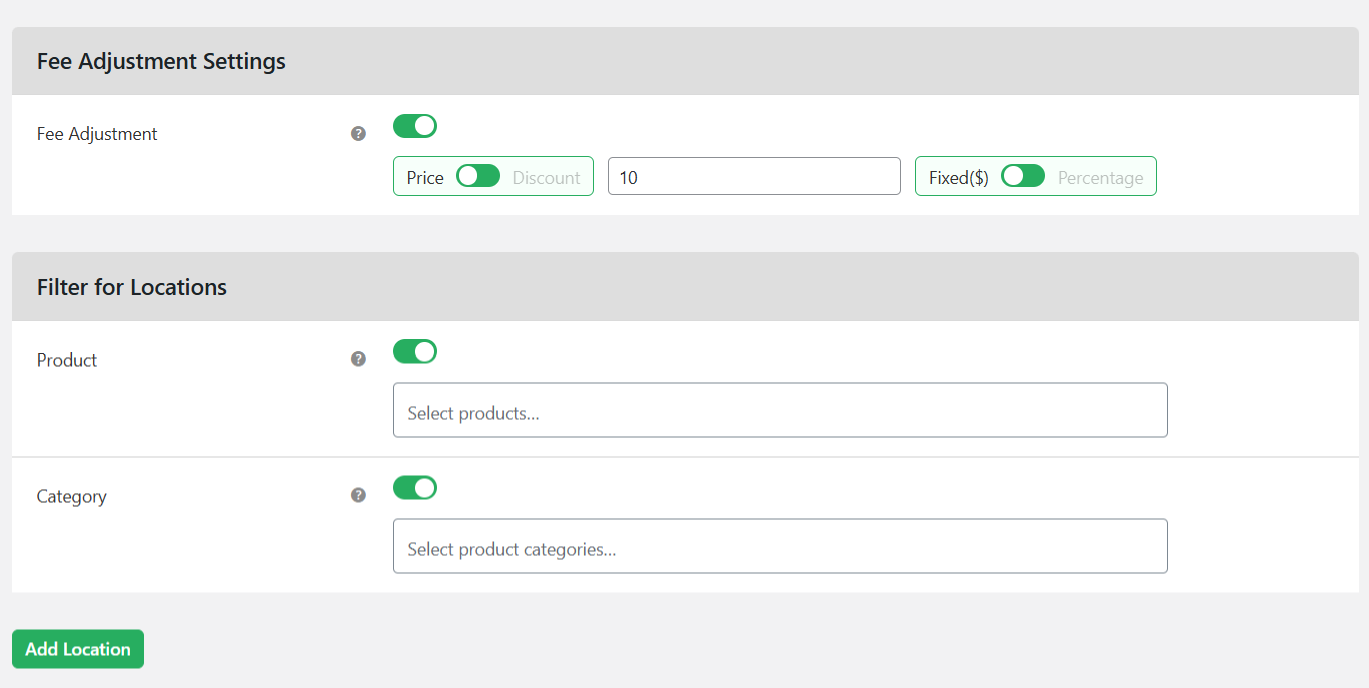
- Filter for Locations: If only specific products and product categories can be picked up from this point, add them here.
- Press “Add Location” at the bottom of the page.
The local pickup points will now be visible as applicable on your store’s front end. As with other functionalities, make sure you test the workflow from customers’ viewpoints before going live.
Here’s a snapshot of how the WooCommerce click and collect option appears to a customer completing the checkout process in a store that sells apparel and fashion accessories.

FAQs about WooCommerce click and collect
What plugins are best for WooCommerce click and collect option?
The best WooCommerce click and collect plugin is WooCommerce Local Pickup by The Dotstore. It lets you define unlimited pickup locations, restrict them by shipping zones or product-level rules, configure available time slots, lead times, holidays, store-specific fees, and much more. Plus, you can bulk upload store locations via CSV/JSON files, which is ideal if you’re managing dozens or hundreds of stores.
On your store’s front end, WooCommerce click and collect options are shown when appropriate (depending on your configuration) and customers can pick their preferred slots.
What’s the difference between “pick up at store” and “click and collect” in WooCommerce?
In WooCommerce, “pick up at store” and “click and collect” technically mean the same thing: buyer journeys where customers place orders online and pick them up from the business’s physical store or location. The official WooCommerce-branded term for this feature is “local pickup”.
As a WooCommerce store admin, you can add this shipping method to your store using the inbuilt settings or with the help of a plugin.
Are there free plugins for WooCommerce click and collect with time slots?
Yes, there are free plugins that enable you to offer WooCommerce click and collect with time slots. My top recommendation is the free version of the WooCommerce Local Pickup plugin by The Dotstore which lets you offer fixed or flexible time slots offer fixed or flexible time slots, limit the number of pickups per slot, define lead times and block dates, assign time slots to specific pickup locations, and more.
Can I offer WooCommerce click and collect at multiple store locations?
Yes, you can offer click and collect at multiple store locations using the inbuilt WooCommerce local pickup method and with the help of a plugin. Considering that WooCommerce’s default local pickup feature has several limitations (see above), I recommend that you offer click and collect at multiple physical stores using the powerful WooCommerce Local Pickup plugin by The Dostore.
Why is local pickup not working in WooCommerce?
The most common reason why local pickup is not working in WooCommerce is that the shipping zone configuration is incorrect. WooCommerce only displays a shipping method when the customer’s address falls inside the corresponding shipping zone. If your zone doesn’t match the customer’s country, state, or postcode, local pickup simply won’t show up.
Here are six additional explanations for why local pickup is not working in WooCommerce, alongwith step by step troubleshooting instructions to fix the issue.
How do I restrict WooCommerce click and collect to certain products or categories?
There’s no option to limit the Local Pickup option to specific products or categories with the default WooCommerce settings. If you want to control which products or categories are eligible for WooCommerce click and collect, you’ll need to use a plugin that supports conditional pickup rules like the WooCommerce Local Pickup by The Dotstore. This set rules so the local pickup option shows only if the cart contains products from those eligible categories.
Ready to set up WooCommerce click and collect?
If your business operates from a physical location, enabling customers to buy online and fulfilling the order at your physical store is necessary to meet customer expectations. Thankfully, there are multiple options to add WooCommerce click and collect to your store.
As we’ve seen in this post, the default WooCommerce click and collect settings don’t support choosing pickup times, adding and managing multiple store locations with ease, limiting pickup availability, and other much-needed functionality.
WooCommerce Local Pickup by Dotstore bypasses the limitations of the default setup and improves upon it with tons of additional useful functionality. It lets you add unlimited pickup points along with contact details, pickup instructions, working hours, fees, availability rules, and much more.
On your store’s front end, click and collect locations are shown conditionally (based on selected products or cart value), so customers can choose their preferred pickup date and time slot with ease.
Get WooCommerce Local Pickup’s free or pro version and set up click and collect in ten minutes or less!
Local Pickup For WooCommerce
Let your customers shop online and later pick up their purchased items from your store with Local Pickup Plugin.
14-day, no-questions-asked money-back guarantee.