Table of Contents
Minimum spend thresholds help protect profit margins, boost average order value, and drive higher conversion rates for ecommerce stores across various niches. In this in-depth tutorial, I’ll walk you through the steps to set up WooCommerce free shipping over amount using the default feature and with the help of a plugin.

Key Takeaways
- Setting a minimum-spend requirement for free shipping helps increase order size, improve conversions, and avoid shipping costs cutting into your margins.
- WooCommerce’s built-in feature lets you tie free shipping to a minimum cart value; however, it’s pretty limited. For instance, you can’t set conditions for free shipping, exclude certain products from free shipping, or control how tax calculations factor into your free shipping threshold.
- The Dotstore’s Flat Rate Shipping Plugin for WooCommerce (available in free and pro versions) lets you create far more advanced free-shipping rules, such as stacking conditions like cart value, product type, customer role, location, weight, and more. Plus, it can auto-apply free shipping and hide other options to keep the checkout flow smooth.
- To pick the right minimum cart threshold, you can analyze your product margins, typical shipping costs, and your store’s average order value to identify the amount that can lift your revenue without scaring shoppers away.
- One of the most effective strategies to encourage customers to fill their carts is to pair your minimum spend threshold with promotional messages that nudge customers to take advantage of the offer.
If you’re searching for a clear, to-the-point tutorial on how to offer free shipping over a certain amount in WooCommerce, you’re in luck.
Offering free shipping in an ecommerce store is no longer a nice-to-have; it’s a baseline customer expectation across B2B and B2C. There’s an abundance of data that illustrates this:
- 81.34% of customers say free shipping is a top concern when placing orders.
- Without free shipping, 62% of shoppers won’t make a purchase from an ecommerce business.
- 82% of customers prefer free shipping over express shipping options.
- 48% of customers will abandon their shopping baskets if additional shipping fees are applied.
- 72% of B2B buyers cite free shipping as one of the top consideration factors when deciding which businesses to buy from.
The numbers paint a clear picture. If your ecommerce business does not offer free shipping, or if you offer it in a limited, inflexible way, you’ll lose heaps of customers before they reach the checkout stage.
But here’s the challenge: As you know, free shipping isn’t free for your business. Without a minimum cart total threshold, shipping costs can quickly eat into your profit margins.
Requiring customers to meet a minimum spend to be eligible for free shipping encourages larger orders, protects your margins, and rewards customers who spend more, without resorting to heavy discounting, which can damage your brand reputation.
The good news? WooCommerce supports this natively, and with a plugin like Flat Rate Shipping Plugin for WooCommerce, you can take this feature even further.
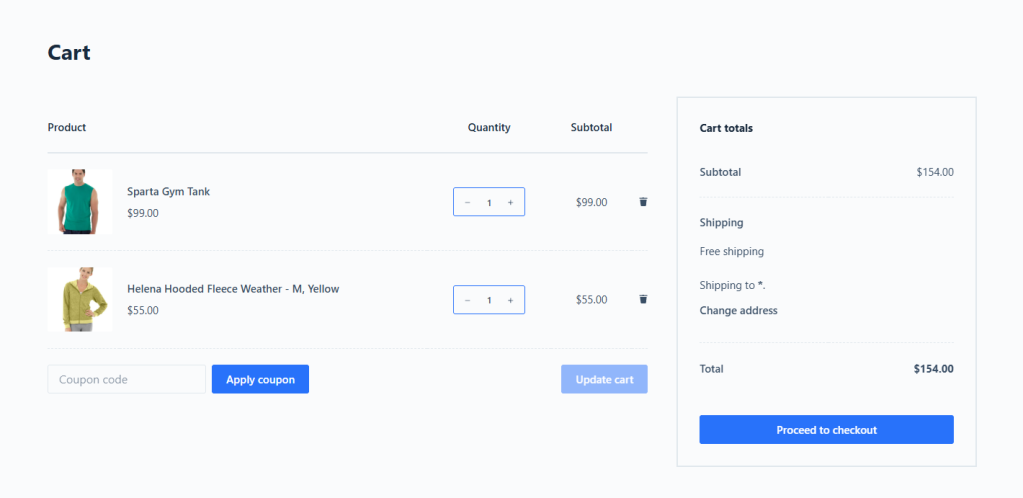
In this post, we’ll walk through everything you need to know to get free shipping working your way in WooCommerce:
- The top benefits of offering free shipping over a certain amount in WooCommerce.
- How WooCommerce’s default system handles setting free shipping thresholds out of the box.
- How to use Flat Rate Shipping Plugin for WooCommerce, a powerful plugin that gives you full control over free shipping settings, including conditions, scheduling, hiding paid shipping options, etc.
- In-depth step-by-step instructions to set up free shipping thresholds with WooCommerce’s default feature, and with the Flat Rate Shipping for WooCommerce plugin.
- How to decide on the threshold amount for free shipping in a WooCommerce store.
- Best practices for setting WooCommerce free shipping over a certain amount.
- Common questions store admins have about defining free shipping thresholds in WooCommerce.
Plugins mentioned in this tutorial
- Flat Rate Shipping Plugin for WooCommerce: A powerful plugin that lets you offer free shipping conditionally, based on various parameters: cart total, products, categories, user roles, shipping classes, location, etc. It also hides paid shipping options when free shipping is available. Available in both free and pro versions.
Advanced Flat Rate Shipping Methods
Boost your WooCommerce store’s revenue with flexible shipping options. Your business deserves the best!
14-day, no-questions-asked money-back guarantee.

First things first, let’s discuss what free shipping thresholds are and what makes them an effective strategy in ecommerce.
What it means to set WooCommerce free shipping over a certain amount

In WooCommerce, setting a free shipping threshold means that customers only get free shipping when their shopping cart total meets or exceeds a minimum spend.
For example, a fashion retailer that offers free shipping on orders over $75. For orders where the shopping carts aren’t worth $75, the customer pays a $7 shipping fee.
Why set WooCommerce free shipping over a certain amount?
As noted, offering free shipping in ecommerce is now a baseline customer expectation. But instead of making free shipping available on all orders (which can drain your margins), offering it only on orders over a certain amount is a smarter, more strategic approach.
Below, we’ll explore five key reasons why.
- It boosts average order value (AOV). Setting an attainable yet profitable threshold nudges customers to spend more to unlock free shipping, especially if you sell smaller items or products that pair naturally together. For instance, many customers who are just $10 or $20 away from free shipping will gladly add another product to their shopping carts. Across hundreds of orders, this small bump can make a big difference to your business’s bottom line.
- It leads to higher conversion rates. Unexpected shipping costs are still one of the top reasons people abandon carts. Shoppers often get to the checkout screen, see the total with shipping added, and bail. Offering free shipping for spending at least a certain amount softens that final blow, especially when it’s framed as a reward. It gives customers an added incentive to complete their purchases rather than leave items in their shopping carts behind.
- It boosts customer satisfaction and loyalty. Shipping fees can feel like an additional unnecessary expense on top of product costs. Gifting customers with free shipping for spending a certain amount in your store makes it feel like a bonus perk to them. And because it occurs right at the end of their shopping experience, that positive experience sticks with them (due to the peak-end rule). This means they are more likely to make additional purchases and recommend your store to others.
- It helps maintain competitiveness. Today’s shoppers expect free shipping. They’re not always willing to pay for delivery, especially for smaller orders. If your competitors already offer some form of free shipping and you don’t, you risk losing the sale, even if your product or its base pricing is better. Customers are known to compare different options before making a purchase decision. Setting a reasonable threshold makes it possible for you to compete with other businesses in your niche.
- It protects your profit margins. Flat-out offering free shipping on every order eats into your profits fast, especially on low-ticket items. Free shipping shouldn’t mean shrinking margins. A minimum order threshold makes sure that you are able to cover shipping costs when the order size justifies it, as the shipping cost becomes a smaller percentage of the total revenue.
The default WooCommerce free shipping over a certain amount feature
The option to offer free shipping over a certain order amount is built right into WooCommerce’s default shipping settings.
Once configured, WooCommerce will showcase the free shipping option only for orders in the applicable shipping zones where the cart subtotal meets or exceeds your defined threshold.
Limitations of the default free shipping over a certain amount in WooCommerce feature
The default feature is a great starting point for offering free shipping over a certain amount in WooCommerce. However, there’s a lot you can’t do with the core settings alone:
- ❌ No conditions for free shipping. You can’t configure free shipping thresholds based on product category, shipping class, product quantity, user role, total weight, etc. This is a problem for stores that sell a variety of low-margin and high-margin products, bulky or heavy goods alongside lightweight ones, or those that want to offer no-cost shipping as a perk to specific customer cohorts (e.g., first-time buyers, logged-in or VIP customers).
- ❌ No control over shipping method visibility. You can add multiple shipping methods, i.e., flat rate, local pickup, and free shipping to the same zone, but WooCommerce doesn’t automatically hide other options when free shipping is available. On the checkout screen, customers will be presented with all relevant shipping options for their zones, which damages your site’s UX and can lead to an increase in abandoned carts.
- ❌ No control over tax inclusion. With the default setup, WooCommerce calculates the minimum order threshold based on the subtotal. The problem is that, depending on how your store is configured, this may or may not include tax. If you need more precise control over whether VAT is considered when calculating free shipping eligibility, you’ll need to add custom code snippets or use a plugin that supports tax-aware thresholds.
- ❌ No support for excluding specific products. In the event that you want to exclude certain items — think: digital downloads, products on sale, etc — from qualifying for free shipping, there is no way to exclude them with the default setup alone.
Default settings: How do I set up free shipping in WooCommerce?
Follow these steps to use the in-built feature to set free shipping over a certain amount in WooCommerce.
- In your site’s WordPress admin, head to WooCommerce → Settings → Shipping → Shipping Zones.
- If you haven’t set up any shipping zones, press “Add zone” to create a new one.
- To configure the zone, update the following:
- Zone Name: Give it a clear name (e.g., “United States”).
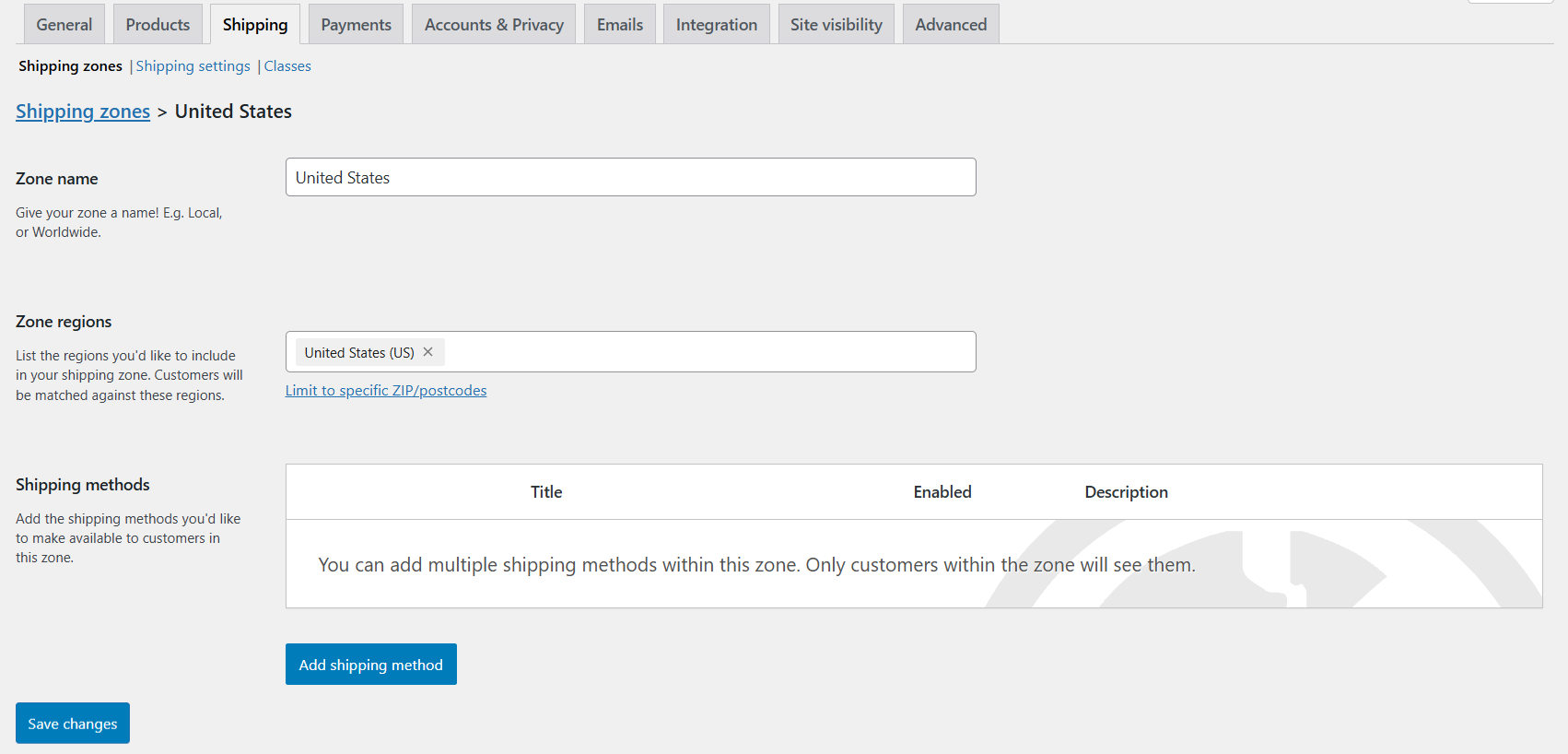
- Zone Regions: Select the countries or states this zone will apply to, for example, the United States.
- Zone Name: Give it a clear name (e.g., “United States”).
- Press “Add shipping method”, choose Free Shipping from the options, and press “Continue” to configure the relevant details:
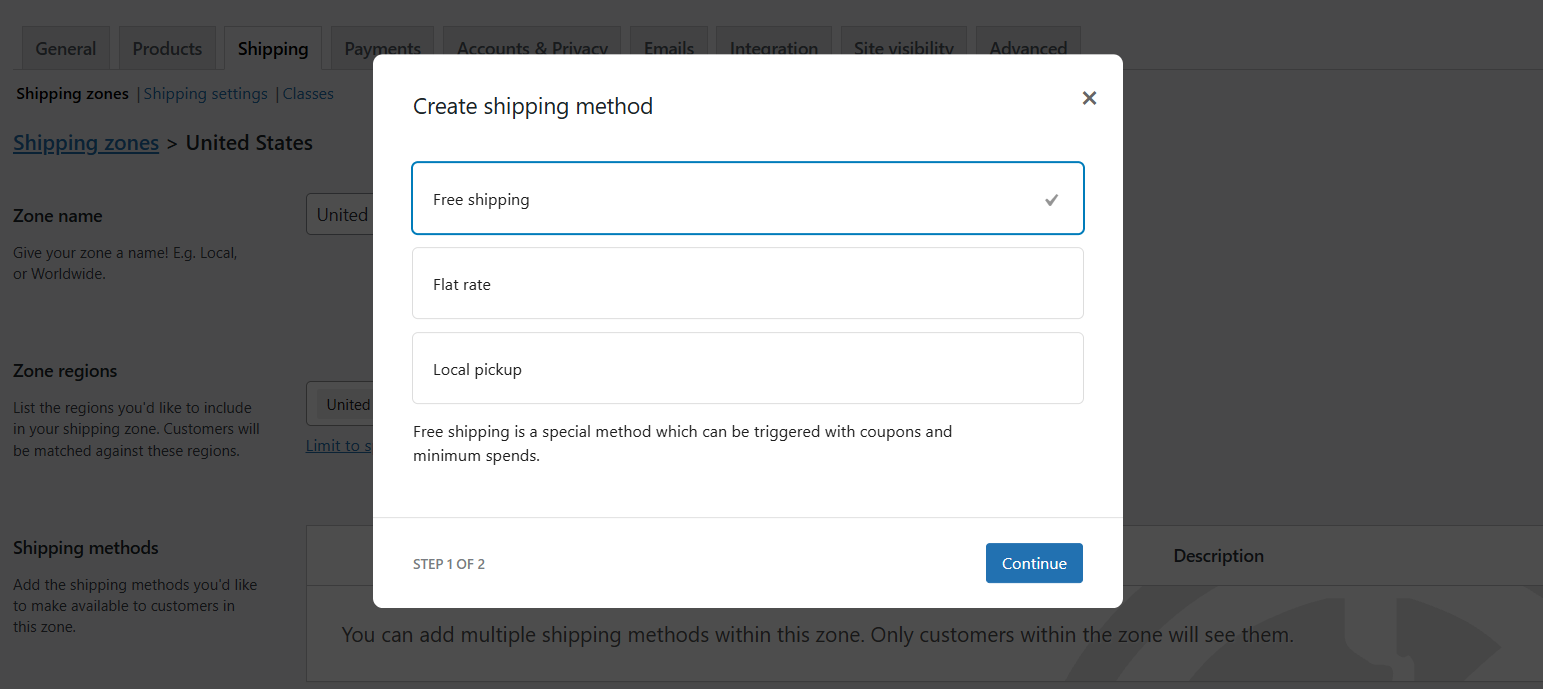
- Name: Add a clear name to be shown on your site’s front end.
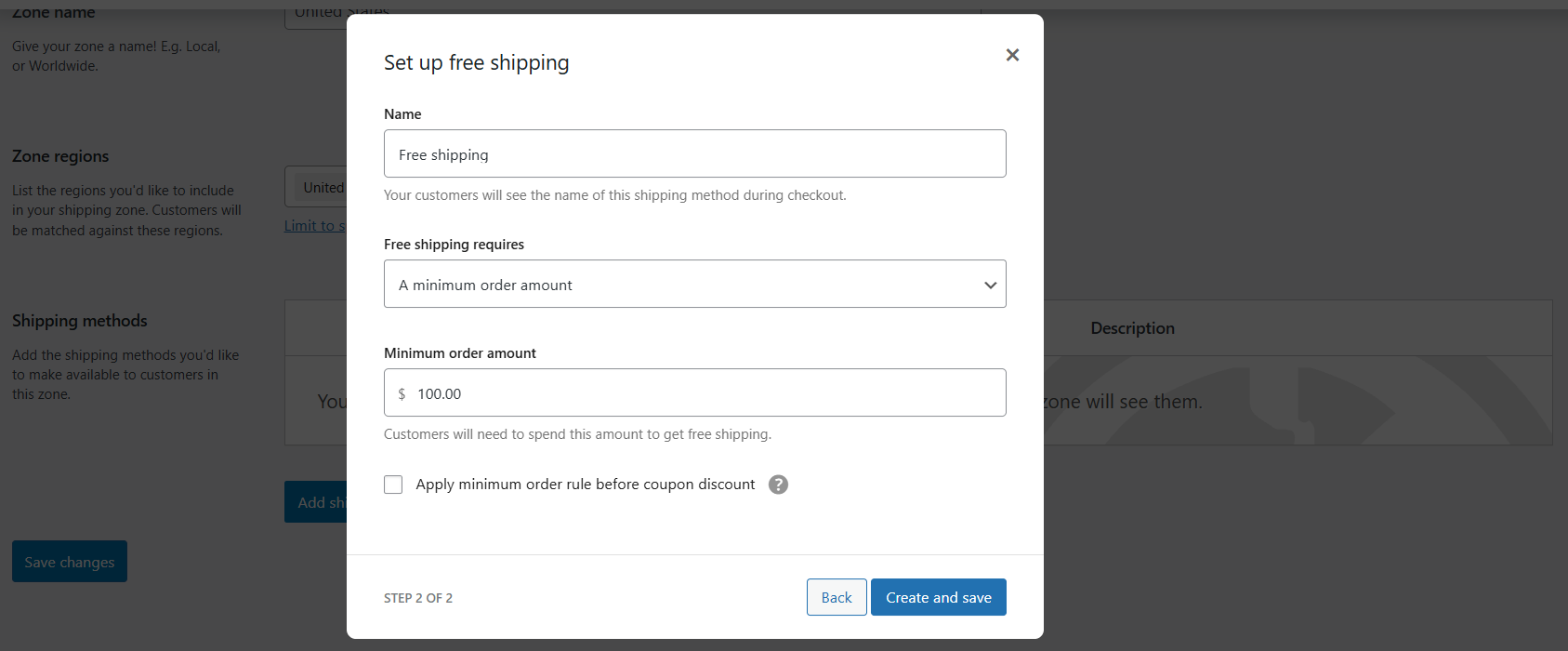
- Free shipping requires: Select “A minimum order amount”.
- Then, enter the minimum cart spend customers must meet to be eligible for free shipping in the “Minimum order amount” field.
- Name: Add a clear name to be shown on your site’s front end.
- Press “Create and save”.
- Press “Save changes”.
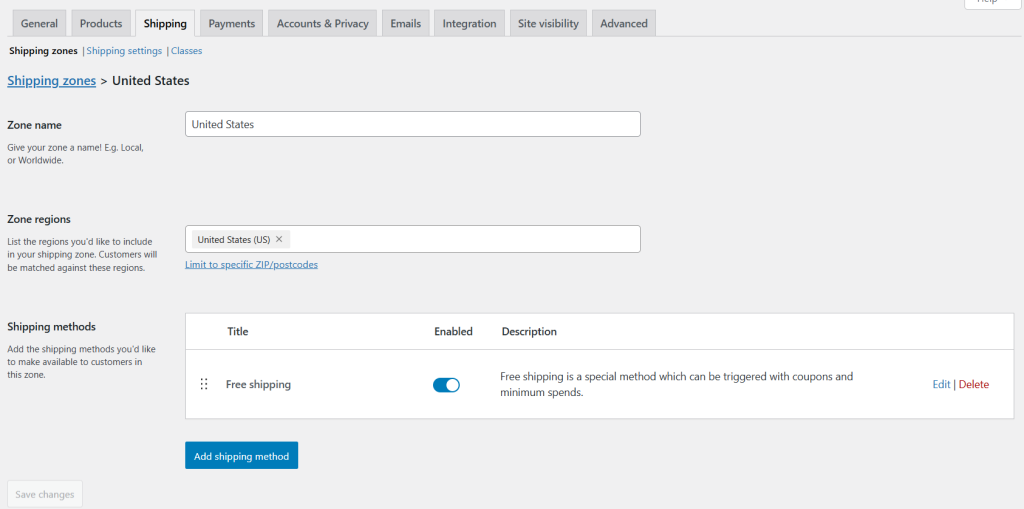
In the rare event that you want to offer free shipping over a certain threshold amount across your entire product catalog, WooCommerce’s default settings may be all you need.
However, most admins will quickly find that these limitations aren’t ideal for their stores.
Introducing a powerful WooCommerce free shipping over amount plugin
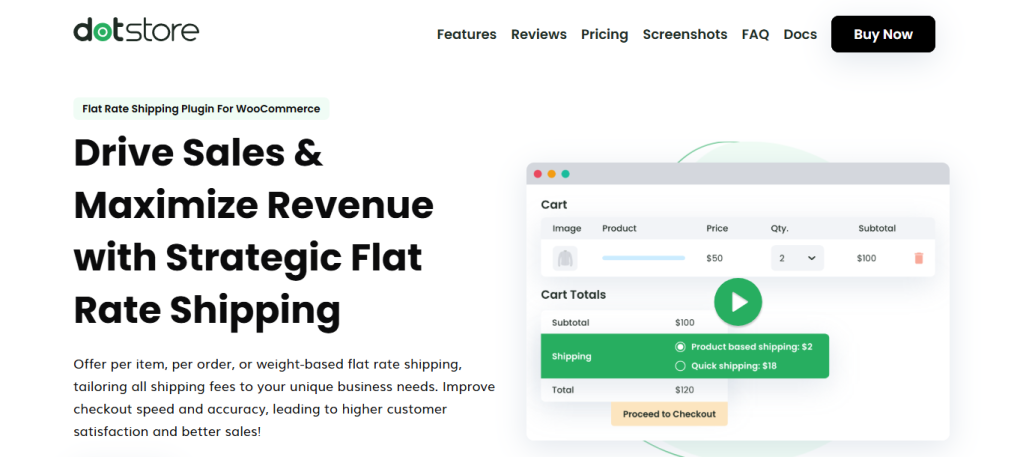
Flat Rate Shipping Plugin for WooCommerce lets you set up advanced rules that apply free shipping on orders that meet a specific minimum cart spend.
Unlike the default WooCommerce free shipping feature, it enables you to create unlimited shipping methods per zone, each with its own conditions and cost rules. As soon as a customer’s cart meets the minimum spend threshold, they unlock free shipping (as long as they match the set criteria).
Orders under the minimum threshold will be shown other shipping options you set, i.e., flat rate, click and collect, express delivery, etc.
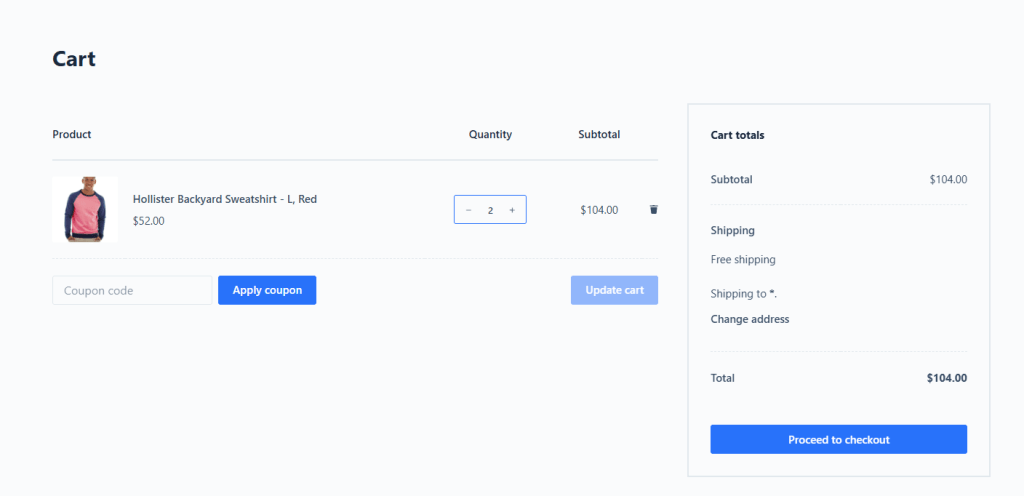
Since you can create paid shipping rules, it enables you to automatically hide all other shipping methods relevant to the customer, such as flat rate, local pickup, etc. This keeps the checkout screen clutter-free, avoids confusing customers with unnecessary shipping methods, and prevents them from choosing the wrong method or second-guessing the purchase due to shipping costs.
Top features
- ✔️ Set conditions for which free shipping applies. Beyond setting a minimum threshold spend for which free shipping applies, you can define parameters for it to apply, such as product category or shipping class, cart subtotal or total weight, user role (e.g., wholesale vs. retail), customer’s state, ZIP code, or country, cart contains/excludes specific products, payment method (e.g., free shipping only for prepaid orders). And because you can layer multiple conditions for which free shipping applies, you get a lot of freedom to customize it to work for your store. For example, using this plugin, you can offer free shipping on orders over $50 but only to customers located in California who don’t have any on-sale items in their shopping carts.
- ✔️ Scheduling. Depending on your business model, you might want to set a specific timeframe during which free shipping applies, instead of offering it around the clock. This shipping plugin enables you to configure start and end dates for each rule as needed. For example, you can set it up to offer free shipping over $50 during weekends and automatically switch back to your regular shipping rates on weekdays, no manual changes needed.
- ✔️ Exclude specific products or categories. Not every product deserves free shipping. For instance, you may have heavy items, fragile goods, or low-margin products that you simply can’t ship for free. You can specify individual products and categories to apply to each rule you set to make sure you’re not giving away free shipping where it hurts your profit margins.
- ✔️ Auto-apply free shipping on all applicable purchases. Presenting free shipping together with other paid shipping methods, such as flat rate and local pickup, on the checkout screen can confuse customers and cause them to abandon their carts. Worse, if there are too many shipping options, some customers may not even see the free shipping method. To avoid this, the plugin automatically applies free shipping to all orders that meet your set threshold and where the conditions match without user input. (Note that you must first enable this option in the configuration settings.)
Tutorial: How to set up free shipping over a certain amount in WooCommerce
In this section, we’ll outline how to set thresholds for which free shipping applies using the Flat Rate Shipping Plugin for WooCommerce plugin. For this tutorial, we’ll set free shipping for orders over $100 in WooCommerce.
The good news? The entire process takes less than ten minutes from start to finish. Let’s get into the steps to set free shipping over a certain amount in WooCommerce.
Step 1: Create the rule to set free shipping over a certain amount on WooCommerce
- To get started, install and activate the Flat Rate Shipping Plugin for WooCommerce’s free or pro version on your website.
- In your WordPress admin sidebar, head to Dotstore Plugins → Flat Rate Shipping → Manage Rules. This is where you can create and manage all custom shipping rules.
- Press “Add New”, and make sure the “Status” button is toggled on.
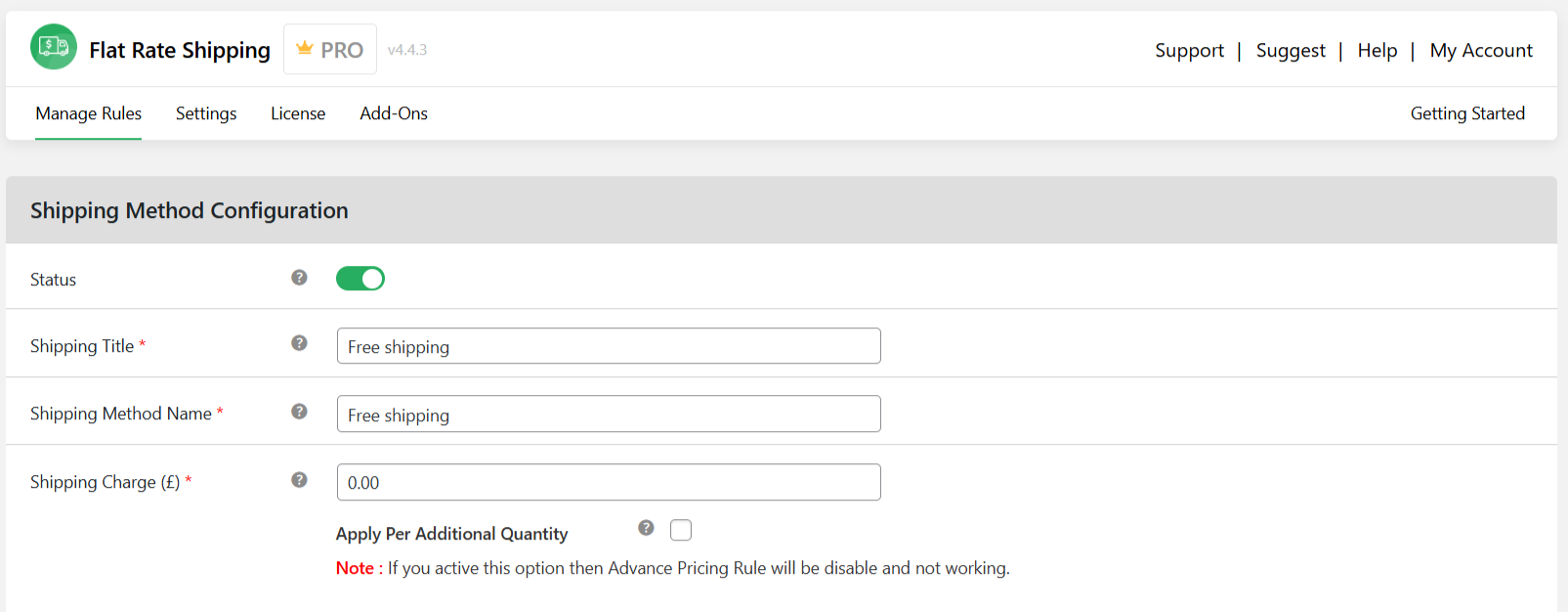
- Shipping Title: Give this rule an internal name (e.g., “Free Shipping Over $100”).
- Shipping Method Name: This is what customers will see on the checkout screen (e.g., “Free Shipping”).
- Enter “0” in the “Shipping Charge” field.
- Tick the “Allow Free Shipping” checkbox.
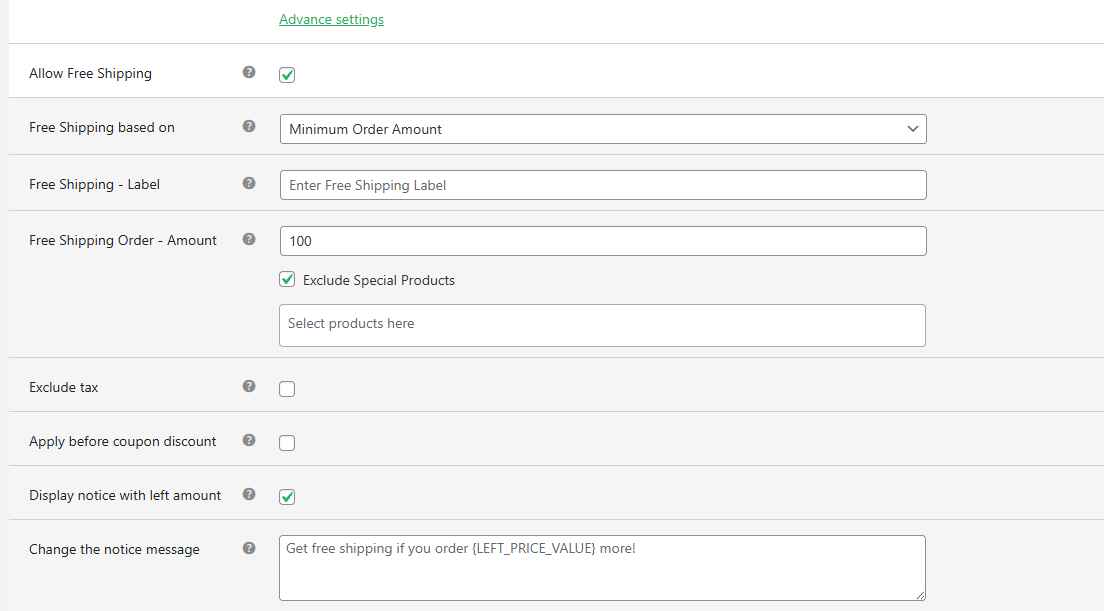
- In the “Free Shipping based on” dropdown menu, select “Minimum order amount”.
- Leave the “Free Shipping – Label” field blank as we’ve previously set it up in the “Shipping Method Name” field.
- Enter the minimum cart amount customers must spend to be eligible for free shipping. In this case, we’ll set it at $100.
- Tick the “Exclude Special Products” checkbox to prevent this free shipping offer from being applied to certain products, then list the products in the accompanying field.
- Tick the “Display notice with left amount” checkbox to show a custom message on the cart and checkout pages outlining how much more the customer has to spend to qualify for free shipping for their order. The amount changes dynamically for each customer based on the contents of their shopping baskets.
Step 2: Add advanced settings to this free shipping over a certain amount on WooCommerce rule
- Press the “Advanced field” button at the end of the “Shipping Charge ($)” field to expand the new set of options. Then configure them as appropriate:
- To schedule the rule for a limited time, update the start date, end date, start time, end time, and the days of the week where it applies. This ensures that this free shipping rule is only available during the specified period.
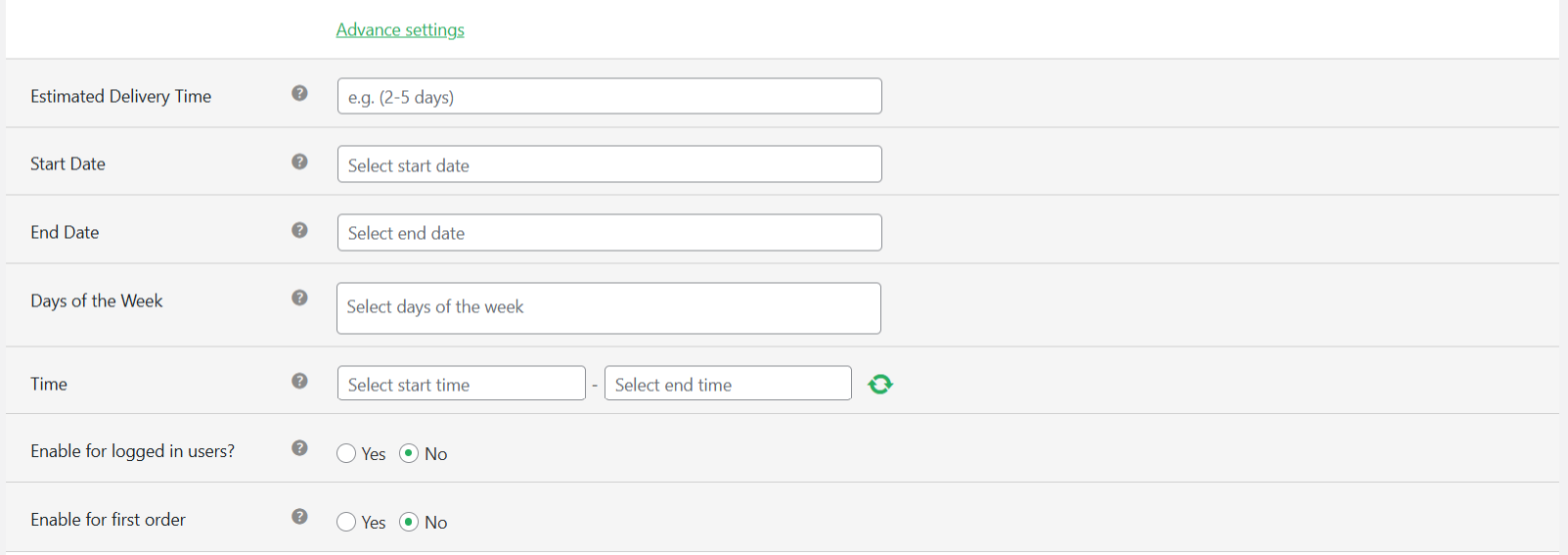
- Tick the “Yes” checkbox for the “Enable for logged in users?” setting to prevent customers with the guest user role from seeing this free shipping option.
- Tick the “Yes” checkbox for the “Enable for first order” setting to make sure only new customers are eligible for this free shipping option.
- To schedule the rule for a limited time, update the start date, end date, start time, end time, and the days of the week where it applies. This ensures that this free shipping rule is only available during the specified period.
- Decide whether you prefer additional information about this shipping method to be presented: tooltips or subtitles.
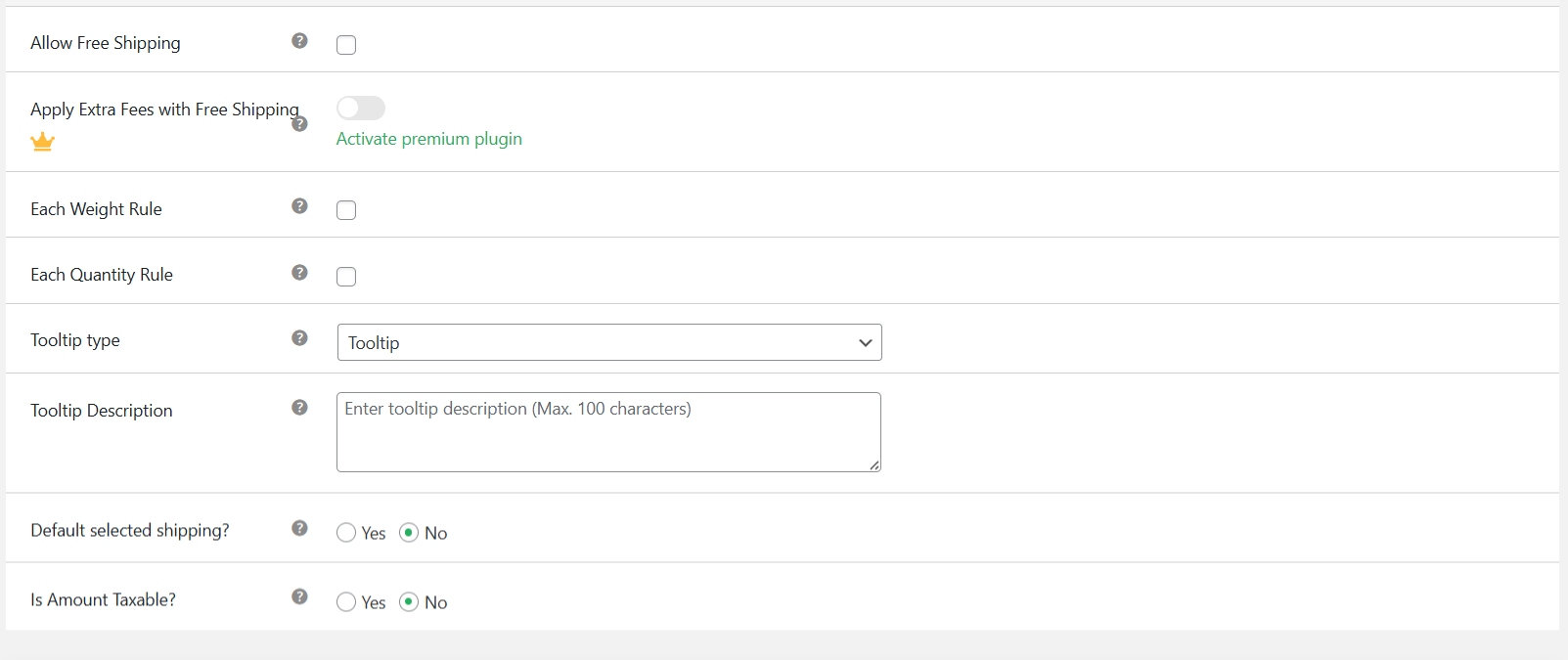
- Add a clear message to the “Tooltip Description” field, if appropriate. Otherwise, leave it blank.
- Tick the “Yes” checkbox for the “Default selected shipping?” setting to make this free shipping option pre-selected on the checkout screen when it’s available.
- The “Is Amount Taxable?” setting lets you decide whether or not WooCommerce should exclude tax when calculating whether the cart meets the minimum spend threshold.
Step 3: Add conditions to this set free shipping over a certain amount on WooCommerce rule
- Navigate to the “Shipping Method Rules” section to define the parameters for which this free shipping rule applies. You can stack conditions for even more control, such as:
- Product or Category: Only provides free shipping for specific products or categories, e.g., t-shirts, outerwear, caps, etc.
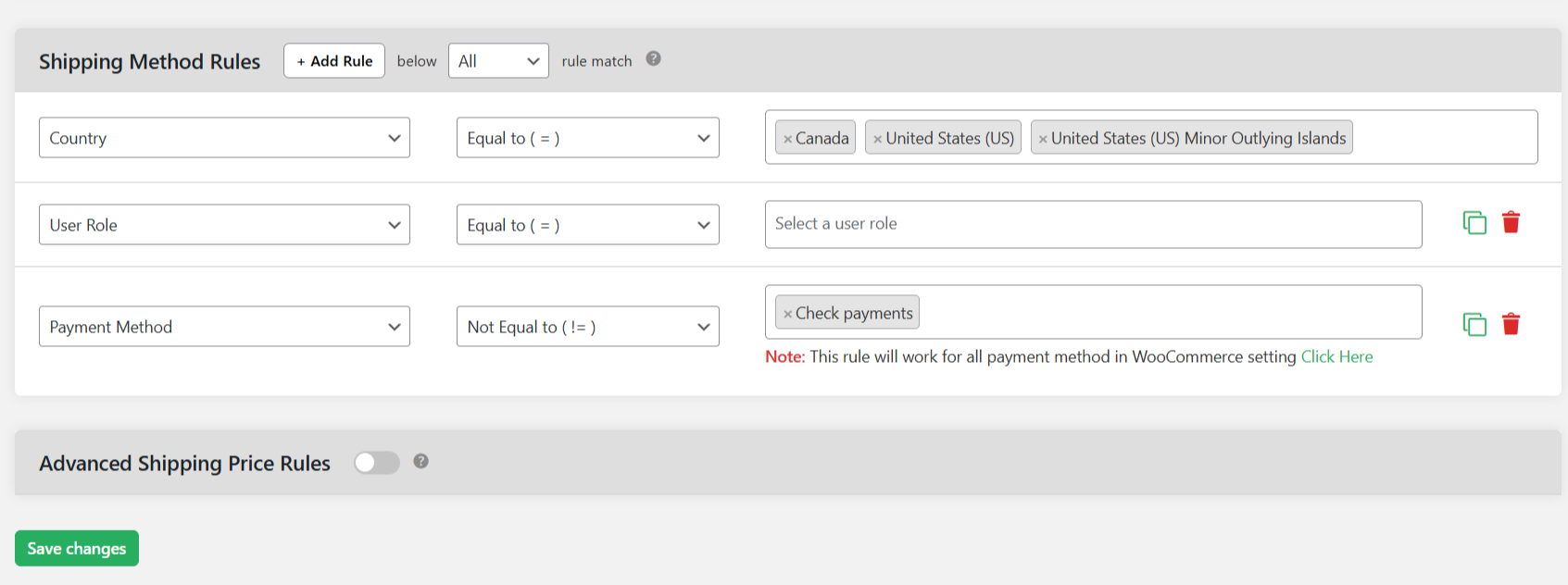
- Location: Restricts free shipping to certain countries, states, or zip codes.
- User Role: Rewards logged-in customers or wholesale buyers with free shipping.
- Coupon Code: Offer free shipping when a specific coupon is applied.
- Product or Category: Only provides free shipping for specific products or categories, e.g., t-shirts, outerwear, caps, etc.
- Press “Save” to activate this new free shipping rule.
- In your WordPress admin sidebar, head to Dotstore Plugins → Flat Rate Shipping → Settings → General Settings. This will hide all paid shipping methods when applicable.
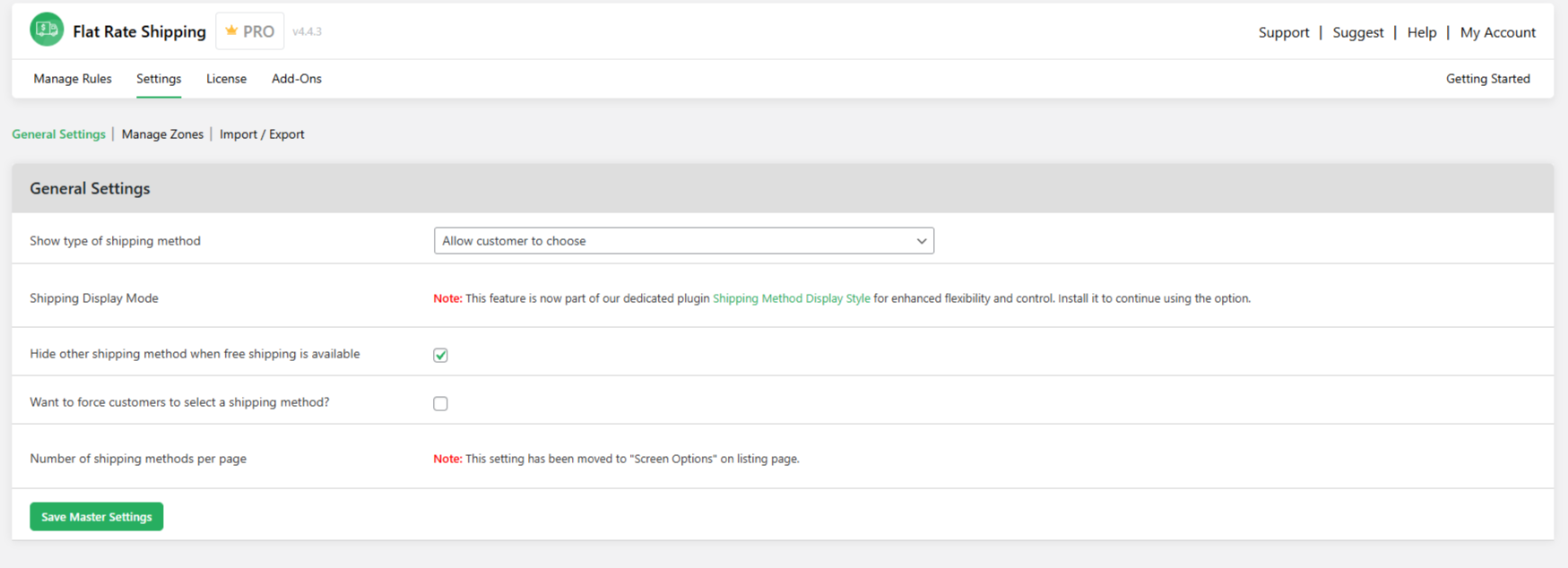
- Tick the “Hide other shipping method when free shipping is available” checkbox to auto-apply this free shipping offer for all applicable carts.
- Press “Save Master Settings” at the bottom of the page.
That’s it. Head to your store’s front end and add enough products to your shopping cart to meet the minimum to test out your setup. For instance, here’s an example of the free shipping offer on the checkout page of a demo store for a fashion retailer.

How do I get the minimum order amount for free shipping in WooCommerce?
The free shipping threshold amount you set directly impacts profitability, cart size, and conversions. Setting it too low eats into your profit margins. Conversely, if it’s too high, many customers won’t even bother to complete checkout.
SellersCommerce found that, on average, customers are willing to spend $40 per order to be eligible for free shipping. However, the actual number may be higher or lower, depending on your specific situation.
So, how do you land on the right number? Let’s break down three different approaches for setting free shipping over a certain amount in WooCommerce.
Historical average order value (AOV)
If your business has been operating for a while, you can pull past performance reports to determine the current baseline AOV. Then set it above that. Note: You can also consider your industry’s AOV.
To illustrate this: Let’s say your AOV is $42; you can test a free shipping threshold at $50 or $55. It’s slightly above the current AOV and nudges customers to add a few more items to unlock free shipping, without making it seem unattainable.
Product margins and shipping costs
If your business doesn’t have access to historical average order value (AOV) or if you’d prefer a different approach, you might want to factor shipping fees as a regular cost of doing business.
Consider your numbers, including:
- How much does it cost to ship your average order?
- What’s your profit per item, per category, per customer?
- Are there certain product types where free shipping doesn’t make sense?
To illustrate this: If it typically costs $7 to ship an order, and the profit per order is $15, setting the free shipping threshold at $50 might work, especially if orders of $50 or more typically net a $22 margin.
Segment thresholds by region
Shipping charges aren’t fixed across countries and states (that’s one of the reasons why the default feature for setting free shipping over a certain amount in WooCommerce is too limited for most businesses).
If you have different customer cohorts, you can choose to set different thresholds by shipping zone, country, or even ZIP code.
For instance, set a:
- $50 minimum for customers in Germany.
- $75 for customers in Italy.
- $100+ for international customers outside the EU.
Best practices for setting WooCommerce free shipping over a certain amount
Use these 7 best practices to craft a free shipping strategy that increases average order value and reduces cart abandonment in your WooCommerce store.
- Pick a minimum spend threshold that makes financial sense. Tip: Use any of the strategies discussed above.
- Highlight your free shipping offer throughout your site: using the site-wide header, on product detail pages, on the cart, and checkout screens.
- Stacking free shipping and discount codes on every order can quickly erode your profit margins. For example, you might allow free shipping or a coupon, free shipping only on full-price items, or free shipping only when no other discounts are active, but don’t combine them.
- Curate bundles, kits, or multipacks with relevant upsells and complementary products that naturally push orders above the minimum amount.
- Set the free shipping offer to apply automatically when the cart total qualifies. Customers shouldn’t have to enter a code to get it.
- Use conditional logic to further refine how the free shipping offer is applied. For example, exclude certain categories or products, only offer logged-in users free shipping, or only allow free shipping for specific user roles, and more.
- Use tools like Google Optimize or even UTM-based campaigns to track which minimum cart threshold drives better conversions and adjust accordingly. If customers aren’t reaching the threshold or cart abandonment increases, your minimum spend may be too high.
FAQs about setting WooCommerce free shipping over a certain amount
What plugins can help me set multiple free shipping conditions?
To do more than what WooCommerce’s basic free shipping rules allow, such as offering free shipping only on weekends, for logged-in users, or above different thresholds based on product category, you’ll need a plugin like Flat Rate Shipping Plugin for WooCommerce that supports multiple conditions.
It enables you to set free shipping conditions based on various parameters, including cart subtotal, product quantity, product weight, shipping zones, ZIP codes, states, user roles, logged-in status, first-time orders, product categories, tags, or SKUs, date ranges, days of the week, specific time slots, and more.
How to set free shipping on specific products in WooCommerce
- Add the Flat Rate Shipping Plugin for WooCommerce’s free or pro version to your site.
- In WordPress, go to Dotstore Plugins → Flat Rate Shipping → Manage Rules. Press “Add New”.
- Turn on the “Status” button, then add the required details:
- Shipping Title: Name this free shipping method (admin view only).
- Shipping Method Name: Name this free shipping method (customers view).
- Shipping Charge: “0”, as this WooCommerce shipping method is free.
- Enable the “Allow Free Shipping” checkbox and update the details:
- Free Shipping based on: Minimum order amount.
- Free Shipping – Label: leave blank.
- Free Shipping Order – Amount: Set the minimum amount customers must spend to qualify for free shipping (if applicable).
- Enable the “Exclude Special Products” checkbox to prevent this free shipping offer from being applied to certain products, then list the products in the next field.
- Enable the “Display notice with left amount” checkbox to add a notice about the amount left for free shipping to the cart and checkout pages. This amount changes per customer.
- Go to the “Shipping Method Rules” section to add conditions for which free shipping applies in WooCommerce. Select “Product” from the dropdown, then add the specific products you want free shipping to apply to.
- Add as many conditions and products as required, then press “Save” to activate this free shipping for specific products rule.
How do I disable other shipping options when free shipping is active?
Flat Rate Shipping Plugin for WooCommerce allows you to hide all other methods, like flat rate and local pickup, when the free shipping condition is met.
Plus, you can use it to add conditions such as user role, cart value, product category, payment method, etc., to control when free shipping is applied.
How can I configure free shipping based on the product quantity rather than the amount spent?
By default, WooCommerce only supports free shipping based on cart subtotal. There’s no built-in way to trigger free shipping based on product quantity, but you can set it up using a plugin like Flat Rate Shipping Plugin for WooCommerce.
Ready to offer WooCommerce free shipping over a certain amount?
It’s now a standard ecommerce practice to offer free shipping on purchases that meet a minimum cart amount. Customers expect it, and if your competitors provide it but you don’t, you’ll lose out on conversions.
WooCommerce’s core settings enable you to set up a basic free shipping threshold. However, the default settings are too limited for most businesses that want to free shipping over a certain amount in WooCommerce.
You need a plugin like Flat Rate Shipping Plugin for WooCommerce to:
- Offer free shipping only on certain products.
- Exclude bulky or high-cost items.
- Set conditions under which free shipping is applied.
- Apply different thresholds by region or user role.
- Automatically hide paid methods when free is available.
- Schedule the free shipping option in advance.
- Much more.
Get Flat Rate Shipping Plugin for WooCommerce’s free or pro version, and start offering free shipping over a certain amount in WooCommerce now.
Advanced Flat Rate Shipping Methods
Boost your WooCommerce store’s revenue with flexible shipping options. Your business deserves the best!
14-day, no-questions-asked money-back guarantee.

