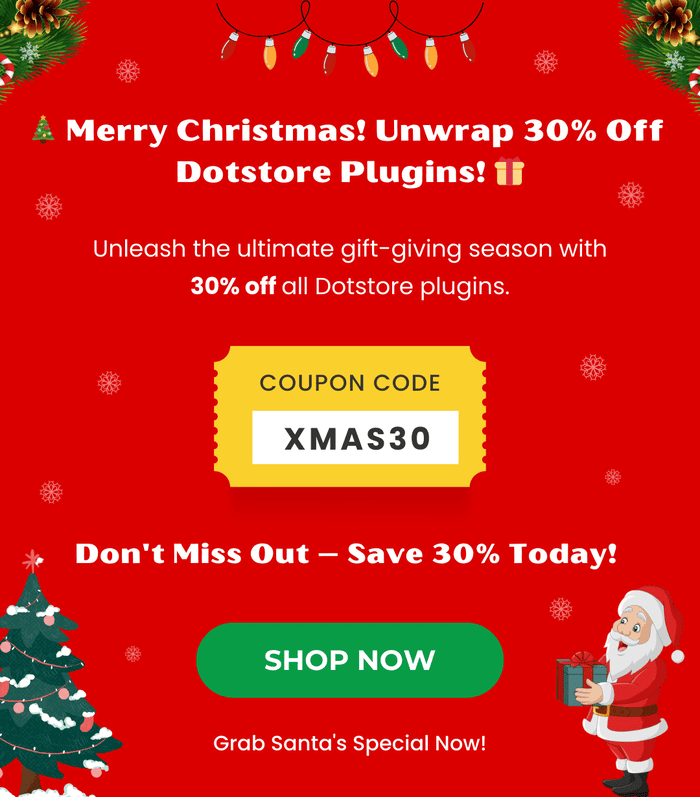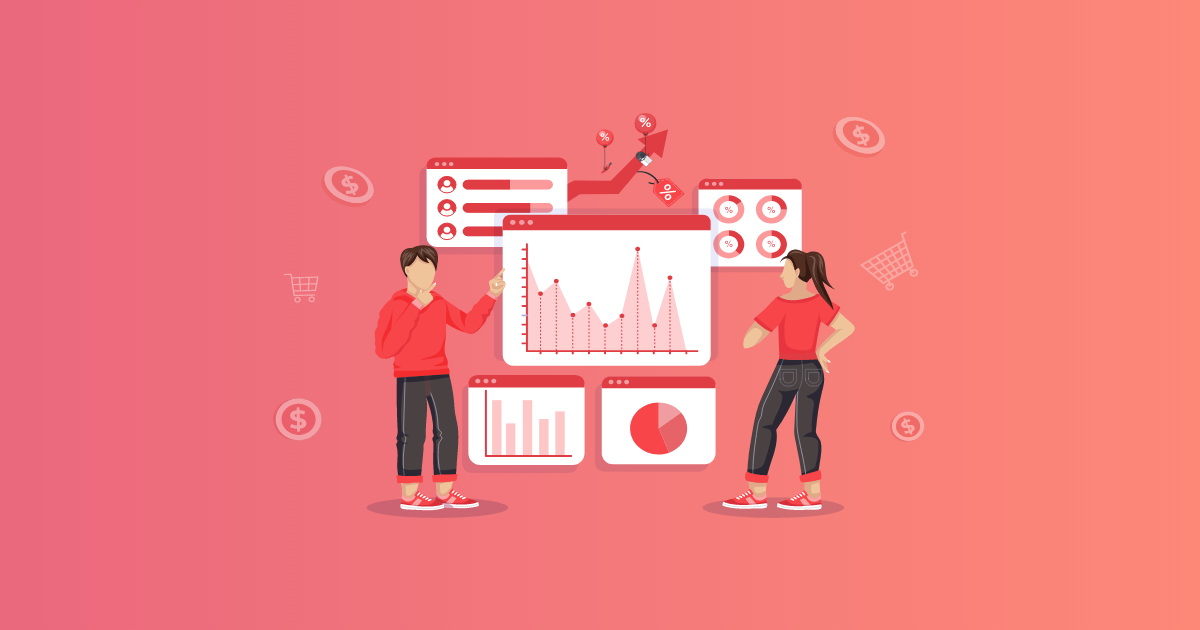Table of Contents
Running into the WooCommerce shipping methods not showing error? In this detailed guide, I’ll walk you through how to troubleshoot the problem step by step, so you can diagnose what’s causing it in your WooCommerce store. I’ll also share powerful plugins that make configuring shipping settings easier, whether you’re offering flat rates, local pickup, USPS shipping, or managing multiple vendors.

Key Takeaways
- The WooCommerce shipping methods not showing error can stem from several causes: missing product data, misconfigured shipping zones, disabled methods, postal code mismatches, plugin/theme conflicts, caching or AJAX issues, or failed carrier API calls.
- No matter the cause of the error, the first step is always to start troubleshooting with WooCommerce’s built-in debug mode, which reveals why shipping methods aren’t displaying during the checkout process.
- Common fixes for the WooCommerce shipping methods not showing error include: making sure products have correct weights, dimensions, and shipping classes, double-checking zones and methods are properly assigned, ordered, and active, verifying postcode and state formats match WooCommerce’s accepted values, and testing for plugin, theme, or custom code conflicts by deactivating and reactivating components.
- WooCommerce’s default shipping tools are pretty basic and can restrict your store’s growth. Their Limitations include: no tiered rates, no advanced rules, limited carrier integration, and weak support for international shipping.
- Flat Rate Shipping Plugin for WooCommerce, WooCommerce Local Pickup, WooCommerce Advanced USPS Shipping Method, and WooCommerce Multi-Vendor Shipping Addon by The Dotstore make it easier to configure your store’s shipping settings and reduce shipping-related errors during the checkout flow.
The most frustrating part about the WooCommerce shipping methods not showing error is that it can be caused by a variety of reasons, including:
- Missing or incorrect product data (weight, dimensions, or shipping class).
- Misconfigured shipping zones and methods.
- Caching or AJAX/JavaScript issues that prevent updates on the checkout page.
- Theme or plugin conflicts that override WooCommerce’s hooks or filters.
- Carrier API failures if you’re using real-time rates from USPS, UPS, FedEx, or others.
In this detailed troubleshooting guide, I’ll walk you step by step through how to fix the WooCommerce shipping methods not showing error using the default settings. You’ll learn how to identify what’s causing the issue, test your configuration, and resolve the most common root problems without touching code.
Then, I’ll share a smarter approach: using plugins that give you more flexibility, accuracy, and control over your store’s shipping setup; even if you’re not tech-savvy.
Here’s a quick overview of the plugins we’ll cover later in the guide:
- Flat Rate Shipping Plugin for WooCommerce. Go beyond WooCommerce’s single flat rate option with advanced rules based on product, category, cart subtotal, weight, and more. Available in both free and premium versions, this plugin is perfect for stores that sell a mix of products with different shipping costs.
- WooCommerce Local Pickup. Offer multiple pickup locations, complete with store details and availability, so customers can choose the most convenient spot during the checkout flow. Also available in both free and premium versions.
- WooCommerce Advanced USPS Shipping Method. Integrate directly with USPS’s official site to fetch live domestic and international rates based on weight, dimensions, and destination. This makes certain you never overcharge or undercharge for shipping. Check out the demo here.
- WooCommerce Multi-Vendor Shipping Addon. Built for marketplaces, this extension lets each vendor set up their own shipping rules and methods, so costs are calculated fairly for both sellers and buyers. Note that this is to be paired with the Flat Rate Shipping Plugin for WooCommerce. Check out the demo here.
How to identify the cause of the WooCommerce shipping methods not showing error
As noted above, there are many possible reasons behind the WooCommerce shipping methods not showing error.
So your first troubleshooting step is to use WooCommerce’s default debug settings to pinpoint exactly what caused the issue in your store. Then once you’ve identified the source of the error, you can follow the appropriate steps outlined below to fix it.
Note: The default debug settings aren’t foolproof, but they are helpful in most situations.
How to identify the cause of the WooCommerce shipping methods not showing error
Follow these steps to figure out what’s causing the WooCommerce shipping methods not showing error in your online store.
- Enable debug mode by navigating to WooCommerce → Settings → Shipping → Shipping settings in your WordPress admin panel.
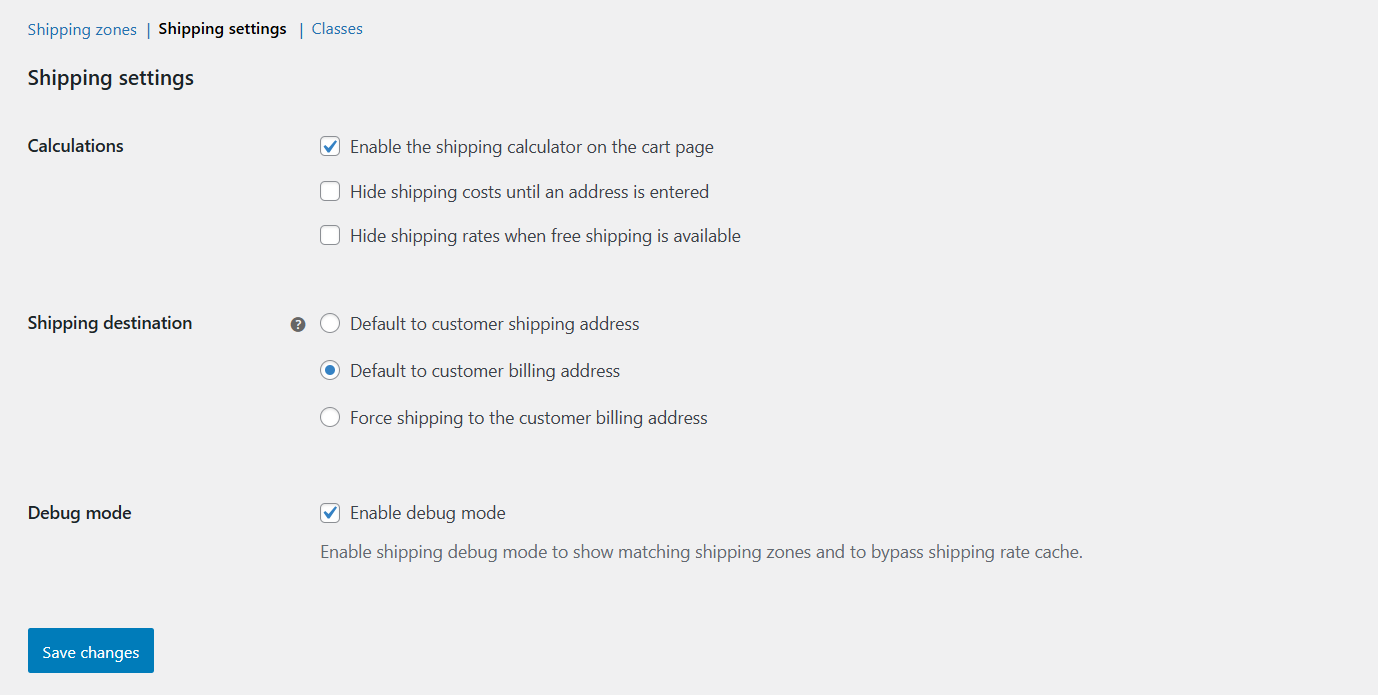
- Tick the Debug mode checkbox under “Debug mode” if you’re using zone-based methods.
- Head to your store’s front end and add an appropriate item to the cart.
- Proceed through the checkout as a customer would, including entering the problematic address.
- The checkout will then display helpful messages about why a method isn’t showing.
How to troubleshoot and fix the WooCommerce shipping methods not showing errors using the default settings
Once you’ve identified what’s behind the shipping method not showing error in WooCommerce, you can follow the steps detailed here to resolve it.
Misconfigured shipping zones (zones don’t cover the user’s country / state / postcode)
In WooCommerce, every shipping method (flat rate, free shipping, local pickup, or custom) must be assigned to at least one zone. WooCommerce then matches the customer’s shipping address against these zones. The problem comes in when a customer’s address doesn’t fall inside any zones you created because:
- You only set up a single zone (say, “United States”) but didn’t include specific states or ZIP code ranges where you actually ship.
- Your zone list is in the wrong order, and WooCommerce applies the first match incorrectly.
- You forgot to add a method to a zone altogether.
In all these instances, WooCommerce won’t know what to display, so it shows the dreaded “No shipping options available” notice.
How to fix this “WooCommerce shipping method not showing” error
- Navigate to WooCommerce → Settings → Shipping → Shipping Zones to confirm that the customer’s address matches a zone.
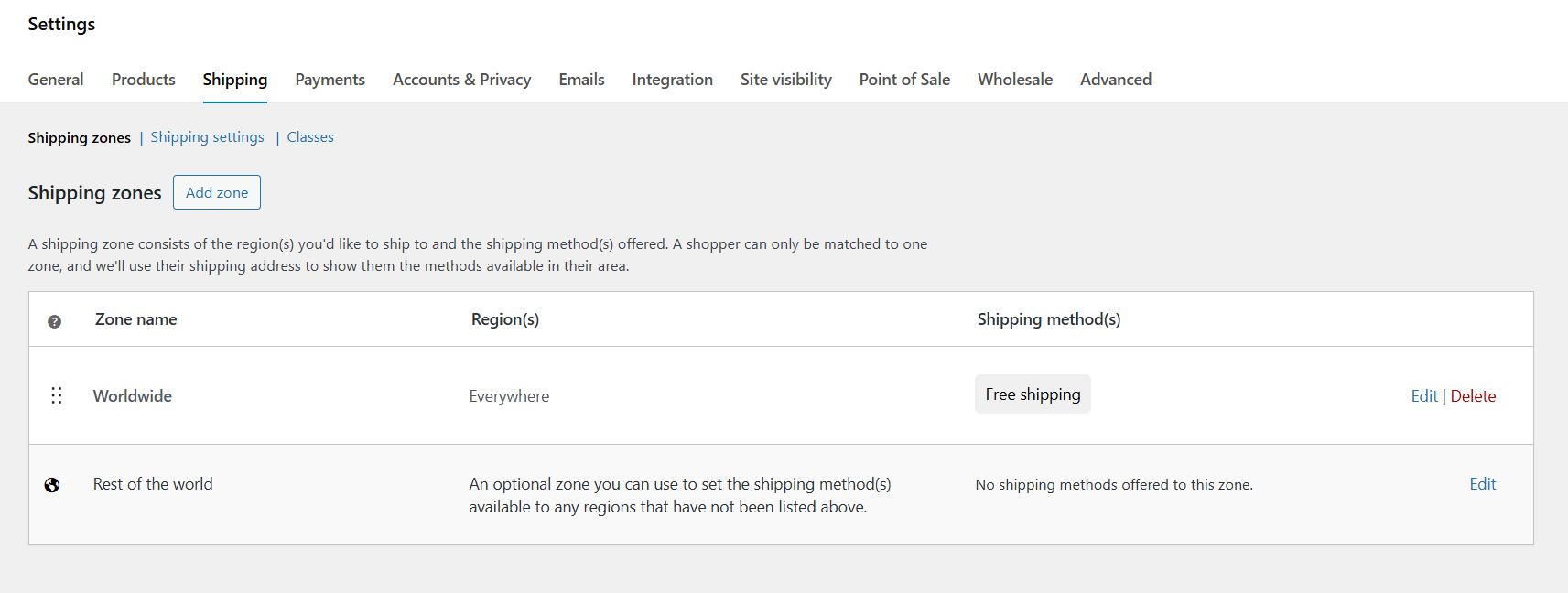
- Look at the list of zones you’ve defined. Each zone should list the regions or postcodes covered.
- Enter a test order with the same address your customer used. If WooCommerce can’t map that address to any zone, that’s the cause of the WooCommerce shipping methods not showing error.
- Update or add missing zones, as needed, to cover all the relevant regions you ship to.
- If the above steps don’t resolve the WooCommerce shipping methods not showing error, check the order in which your zones are arranged.
- If you have a broad zone (like “United States”) above a more specific one (like “California”), the broader zone might “catch” the address first, preventing the specific zone from applying.
- Drag and drop to reorder, making specific zones appear above broader catch-all ones.
Shipping method not assigned or disabled in a zone
If a shipping zone exists but has no shipping method assigned to it, WooCommerce won’t have any shipping method to display during the checkout flow. The same outcome occurs in situations where the shipping method is present but inactive, for example:
- You added Free Shipping but didn’t set a minimum order amount, so it defaults to “disabled until conditions are met.”
- You added Flat Rate, but did not check it or left the cost blank.
- You duplicated a zone, but the methods in the duplicate weren’t enabled.
How to fix this “WooCommerce shipping method not showing” error
- Navigate to WooCommerce → Settings → Shipping → Shipping Zones in your site’s admin panel.
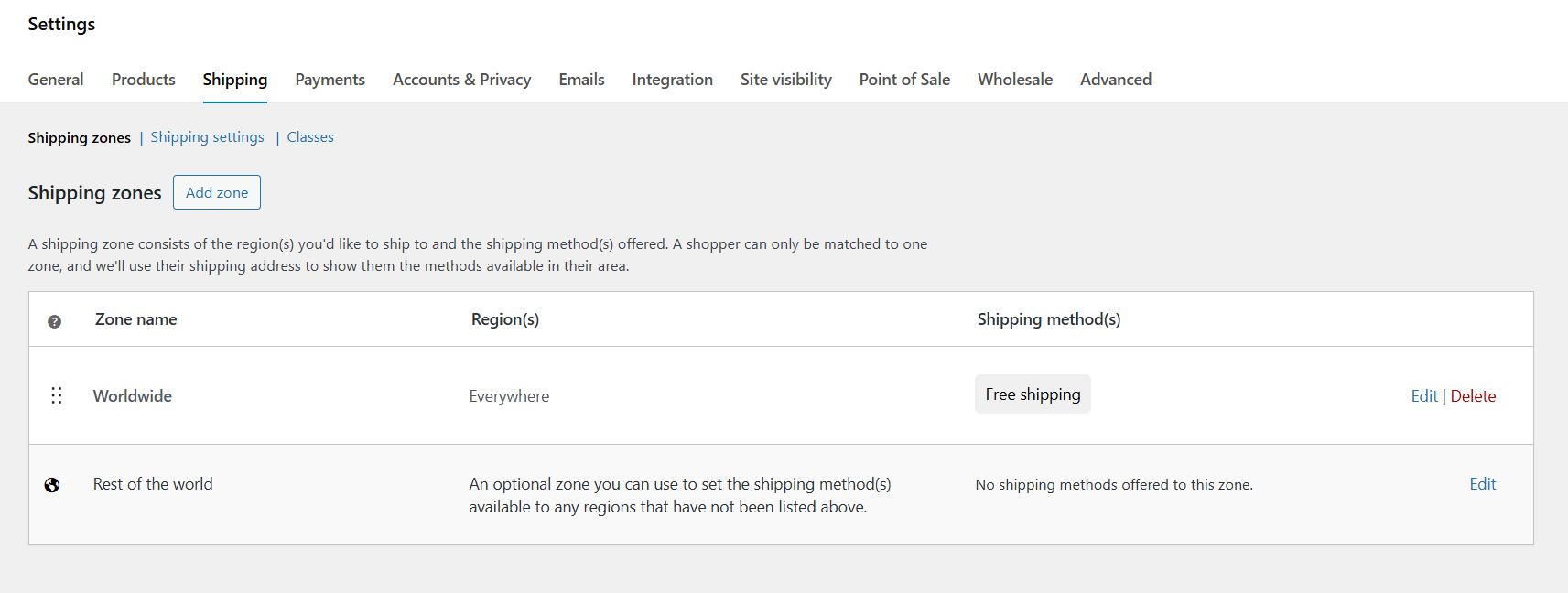
- Identify the shipping zone that matches the customer’s address, and look at the “shipping methods” section.
- Make sure all listed shipping methods are active.
- Adjust settings as needed to fix the shipping method’s conditions to solve the WooCommerce shipping methods not showing error:
- For flat rate: Make certain it has a defined cost (even “0” for free). An empty field can sometimes cause issues.
- For free shipping: Review the condition. If you set it to “A minimum order amount,” but the cart total is below that, it won’t show.
- For local pickup: Confirm it’s active and set up correctly.
Postal code / state mismatch or ZIP code format issues
WooCommerce relies on exact matches between the customer’s entered address and the shipping zone definitions you’ve created.
If the postal code or state format the customer enters during checkout doesn’t match the way you’ve defined it in your shipping zone settings, WooCommerce won’t interpret the customer’s address as belonging to that zone.
How to fix this “WooCommerce shipping method not showing” error
- Navigate to WooCommerce → Settings → Shipping → Shipping Zones, and edit the zone that should cover the problematic address.
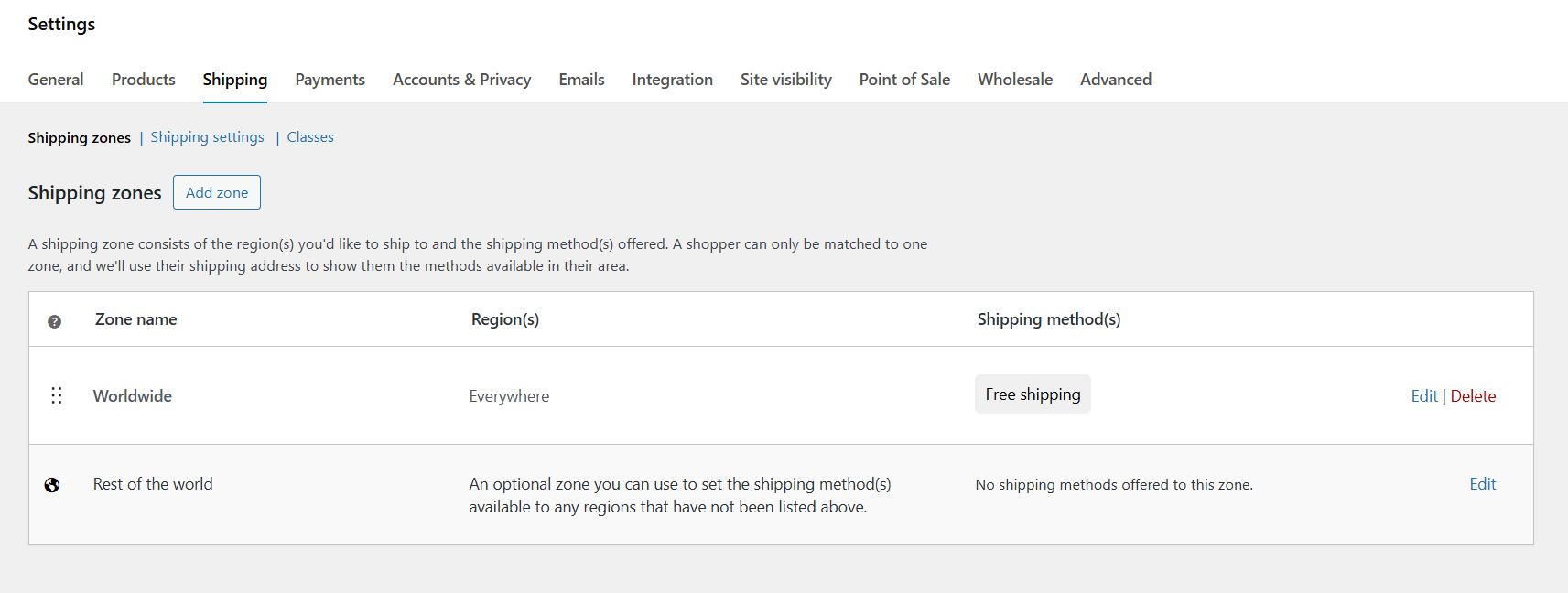
- Review and update the postcode and region formats as follows:
- WooCommerce expects the ISO state and country codes, not written-out names. So if needed, check the official list of acceptable naming conventions in WooCommerce → Settings → Shipping Zones → Add Zone → Zone Region.
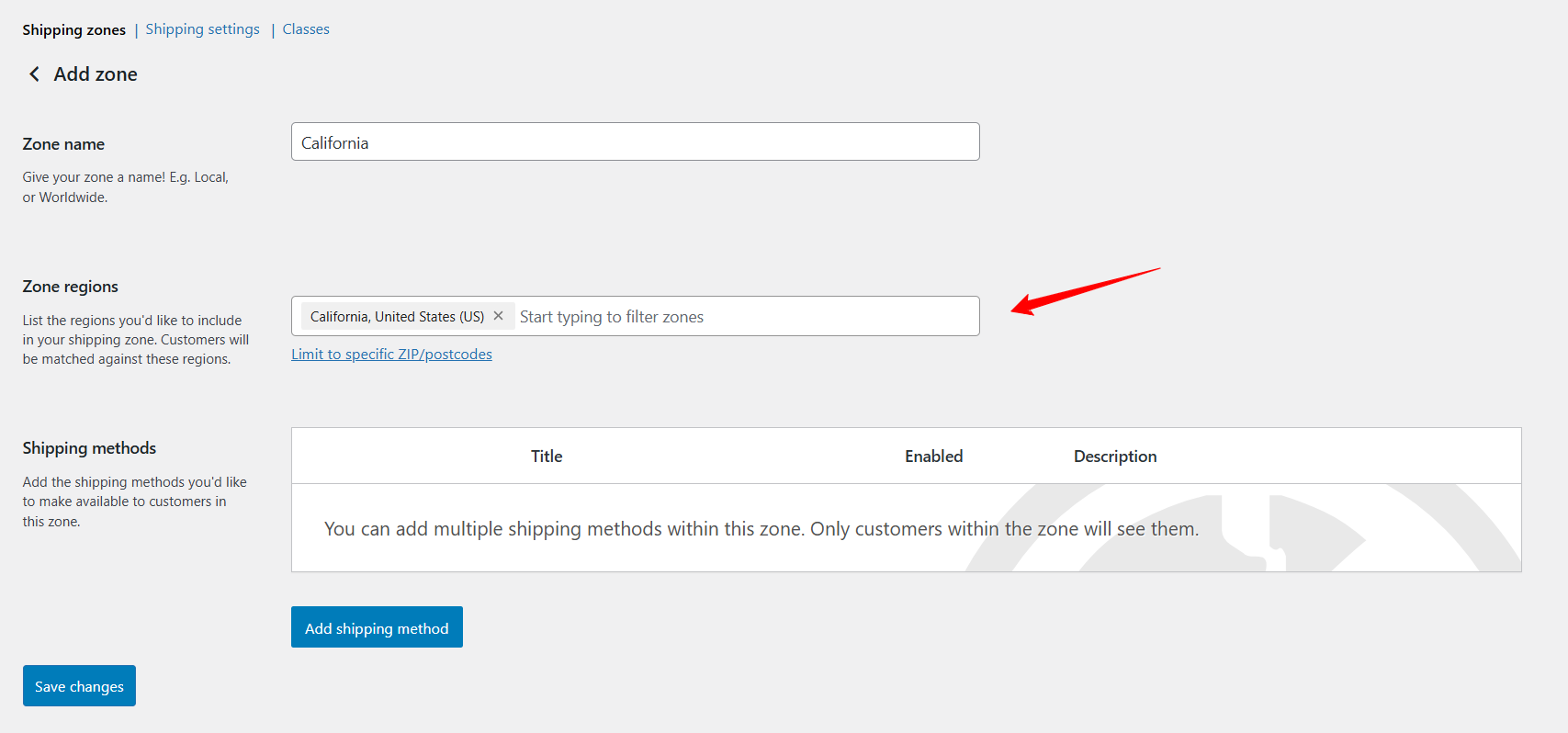
- For U.S. addresses, account for both 5-digit ZIP codes and ZIP+4 formats. Use wildcards like 90210* to cover all variations.
- For other countries, check if you need state abbreviations (CA) versus full names (California).
- For zip code ranges, make sure you’ve included the upper and lower bounds correctly (e.g., 1000…2000).
- Create a fallback zone, e.g., a “Rest of the World” zone with at least one method to cover unexpected addresses.
- Use the proper format for the customers’ address; for instance, UK postcodes like SW1A 1AA require exact spacing.
- WooCommerce expects the ISO state and country codes, not written-out names. So if needed, check the official list of acceptable naming conventions in WooCommerce → Settings → Shipping Zones → Add Zone → Zone Region.
Missing product data: weight, dimensions, shipping class
WooCommerce needs accurate product data, think: weight, dimensions, shipping class, etc., to decide whether a product qualifies for a given shipping method. Depending on your configurations, it may also need the product data to calculate precise shipping rates.
If this information is missing or incorrect in your store, WooCommerce may not return any available shipping options. For example, in the case of:
- Weight-based shipping options: If a product has no weight assigned, WooCommerce can’t calculate the cost for a weight-based rate.
- Dimension-dependent services: Plugins that sync WooCommerce to shipping carrier websites (like USPS, FedEx, DHL) often require package dimensions to return live rates. Missing values can cause these APIs to fail silently and result in the “No shipping options available” error.
- Shipping classes: If you’ve set up rules tied to specific shipping classes (e.g., “Bulky items ship at a higher flat rate”), a product without the correct class won’t match any method.
How to fix this “WooCommerce shipping method not showing” error
- Navigate to WooCommerce → Settings → Shipping → Shipping Zones in your site’s admin panel.
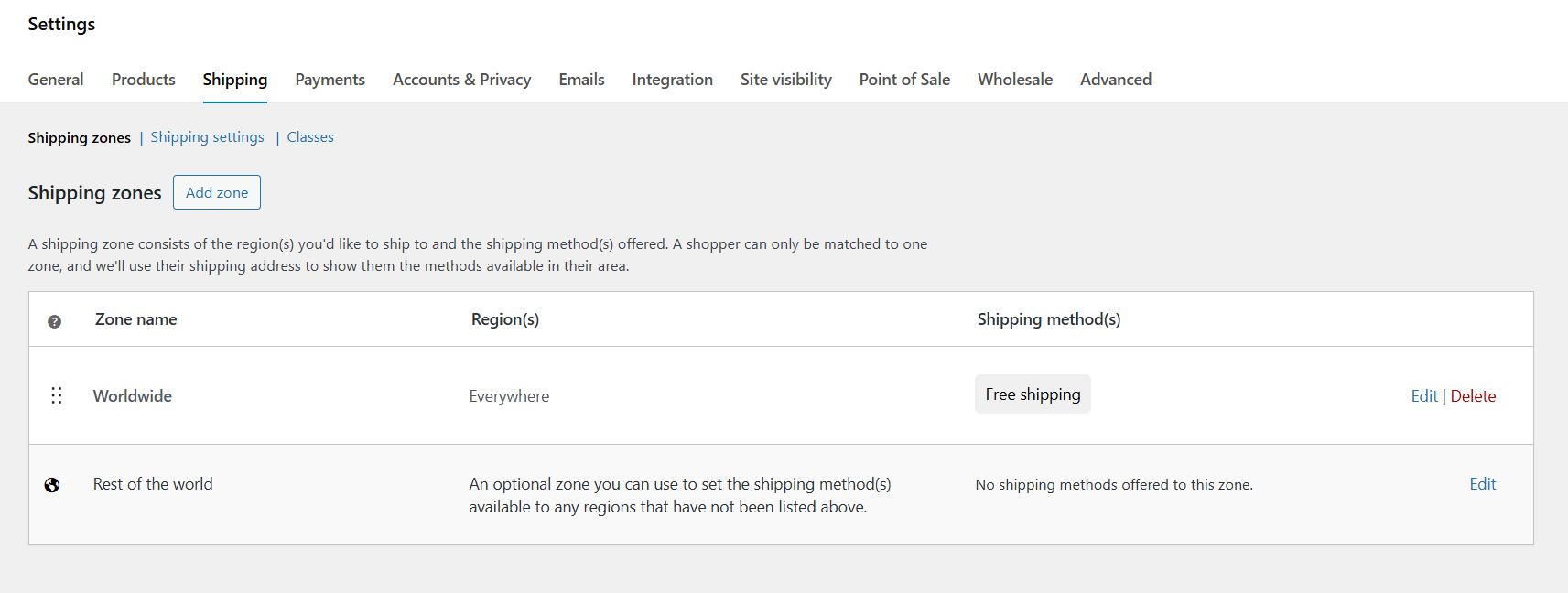
- Review the shipping zones and methods (flat rate, free shipping, local pickup) and identify which ones depend on product weight, size, or class. Then configure the values properly.
- Navigate to Products → All Products in your WordPress admin panel.

- Edit the product that isn’t returning shipping options.
- Scroll down to the “Product Data“ modal and click on the “Shipping“ tab.
- Look for the following fields: weight, dimensions (Length × Width × Height), and shipping class, and enter accurate weight and dimension values.
- Also, if you’ve created shipping classes (e.g., “Heavy,” “Fragile,” “Standard”), assign the right class to each product.
- Save your settings to resolve the WooCommerce shipping methods not showing error.
Plugin / theme conflicts (custom code, overriding hooks, filters removing shipping methods, etc.)
WooCommerce uses hooks and filters to determine which shipping methods and rates to display. If your theme, another plugin, or a custom code snippet overrides those hooks or removes them altogether, your shipping options may vanish at checkout.
How to fix this “WooCommerce shipping method not showing” error
- Follow these steps to test for plugin conflicts:
- Temporarily deactivate all plugins except WooCommerce.
- Retest the checkout flow. If shipping methods appear again, you know the issue is plugin-related.
- Reactivate plugins one by one until you identify the conflicting plugin.
- Follow these steps to test for theme conflicts:
- Activate one of the default WooCommerce themes like Storefront or Kioska.
- If shipping methods reappear, it means your previous theme was overriding or breaking WooCommerce’s shipping templates.
- Follow these steps to test for code conflicts:
- Review your functions.php file, custom plugin code, or snippets added via code manager plugins.
- Search for functions using hooks like:
- add_filter(‘woocommerce_package_rates’, …)
- add_filter(‘woocommerce_shipping_methods’, …)
- Remove or adjust the offending code causing the WooCommerce shipping methods not showing error.
A better way to configure WooCommerce shipping
Even if you’ve successfully solved the “WooCommerce shipping methods not showing” error, you’ve probably noticed that, although they can be useful, the built-in WooCommerce shipping features are pretty basic.
They work fine for very simple stores, but as soon as your shipping needs get more complex, their limitations cause problems than they solve. For example:
- Shipping options are too rigid. Out of the box, WooCommerce only offers three shipping methods: flat rate, free shipping, and local pickup. There’s no support for tiered pricing (based on product weight, quantity, or product category) or distance-based shipping.
- Shipping zones don’t handle complex logic well. While you can set basic rules using conditions and shipping classes, they aren’t flexible enough for most real-world scenarios. For instance, you can’t combine multiple conditions (e.g., weight + postcode).
- Limited customization of free shipping conditions. WooCommerce’s free shipping option can only be triggered by: a minimum order amount, a coupon, or both; which can be restrictive. You can’t offer free shipping on specific products, pre-schedule it during specific periods, or for certain customer roles.
- No live shipping carrier integration. WooCommerce doesn’t integrate with shipping carriers to display real-time rates by default. You can’t showcase live USPS, FedEx, UPS, or DHL shipping costs to customers during the checkout flow.
- Weak support for international shipping. WooCommerce doesn’t handle duties, taxes, or customs fees automatically, which is a pain for stores that ship internationally. Also, you can only assign flat shipping rates, and you’d often need to create dozens of overlapping zones to cover every possibility. These limitations can make the default setup feel clunky and error-prone for stores with large catalogs.
- No conditional logic or advanced rules. Default WooCommerce shipping can’t do things like offer discounted shipping for repeat customers, hide certain methods when a specific product is in the cart, or increase rates dynamically as cart weight goes up.
As your business grows, WooCommerce’s default shipping limitations can create real problems. For instance, undercharging on heavy or distant shipments can shrink your profit margins, and constantly trying to manually patch gaps with coupons, custom zones, or one-off fixes can mess up your store’s operations. Not to mention, customer experience suffers when shipping costs don’t make sense or options are missing.
For these reasons, many WooCommerce admins prefer to set up their store’s shipping settings using plugins like Flat Rate Shipping Plugin for WooCommerce, WooCommerce Local Pickup, WooCommerce Advanced USPS Shipping Method, and WooCommerce Multi-Vendor Shipping Addon.
Each of these plugins extends WooCommerce’s core shipping functionality and is super simple to configure (setup takes less than ten minutes, even for absolute beginners). Plus, there are tons of written and video guides to help make the process even easier.
The best part? Some of these have free versions with generous plans.
Let’s review each plugin in detail.
Flat Rate Shipping Plugin for WooCommerce
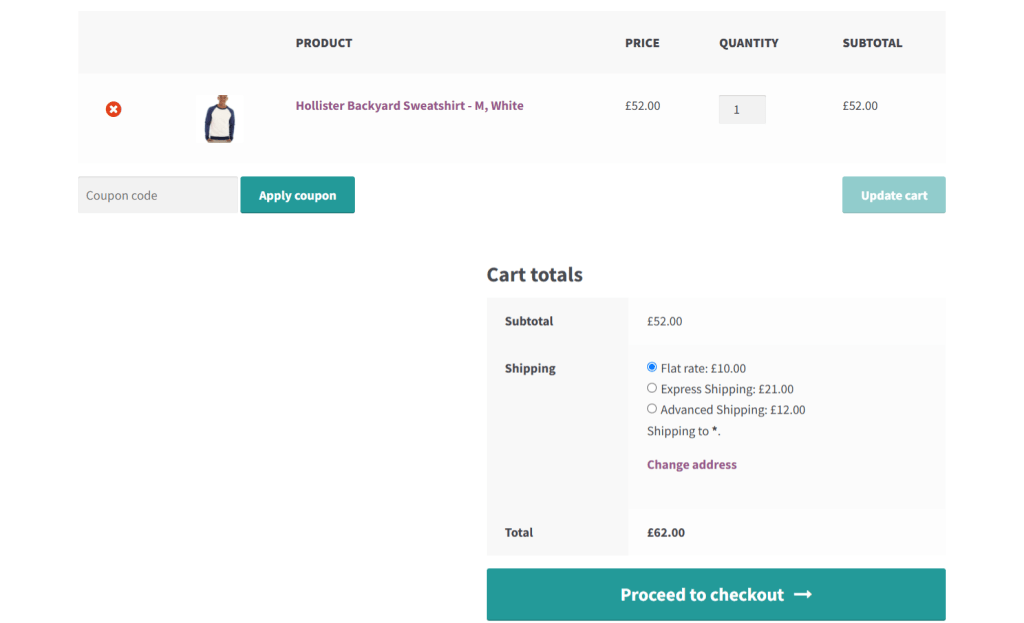
The Dotstore’s Flat Rate Shipping Plugin for WooCommerce takes WooCommerce’s basic flat rate system and supercharges it. Instead of being stuck with one flat cost per zone, you can use it to create multiple custom shipping rules per zone, apply conditions based on weight, subtotal, category, product, or even shipping class, set up tiered rates.
Flat Rate Shipping Plugin empowers you to set up:
- Category- or product-based rates: Apply shipping fees only to certain categories or specific products.
- Weight- and quantity-based rules: Charge differently based on how much or how many items a customer buys.
- Location-based conditions: Fine-tune shipping by country, state, or even ZIP code ranges.
- Cart total rules: Incentivize higher purchases with conditional free shipping thresholds.
Plus, it presents all the settings in a simple, straightforward interface. Free and pro versions available.
Advanced Flat Rate Shipping Methods
Boost your WooCommerce store’s revenue with flexible shipping options. Your business deserves the best!
14-day, no-questions-asked money-back guarantee.

WooCommerce Local Pickup
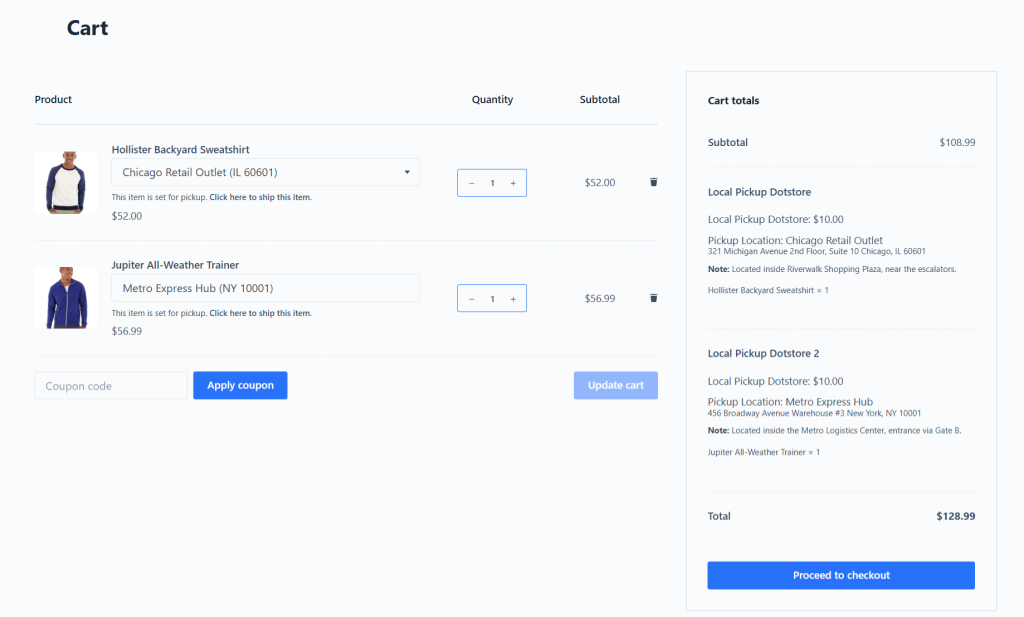
Businesses whose operating models include physical locations where customers can pick up their orders, will find that the built-in “Local Pickup” option in WooCommerce can feel very limited. For instance, it doesn’t let admins customize pickup locations, assign schedules, or apply rules based on order conditions.
WooCommerce Local Pickup by The Dotstore turns local pickup into a reliable, customer-friendly option, whether your business has one or one thousand stores, branches, or warehouses:
- Multiple pickup locations: Add as many locations as you need and display them to customers at checkout.
- Custom pickup schedules: Define available days and time slots for each location.
- Conditional availability: Offer local pickup only for certain products, categories, or cart values.
- Cost flexibility: Apply pickup charges (e.g., packaging fees) or offer it for free.
- Location-specific instructions: Add custom notes or directions so customers know exactly where to collect their orders.
And like Flat Rate Shipping Plugin for WooCommerce, it presents all the settings in a simple, straightforward interface. Also, it’s available in both free and pro versions.
Local Pickup For WooCommerce
Let your customers shop online and later pick up their purchased items from your store with Local Pickup Plugin.
14-day, no-questions-asked money-back guarantee.
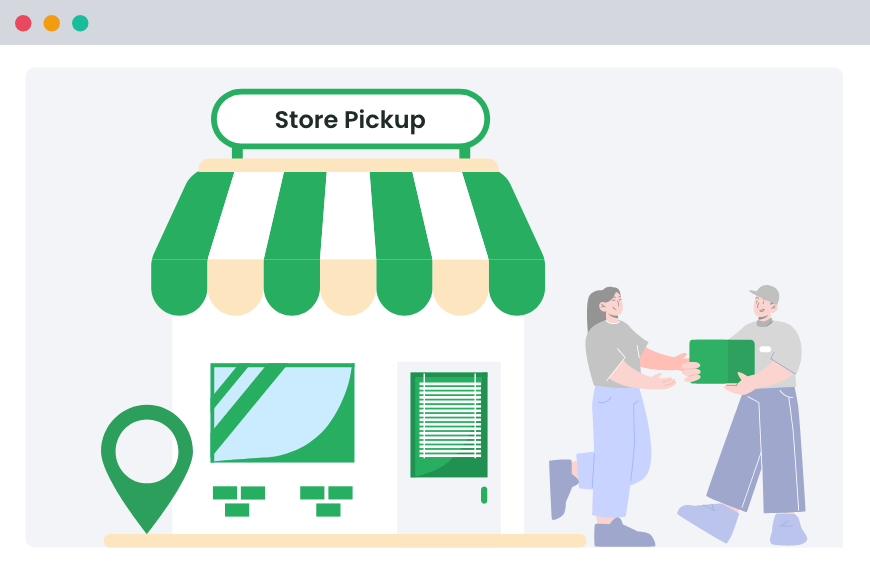
WooCommerce Advanced USPS Shipping Method
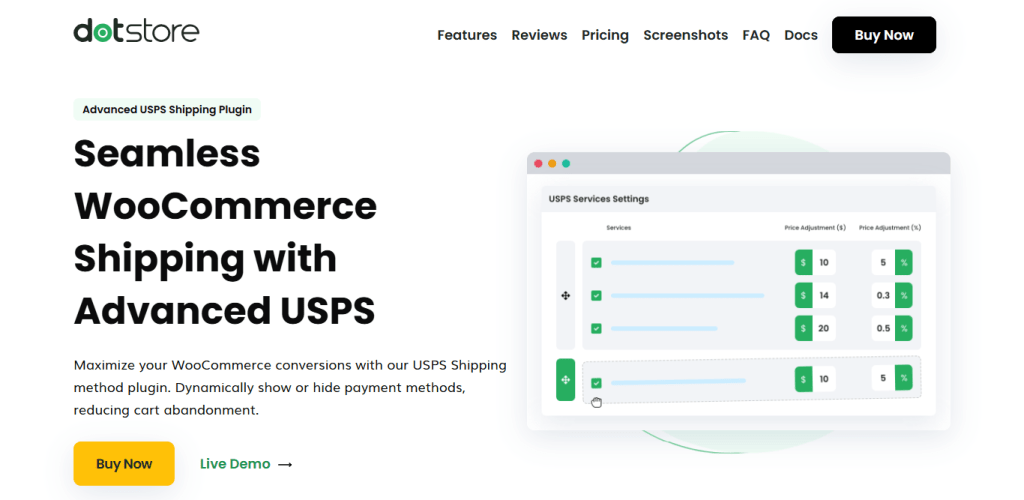
If most of your customers are in the U.S., chances are you rely heavily on USPS for deliveries. WooCommerce provides a USPS extension, but the default setup dumps every possible USPS service into your checkout, which can confuse customers and often show rates you don’t want to offer.
The Dotstore’s WooCommerce Advanced USPS Shipping Method plugin syncs your WooCommerce store’s checkout to USPS’s and lets you:
- Enable or disable specific USPS services (e.g., only offer Priority Mail and First Class).
- Set conditional rules based on cart weight, order value, or shipping location.
- Add handling fees or discounts to USPS rates for cost recovery or promotions.
- Offer fallback rates if USPS fails to return live rates (avoiding the dreaded “no shipping methods available” error).
- Customize labels so customers see clear names like “2-Day Shipping” instead of technical USPS codes.
Check out the demo here.
WooCommerce Advanced USPS Shipping Method
Flexible USPS shipping configurations for your WooCommerce store.
14-day, no-questions-asked money-back guarantee.

WooCommerce Multi-Vendor Shipping Addon
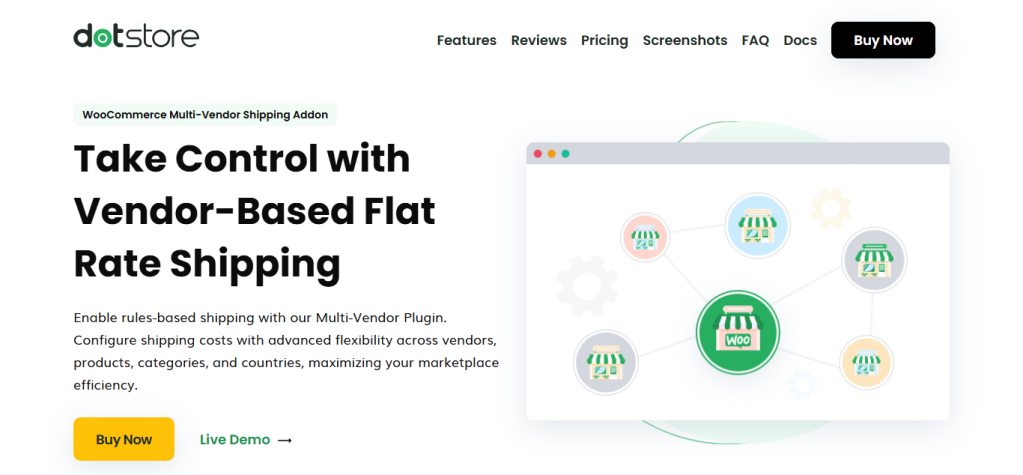
The WooCommerce shipping methods not showing error is particularly common in multi-vendor setups because WooCommerce’s core shipping system doesn’t account for multiple sellers. Not to mention, each vendor may have their own fulfillment rules, preferred couriers, and regional restrictions, and WooCommerce’s default shipping settings simply aren’t built for that kind of flexibility.
The WooCommerce Multi-Vendor Shipping Addon by The Dotstore pairs with the Flat Rate Shipping Plugin for WooCommerce to let each vendor define their own shipping rules that control how shipping is calculated, displayed, and charged on a per-vendor basis while still keeping everything under the admin’s control. It enables:
- Vendor-specific shipping rates: Each vendor can set their own rules; flat rate, free shipping, or advanced conditional shipping.
- Flexible conditions: Rules can be based on product, category, weight, cart subtotal, or customer location.
- Combined or split shipping: Decide whether to charge shipping once for the whole cart or separately for each vendor.
- Admin oversight: Marketplace owners can monitor, edit, or override vendor shipping rules for consistency.
- Seamless integration: It plays nice with popular multi-vendor marketplace plugins.
Check out the demo here.
WooCommerce Multi-Vendor Shipping Addon
Efficiently regulate your shipping parameters with our powerful multi-vendor shipping addon.
14-day, no-questions-asked money-back guarantee.

Ready to permanently solve the WooCommerce shipping method not showing error?
When customers can’t see a shipping option during the checkout process, they’ll likely abandon their carts without a second thought.
In this in-depth guide, I’ve walked you through how to debug WooCommerce to surface the cause of the WooCommerce shipping methods not showing error. I’ve also shown you five different methods to troubleshoot and fix the issue using WooCommerce’s default settings. Follow the steps outlined here, and you’ll be able to quickly identify the source of the error and correct it.
If you need more than WooCommerce’s defaults can offer, I’ve shared four powerful plugins that upgrade your store’s shipping capabilities, while being super simple to use, even for folks who aren’t tech-savvy.
Here are the plugins we covered in this guide:
- Flat Rate Shipping Plugin for WooCommerce. A powerful upgrade to WooCommerce’s default flat rate method. It lets you set rules by product, category, weight, cart subtotal, location, and more. Free and pro versions available.
- WooCommerce Local Pickup. Best suited for businesses with physical outlets or warehouses, it allows you to create multiple pickup locations, define time slots, add handling fees, and apply conditions for when store pickup is available. Free and pro versions available.
- WooCommerce Advanced USPS Shipping Method. Instead of overwhelming customers with every USPS option, you can control which USPS services are displayed, add handling fees, and create fallback options if live rates fail. Check out the demo here.
- WooCommerce Multi-Vendor Shipping Addon. Marketplaces with multiple vendors can enable each vendor to set their own shipping rules, while admins maintain oversight, without conflicts or missing methods on the checkout page. Check out the demo here.
Get started with these plugins today!
Advanced Flat Rate Shipping Methods
Boost your WooCommerce store’s revenue with flexible shipping options. Your business deserves the best!
14-day, no-questions-asked money-back guarantee.