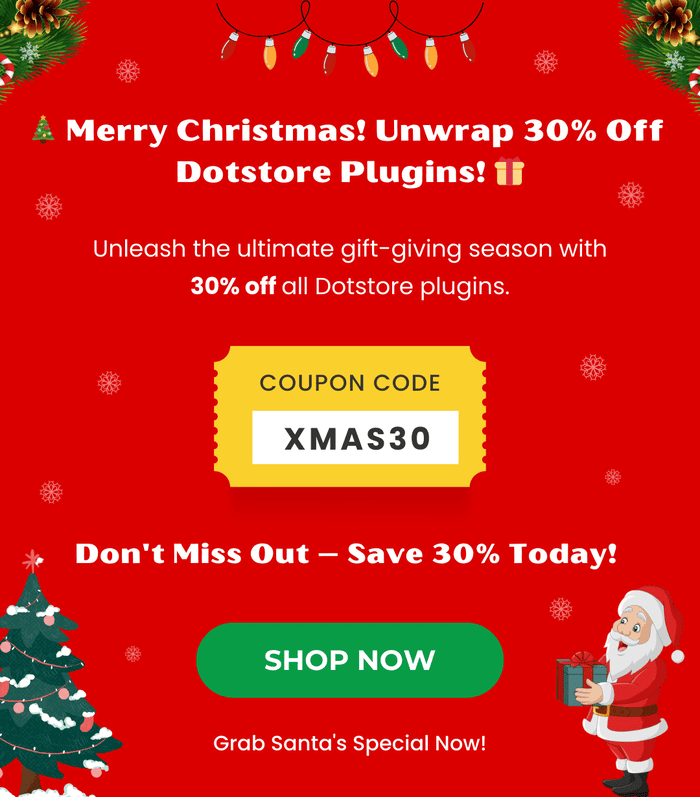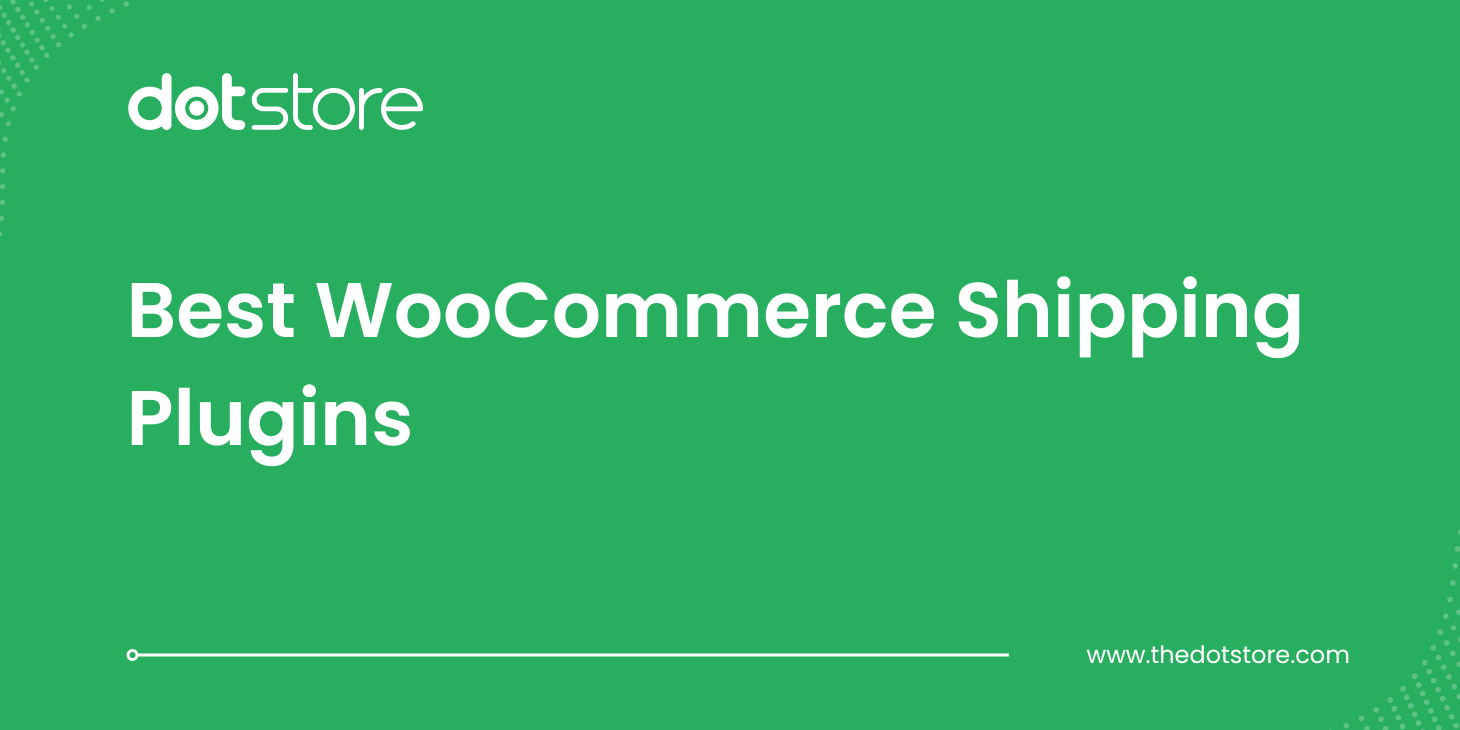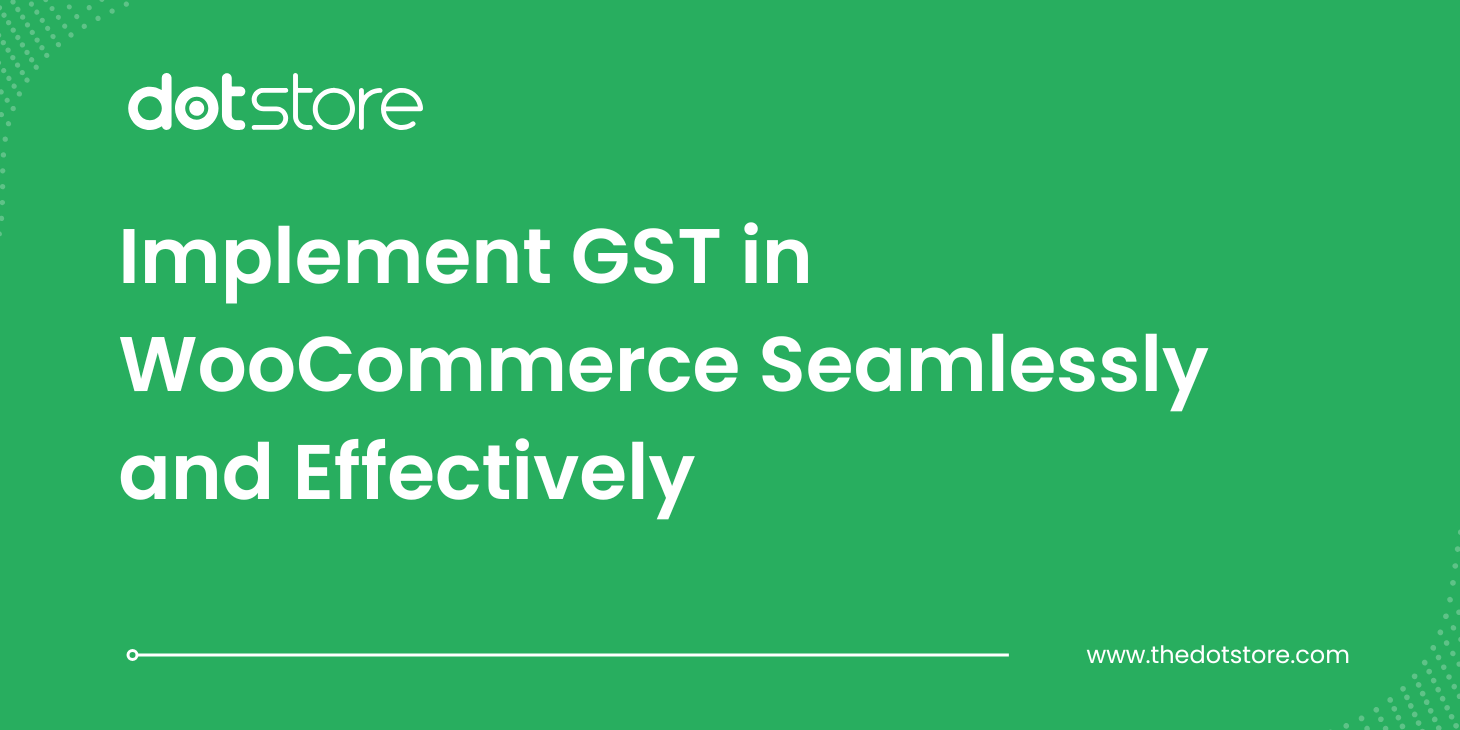Table of Contents
Looking for a way to prevent WooCommerce spam orders in your online store? In this in-depth tutorial, we’ll discuss what spam orders are, their impacts on your revenue and business operations, how to stop them with the built-in settings and with a powerful spam prevention plugin.
Key Takeaways
- Spam orders can drain your team’s bandwidth, distort analytics, slow down your site, trigger payment gateway issues, and more; stopping them early is abundantly important.
- Fake orders are placed by humans and bot card testers, COD spammers, or users probing your checkout flow for weaknesses.
- The most common tell-tale patterns of spam orders are nonsense customer info, rapid-fire orders, disposable emails, and mismatched IP/country data.
- WooCommerce’s built-in spam order prevention settings include disabling guest checkout, restricting shipping, and purchases from high-risk countries. While these settings can cut down basic spam, they are pretty limited.
- The Dotstore’s WooCommerce Fraud Prevention plugin (available in both free and pro versions) uses custom rules and/or AI (powered by Google or OpenAI) to screen every order attempt, score its risk level, then block or hold suspicious activity automatically.
- In addition to stopping spam orders, the WooCommerce Fraud Prevention plugin blocks known bad actors by blacklisting emails, domains, browsers, IPs, domains, high-risk regions, phone prefixes, and more.
I’ve seen many variations of these questions about tackling suspicious transactions:
- How do I prevent spam orders in WooCommerce?
- How can I stop spam orders in WooCommerce?
- How to prevent the WooCommerce failed order spam issue?
They all mean the same, and that’s what we’ll tackle in this tutorial.
Spam orders in WooCommerce waste time, eat server resources, inflate your store’s analytics, and can even get your payment gateway account flagged. Left uncurbed, they chip away at your store’s performance and credibility.
Unfortunately, WooCommerce doesn’t include sufficient built-in spam protection for checkout. That means store admins have to take security into their own hands to keep fake orders out.
This guide will walk you through everything you need to know about stopping spam orders in WooCommerce. We’ll cover how these attacks happen, the signs to look for, a step-by-step walkthrough of how to prevent them using the robust WooCommerce Fraud Prevention plugin, the best strategies to shut them down for good without hurting your legitimate customers’ experience, and much more.
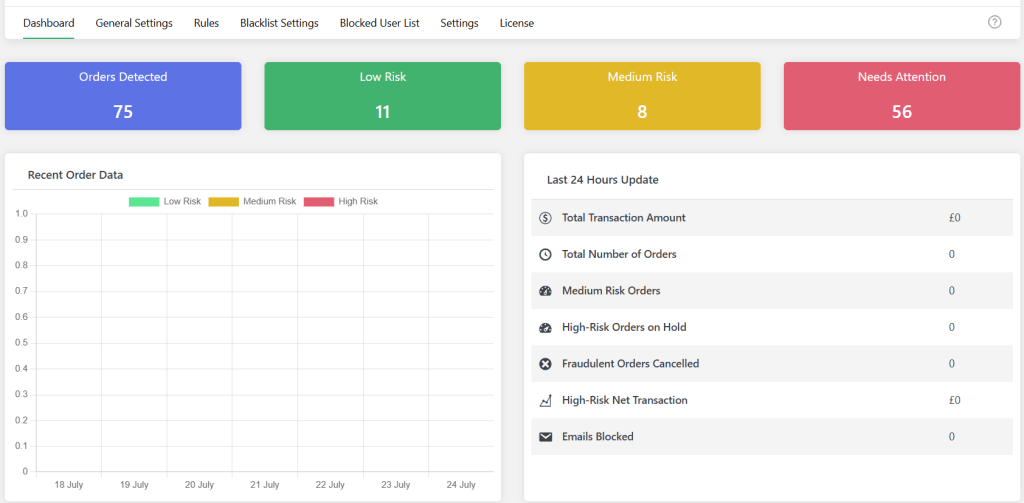
Ready? Let’s jump into it.
Plugin used in this tutorial
- WooCommerce Fraud Prevention: A powerful anti-spam plugin that prevents humans and bots from placing fraudulent orders in your ecommerce store. Its advanced spam detection engine analyzes all incoming orders in real time, assigns a risk score, and automatically flags and holds or blocks suspicious orders. Available in both free and premium versions.
WooCommerce Fraud Prevention
Equip your store with our feature-rich fraud prevention plugin to reduce risk and safeguard your profits.
14-day, no-questions-asked money-back guarantee.

What Are Spam Orders in WooCommerce?
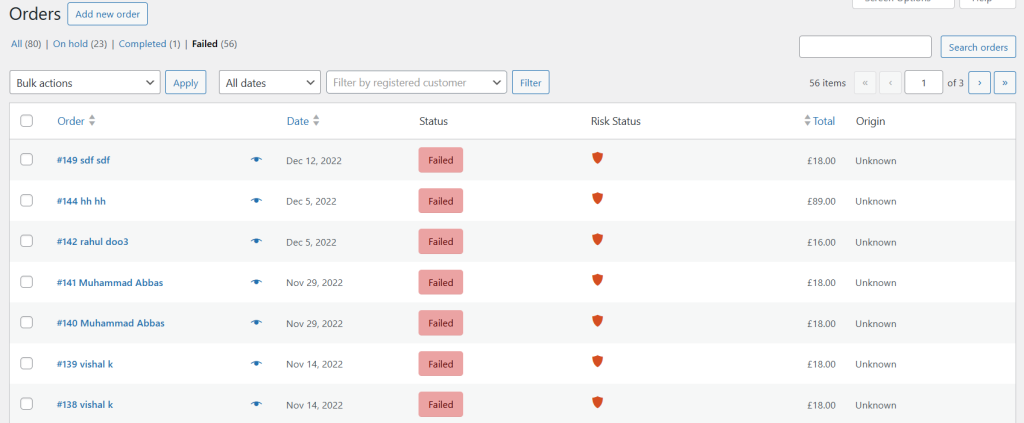
Spam orders are fake or fraudulent orders placed in an ecommerce store by bots, scripts, or human users with malicious intent.
Wondering how to differentiate between spam and legitimate orders? These are some of the most common patterns that signal spam orders in WooCommerce:
- Gibberish customer data. Think: fake names like “asdf asdf” or “John Test”, email addresses like test@abc.com, and phone numbers like 1234567890. Spambots tend to auto-fill fields with placeholders or repetitive strings.
- Multiple orders in seconds. Automated scripts that place several orders in rapid succession from the same IP, email domain, or shipping address. For instance, a real human customer wouldn’t be able to place five orders in one minute.
- A consistent use of disposable emails. Spammers are known to use email domains like mailinator.com, tempmail.net, guerrillamail.com, and the like. These emails are untraceable, temporary, and often used to bypass verification steps.
- Fake COD orders. Some spammers place many orders with the COD payment method even though they have no intention of receiving them. This causes your business to lose money on packaging and shipping costs, and wasted staff bandwidth.
- Card testing behavior. A stream of failed payment attempts on different cards, often with small-dollar items, indicates bots using your checkout page to test stolen gift or credit card numbers. Once the spammers verify the card as active, they’ll use it elsewhere.
- Suspicious IP addresses. Orders originating from high-risk IP ranges, VPNs, or TOR exit nodes can indicate coordinated spam attacks, as many attackers hide their location using these tools.
- High-value orders with new accounts. Carding and chargeback spammers often place high-value orders using brand-new accounts or guest checkout, as it’s harder to spot their activities.
Why Do Spammers Place Fake Orders?
Understanding why fake orders occur is the first step in preventing them. Let’s look at what attackers are hoping to gain by spamming WooCommerce stores with fake orders.
Stolen Gift and Credit Card Tests
Also known as carding, card testing attacks occur when spammers use your WooCommerce store as a testing ground to verify whether stolen gift and credit card numbers are valid.
Here’s how it works: a bot hits your checkout page and attempts small-value purchases — usually under $1 or for a free trial product or downloadable file — using hundreds of stolen card numbers. If the payment goes through, the spammers know that the cards are active and can then use them to make high-value purchases elsewhere.
How to spot WooCommerce card testing attacks:
- Dozens or hundreds of failed transactions within a short period.
- Order attempts using fake billing names or emails.
- Repeat orders for the lowest-priced items on your site.
Courier Abuse and COD No-Shows
Stores that offer the cash on delivery (COD) payment method are particularly vulnerable to courier abuse spam. This is where spammers place large numbers of fake COD orders with no intention of receiving the product.
The spammers (usually competitors or disgruntled customers) coordinate their attempts to harm your operations through:
- Products going out of stock when your items weren’t actually purchased, causing stockouts that leave legitimate customers empty-handed.
- Increased shipping and return costs.
- Wasted inventory and packaging.
- Flooding your store with fake orders to overwhelm your staff.
- Triggering multiple failed payments to get your PayPal or Stripe account reviewed.
- Causing your store to go offline due to excessive order volume.
- Strained relationships with your delivery partners.
Vulnerability Probes and Script Testing
Some spammers aren’t trying to place real orders at all; they’re probing your checkout and account creation flows to test for security vulnerabilities, skew your site’s analytics, or cause your store’s performance to lag.
They may be:
- Testing form fields for injection attacks (like SQL or XSS).
- Looking for open redirect flaws or unsecured REST API endpoints.
- Automating thousands of form submissions to trigger server errors or slow down your site.
Impact of Spam Orders in WooCommerce
Spam orders are more than just a mild annoyance. They pose a direct threat to your business’s profitability, operations, and reputation.
Let’s break down the key ways WooCommerce spam orders hurt your business.
- Financial losses in the form of shipping costs, payment gateway fees, chargeback penalties, spoiled inventory (in the case of perishable or time-sensitive products), and frequent stockouts.
- Operational drain as your team ends up spending valuable time sorting, deleting, and validating orders, and processing refunds for stolen gift and credit cards, rather than servicing your legitimate customers.
- Website performance issues, such as slow speed and page timeouts, especially during peak traffic periods.
- Distorted analytics data due to sales reports, conversion rates, and top product stats becoming distorted.
- If your store uses paid plugins or custom logic for automation (e.g., auto-order processing or fulfillment), you might even be burning processing credits or API calls on fake orders.
- Too many chargebacks or suspicious orders may lead to higher processing fees, held funds, or account suspension.
Default Settings to Stop Spam Orders in WooCommerce
While WooCommerce’s native settings alone won’t stop every spam or fake order, they can help reduce small-scale spam attacks, especially those from low-effort bots and anonymous users.
Here’s an overview of the default settings that can help you cut down spam orders in WooCommerce and how they work.
Disable Guest Checkout and Require Customer Accounts
Requiring users to register an account before placing an order adds a small layer of friction that can stop basic bots in their tracks.
How to Disable Guest Checkout and Require Customer Accounts
- Open your site’s dashboard, and navigate to WooCommerce →Settings →Accounts & Privacy.

- Uncheck the “Enable guest checkout” option to make it impossible for customers to place orders without signing up for an account.
Limitations of This Default WooCommerce Spam Order Prevention Feature
- ❌ It doesn’t fully stop sophisticated bots that can bypass basic registration forms.
- ❌ Some customers prefer guest checkout, so this setting might lower your store’s conversion rate.
Restrict Checkout to Specific Shipping and Selling Countries
Geo-restricting your storefront to only the countries you do business with cuts off access to common sources of WooCommerce spam orders originating from high-risk regions where you have no customers.
How to Restrict Checkout to Specific Shipping and Selling Countries:
- Open your site’s dashboard, navigate to WooCommerce →Settings →General, and scroll to the “General options” section.

- Under “Selling Location(s)”, choose “Sell to specific countries” and list only those where you operate.
- Under “Shipping Location(s)”, select “Ship to specific countries only” and list only those where you operate.
Limitations of These Default WooCommerce Spam Order Prevention Features
- ❌ They don’t stop WooCommerce spam orders originating from VPNs or users who spoof their IP locations.
- ❌ Advanced bots can still use shipping addresses from “allowed” countries while masking their origin.
- ❌ Spammers can still create accounts on your site and wreak other kinds of havoc.
Introducing a Powerful WooCommerce Spam Order Prevention Plugin
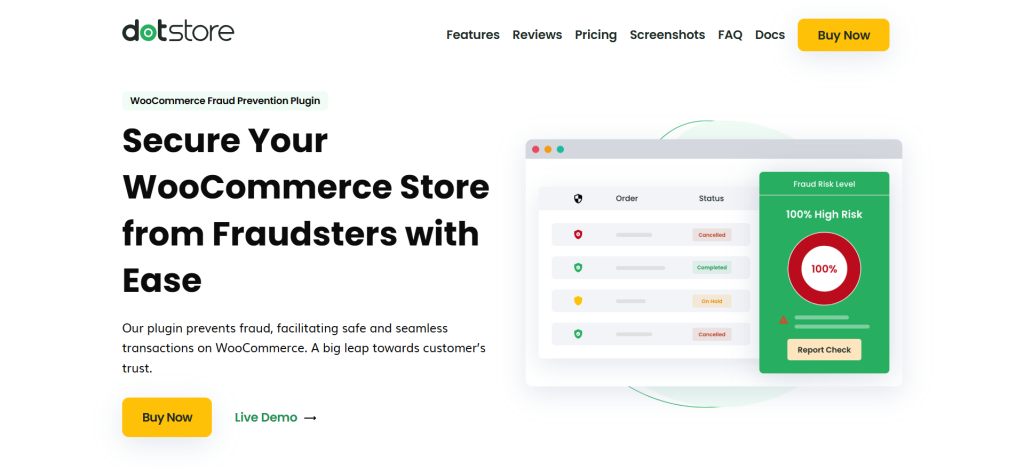
WooCommerce Fraud Prevention is a powerful anti-spam plugin that prevents humans and bots from placing fraudulent orders in your ecommerce store.
Thousands of stores across various niches use it to catch spam orders before they cause financial, reputational, and operational damage.
WooCommerce Fraud Prevention uses an advanced risk-scoring engine to analyze all incoming orders in real time, assign a spam risk score, and automatically flag, hold, or block suspicious orders. Store admins can customize the risk-scoring engine, rules, weights, and thresholds depending on what matters most to each business.
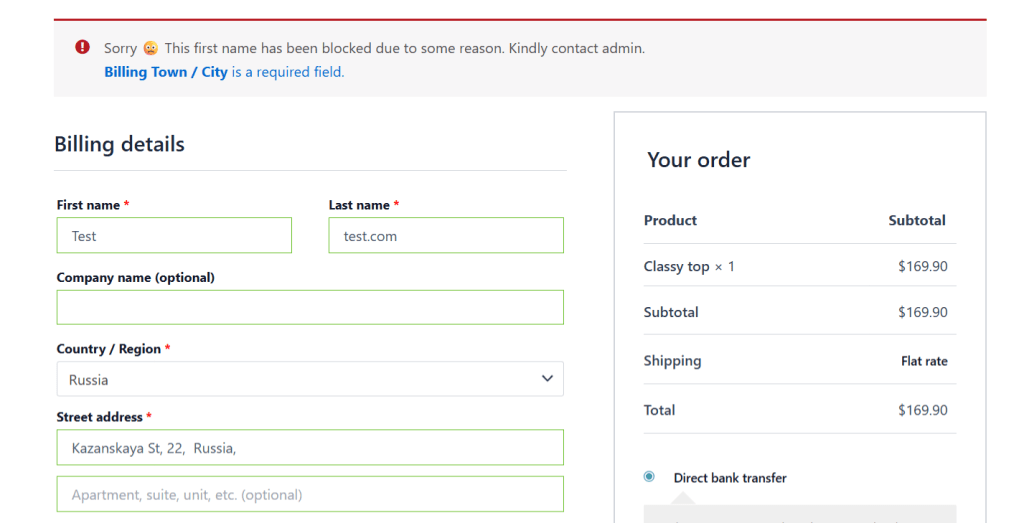
For instance, its advanced blacklisting features enable you to preemptively prevent spam orders in WooCommerce by setting rules to pause or block transactions from:
- Disposable or suspicious email domains (e.g., mailinator.com, tempmail.org).
- Specific countries or regions.
- Phone numbers with certain prefixes.
- Known scammer IP addresses.
It also enables manual order blocks: admins can block orders from suspicious IP addresses, emails, domains, ZIP codes, or names right from the order detail page.
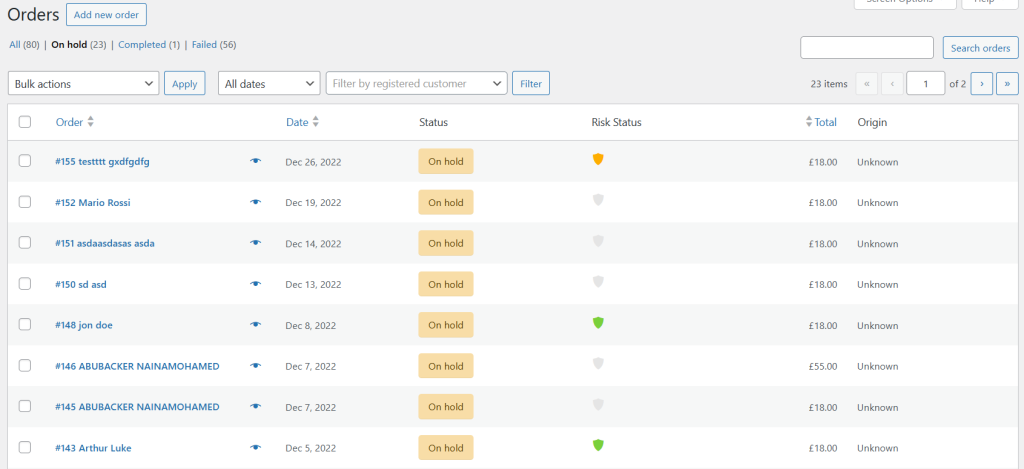
Here’s an overview of its top features.
Top features
- ✔️ Google reCAPTCHA on Checkout. It seamlessly integrates with Google reCAPTCHA v2 and v3 to prevent automated scripts from submitting fake orders. This cuts down on most spam bot attacks.
- ✔️ Geo-Location Validation. This anti-spam plugin uses IP-based geolocation to cross-check customers’ IP addresses against their submitted addresses. If the IP location and shipping region don’t match, it flags the order as potential spam and then pauses or cancels it (depending on your settings).
- ✔️ Time-Based Order Limits. Restricting the number of orders allowed during specified time windows (e.g., no more than 5 orders in a minute) goes a long way toward helping to block bulk automated submissions.
- ✔️ Whitelist Overrides. To make sure real customers don’t get caught up in anti-spam filters, you can safelist trusted customers by email, domain, IP address, user role, or even payment method.
- ✔️ Pre‑Payment Fraud Detection. It conducts robust anti-spam checks before payment is completed. This saves you from dealing with chargebacks, refund requests, and inventory adjustments. If the order’s risk score exceeds your limit, the plugin can automatically place it “On Hold” or cancel it before the transaction is processed.
- ✔️ Real-Time Alerts and Email Notifications. It sends instant email notifications about high-risk orders to store admins, so you can review and act on them quickly. And since you can send them to multiple emails, you can even route these alerts to specific team members if you have someone in charge of spam review. This makes sure nothing slips through the cracks.
- ✔️ Spam Analytics Dashboard. This anti spam plugin includes a clean, real-time analytics dashboard that gives you a bird’s-eye view of important data like how many suspicious orders were blocked, which rules are getting triggered, geo-distribution of risky orders, historical trends, etc. This makes it easier to tweak your settings over time based on how your site’s spam patterns evolve.

How to Stop Spam Orders in WooCommerce
Let’s walk through the exact steps you can take to stop both known and unknown spammers from placing fake orders.
We’ll also show you step by step how to blacklist malicious IP addresses, email domains, etc., before their activity clutters your site’s backend or hits your payment processor.
Step 1: Prevent Orders from Known Spammers
Let’s start by blocking repeat spammers with previously used fake emails, bad IPs, or from regions known for shady activities.
- Add the free or premium version of the WooCommerce Fraud Prevention plugin to your site. Note: The free version is sufficient for getting started, but you’ll need the premium version to access the full suite of features.
- From within your WordPress dashboard, head to Dotstore Plugins → Fraud Prevention → Blacklist Settings. You’ll be able to configure which types of users or order conditions should be blocked from this screen.
- In the “Blocking Trigger Stage” option, choose “Place Order”.
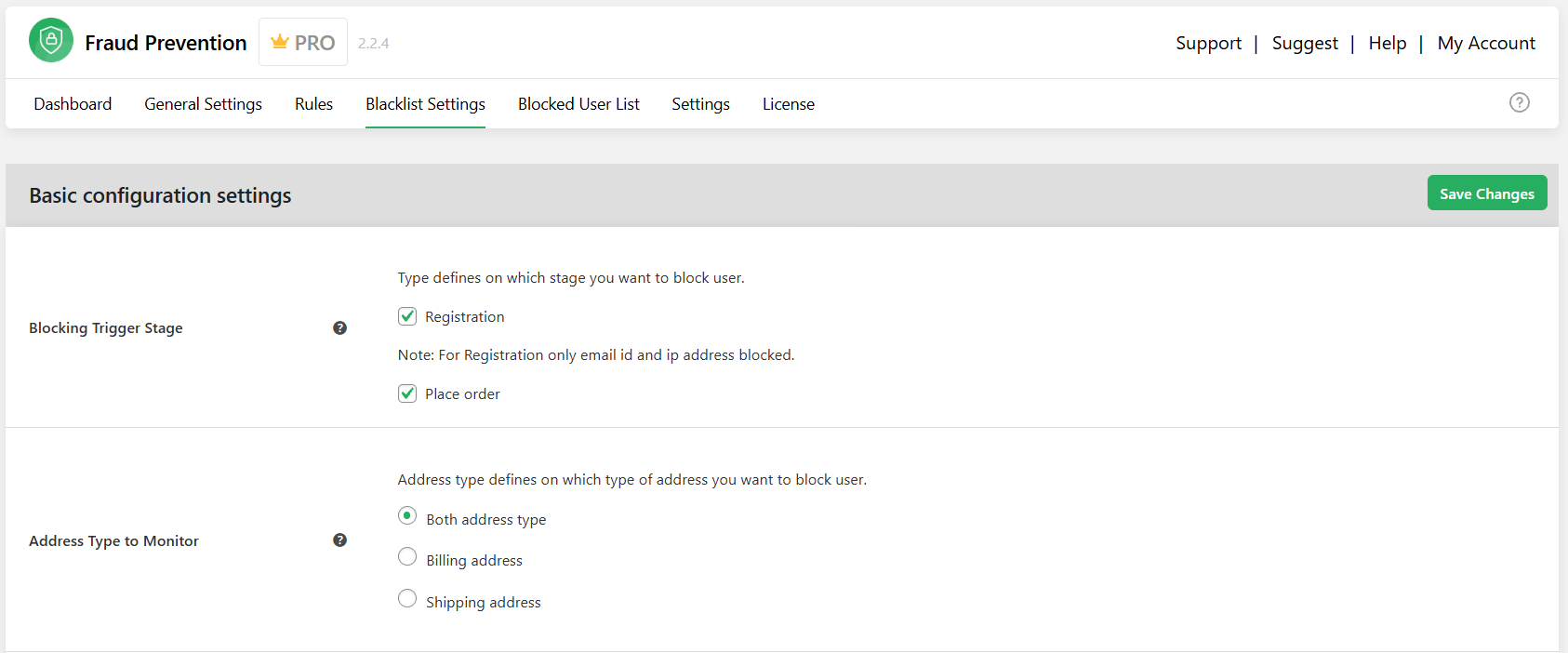
- Next, define the parameters to blacklist users. There are tons of options to choose from, including: email address, user role, IP address, domain name, country, street address, ZIP code, phone prefix, browser type, shipping zone, and first/last names.

- Scroll down the page and check the “Enable external blacklist” box. This taps into an external list of known disposable or temporary email providers (sourced from GitHub). Think: domains like tempmail.org, guerrillamail.com, and similar, and blocks them instantly.
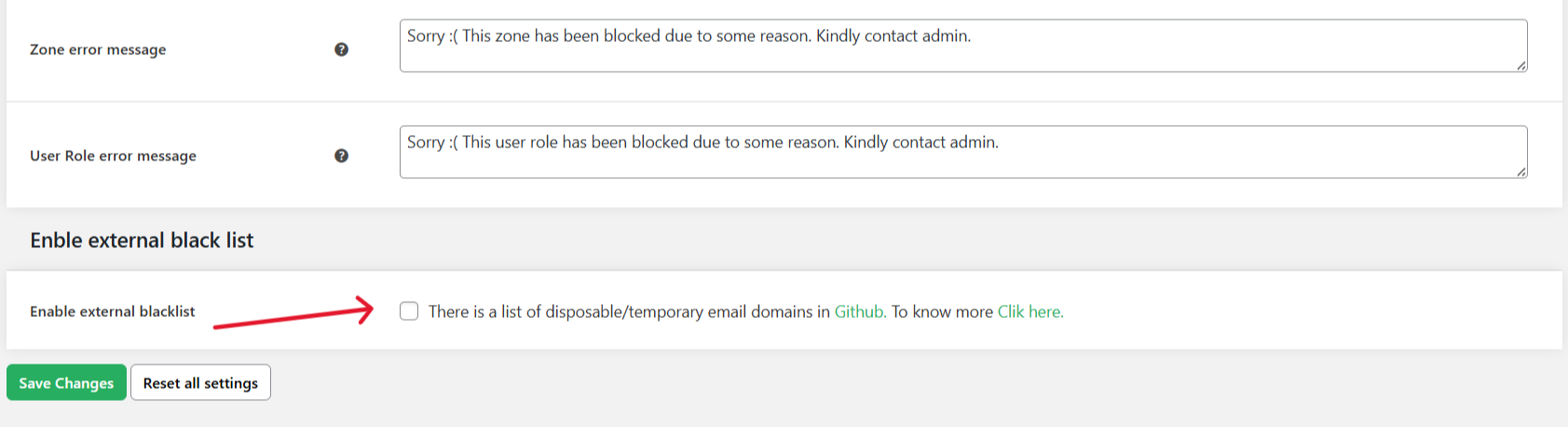
- Tap “Save” at the bottom of the page.
Your blacklist is now active. All orders from visitors who match your blacklist conditions will be blocked immediately!
Step 2: Stop Orders from Unknown Spammers
Now let’s deal with the trickier group: spammers you haven’t seen before. These attackers rotate IP addresses, create new email accounts, and use disposable details to slip past basic blocks.
Here, we’ll show you how to configure WooCommerce Fraud Prevention’s smart spam scoring engine to spot these suspicious orders and hold those orders for review or cancel them immediately.
Here’s how to stop orders from unknown spammers in WooCommerce.
- Access your WordPress dashboard, and go to Dotstore Plugins → Fraud Prevention → Rules to configure custom spam and fraud detection rules.
- Next, assign scores to each risk factor, which will be used to determine which orders are likely spam. The criteria include:
- New customers.
- IP and address mismatches.
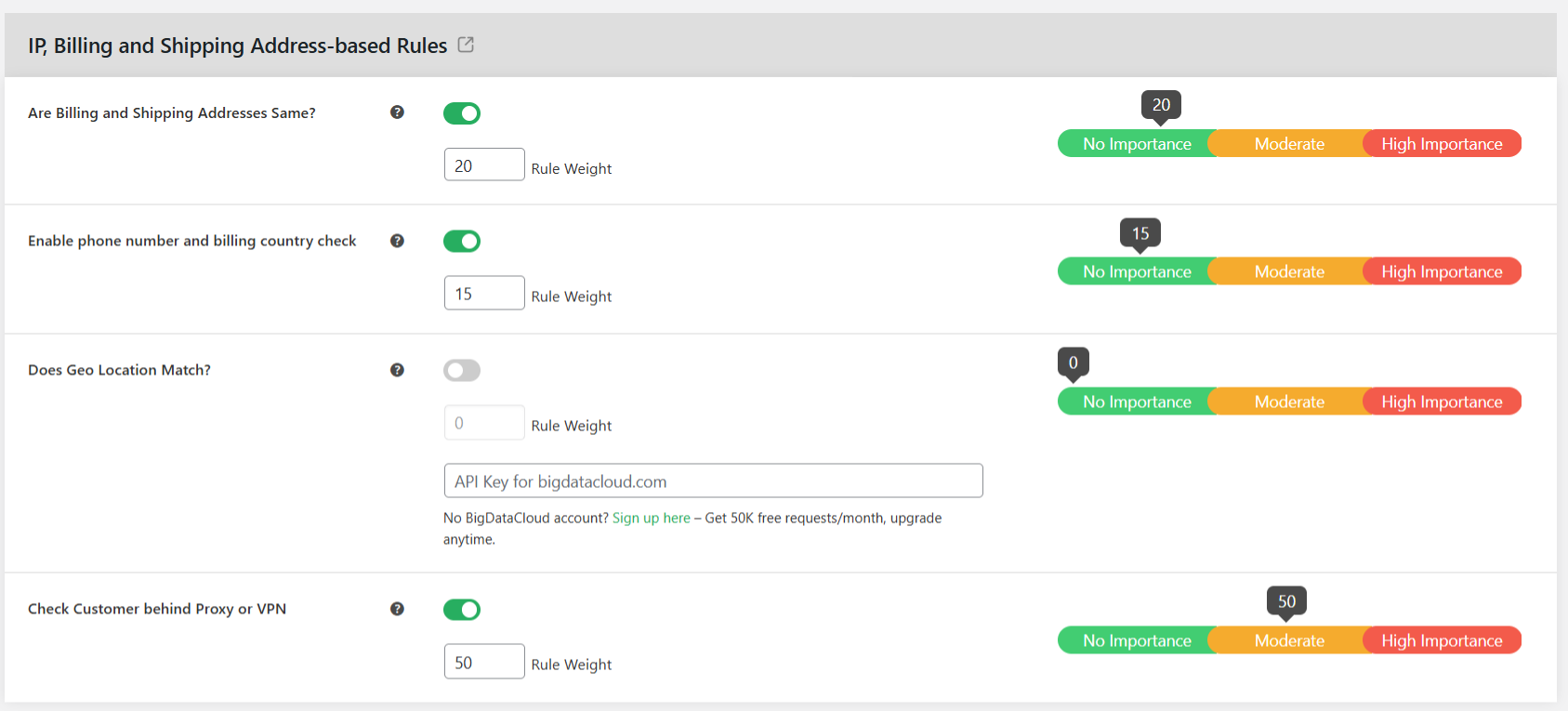
- Multiple orders with different shipping addresses from one IP.
- Order country.
- Email domain.
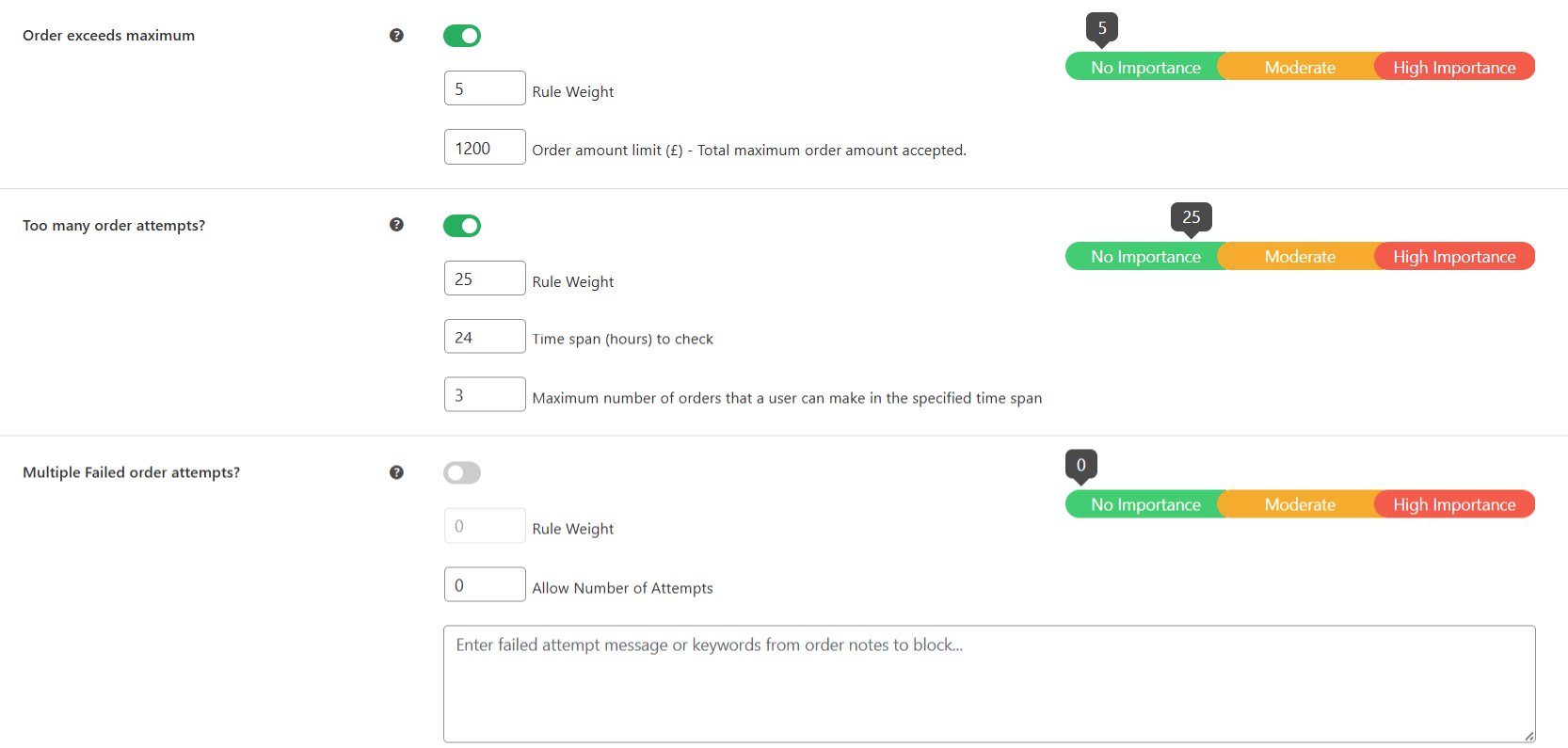
- Frequency of order attempts from the same device, user, or IP.
- Unusual number of orders from the same user.
- Once done, scroll down and tap “Save”.
From now on, all order attempts will be evaluated using the custom spam detection engine and assigned an appropriate risk score.
Step 3: Set Up Automated Spam Screening for New Orders
Enabling automatic spam screens for suspicious orders gives you the chance to catch spam orders in WooCommerce before they slip into your store’s workflow.
Here’s how to get it running:
- From within your site’s admin panel, go to Dotstore Plugins → Fraud Prevention → General Settings.
- Toggle on the “Automatic Fraud Check” setting to make sure that every order is reviewed as it comes in.

- Under “Pre-Purchase Assessment”, activate the “Before Payment Checking” option to evaluate orders before the customer completes payment.
- If needed, feel free to reword the message that’s shown to users whose orders are paused or cancelled due to being detected as spam.
- Enable the option to automatically update an order’s status based on its fraud risk score. This will cancel orders above a specific high-risk threshold and put medium-risk orders on hold for manual review. Low-risk orders will be successfully processed.
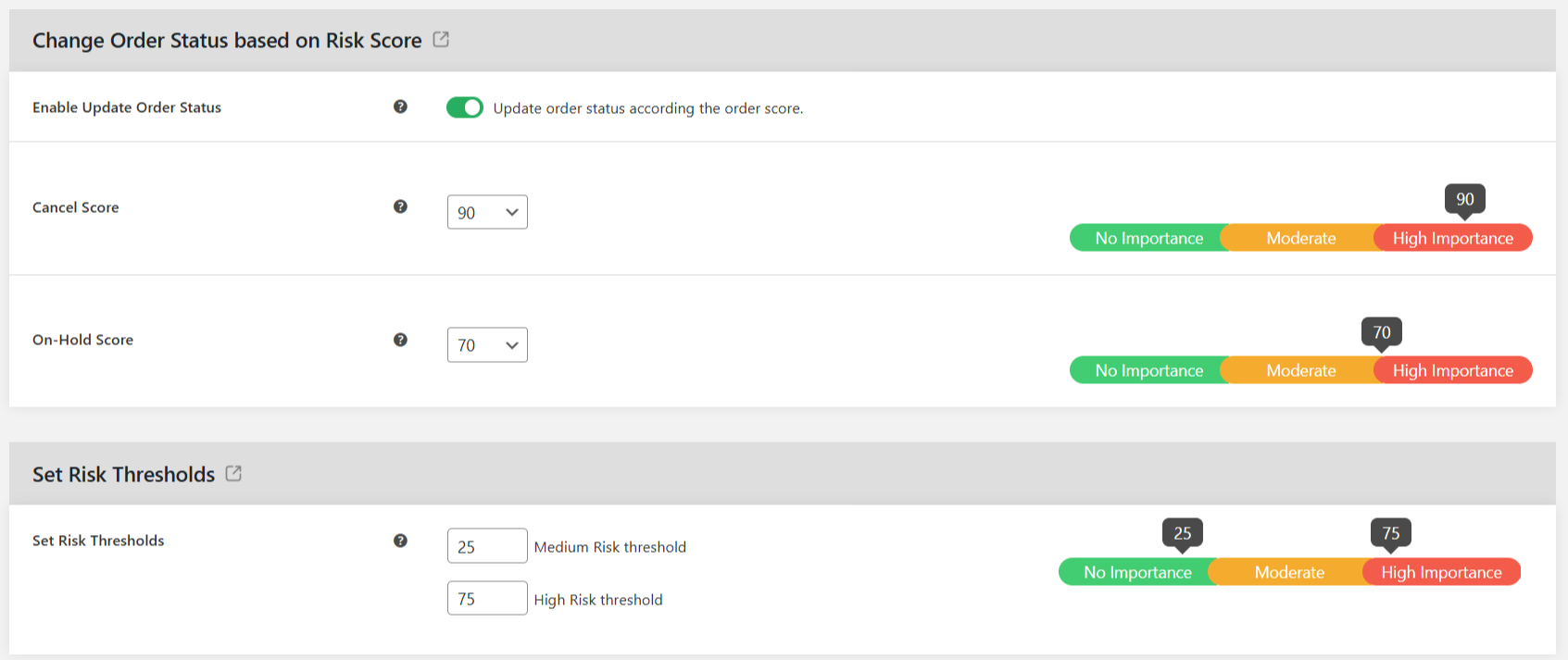
- Enable admin email notifications, and then define the threshold score level that should trigger spam order alerts. You can also add multiple recipients to keep your teammates in the loop.
- Important: If your trusted customers have traits that match spam-detection parameters, you may want to whitelist them to avoid blocking legitimate customers.
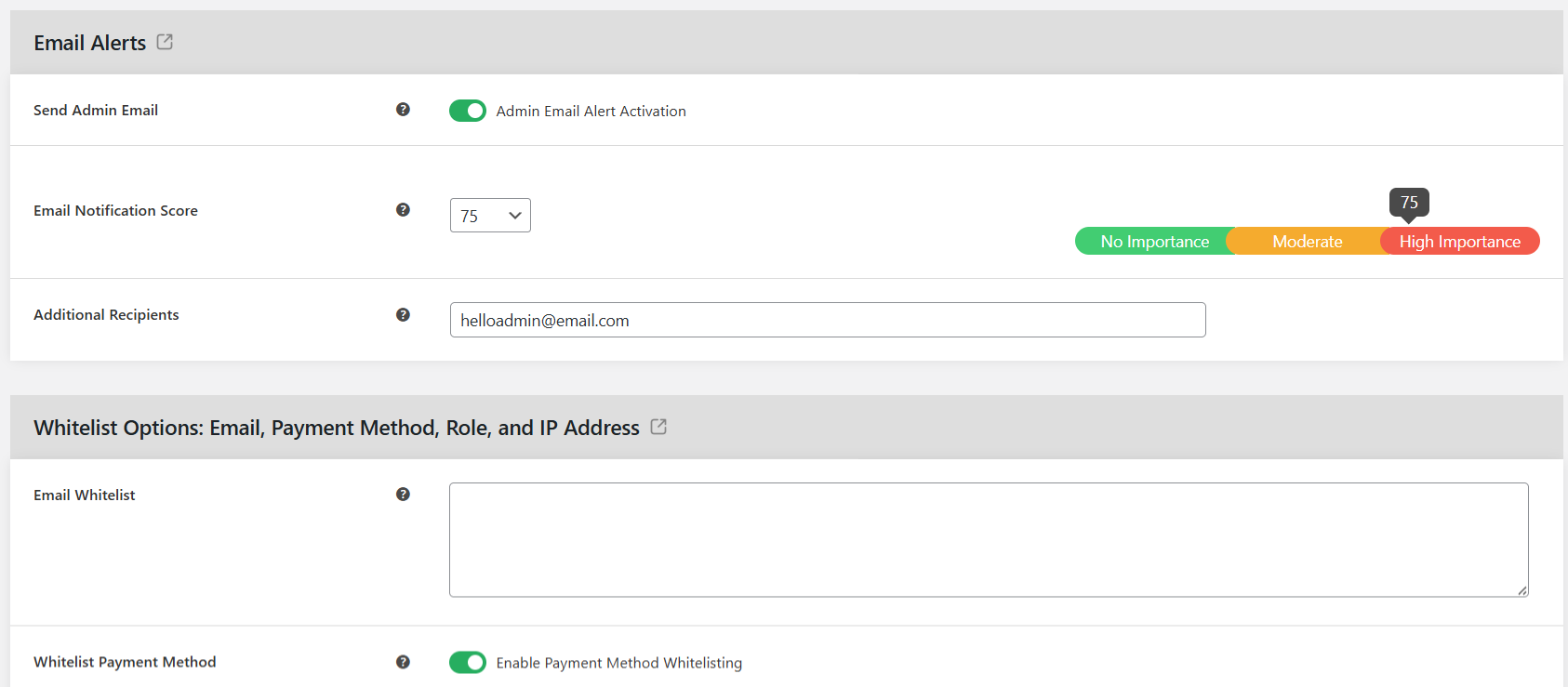
- Enable the setting to block cash on delivery for high-risk customers.
- Set a cap on how many order attempts can be made from a single IP or user within a defined time window. This prevents bots from brute-forcing transactions.
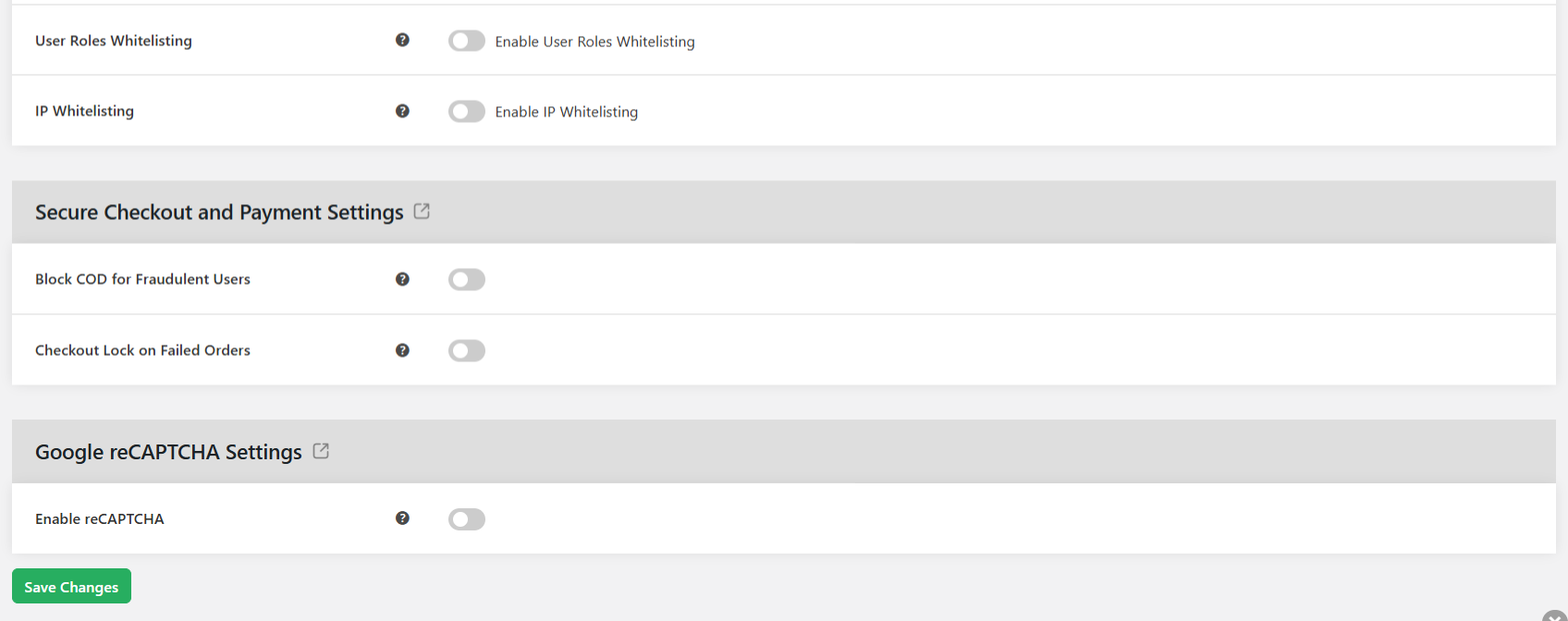
- Turn on reCAPTCHA on the checkout page if needed.
- Finally, scroll down and tap “Save” to activate your settings.
Your WooCommerce store is now set up to automatically screen each order, pause or cancel spammy orders, and notify admins of suspected spam orders in real time.
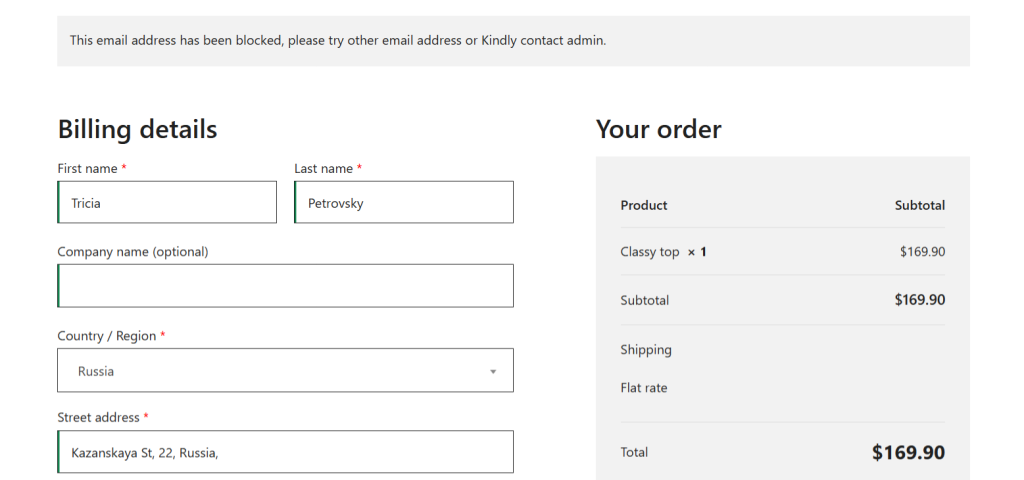
Best Practices for WooCommerce Spam Order Prevention
These tips will help you block junk orders without slowing down real customers and keep your WooCommerce store safe from spammers.
- Create a separate admin email account solely for monitoring security threats and suspicious order alerts. This helps you stay on top of spam-related activity without missing important updates due to a cluttered inbox.
- To prevent bot attacks, set order limits to detect unusual bursts of transactions and throttle excessive checkout requests.
- Sometimes, spam activity shows up first in failed and canceled orders. Setting a weekly reminder to review them enables you to spot patterns early on.
- Audit your spam scores and parameters frequently and update them as needed to make sure your system is accurate.
- WooCommerce’s default features, firewalls, CDNs, and basic security plugins alone aren’t sufficient to stop coordinated spam attacks. Combine them with a reputable anti-spam plugin like WooCommerce Fraud Prevention by The Dotstore to safeguard your store from spam.
Common Questions About WooCommerce Spam Order Prevention
Can Bots Make Fake Orders on Websites?
Yes, bots can and do place fake orders on WooCommerce sites frequently. Bots are automated scripts designed to mimic human behavior. Basic bots are capable of registering fake users. Advanced bots can get through unsecured checkout pages in seconds, including selecting products, successfully passing through basic CAPTCHA checks, and even completing the checkout flow just like a human would.
The good news is that you can use a plugin like WooCommerce Fraud Prevention by The Dotstore to combat bots and prevent fake orders on your websites before they do real damage.
How to Prevent Spam Orders on WooCommerce?
These strategies will help you prevent spam orders on WooCommerce.
- Add CAPTCHA to protect your checkout form without annoying real users.
- Use an anti-spam plugin like WooCommerce Fraud Prevention by The Dotstore to analyze every order in real time, assign risk scores, and automatically flag or cancel suspicious transactions based on rules you define.
- Restrict guest checkout or require users to verify their emails before ordering to make it harder for bots to submit fake orders.
- Set up order limits to stop bots from flooding your site with WooCommerce spam orders in seconds.
- Scan your store’s failed or canceled order logs frequently to spot strange email formats, repeated names, weird address data, high-frequency entries, and other indications of spam attacks as early as possible.
- Restrict billing and shipping settings to countries you ship to.
How Do I Block a Customer on WooCommerce?
Blocking customers isn’t an in-built feature in WooCommerce. But using a plugin like WooCommerce Fraud Prevention by The Dotstore, there are several effective ways to do it, depending on what kind of behavior you’re trying to stop.
With WooCommerce Fraud Prevention, you can:
- Block a customer by email or username. This also stops them from creating a new account with the same email.
- Block orders from a specific IP address.
- Automatically block high-risk customers or place their orders on hold.
- Block customers based on billing or shipping info: address, phone numbers, or non-existent zip codes.
Read more: In-depth guide to blocking suspicious customers in WooCommerce.
Ready to Stop Spam Orders in Your WooCommerce Store?
Spam orders can be damaging: they drain your team’s time, distort your site’s analytics, result in payment gateway bans, and put your business’s credibility at risk.
WooCommerce’s default tools aren’t sufficient to put a stop to these fake orders before they ever reach the checkout page.
WooCommerce Fraud Prevention is a powerful anti-spam plugin that actively scans every order in real time, flags suspicious patterns, and prevents bad actors from slipping through your checkout.
It’s packed with heaps of features that help stop spam orders in WooCommerce, including:
- Google reCAPTCHA on the checkout form. Prevents automated bots from submitting junk orders.
- Geo-location validation. Verifies that the customer’s billing or shipping address matches their IP’s country. You can then auto-cancel orders where the geo-location doesn’t align, or flag them for manual review.
- Time-based order limits. Restrictions on how many orders can be placed within a specific time window from the same IP, email, or customer account. This stops mass bot submissions and credit card testing attacks.
- Real-time alerts and email notifications. Get notified the moment a suspicious order comes in, whether it’s automatically paused or blocked.
- Detailed spam and fraud analytics dashboard. Tracks how many spam orders in WooCommerce were blocked, what rules triggered them, where the risks are coming from, and presents the data in a centralized dashboard.
Download WooCommerce Fraud Prevention’s free or premium version and safeguard your store from spam orders today!
WooCommerce Fraud Prevention
Equip your store with our feature-rich fraud prevention plugin to reduce risk and safeguard your profits.
14-day, no-questions-asked money-back guarantee.